Server Manager
The Server Manager module provides centralized service stop and start as well as a full configuration reload functionality for all ADSS Server services, system processes, system cache and configurations. All ADSS Server instances using the same database are shown and thus it is possible to control all services on any ADSS Server instance from this control panel.
From ADSS Server v4.3 onwards, the ADSS Server installation wizard installs three different ADSS Server components:
- Ascertia-ADSS-Core.
- Ascertia-ADSS-Console.
- Ascertia-ADSS-Service modules.
Each of these components uses a separate Java Virtual Machine (JVM) in order to provide enhanced resource management for high performance systems. Administrators can choose to install these components on one system or on multiple separate physical or virtual machines. The three components provide these services:
Core Instance
The Core Instance hosts the automatic back end processes including logs archiving, certificate expiry notifications, certificate auto renewal, alert messages via email, SNMP or SMS, and HMAC auto verification.
Console Instance
The Console Instance hosts the admin console and thus provides the user interface to manage all services, create new profiles, edit profiles, create service certificates, register trust points, and so on.
Service Instance
The Service Instance hosts all front-end services and the CRL Monitor service. All services can be installed on one server or on different servers for load balancing. If the services are installed on multiple servers then all Server Instances are shown within the Server Manager view. All services can be stopped, started or restarted from the respective action column or the entire configuration can be reloaded. The latter is required when fundamental changes have been made to ADSS Server, such as the addition of an HSM or changes within Trust Manager.
Schedule Restart
The Schedule Restart is used if user made changes in the configurations and needs to restart the services and user cannot restart the services due to peak hours and want to restart the services later. In the "Schedule Restart At" field user will select the date and time for schedule restart of services and click on Save button will save the date and time of restart. If due to some reason user want to cancel the schedule restart then there is a Clear button to cancel the schedule restart. Clicking on clear will remove the time from the field and will save the configuration.
|
|
Schedule Restart will work only one time and after restarting the services, system will clear the schedule restart date/time. |
System Health
System Health is used to see that how much memory and database connections are being used by the ADSS Server. Click on the System Health button will open a new window where user can see that which of the ADSS Server instances are installed, addresses of ADSS Server instances, status of installed instances, memory status of ADSS Server instances and allocated database connections to the instances.
The screen images below show an example list of registered ADSS Server instances:
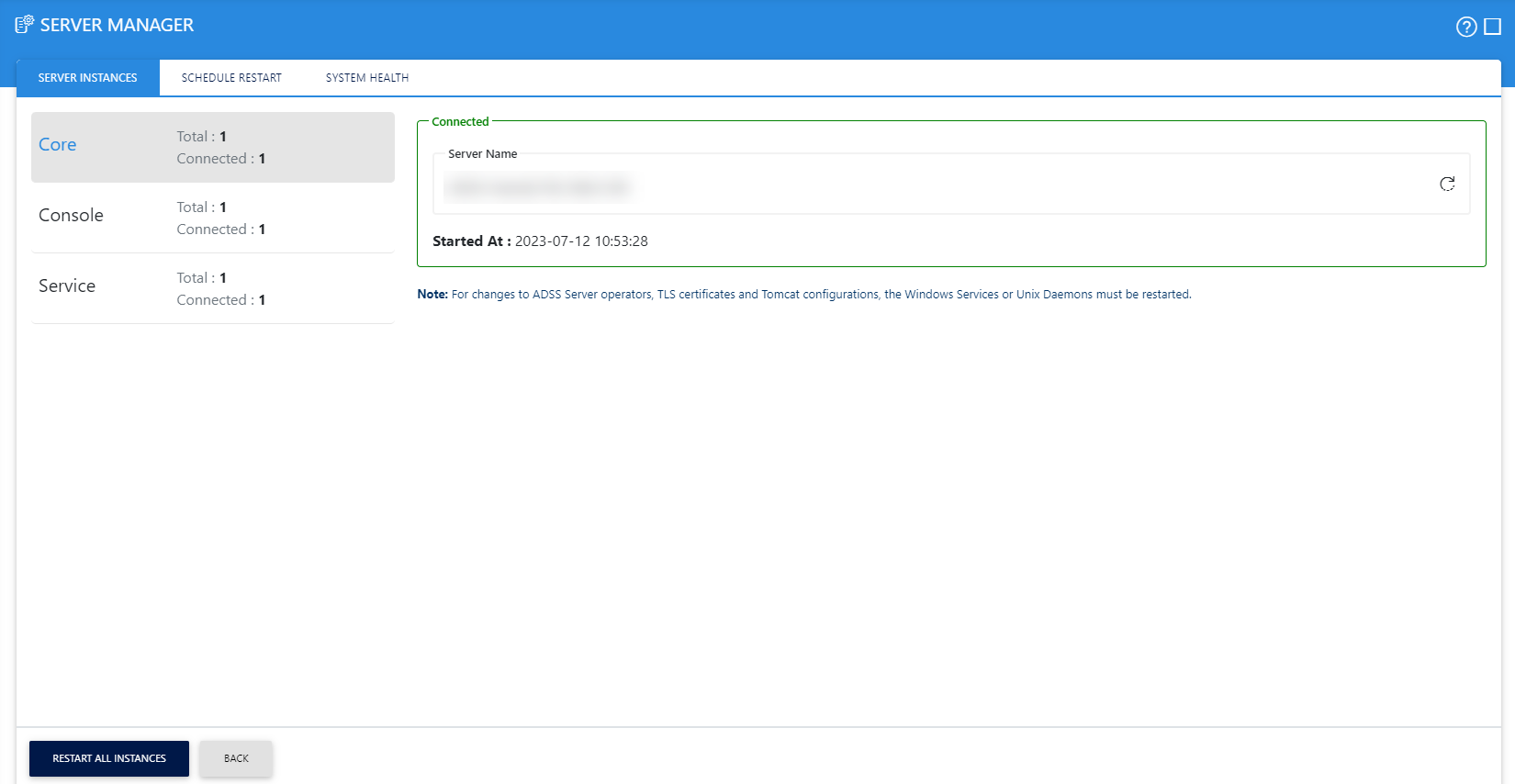
The below image shows the Schedule Restart screen:
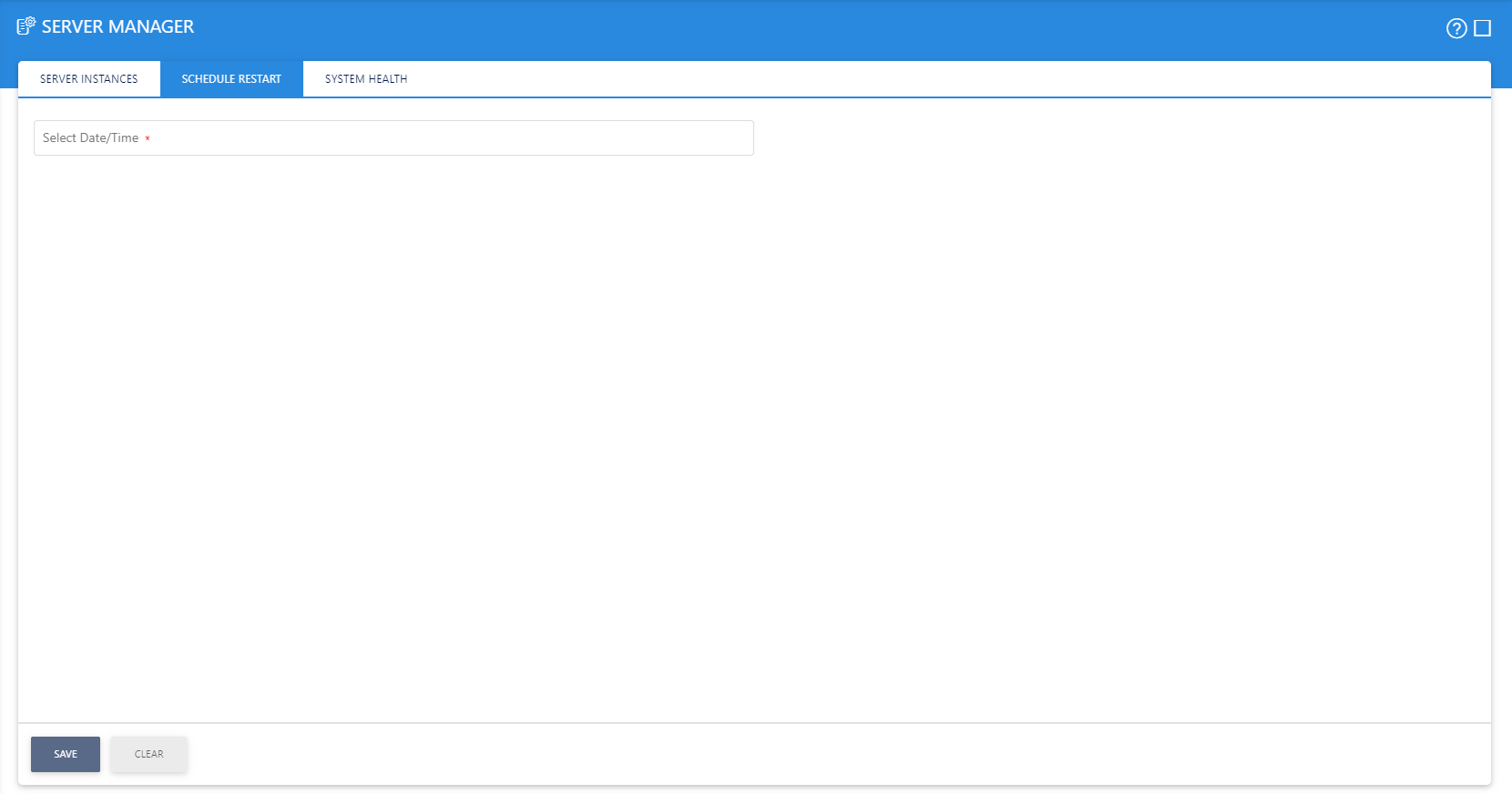
Following is the screen of System Health which will show that which of the ADSS Server instances are installed and their statuses. Memory will show the Total Memory which is allocated and how much memory is being used by the instance. Database Connections will show that how much connections are assigned (Total Connections) and how much connections are being used and how much connections are remaining (Free Connections). There are three statuses of "Memory" and "Database Connections" which are OK, Alarming and Critical. As used memory or database connections limit will reach up to 80% of total system will change the status to "Alarming" and as total limit will reach up to 90% system will show the status as "Critical".
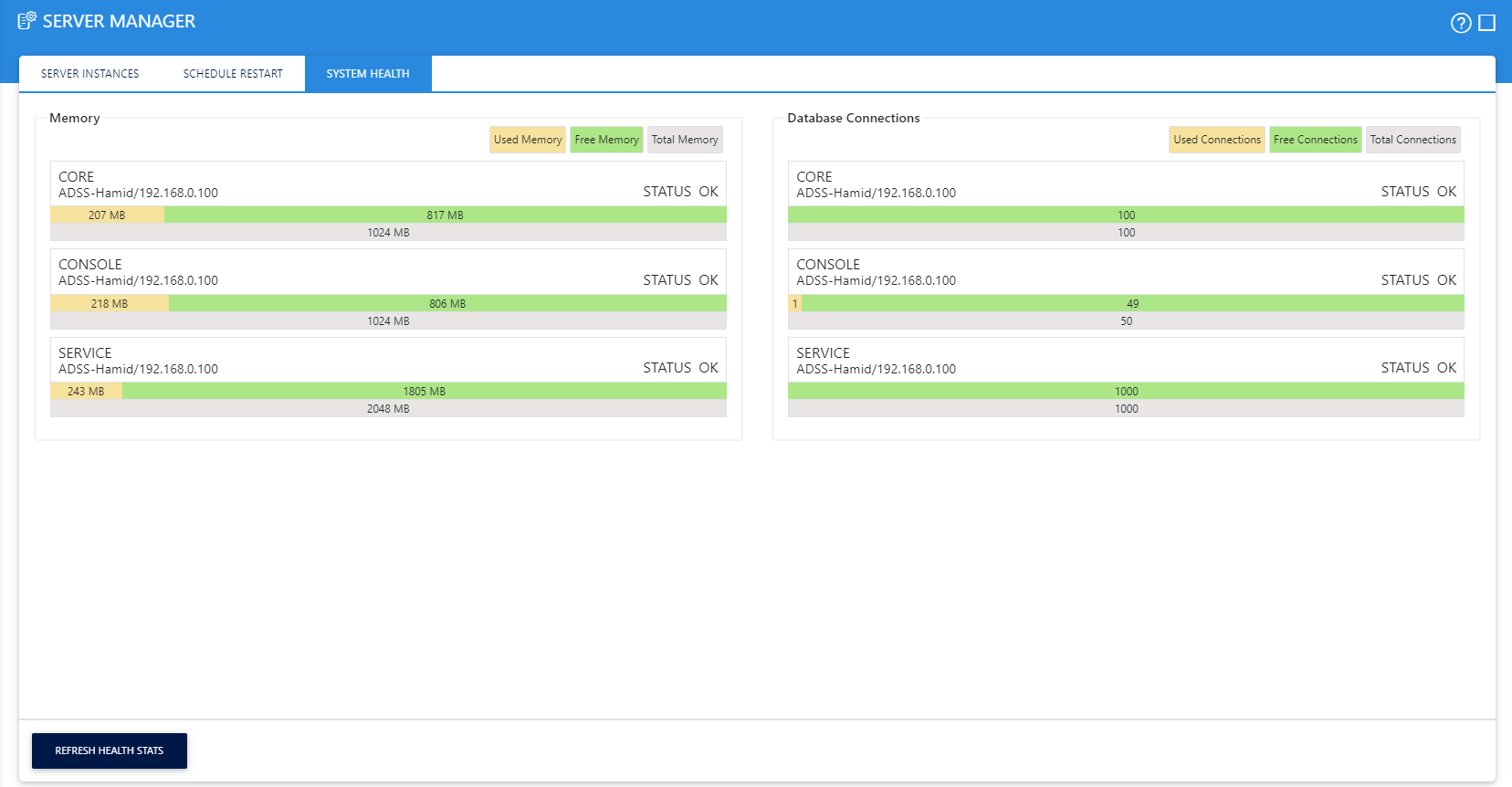
Clicking the 'r' button restarts the particulate instance of ADSS Server.
Clicking the Restart All Instance button restarts all instances, i.e. Core, Console and Service.
The link against the Service instance lists all the ADSS Services and configurations that can be started/ stopped/ restarted by selecting the specific option.
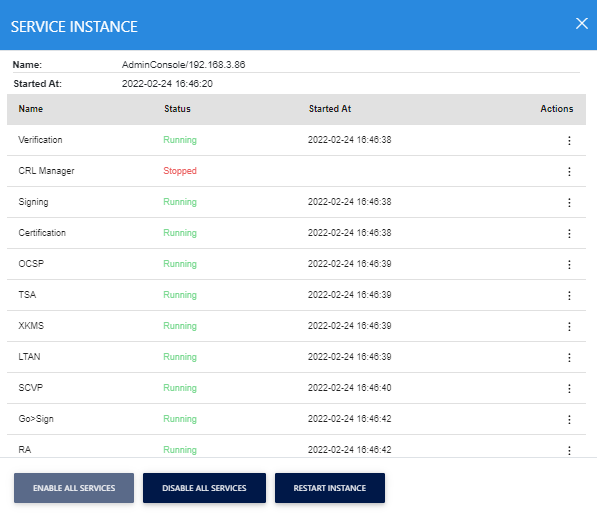
Clicking the Restart System button icon restarts the particulate instance of ADSS Server.
Clicking the Restart All Instance button restarts all instances, i.e. Core, Console and Service.
Clicking the REFRESH HEALTH STATS button, refresh all the stats.
The link against the Service instance lists all the ADSS Services and configurations that can be started/ stopped/ restarted by selecting the specific option.
See also
Getting Started
Concepts & Architecture
ADSS Services
Management Reporting
Key Manager
Trust Manager
CA Manager
Client Manager
Global Settings
External Services
User Manager
System Logs
Server Manager
Approval Manager

