Whitelisted Certificates
By clicking on the Whitelisted Certificate button on Trust Manager console from where we can directly import Offline CA issued certificates directly via ADSS Console. Clicking on the Whitelisted Certificate button displays the following screen:
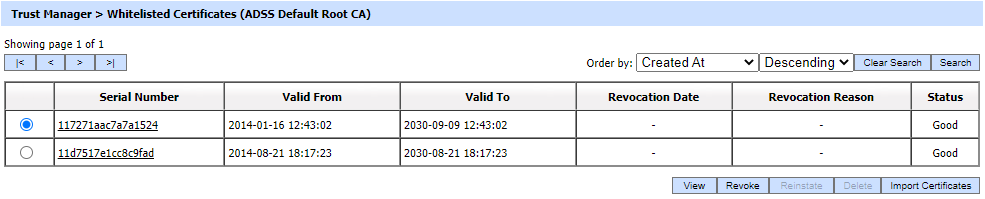
A list Offline CA issued certificates is maintained and stored in whitelisted database. You can select a certificate, and then either View, Revoke, Delete or Import it. A certificate revoked with the certificateHold instruction code can be activated later on by using the Reinstate button. Once a certificate is revoked, an instant revocation entry will be made in the database instead of issuing an emergency CRL on each revocation.
Clicking on Revoke button will show the following screen where invalidity date, revocation code and hold instruction code can be provided before revoking the certificate:

By clicking on the Search button on Issued Certificates main page will display following screen:

|
|
If "_" character is used in the search then it will act as wildcard. |
By clicking on the Import Certificates button, the following screen will be displayed where user can import the issued certificate(s) i.e. Certificate File and Certificate ZIP file issued by the offline CAs (Root CA or Government CA or Commercial CA):

See also

