Accessing the ADSS Server Console
After successfully installing ADSS Server and ensuring the Windows service or UNIX daemon has been started, operators can access the web-based admin console by opening the following URL in a web browser:
https://<IP-Address OR adss-server-machine-name>:8774/adss/console
|
|
This is an HTTPS URL that requires TLS mutual authentication. We strongly recommend that an IP address is used initially instead of the machine name, since the machine name may not always get resolved properly especially if there is an incorrect configuration. |
If the operator is on the same machine where ADSS Server is running then type localhost in place of <IP-Address> otherwise enter the the name of the host system.
The ADSS Server console runs on a client-authenticated TLS interface. As part of the login process the operator’s TLS Client authentication certificate is requested. Once the correct certificate is provided the administrator can log into the ADSS Server Console. Operator certificates are configured at the time of creating the operator’s account using the Access Control module (see the Access Control section). However for system initialisation, Ascertia provides a default administrator account and default TLS client certificate. The default client certificate should be replaced with a new client certificate. Follow the instructions in the ADSS Server Installation Guide for details of how to install the default PFX file.
At the top of ADSS Server Console screen, there are Home, Help and Logout sections. Clicking on Home will lead you back at the Home Screen of ADSS Server. Clicking on Logout will log the operator out from the ADSS Server Console. Clicking on Help will display a drop-down with the following options explained below:
- Support: By clicking here, an email client for the ADSS Support Team will be opened.
- License: By clicking here, details of License file that is currently in use will be displayed.
- Offline Manual: By clicking here, the offline version of the ADSS Admin Guide will be displayed.
- Online Manual: By clicking here, the online version of the ADSS Admin Guide will be displayed.
- Check for updates: By clicking here, an online link of the latest Release Notes document will be displayed. Here the operator can read out the latest features and upgrade its version accordingly.
- About: By clicking here, the details of current version, build and license of the installed ADSS Server will be displayed.
See also
Starting & Stopping ADSS Server
Accessing the ADSS Server Console
Adding an Operator to ADSS Server
Managing Backups
Managing Disk Space
Upgrading ADSS Server
Checking PKCS11 HSM Functionality
Trace Logs Export Utility