Starting & Stopping ADSS Server
This section describes how to start / stop ADSS Server. It is assumed that you have already successfully installed ADSS Server as described in the installation guide.
Windows OS
ADSS Server can be started/stopped in two ways on Windows operating systems:
- Launch the Windows Services Panel and start the services named Ascertia-ADSS-Core, Ascertia-ADSS-Console and Ascertia-ADSS-Service. This is the recommend approach to start the ADSS Server. Stop and Restart options are also available.
- ADSS Server can also be started using the batch files. Go to [ADSS Server Home]/startup directory and run the following bat files:
- startup_core.bat
- startup_console.bat
- startup_service.bat
In order to stop ADSS Server, press 'CTRL+C' on each batch window.
UNIX OS
ADSS Server can be started/stopped in two ways on UNIX based operating system:
- The ADSS Server can be started from the tomcat daemon. The following are the commands:
- systemctl restart tomcatd_core_linux.service
- systemctl restart tomcatd_console_linux.service
- systemctl restart tomcatd_service_linux.service
The other supported options are stop, restart and status.
- ADSS Server can also be started using the batch files. Go to [ADSS Server Home]/startup directory and run the following bat files:
- startup_core.sh
- startup_console.sh
- startup_service.sh
The '.sh' files can be stopped by using the KILL command.
In order to find out more detail regarding the Starting, Stopping and Restarting process of ADSS Server, refer to [ADSS-Server-Installation-Directory]/docs/Quick-Guide-To-Start-ADSS-Services.pdf.
|
|
When installing ADSS Server using the standard installation wizard there is no need to start the ADSS Server Windows service manually. This is done automatically by the wizard after successful installation. |
See also
Accessing the ADSS Server Console
Adding an Operator to ADSS Server
Managing Backups
Managing Disk Space
Upgrading ADSS Server
Checking PKCS11 HSM Functionality
Trace Logs Export Utility