Transactions Log Viewer
The HMAC Service Transaction Log Viewer provides record of each request made to the service and each response returned by the service. See below:

Each item in the screenshot is described below:
| Item | Description |
| Clear Search |
After a Search this window will only show the filtered records. The Clear Search button is used to view the full set of records. |
| Search |
This opens a new window where search criteria can be entered based on each column of the transaction grid. |
| Customise Columns |
This opens a new window to configure which column need to be shown in the grid and which column need to be hidden. See below for more details |
| |< < > >| |
These buttons are for navigating the different pages of the transaction log.
Note: The number of records shown per page is configurable from within Global Settings.
|
| Export Logs |
These buttons are for navigating the different pages of the transaction log.
Note: The number of records shown per page is configurable from within Global Settings.
|
| Verify Integrity |
Exports the transactions logs into a zipped CSV file in human readable format. |
| Show Archived |
Verifies the integrity of the HMAC service transaction log records. It detects tampered and deleted records and generates a report that can be exported to a physical drive.
Note: When exporting HMAC verification reports, it is recommended to save the file with “.html” extension so that the report can be viewed in an internet browser.
|
| Log ID |
A unique serial number for the log record, it is system-defined and not part of the request/response messages. |
| Request Type | This element identifies the type of request that was received. The acceptable requests are: HASH, SIGN, ASSEMBLY (embed a signature within a file) and CREATE (create a blank signature field). UNKNOWN is shown in this column in case the request could not be parsed correctly. |
| Response Status |
This shows whether a “success” or “failure” response was returned. |
| Request Time |
Records the date/time when the request was received. |
| Response Time |
Records the date/time when the response was sent. |
| Policy ID |
Records the TSA Policy ID used to produce the timestamp response. |
| Request/Response |
Provides a link to view the request/response messages.
Note: The document to be signed/ signed document will not be saved in the request/response messages by default.
|
| Client ID | This is the Client ID as found in the request message. ADSS Signing Service verifies it is a legitimate Client ID as registered in the Client Manager module before granting access to the signing service. For more details see the link Registering Business Applications |
| Error Code |
Hover your mouse over the "View" link to show the error message e.g. license has been expired, internal error etc. |
The HMAC Service transaction records can be sorted in either ascending or descending order by selecting a table column from the drop down list. From the drop down menu in above screen, choose Import Archived and click on Go button. This will show the following screen:
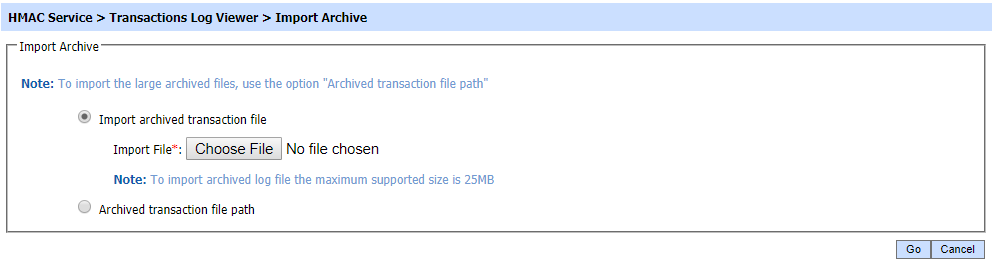
| Item | Description |
| Import archived transaction file |
Use this option to browse the archived log file in zip format from the operator machine. By using this option the archived log file is uploaded on the ADSS Server. It can be an expensive operation if the file is of large size so the operator is allowed to upload a file with maximum size up to 25 MB. Use the archived file path option for files bigger than 25 MB. |
| Archived transaction file path |
Use this option if the file size is greater than 25 MB. This option does not upload the archived file to the server. Rather the server reads the file from given file path before importing which is faster than the above option. You can either specify the local file system path or a network path.
Note: Do specify the archived log file name in the file path.
|
The archived files were created in the csv format till ADSS Server v4.7.5 but from v4.7.6 and onward the archived files are zipped to save the disk space when archiving. If you are importing the archived files created using a pre-v4.7.6 deployment to ADSS Server v4.7.6 or later then first zip them before importing otherwise ADSS Server will not recognise them as correct archived files.
As explained above, clicking on the Search button on HMAC Transactions Log Viewer displays following screen:
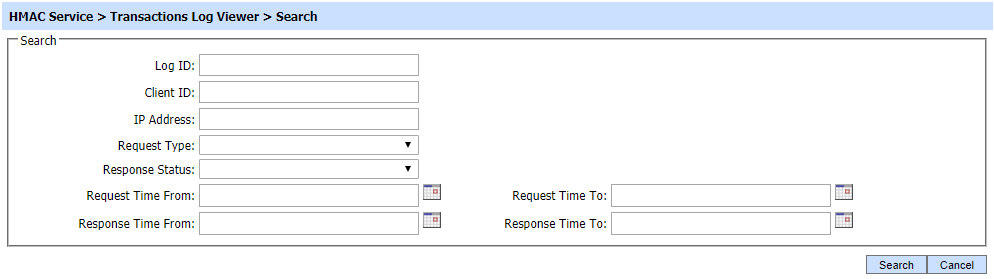
This helps to locate a particular type of HMAC service transaction. If a search is based on multiple values, then these will be combined together using the “AND” operand, and thus only records that meet all the criteria will be presented.
If "_" character is used in the search then it will act as wildcard.
Clicking on the Customise Columns button on HMAC Transactions Log Viewer displays following screen:
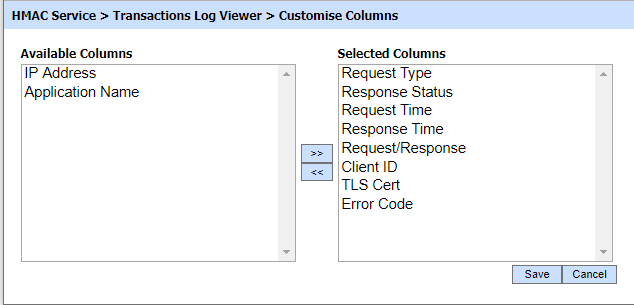
By default few columns are in the "Selected Columns" list. In order to hide a column move the required column to "Available Columns" list
Each log record within the database is protected with a cryptographic HMAC checksum to detect any intentional or accidental modification of records. Clicking the Verify Integrity button verifies the log integrity by checking each checksum and generates a report as shown below:
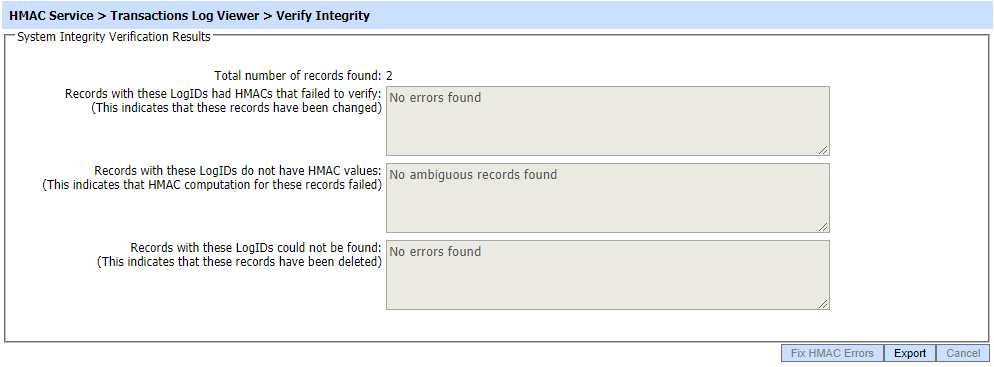
Click on the Export Logs button to export the request/response to a network file.
Clicking the Fix HMAC Errors button will re-calculate the HMAC for tempered transaction logs records for this module.
Note: This option will not detect the unauthorized deleted records but it will only fix the unauthorized modifications and/or ambiguous records for which HMAC value is not present/incorrect.
Verify Integrity feature is available for the transactions log of all services within ADSS Server.
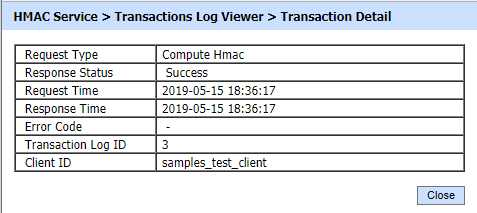
Clicking on the View link for Request/Response displays the request and response for the selected HMAC transaction in different tabs:
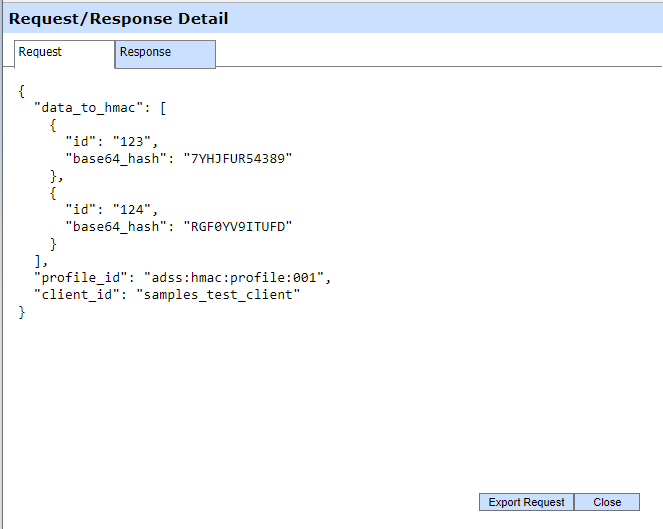
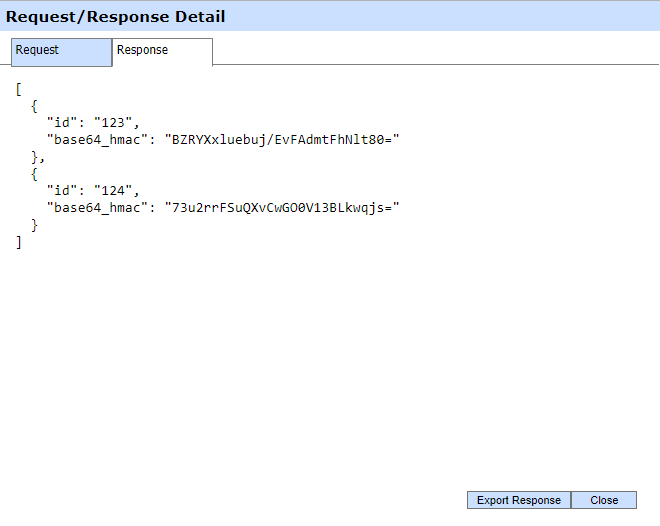
You can export the request/response files on to a physical drive by clicking the relevant Export button.
See also