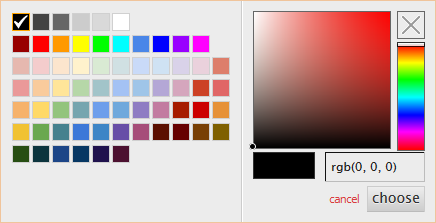PDF Signature Appearances
When signing PDF documents, it is possible to create visible signature appearances. These can be used to show images such as hand signature images, logos, and details from the signing process itself such as Signed by, Reason for signing, date/time, etc. This is a very useful feature to help human users establish trust and understand and accept digital signature technology. Signature appearances are visible even when documents are printed.
ADSS Signing Service provides a PDF signature appearance designer that an operator can use to create various standard signature appearances that can then be referenced within signing profiles OR signing requests. Signature attributes such as "signing reason", "location", "signer contact details", "signing date/time" can be defined. The Operator can also control the font style, color, font size and where to show these text items within the signature field. Images such as company logo and hand-signature can also be added to the signature appearance.
Clicking on the PDF Signature Appearances shows the following screen:
| Item | Description |
| Appearance Name | A friendly name assigned to this PDF Signature appearance for easy identification purposes. |
| Description | A description for this appearance (optional). Its useful to record who owns this, which applications it is associated with, etc. |
| New | Creates a new appearance - explained further below. |
| Edit | Allows an existing appearance to be modified. |
| Make a Copy | This is very useful when making a copy of an existing profile should be used as the base to create a new profile. The copy cannot have the same name or description as of the base profile. |
| Delete | Deletes the selected appearance. |
| Preview | Click the “View” link to see how this signature appearance will look when added to a PDF document. |
| Export | Click the “Export” button to export the relevant signature appearance settings out of ADSS Server. This can be used to export an appearance to SigningHub. |
| Search | Click on this button to see different search options. This is useful if there are a lot of PDF signature appearances and you need to search for a particular one. |
| Clear Search | Click on this button any time to discard the search results and see full list of PDF signature appearances. |
Existing PDF signature appearances can be sorted in either Ascending or Descending order by selecting a table column from the drop down list. The list of PDF signature appearances can be sorted by Name or Description

This helps to locate a particular PDF signature appearances. The PDF signature appearance can be searched based on "Signature Appearance Name". If a search is based on multiple values, then these will be combined together using the “AND” operand, and thus only records that meet all the criteria will be presented.
If "_" character is used in the search then it will act as wildcard.
Click on the New button to create a new signature appearance, the following screen is shown:
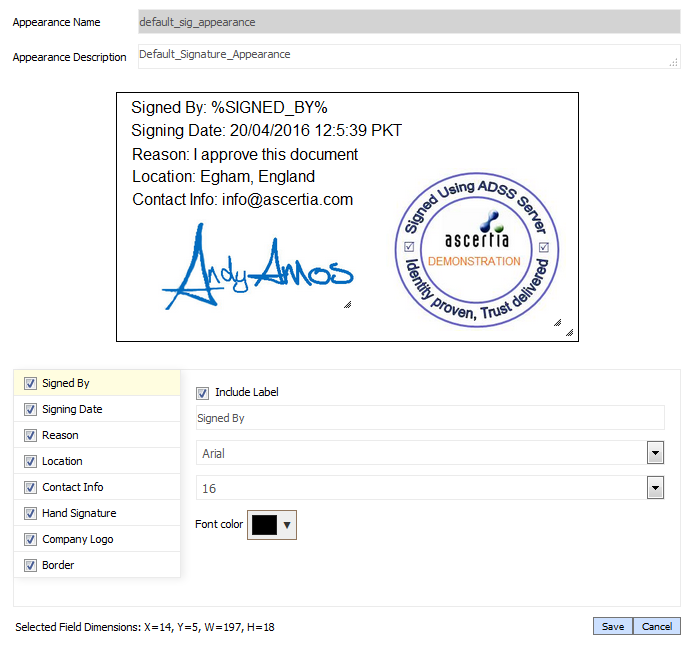
The table below explains various items on this page:
| Item | Description |
| Appearance Name | Assigns a friendly name to this PDF Signature appearance for identification purposes. |
| Appearance Description | Allows an operator to identity why this signature appearance exists, which applications use it, who should be consulted about it, etc. |
| Manage Appearance Objects |
The following signature appearance objects can be added, removed or modified in this section:
|
| Appearance Object Details | For each above mentioned appearance object you can define these details:
Include Labels:
Enable this check box if it is required to add label with the appearance object e.g. if Signed By appearance object is selected then user can enable the include label check box and add the Label name e.g. "Signer". Font Type: Select the Font type for each signature appearance object from options:
If it is required to use other than default available fonts in the signature appearance profile then:
To use extended font characters in the signature appearance, font embedding should be enabled in the relevant signing profile so that those characters are shown properly in the signature appearance
Font Size:
Select the Font Size for each signature appearance object Font Color: Click on the Font Color to select a suitable color:
|
See also