PDF Signature Locations
ADSS Server provides a feature to draw the empty signature fields at the specified/preferred locations in PDF document. Each empty signature filed can have a different a signature appearance. Here are the details of this feature:
Clicking the "PDF Sig. Locations" sub-module shows the following screen:
A list of existing preferred signature location is shown on this page. The various options are defined in the following table:
| Item | Description |
| PDF Sig Locations Name | A friendly name assigned to this Signature Location for easy identification purposes. |
| Order By | Select this option for the order of the preferred location template either by "Name" or "Create At" and "Descending" or "Ascending". |
| Search | Click on this button to see different search options. This is useful if there are a lot of PDF Sig Locations and you need to search for a particular one. |
| Clear Search | Click on this button any time to discard the search results and see all PDF signature appearances. |
| New | Use this option to create a empty signature field on preferred locations for a new document. |
| Edit | Use to option to make changes in the existing preferred location file. |
| Make a Copy | Creates a replica of a selected PDF signature locations. Note : Duplicate template is created without the Name and Description of a selected Signature Locations template. |
| Delete | Use this option to remove the existing setting which is not in use. |
Clicking on the Search button on Preferred Sig. Locations main page will display following screen:
Creating PDF Signature Locations
Clicking the New button on the grid will display the following screen:
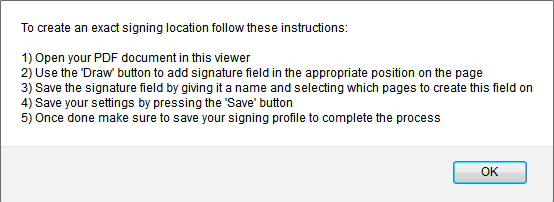
Clicking on the OK button will launch the PDF editor:
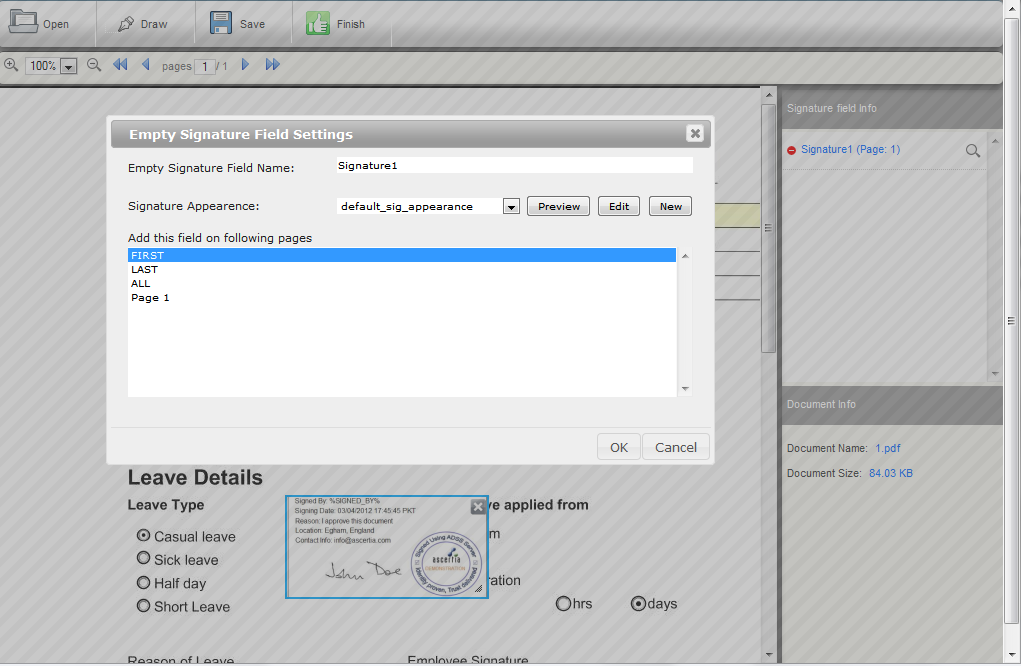
You can now open your PDF document in this editor by using the Open option on toolbar. Once the document is opened go to the page on which you will want ADSS Server to sign when this signing profile is used. On this page simply select the Draw button on tool bar to add blank signature field. Using your mouse draw the field to match your exact needs, and once done a popup will be shown as in the above screen where you can link the signature appearance profile with this new signature field. The user can view the signature appearance by selecting the signature appearance from the drop-down and clicking the preview button.
You can also create new signature appearance(s) from within this page if none of the already available signature appearances meets user needs. Multiple signature fields can be created in this way. ADSS Server will sign all fields with the associated signature appearance when this signature profile is referenced by client applications.
Finally save the PDF signature field settings by using the Save button on tool-bar before exiting the PDF editor application. When updating an existing PDF signing profile configured using the PDF editor you can also remove any blank signature fields created in the previous update/insert operation.
The PDF editor has to be manually closed by clicking on the close button located at the top right of the editor or using the Finish option on toolbar.
See also