Access Control
ADSS SCVP access control module allows you to restrict access to the service based on:
-
TLS client authentication certificates
- Request signing certificate
- Client IP address
The following page is used to make the necessary configurations:
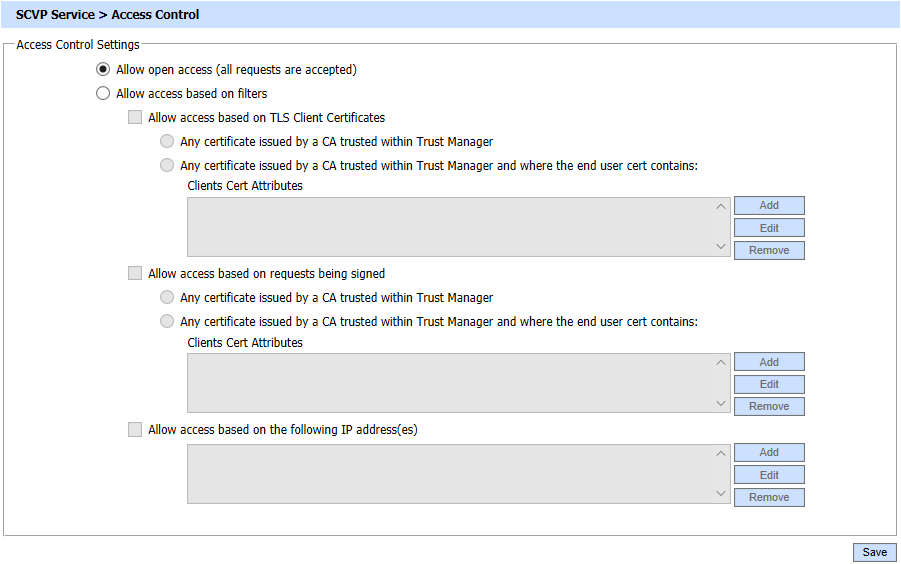
| Items | Description |
| Allow Open Access |
By selecting this option, any client can send request to the server from any IP and the request will be accepted for processing. |
| Allow access based on TLS client certificates |
This option has two sub-filters:
|
| Allow requests based on requests being signed |
This option also has two sub-filters as in above case:
|
| Allow access based on IP addresses |
This option allows or denies the client's access to the SCVP service based on the IP address. Wildcards “*” can also be used in the allowed or denied IP address strings. The list is processed top-down until a match is found.
|
Choosing the option Allow access based on TLS client certificates or Allow access based on requests being signed and clicking Add/Edit button will show the following screen where filtering can be performed based on Issuer or Subject DN Attributes:
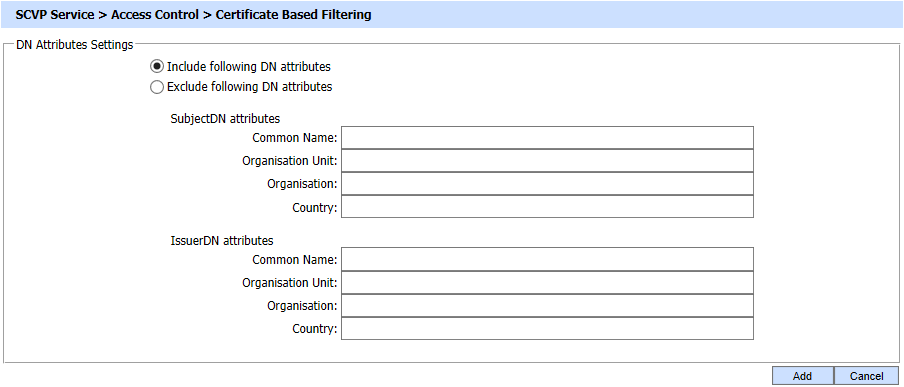
Also, choosing the option Allow access based on IP addresses and clicking Add/Edit button will show the following screen where filtering can be performed based on IP Address:

Note that at least one include entry must be entered before an exclude entry is specified in all the above cases. The SCVP service must be restarted for the changes to take into effect.
See also