Transactions Log Viewer
The ADSS RA Service transaction log records every request and response message.
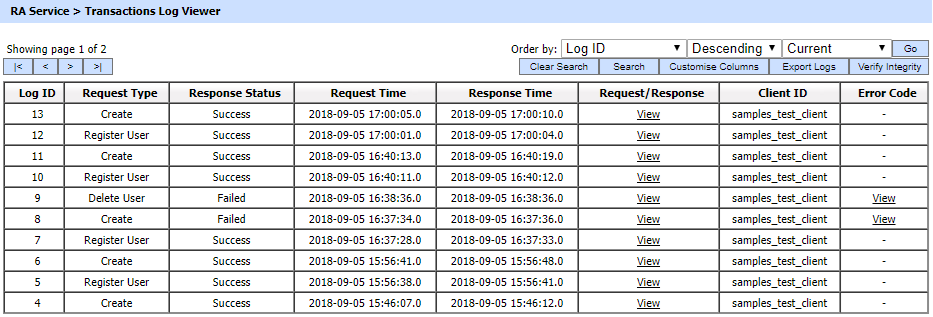
Each item in the screenshot is described below:
|
Items |
Description |
|
Order By |
This drop down is used to sort the logs according the selected column. |
|
Clear Search |
After a Search this window will only show the filtered records. The Clear Search button is used to view the full set of records. |
|
Search |
This opens a new window where search criteria can be entered based on each column of the transaction grid. |
|
Customise Columns |
This opens a new window to configure which column need to be shown on the grid and which column need to be hidden. See below for details. |
|
Export Logs |
Exports the selected transactions log into a zipped CSV file in human readable format. |
|
Verify Integrity |
Verifies the integrity of the RA service transaction log records. It detects tampered records and generates a report that can be exported to a physical drive. When exporting HMAC verification reports, it is recommended to save the file with “.html” extension so that the report can be viewed in an internet browser |
|
|< < > >| |
These buttons are for navigating the different pages of the transaction log. Note the number of records shown per page is configurable from within Global Settings > Miscellaneous. |
|
Show Archived |
This opens a new window where you can import and view previously archived file i.e. archived/exported transactions log. |
|
Log ID |
A unique serial number for the log record, it is system-defined number for logs management and it is not a part of the request/response messages. |
|
Request Type |
This element identifies the type of request that was received. The acceptable requests are:
Note: Each request is described in detail in the ADSS Server Developer Guide. |
|
Response Status |
This shows which response is returned. Possible values are:
|
|
Request Time |
Records the date/time when the request was received. |
|
Response Time |
Records the date/time when the response was sent. |
|
Request/Response |
Provides a link to view the request/response messages. |
|
Client ID |
This is the Client ID as found in the request message. ADSS RA Service verifies it is a legitimate Client ID as registered in the Client manager module before granting access to the RA service. |
|
TLS Cert |
Clicking on View link under this column displays the TLS client authentication certificate. The View link is only present when TLS client authentication was used to send requests to the RA service. |
|
Error Code |
Bring mouse over the View link to see the error code if the transaction is failed for some reason. |
The RA Service transaction records can be sorted in either ascending or descending order by selecting a table column from the drop down list. From the drop down menu in above screen, choose Import Archived and click on Go button. This will show the following screen:
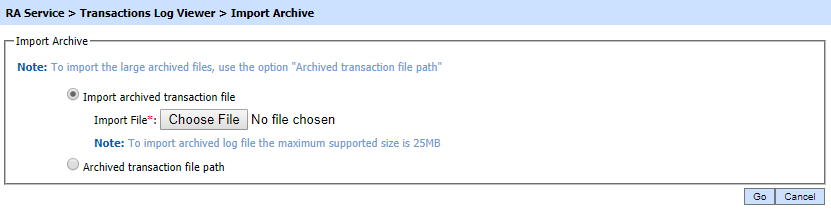
|
Items |
Description |
|
Import archived transaction file |
Use this option to browse the archived log file in zip format from the operator machine. By using this option the archived log file is uploaded on the ADSS Server. |
|
Archived transaction file path |
Use this option if the file size is greater than 25 MB. This option does not upload the archived file to the server. Rather the server reads the file from given file path before importing which is faster than the above option. You can either specify the local file system path or a network path. |
|
|
The archived files were created in the CSV format till ADSS Server v4.7.5 but from v4.7.6 and onward the archived files are zipped to save the disk space when archiving. |
|
|
If you are importing the archived files created using a pre-v4.7.6 deployment to ADSS Server v4.7.6 or later then first zip them before importing otherwise ADSS Server will not recognize them as correct archived files. |
As explained above, clicking on the Search button on RA Transactions Log Viewer displays following screen:
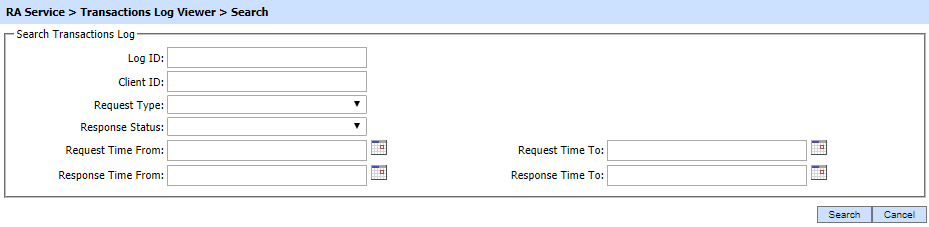
This helps to locate a particular type of RA service transaction. The transaction can be searched based on Log ID, Client ID, Request Type, Response Status, Request Time, Response Time. If a search is based on multiple values, then these will be combined together using the “AND” operand, and thus only records that meet all the criteria will be presented.
|
|
If "_" character is used in the search then it will act as wildcard. |
Clicking on the Customise Columns button on RA Transactions Log Viewer displays following screen:
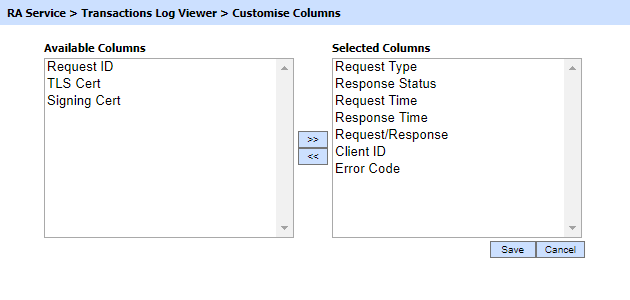
By default few columns are in the "Selected Columns" list. In order to hide a column move the required column to "Available Columns" list.
Each log record within the database is protected with a cryptographic HMAC checksum to detect any intentional or accidental modification of records. Clicking the Verify Integrity button verifies the log integrity by checking each checksum and generates a report as shown below:
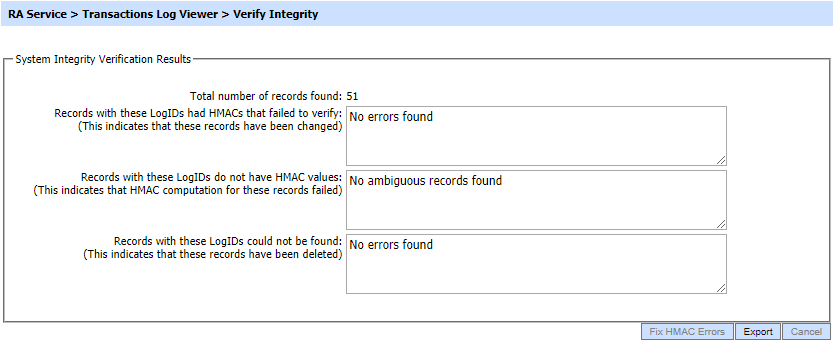
Click on the Export logs button to export the request/response to a network file. Clicking the Fix HMAC Errors button will re-calculate the HMAC for tempered transaction logs records for this module.
Note: This option will not detect the unauthorized deleted records but it will only fix the unauthorized modifications and/or ambiguous records for which HMAC value is not present/incorrect.
|
|
Note that Verify Integrity feature is available for the transactions log of all services within ADSS Server. |
See also
Device Certificates
End-User Certificates
Transactions Log Viewer
Logs Archiving
Alerts
RA Service Interface URLs

