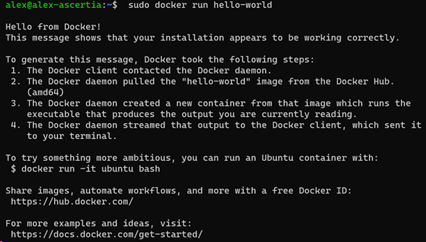Docker Installation
Before installing Docker, you need to have installed an Ubuntu Sever. For this guide we have used: Ubuntu Server 22.04.3 LTS
Docker Installation
Before you install Docker Engine for the first time on a new host machine, you have to set up the Docker repository. Afterward, you can install and update Docker from the repository.
- Set up Docker’s apt repository:
|
Commands |
Description |
|
sudo apt-get update |
This command updates the list of available packages and their versions in the apt repositories. |
|
sudo apt-get install ca-certificates curl |
Installs the ca-certificates and curl packages. ca-certificates is necessary for handling security certificates, and curl is a tool for transferring data to or from a server. |
|
sudo install -m 0755 -d /etc/apt/keyrings |
This command creates a directory /etc/apt/keyrings if it doesn't exist, with permissions 0755 which grant read and execute permissions to all users and write permission only to the owner. |
|
sudo curl -fsSL https://download.docker.com/linux/ubuntu/gpg -o /etc/apt/keyrings/docker.asc |
This command creates a directory /etc/apt/keyrings if it doesn't exist, with permissions 0755 which grant read and execute permissions to all users and write permission only to the owner. |
|
sudo chmod a+r /etc/apt/keyrings/docker.asc |
Changes the permissions of the docker.asc file to be readable by all users (a+r). |
|
echo "deb [arch=$(dpkg --print-architecture) signed-by=/etc/apt/keyrings/docker.asc] https://download.docker.com/linux/ubuntu $(. /etc/os-release && echo "$VERSION_CODENAME") stable" | sudo tee /etc/apt/sources.list.d/docker.list > /dev/null |
This command adds an entry to the docker.list file in the directory /etc/apt/sources.list.d/. The entry includes the Docker repository for Ubuntu with the correct architecture and the codename of the Ubuntu OS version. |
|
sudo apt-get update |
This command updates the list of available packages and their versions in the apt repositories again after adding the Docker repository |
- Install the Docker packages:
|
Commands |
Description |
|
sudo apt-get install docker-ce docker-ce-cli containerd.io docker-buildx-plugin docker-compose-plugin |
This command is used to install related tools necessary for building, running, and managing Docker containers and applications on your system |
- Verify that the Docker Engine installation is successful by running the hello-world image:
|
Commands |
Description |
|
sudo docker run hello-world |
Docker will pull the "hello-world" image from the Docker Hub repository (if it's not already available locally), create a new container based on that image, start the container, and then display the message from the "hello-world" image indicating that your Docker installation is working |
As a result of executing these commands you must obtain the following result: