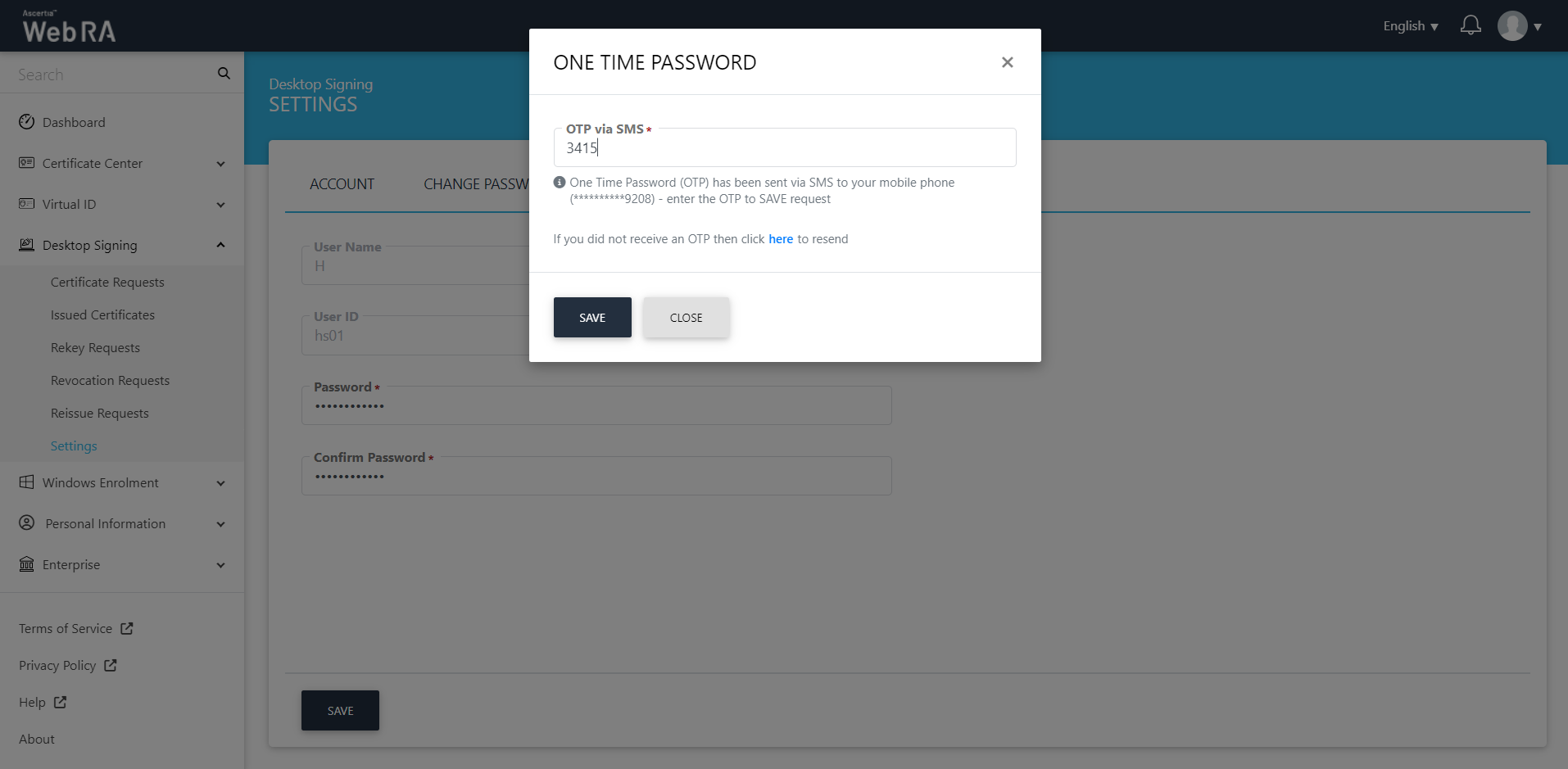Settings
An operator can manage the Desktop Signing account settings from this section.
Click "Desktop Signing" and then click "Settings". The following screen will be displayed:
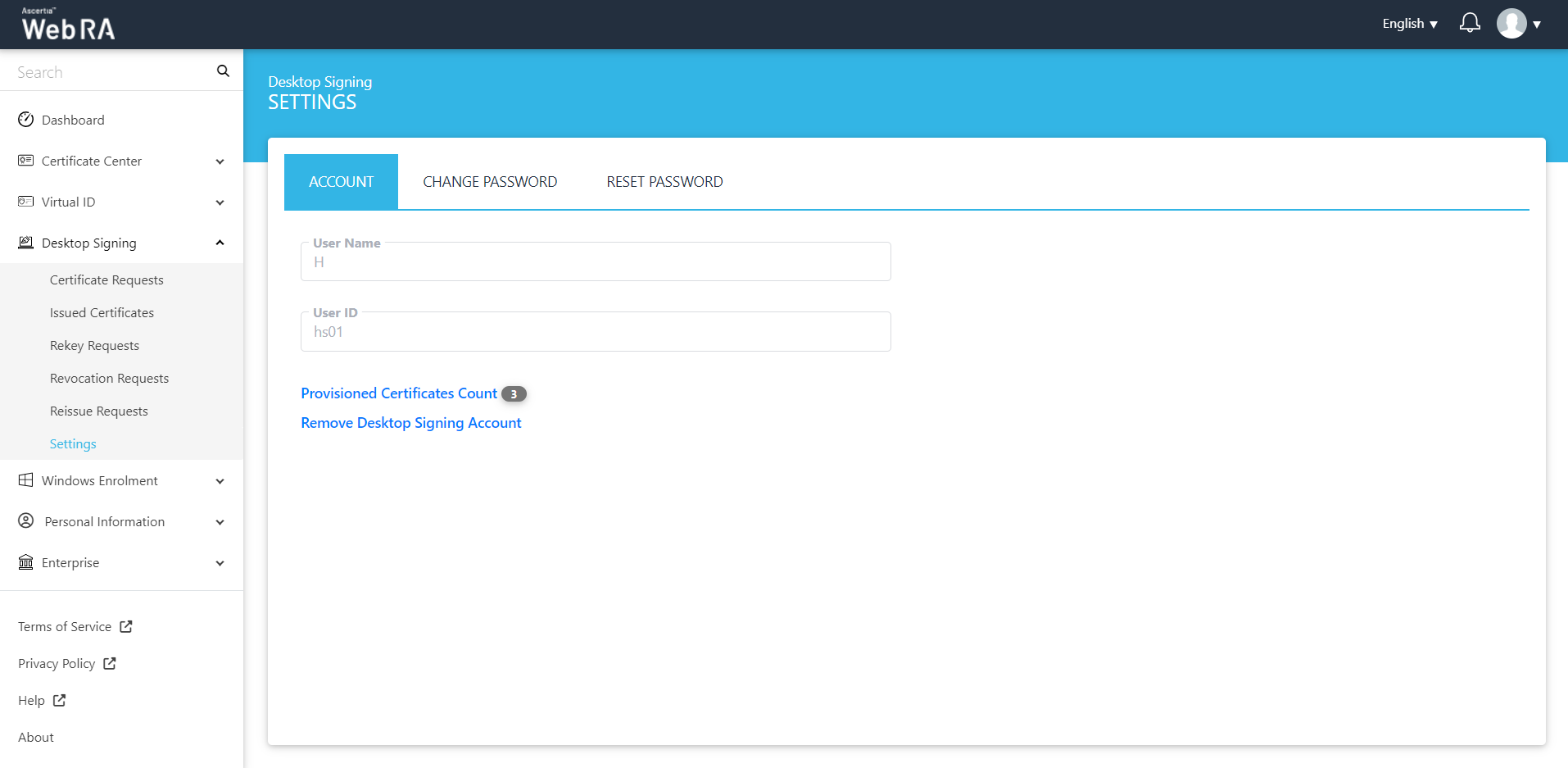
The user name is the user that has logged into the ADSS Web RA web portal. And the User ID is the Desktop Signing user that is registered in the ADSS Web RA. These fields appear in a disabled form.
Provisioned Certificates Count
This count displays the number of certificates that are provisioned from a virtual ID account to a Desktop Signing account.
Remove Desktop Signing
- Click Desktop Signing > Settings from the left menu. The Desktop Signing account settings will be displayed.
- Click on the "Remove Desktop Signing Account" link.
- A confirmation message will appear. Click "Yes" to remove your configured Desktop Signing account.
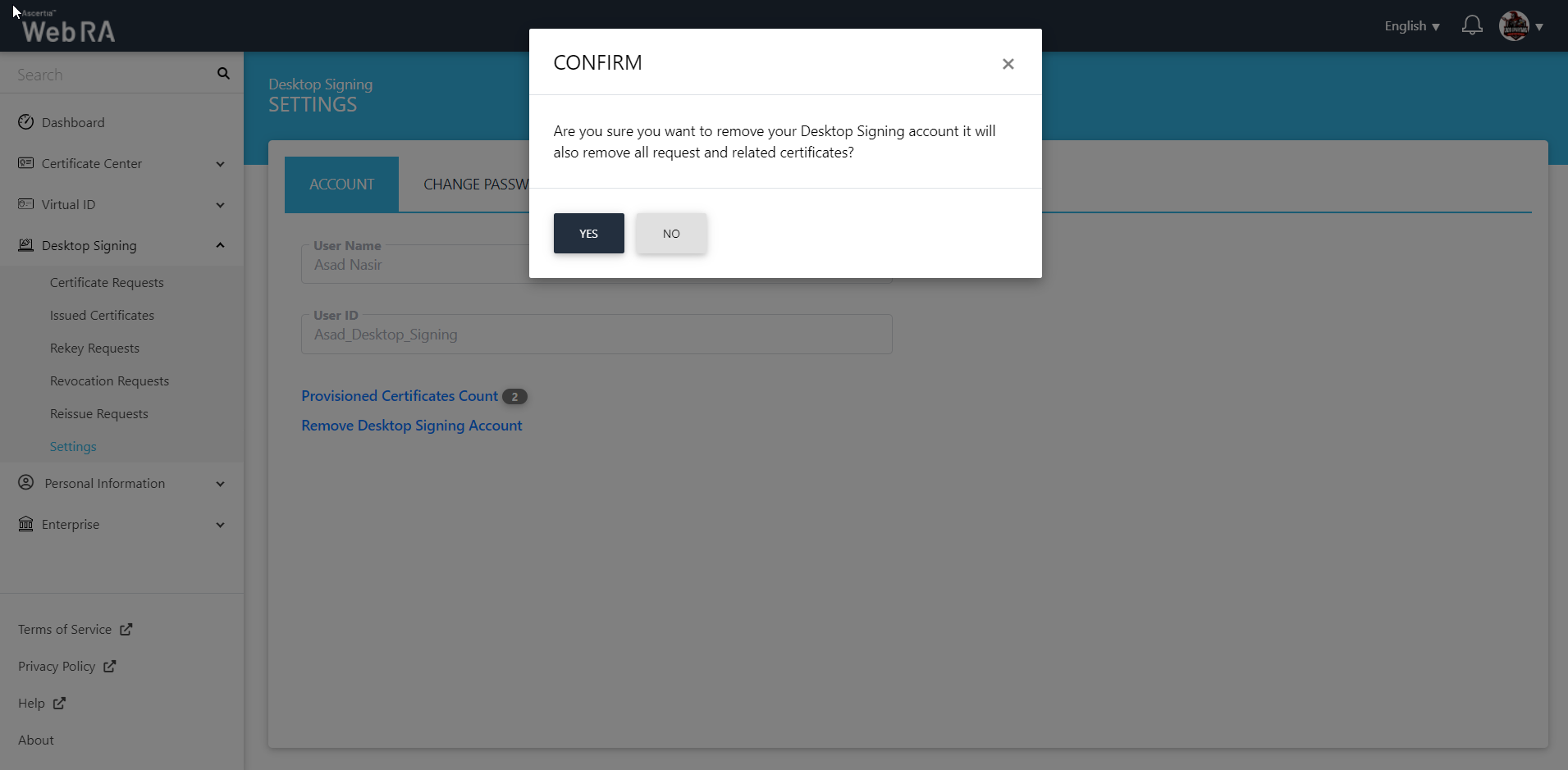
|
|
Once you delete your Desktop Signing account, all its associated requests and certificates will be removed permanently. |
Change Password
- Click "Desktop Signing" and then click "Settings" from the left menu.
- Click on the "Change Password" tab.
- Enter the fields, i.e. specify your current password, and then add and confirm your new password.
- Click "Save" to set new password.
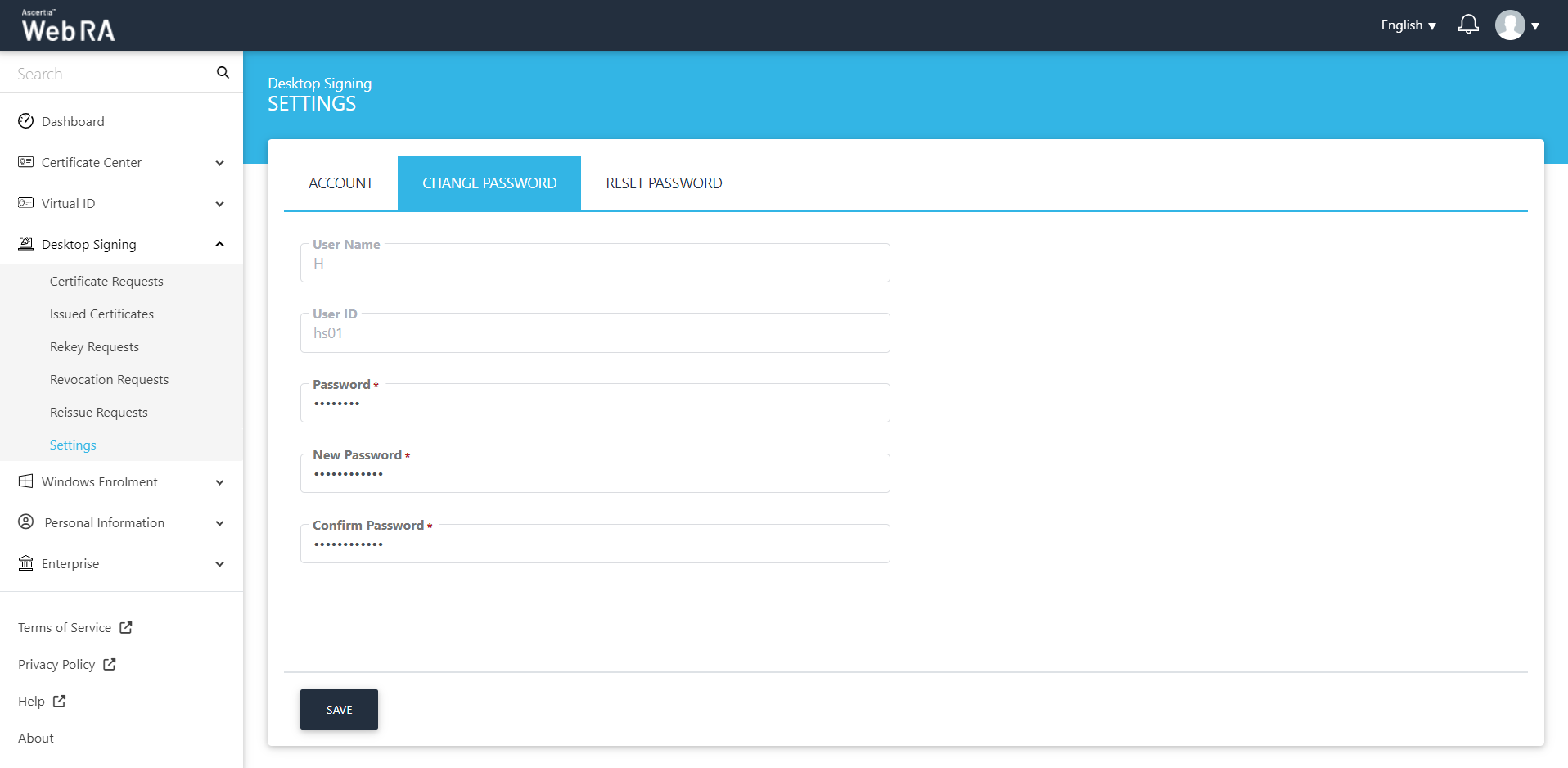
Reset Password
The reset password allows you to reset your Desktop Signing account password. Enter the new password and confirm password, click "Save".
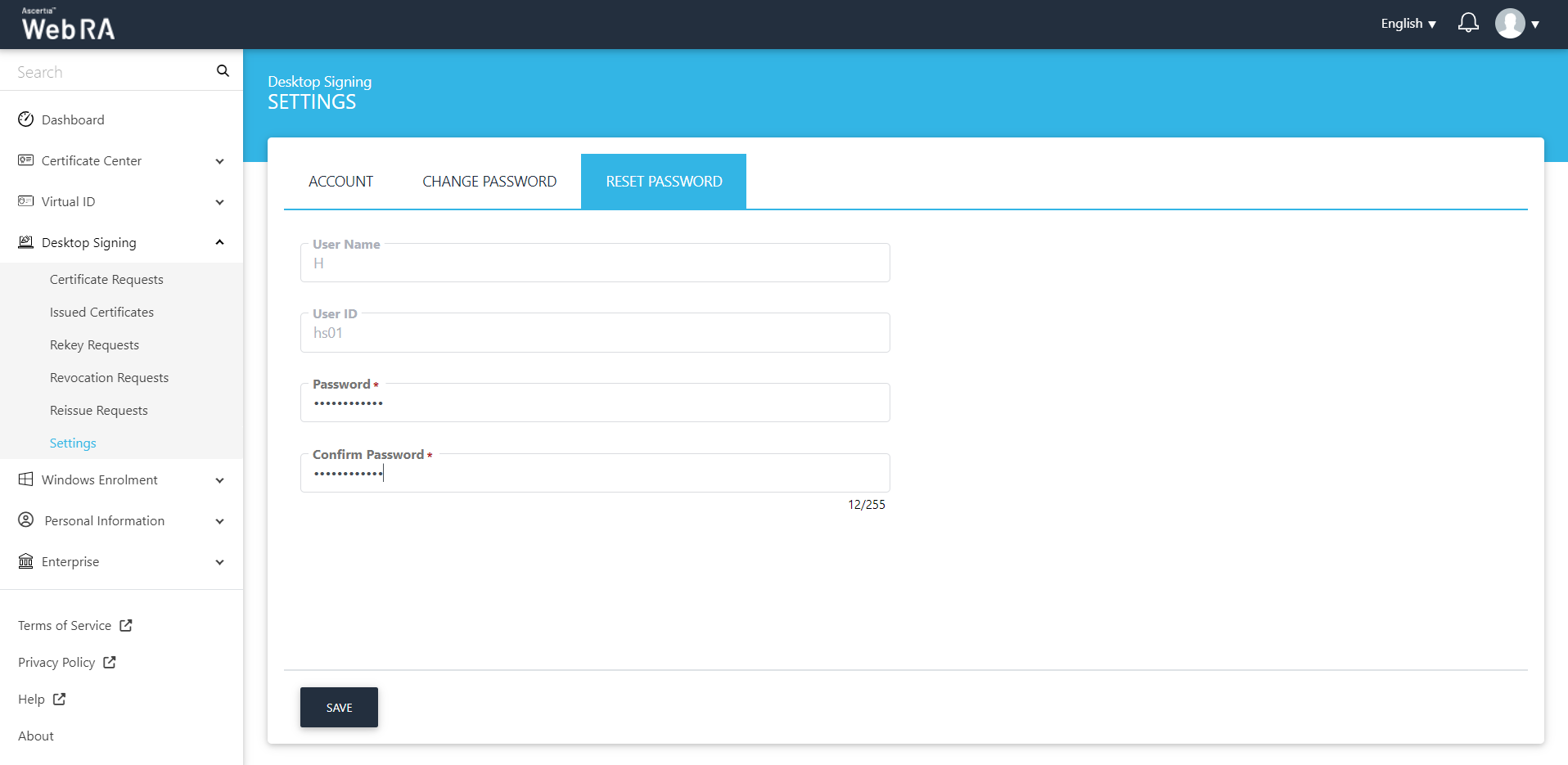
You will receive an OTP on your registered mobile number, enter it and click "Save". Your password will be changed successfully.