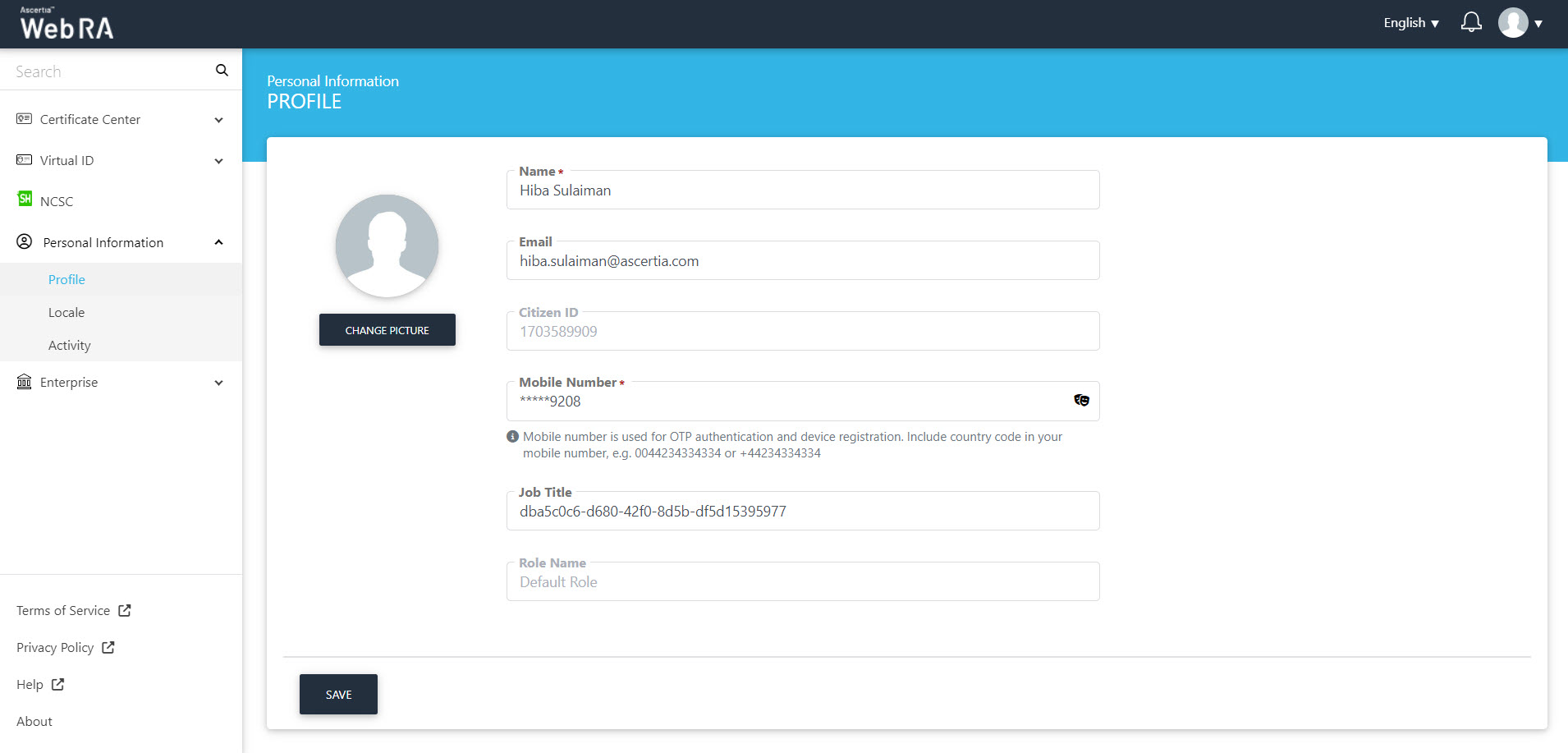Profile
From the profile section, a user can change picture, and update other information like name, mobile number and job title. There are two ways to sign-up to ADSS Web RA web portal, and the profile screens for both will be slightly different. Read below to learn more:
See the following steps to configure your profile when email address is configured in the ADSS Web RA admin portal. Configurations > Default Settings.
- Expand Personal Information > Profile from the left menu pane.
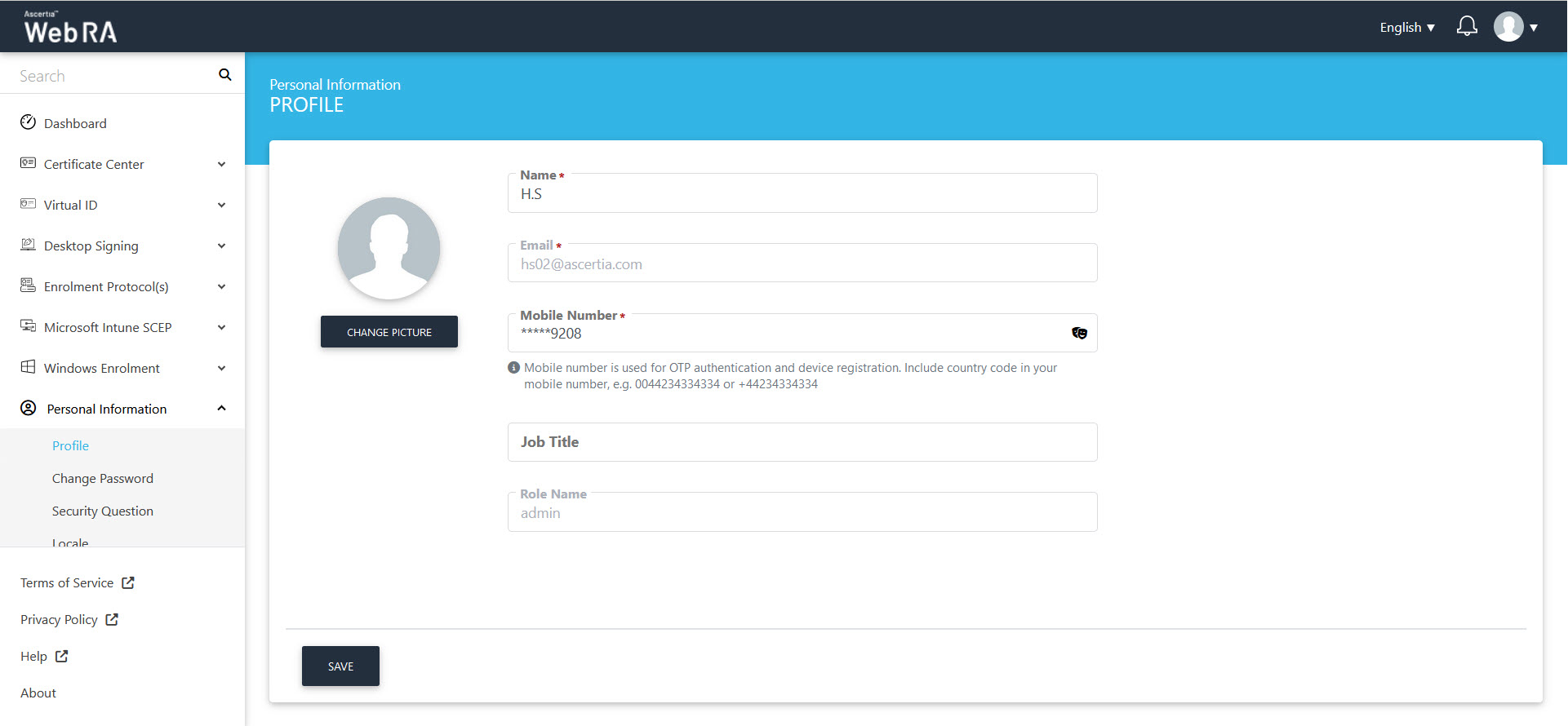
- Specify your information in the related fields (see its fields and their description below).
- Click Save.
See the following table for the column headers description:
|
Field |
Description |
|
Change Picture |
This field allows a user to browse his display picture. The selected picture will be displayed as an avatar image on top right corner and in email notifications that will be sent to the user. |
|
Name |
This field allows a user to specify his name. The specified name will be used in ADSS Web RA Server for a user's identification. |
|
Email ID |
This is a read-only field to display a user's email address that is registered as ADSS Web RA Server account ID. |
|
Mobile Number |
This field allows a user to specify his mobile number with country and area code. In case of OTP, click on the |
|
Job Title (Optional) |
This field allows a user to specify his job title. The specified name will be used to auto-fill form fields pertaining to this user during signing operations. |
|
Role Name |
It is a read-only field to display the role name configured in the profile. |
User Registration
The following screen appears when email address is configured in the ADSS Web RA admin portal. Configurations > Default Settings.