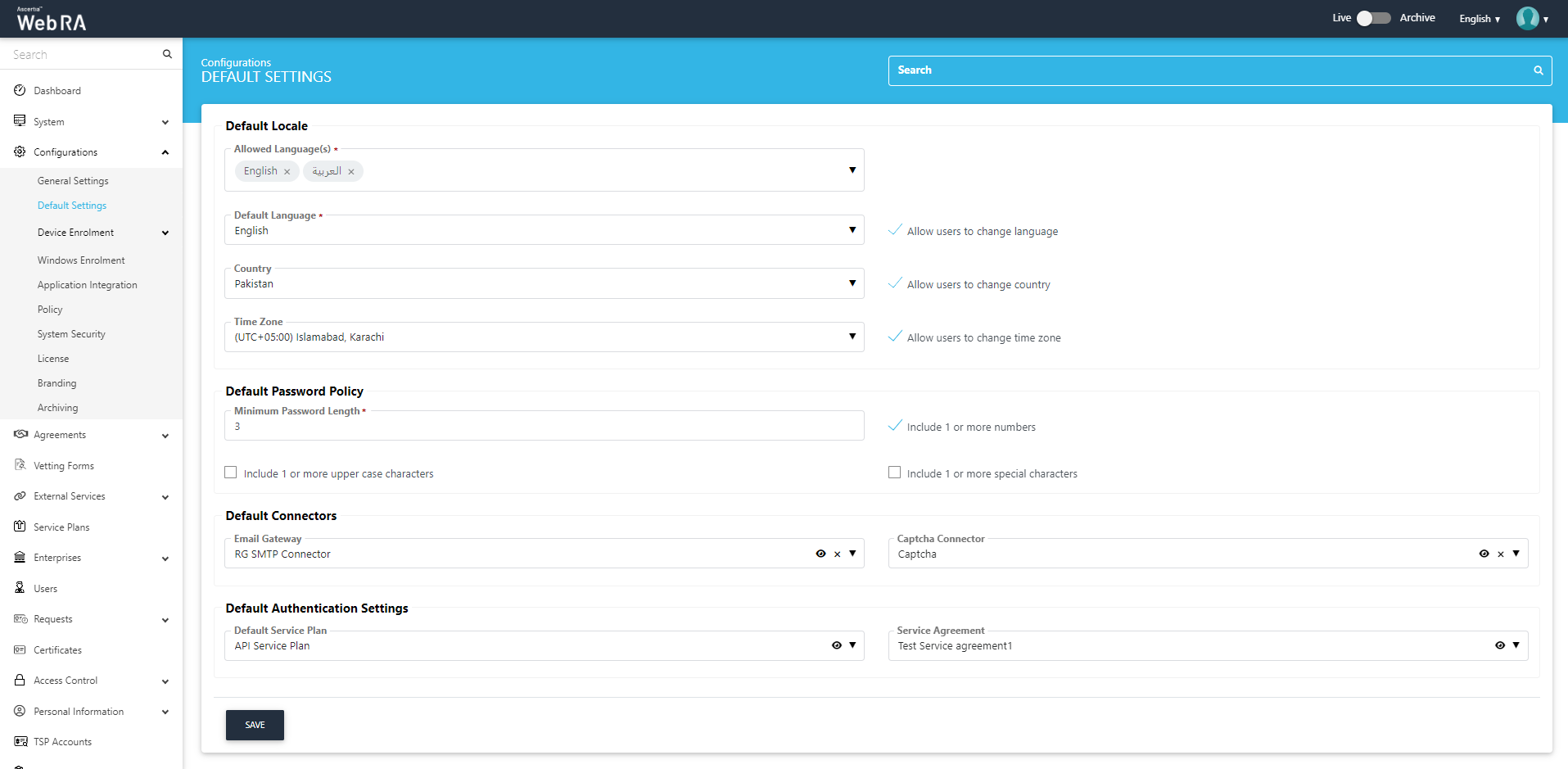Google Captcha
Google Captcha allows Web RA to distinguish humans from bots and provides foolproof security against spam attacks or automated extraction of data from the system. When configured, Google Captcha is shown on the following pages:
- ADSS Web RA Admin Login
- ADSS Web RA Admin Forgot Password
- ADSS Web RA User Login
- ADSS Web RA User Registration
- ADSS Web RA User Forgot Password
Ascertia highly recommends configuration of Google Captcha to mitigate the denial of service attacks. It is a free service and you are only required to have a valid Google Account to create the captcha credentials. When three consecutive failed password attempts are made on the above mentioned pages then Google Captcha will be launched to verify that you are not a robot. Internet access is required on the ADSS Web RA Server for Google Captcha to load.
Create a Google Captcha Connector
- Expand External Services > Connectors from the left menu.
- Click
 from the grid header.
from the grid header. - A screen will appear to add the connector details. The connector screen consists of two screens, i.e. Basic Information and Details. Specify the basic information, choose the Provider as Google Captcha and click Next to provide the respective connector details. See the below table for fields description.
- Click Finish. A new connector will be saved and displayed in the list.
|
Basic Information |
|
|
Field |
Description |
|
Name |
Specify a unique name for this connector, i.e. My Captcha. This connector will be used in the configuration of Authentication Profiles. |
|
Provider |
Select Google Captcha as a provider for this connector. |
|
Active |
Select this check box to make this connector active. Inactive connectors cannot be configured in the Authentication Profiles. |
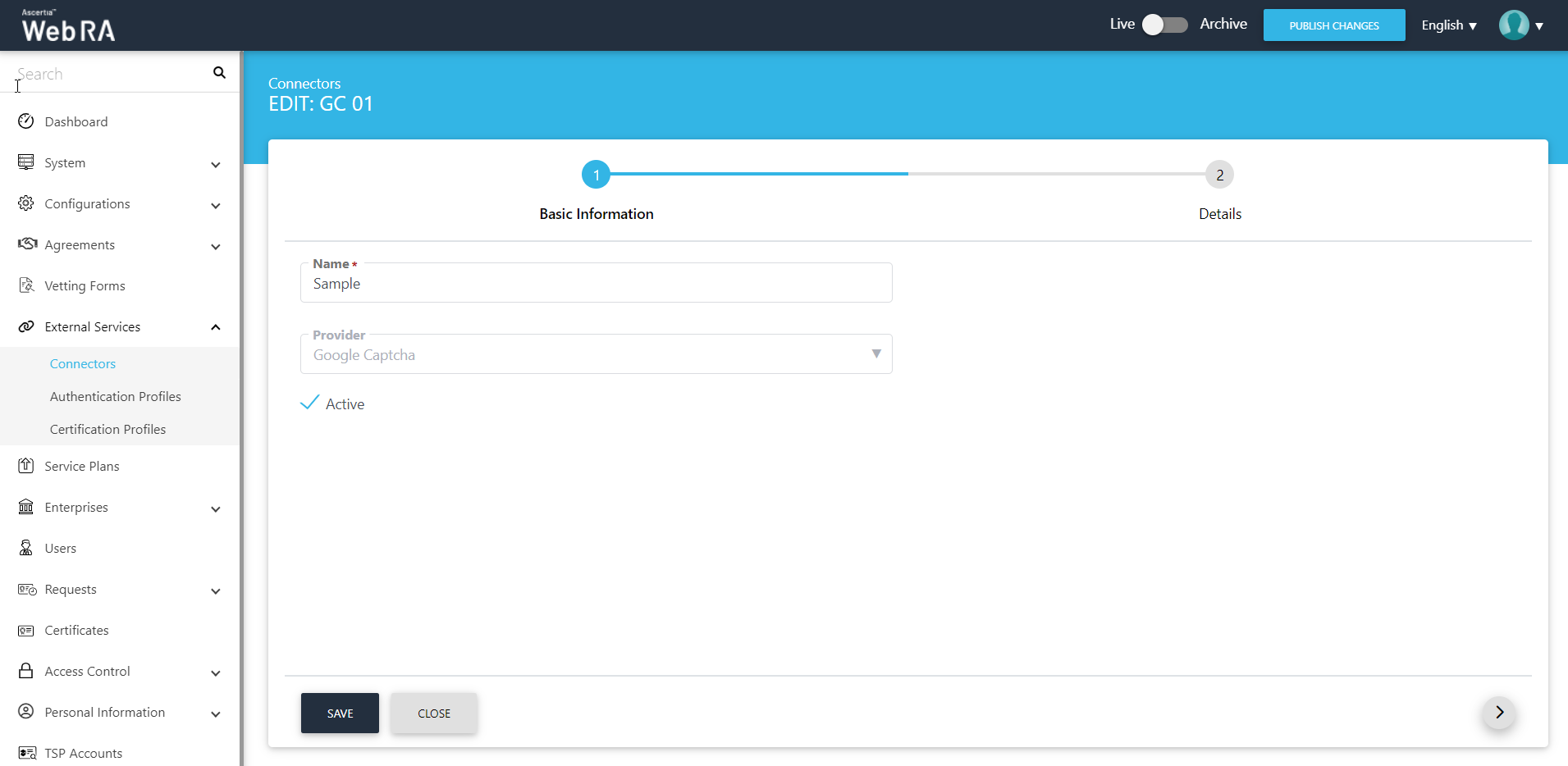
|
Details |
|
|
Field |
Description |
|
Site Key |
Specify the registered site key that has been provided by Google to connect to the Captcha server. |
|
Secret Key |
Specify the registered secret key that has been provided by Google to connect to the Captcha server. |
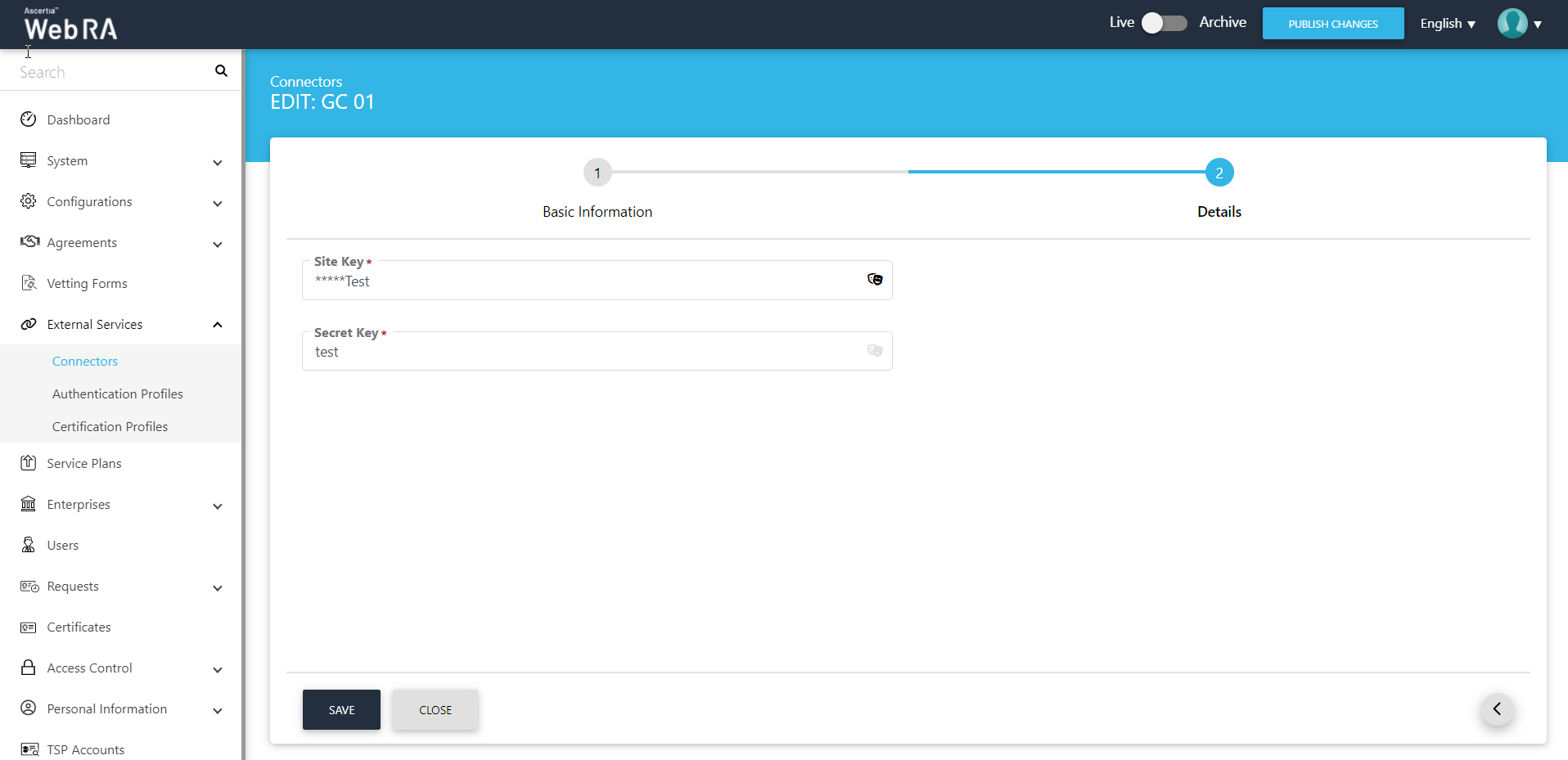
Configure Google Captcha
- Click Configurations > Default Settings from the left menu.
- Under the Default Connectors, select a Google Captcha connector which you want to use in ADSS Web RA. Only active Google Captcha connectors are listed for selection.
- Click Save from the bottom of the screen.