Certificate Requests
This section lists down all the certificate requests pertaining to SigningHub.
Once you have created an integration app account, follow these steps to create a certificate request:
- You can create a certificate request, using
 icon on top right.
icon on top right.
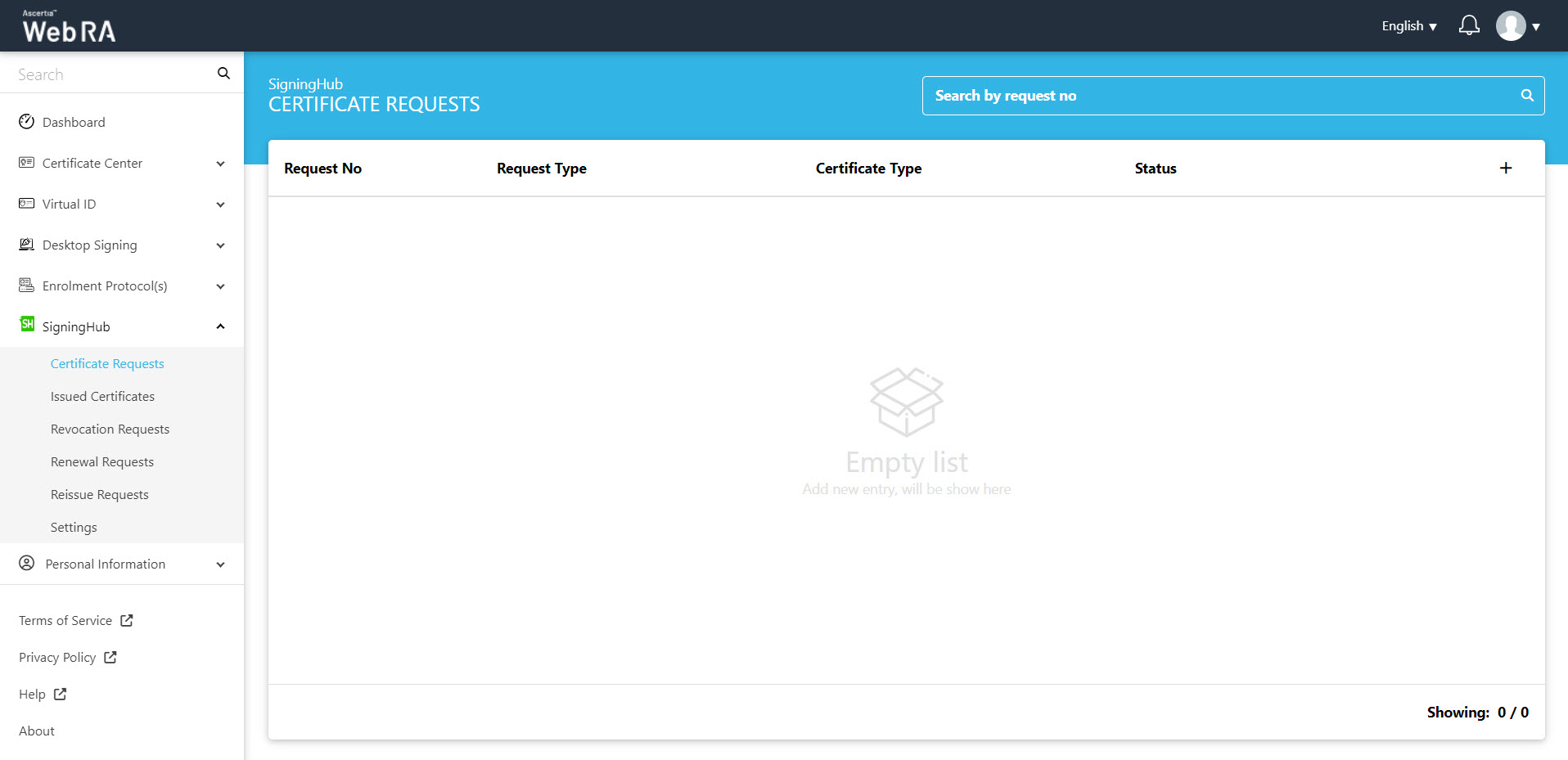
- Select Certificate Type and click Create to generate a certificate request.
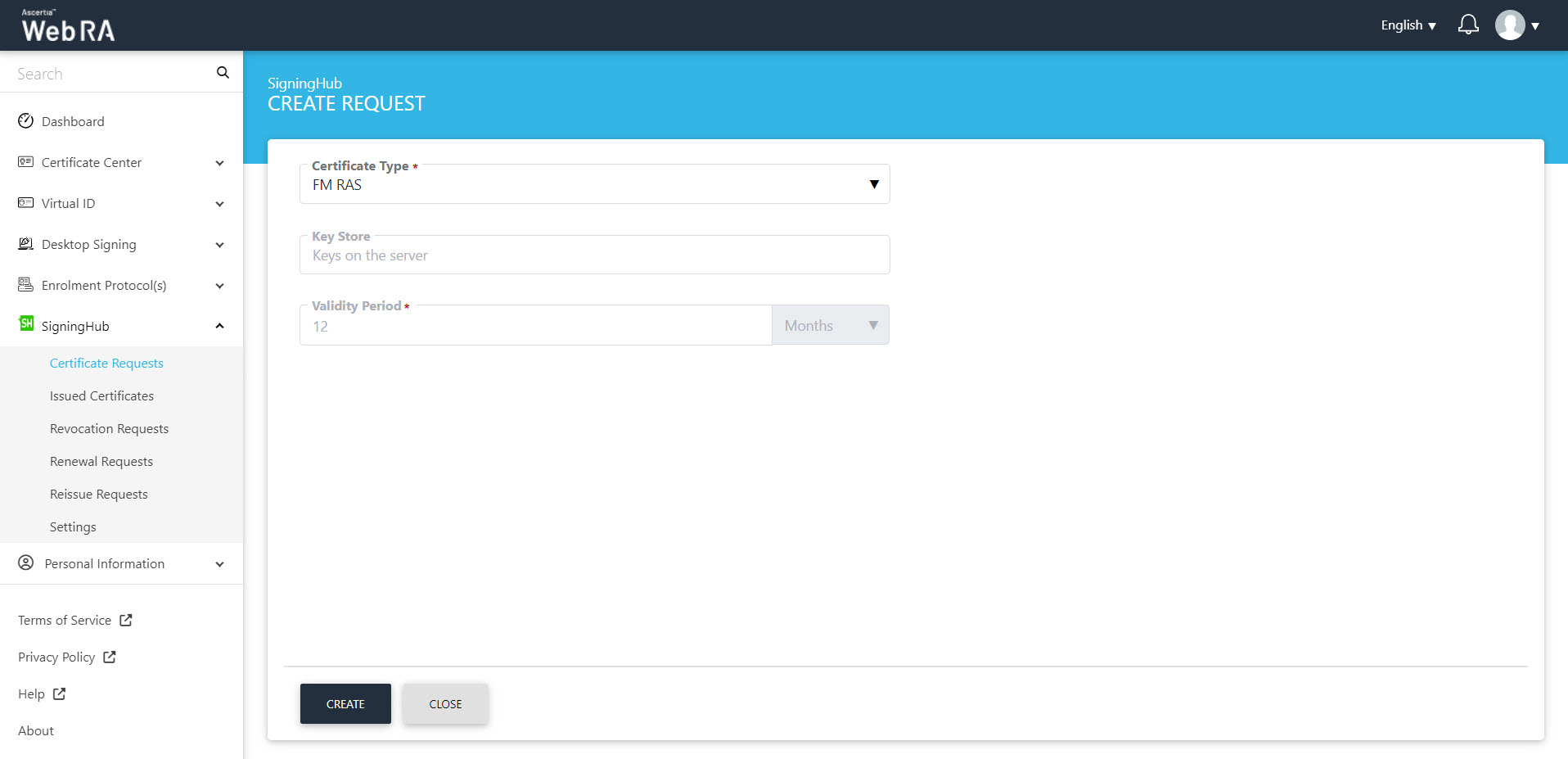
- Provide all the required information, as required by RA (Registration Authority) to complete vetting process.
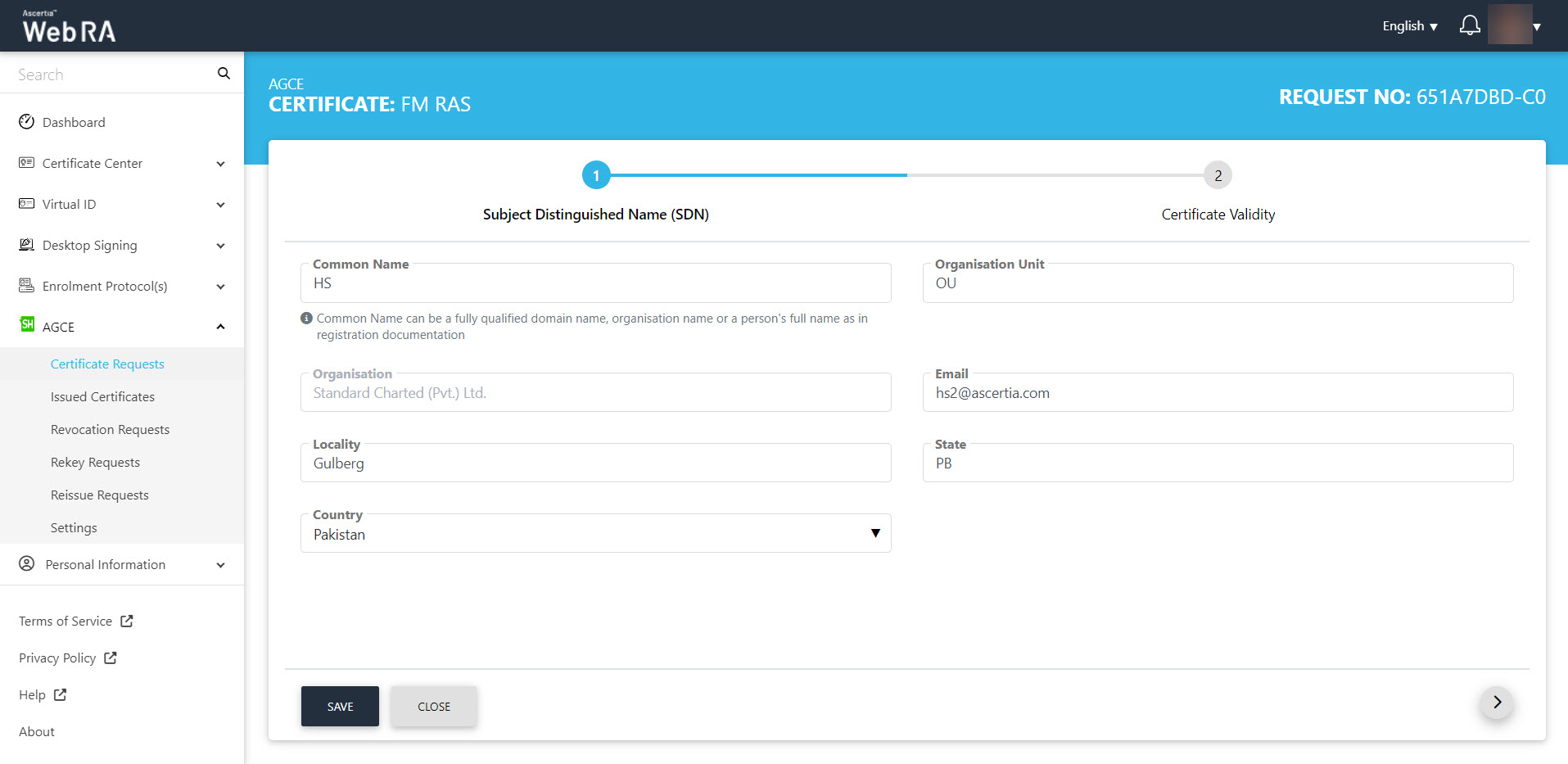
- Select validity period (if allowed by Admin RAO) for the certificate validity. Click Generate to complete a certificate request.
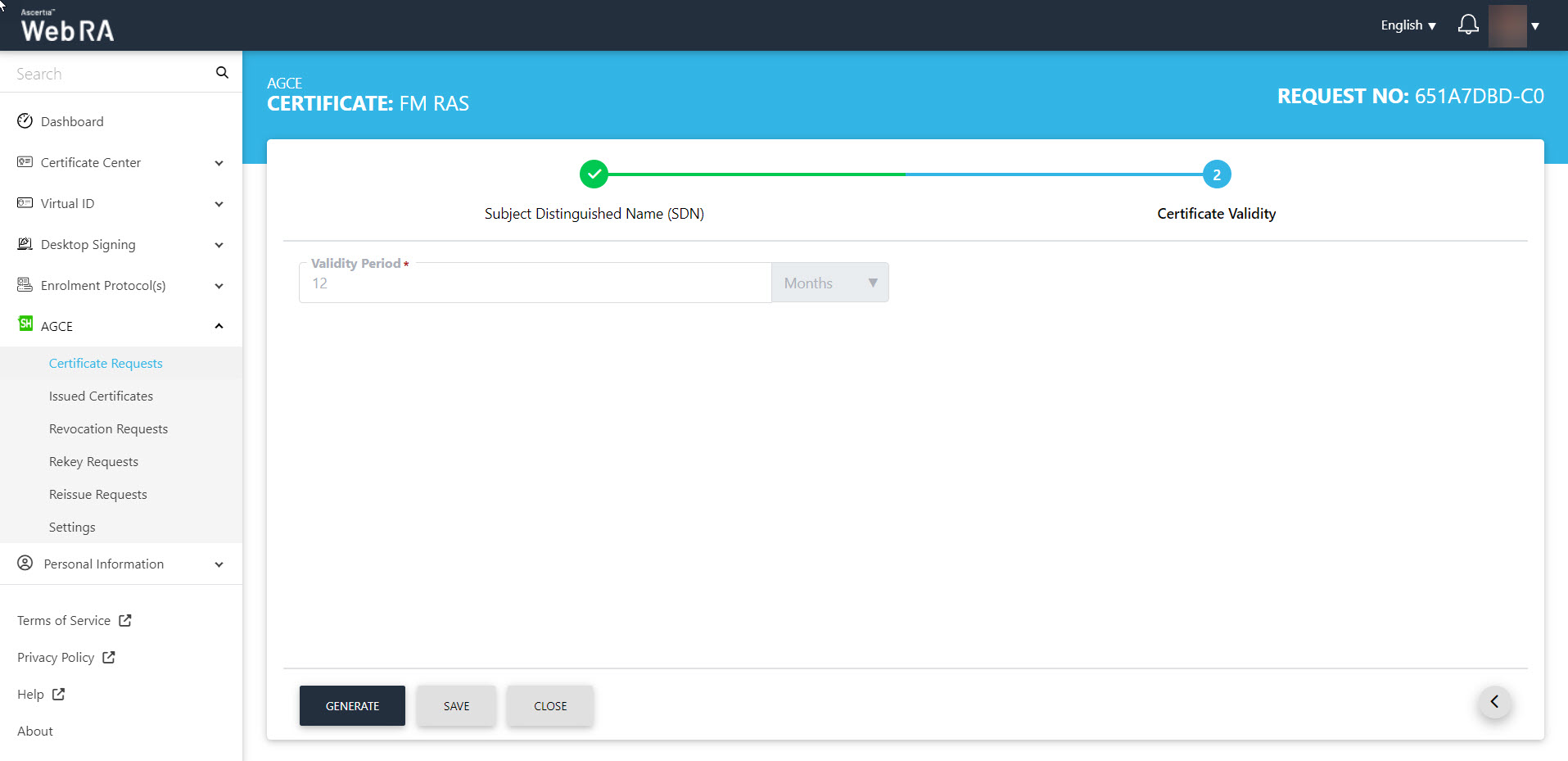
All the certificate requests related to the user will be listed here.
Second Factor Authentication
If second factor authentication is enabled on certificate requests, the configured authentication mechanism will function accordingly. When a user clicks on the Generate button, the authentication window will appear, and once it accepts the selected method, it will generate a certificate.
The authentication mechanism can be one of the following:
- SMS OTP Authentication
- Email OTP Authentication
- Email & SMS Authentication
- SAML Authentication
- Active Directory Authentication
- Azure Active Directory Authentication
- OIDC Authentication
Request Notes
If an operator has added customized request notes in certificate requests pertaining to a specific enterprise, they will appear in all types of certificates requests i.e. issued, rekey, revoked, renewed and reissued certificate requests. The request notes will appear on the steppers only against which the operator has customised them. If operator has not configured request notes, they will not appear on any stepper, as displayed in the above screenshots.
An operator can configure it from the Enterprise Request Notes section in the admin portal.
