Certificate Authority
This is the Certificate Authority section under the enterprise section in the Web portal.
On this screen, you can perform a number of actions similar to the one from ADSS Web RA admin portal.
You can view and download certificates.
Click on the ![]() button against a certificate to perform the following actions:
button against a certificate to perform the following actions:
- View
- Details
- Delete
View
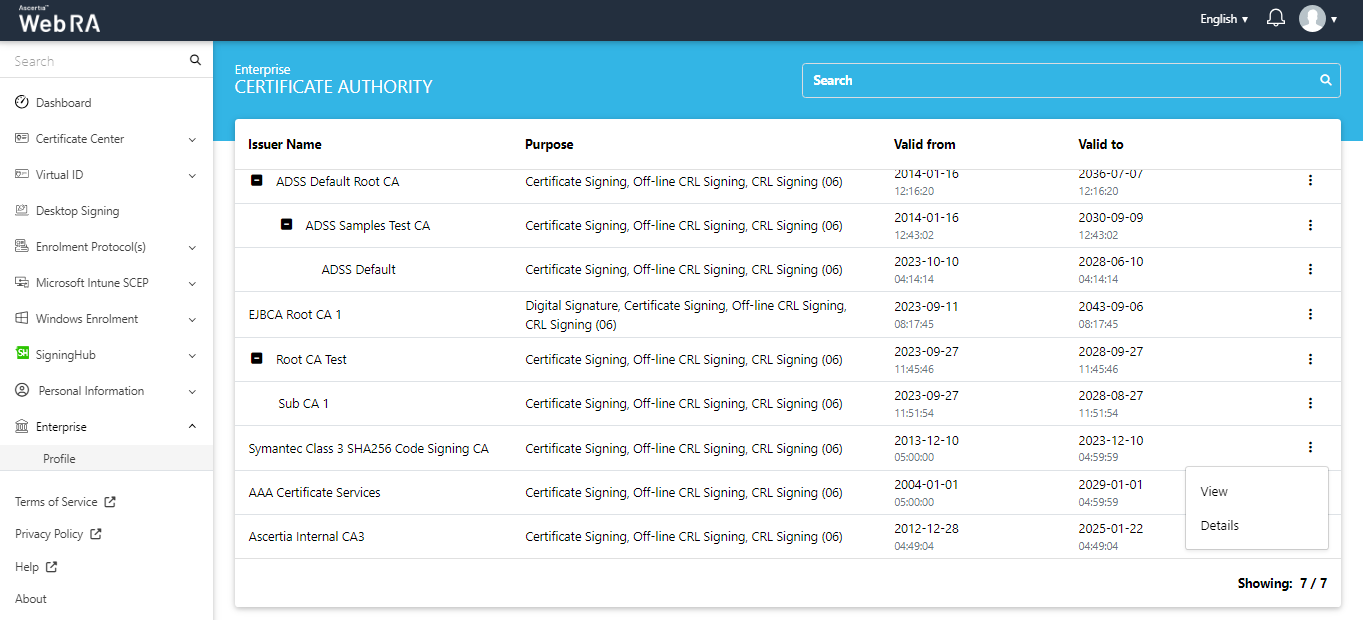
Click View, the certificate details will appear. You can download the certificate, or close the window.

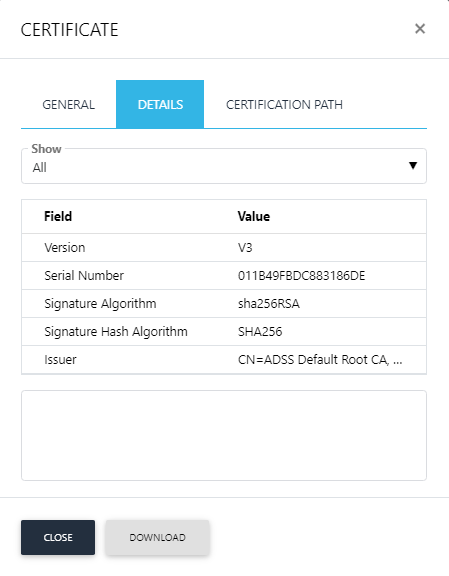
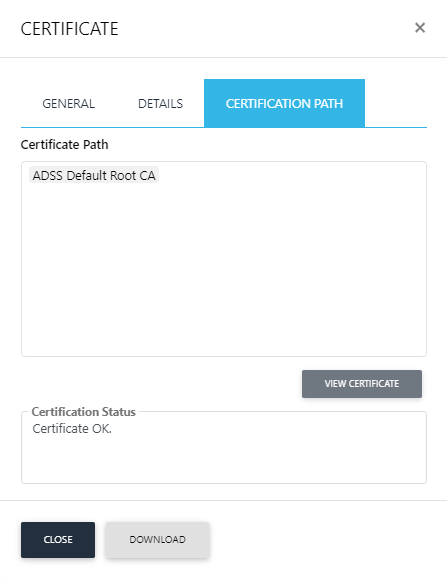
Details
Click Details, the following screen will appear.
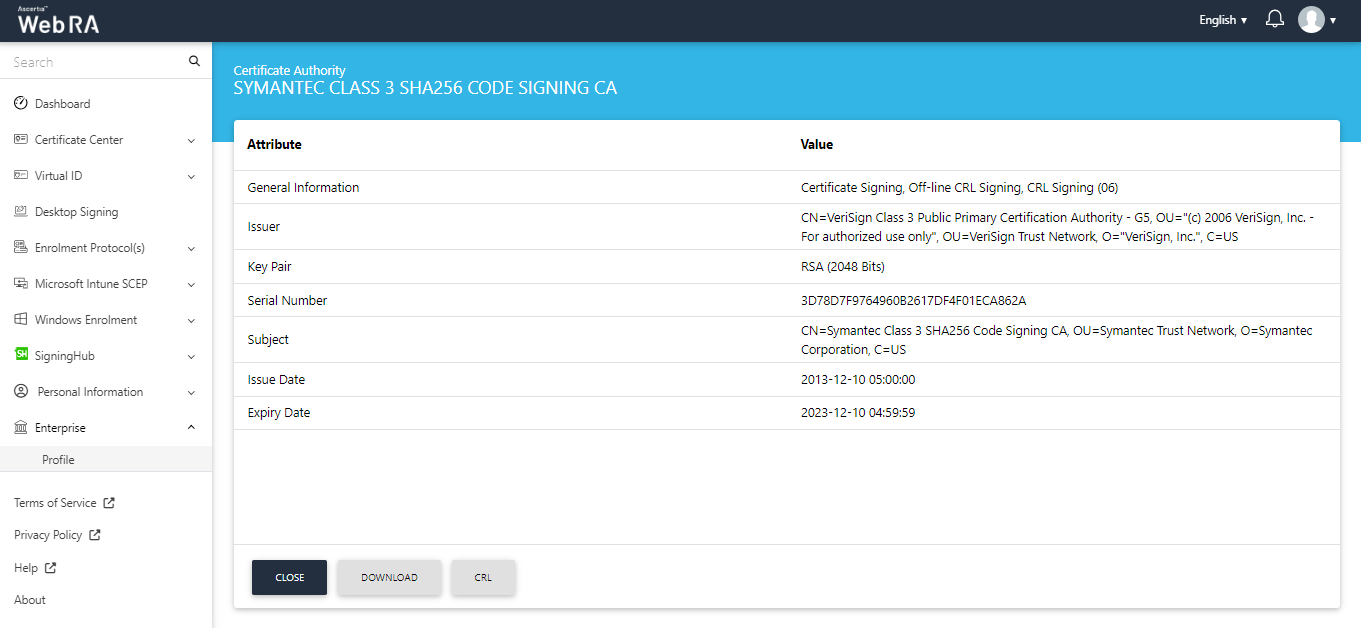
You can also view/download the following:
- Certificate Revocation List (CRL)
- Authority Revocation List (ARL)
Certificate Revocation List (CRL)
A certificate revocation list (CRL) is a list of digital certificates that have been revoked.
On this screen, you can perform the following actions:
- Close - Click the Close button to close the certificate.
- Download - Click the Download button to download the certificate on your machine.
- CRL - Click CRL to view the Certificate Revocation List.
CRL
The information tab lists the attributes and the values against it, as displayed in the screenshot below.
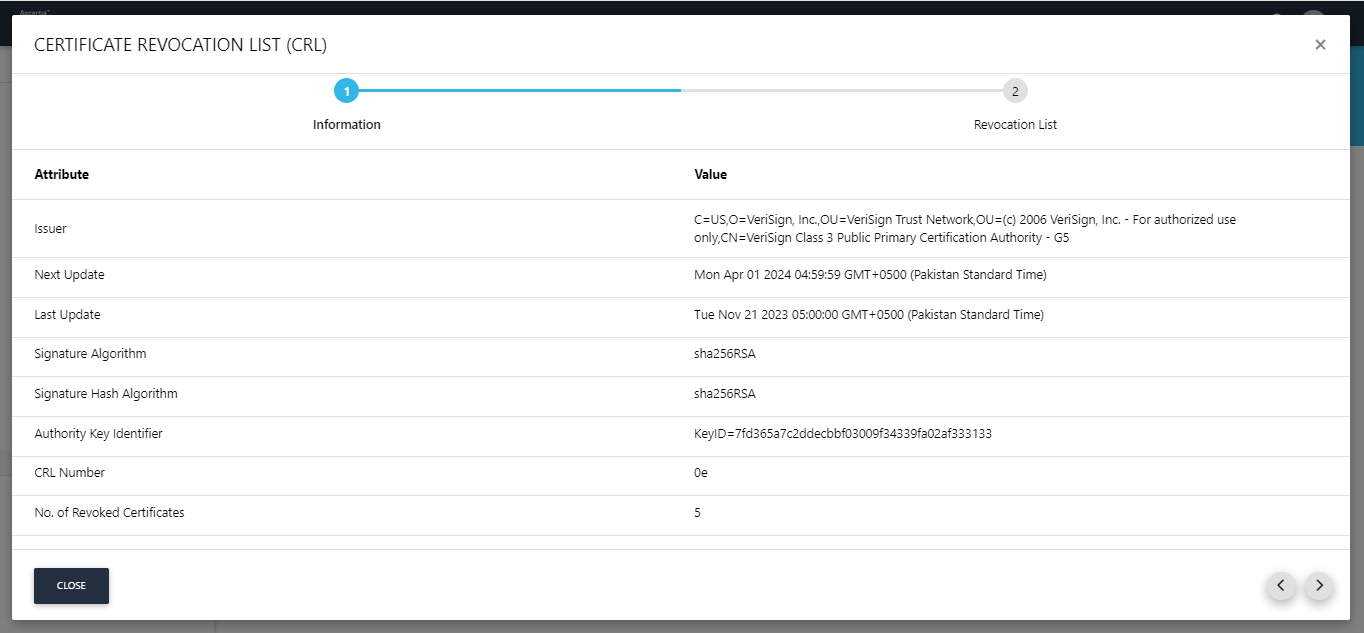
Click > to proceed to the next screen.
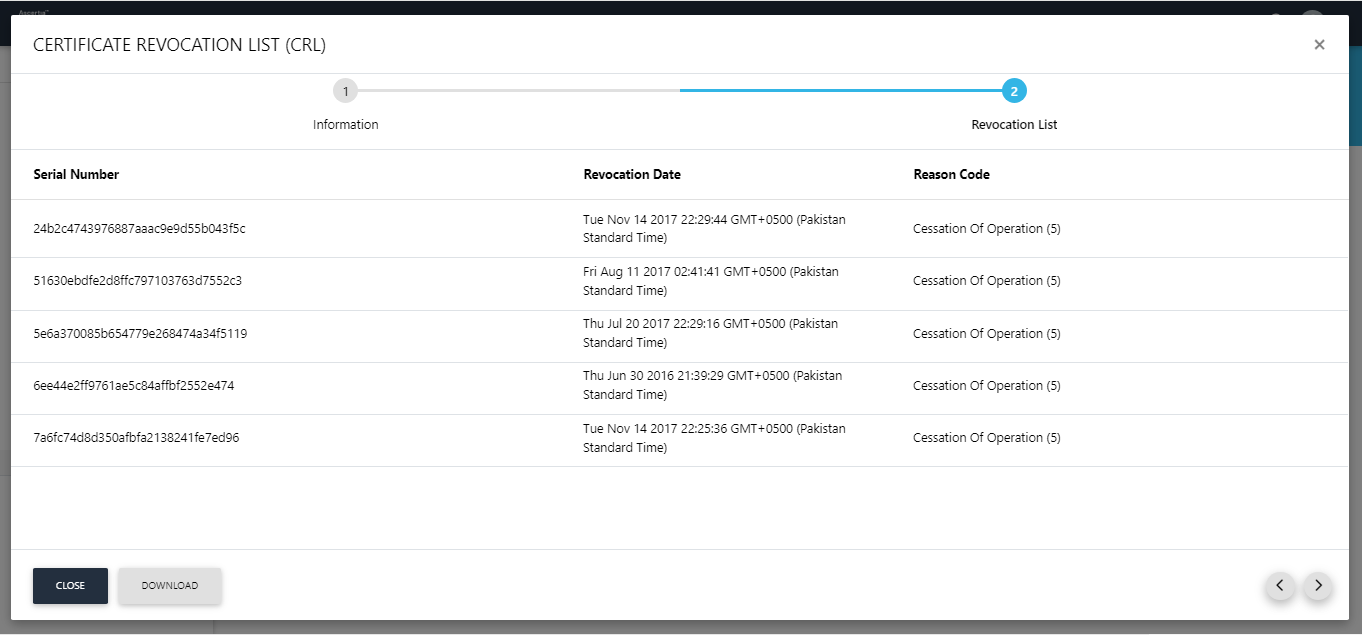
Click Close to close the list. Or you can click Download to download this list on your machine.
Once it is downloaded, you can view it.
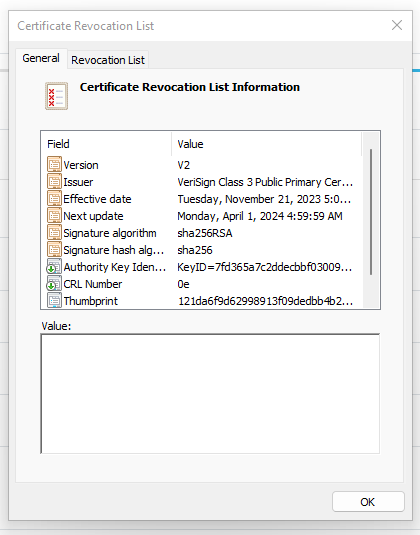
Click on the Revocation List tab to view it, as displayed below.
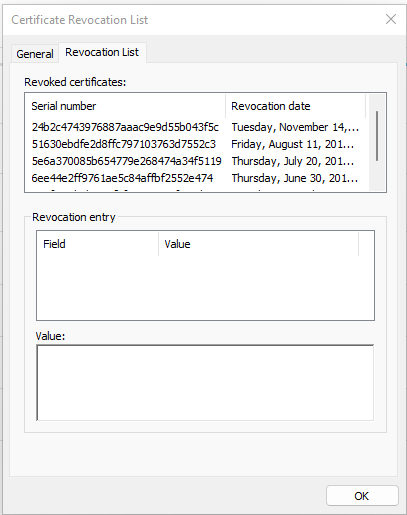
Click OK to close the certificate details.
Authority Revocation List (ARL)
An authority revocation list (ARL) is a form of CRL containing revoked certificates issued to certificate authorities (CAs), contrary to CRLs which contain revoked end-entity certificates.
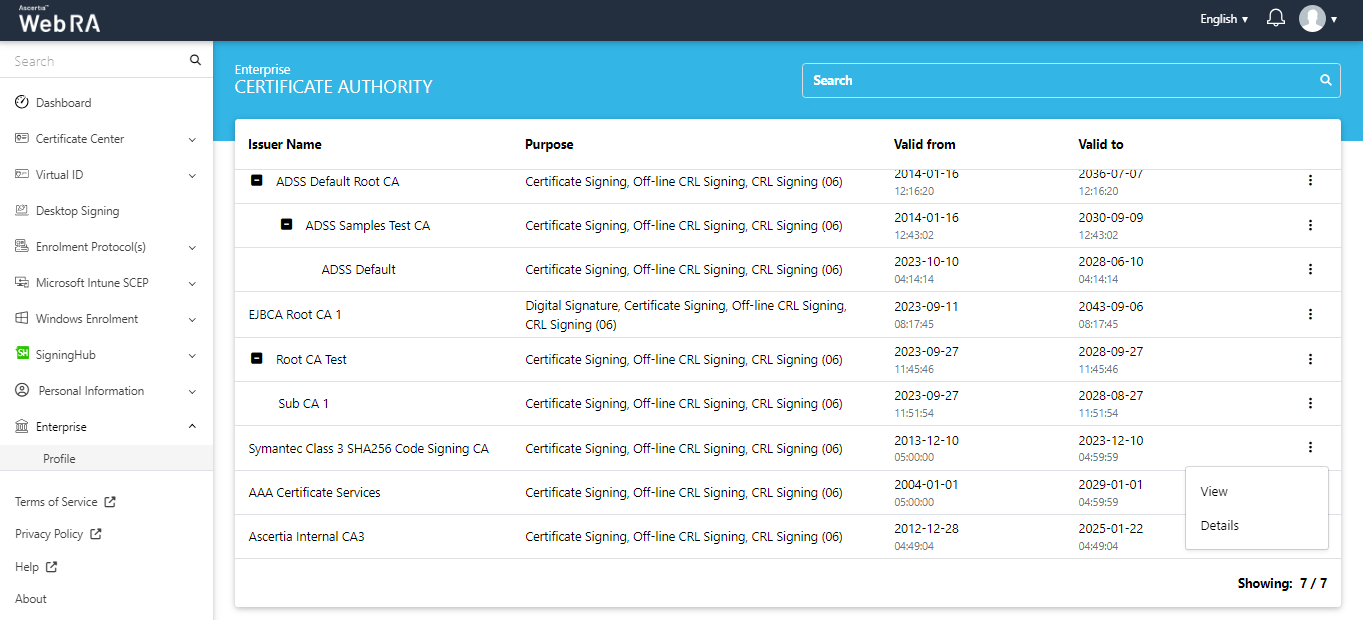
Click on the ![]() button against a ARL certificate to perform the following actions:
button against a ARL certificate to perform the following actions:
- View
- Details
View
Click View, the certificate details will appear.
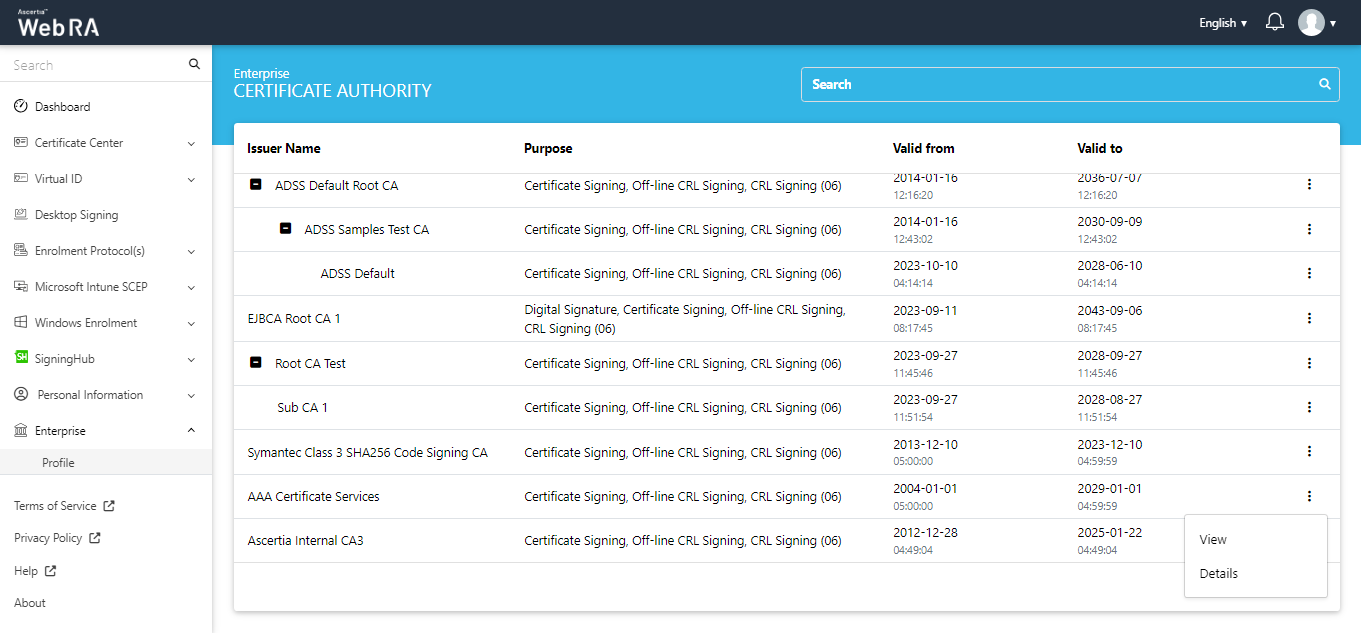
You can download the certificate, or close the window.
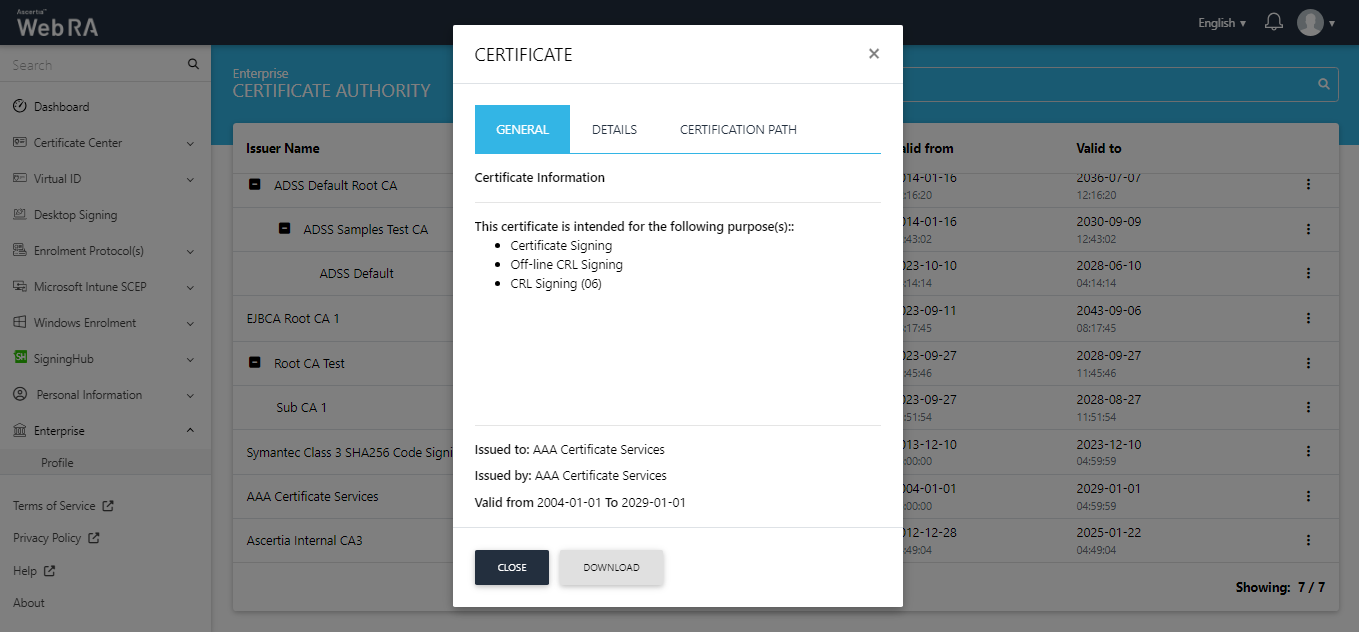
Details
Click Details, the following screen will appear.
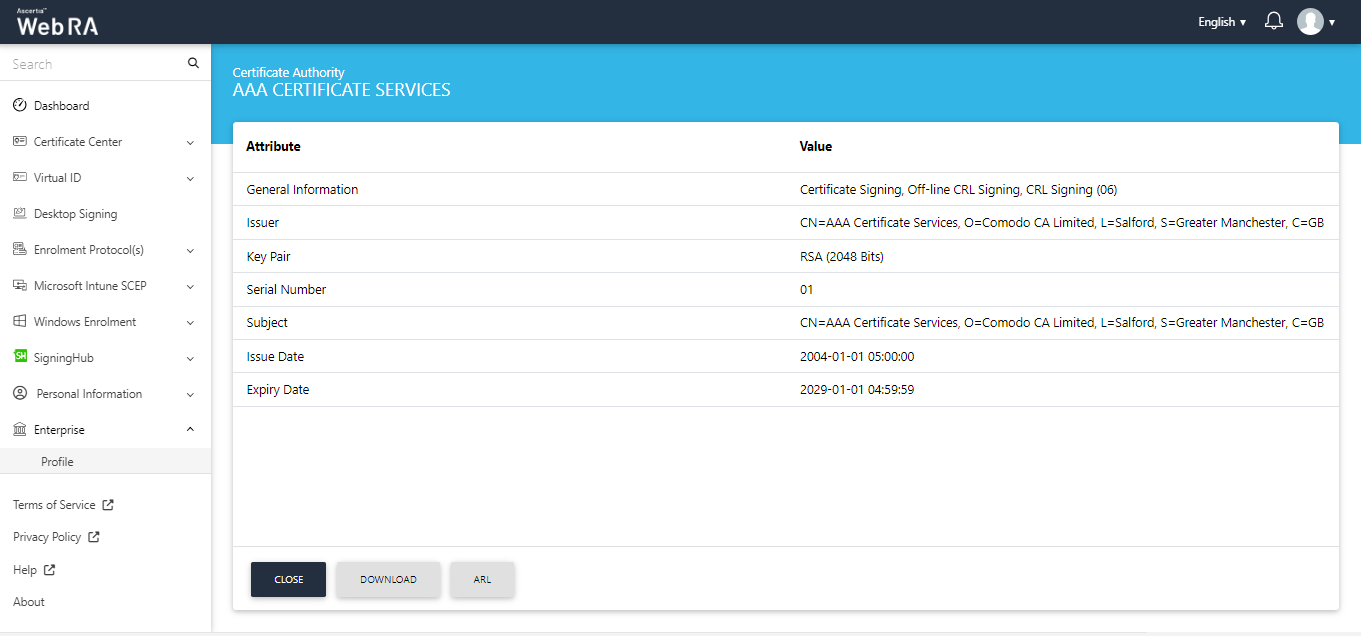
Here, you can perform the following actions:
- Close - Click the Close button to close the certificate.
- Download - Click the Download button to download the certificate on your machine.
- ARL - Click ARL to view the Authority Revocation List.
ARL
The information tab lists the attributes and the values against it, as displayed in the screenshot below.
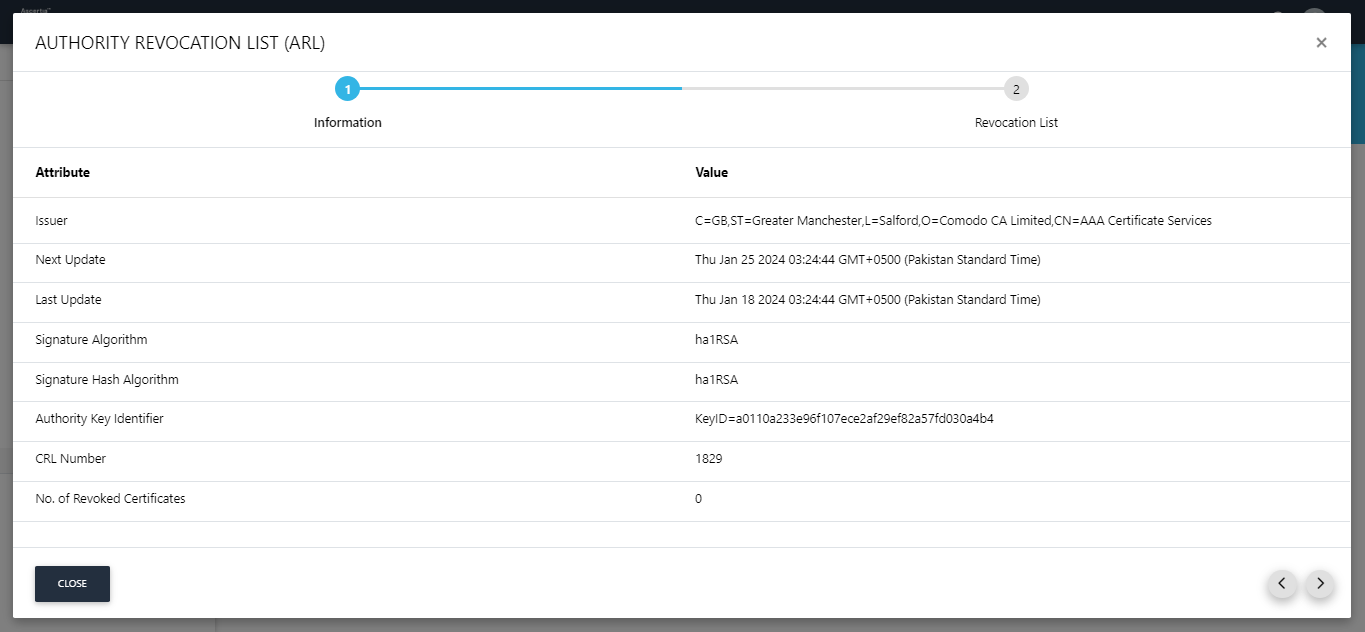
Click > to proceed to the next screen and download the ARL.
