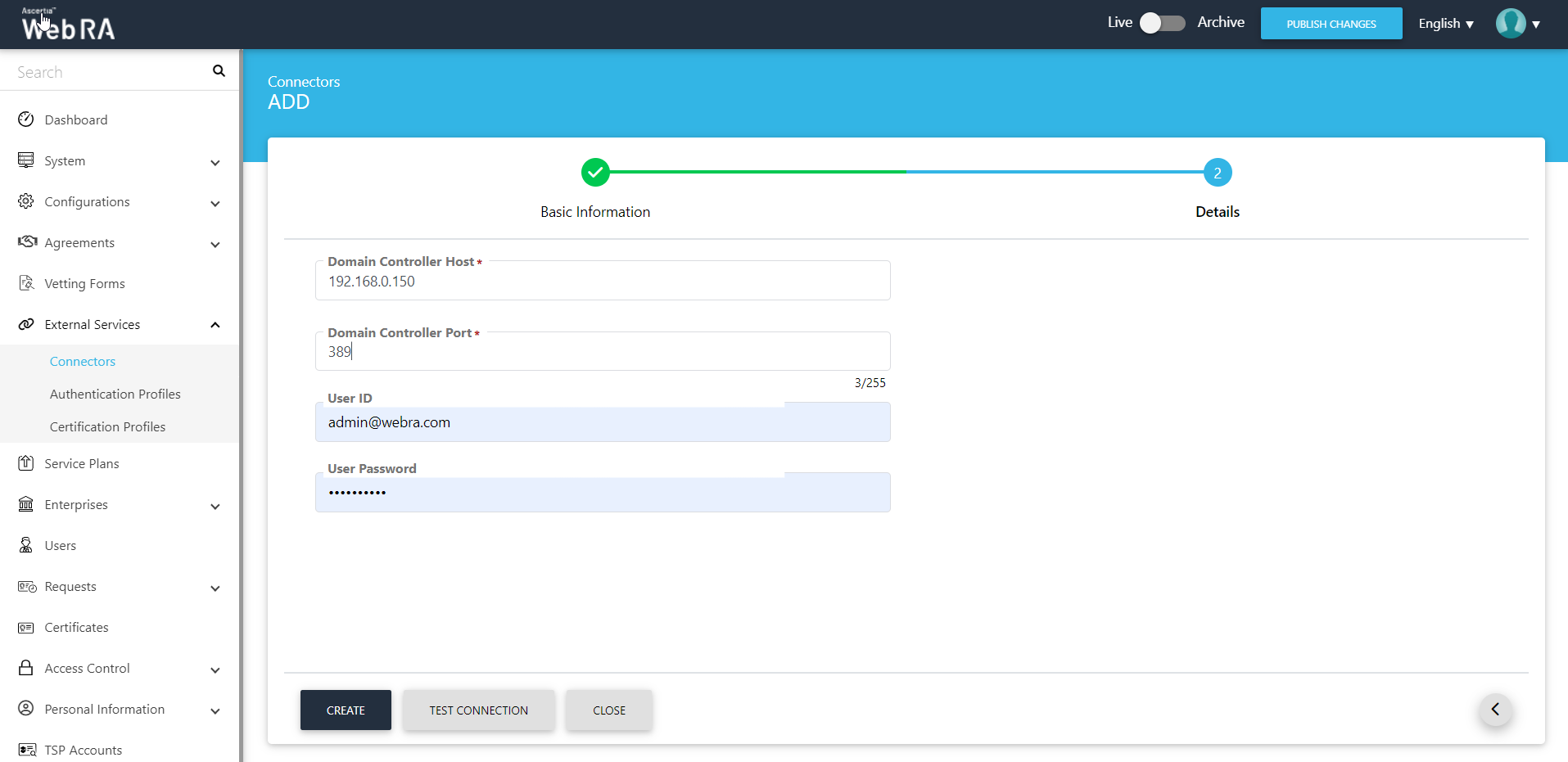Active Directory
As its name implies, Active Directory (AD) is a directory service for Windows domain networks. In PKI, Active Directory provides functionality that underpins identities and other security functionality on the Windows domain. It can create, validate and revoke public key certificates for internal uses of an organization.
ADSS Web RA implements Active Directory mechanism to help in user authentication while using their existing user base. A user will use Active Directory authentication and will be required to provide their credentials i.e. user name and password to authenticate. After successful authentication, a user will be logged into the ADSS Web RA web application.
A connector is required in ADSS Web RA Admin to communicate with the respective Active Directory.
Create an Active Directory Connector
- Expand External Services > Connectors from the left menu.
- Click
 from the grid header.
from the grid header. - A dialog will appear to add the connector details. The connector dialog consists of two screens, i.e. Basic Information and Details. Specify the basic information and click Next to provide the respective connector details. See the below table for fields description.
- A Test Connection button is also available. Click it to check if the configurations are correct or not. If the configurations are correct, a roaster message Active Directory connection is working will appear, otherwise it will display a message Active Directory Connection is not working i.e. if the configurations are not correct.
- Click Create. A new connector will be saved and displayed in the list.
|
Basic Information |
|
|
Field |
Description |
|
Name |
Specify a unique name for this connector, i.e. My Active Directory. This connector will be used in the Active Directory. |
|
Provider |
Select Active Directory as a provider for this connector. |
|
Active |
Select this check box to make this connector active. Inactive connectors cannot be configured in authentication profiles. |
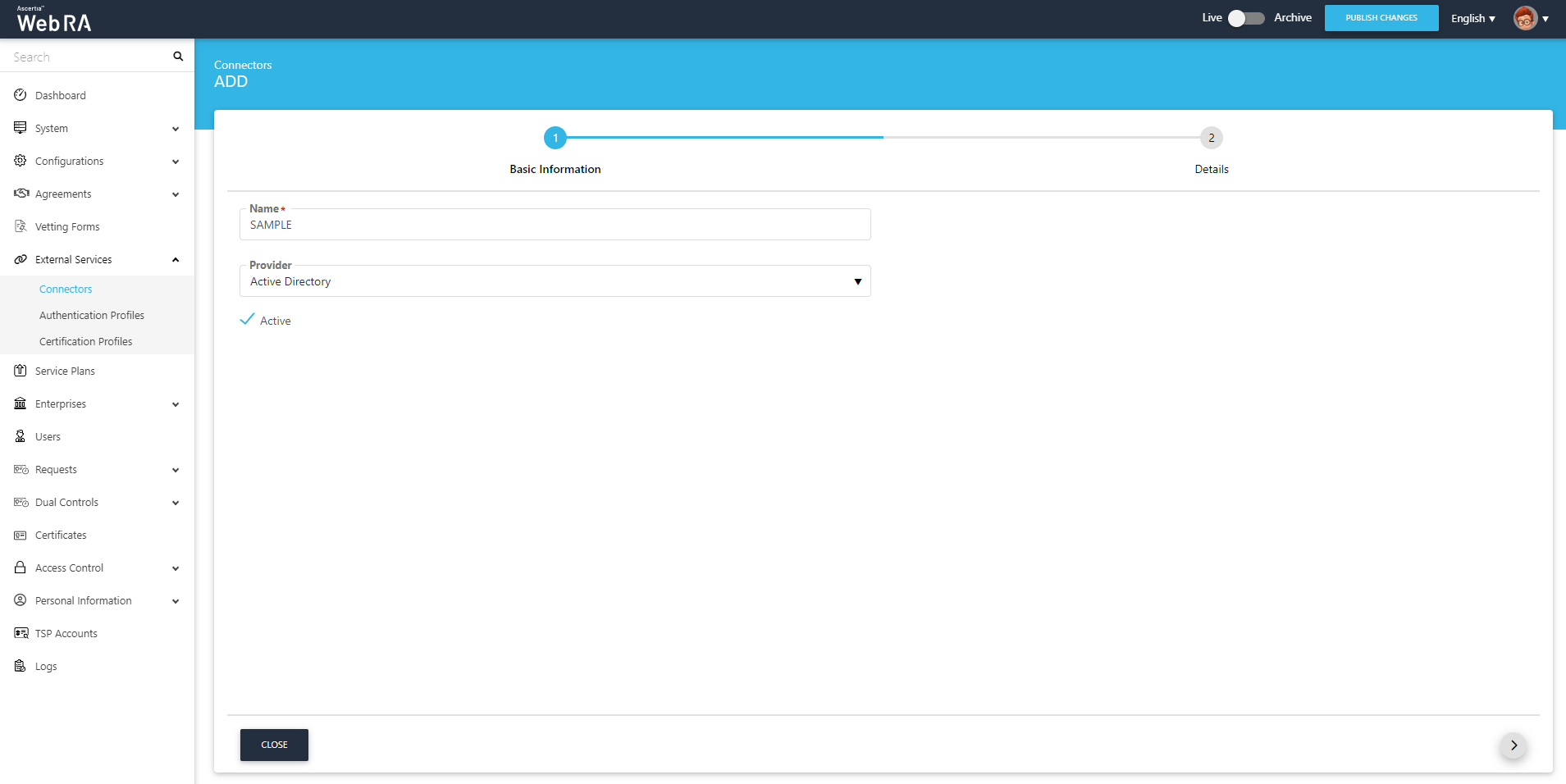
|
Details |
|
|
Field |
Description |
|
Domain Controller Host |
Active directory host address. For instance: 192.168.0.150. It is a mandatory field. |
|
Domain Controller Port |
It is the port number on which the active directory host is operating, for instance: Port 389. This is also a mandatory field. |
|
User ID |
It is an active directory user that can be used to verify the connection to active directory, for instance: admin@webra.com |
|
User Password |
Enter a password against the above User ID to verify the active directory user, for instance: test123. |