Import Certificates Report
This is the 'Import Certificates Report' section, which displays all reports generated after the successful completion of import certificate background jobs.
Expand System > Import Certificates Report from the left menu.
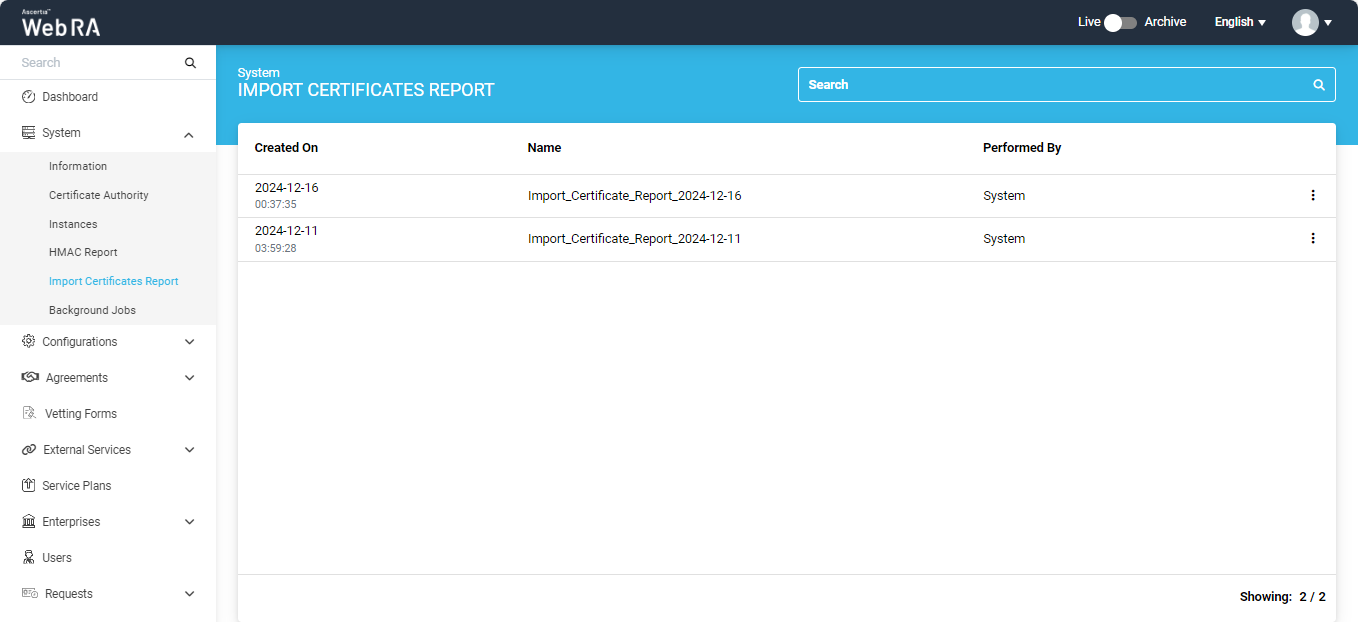
The listing table displays three columns:
|
Fields |
Description |
|
Created On |
The date on which the report was generated. |
|
Name |
The name of the import certificate report, which also contains the date on which the report is generated. |
|
Performed By |
Contains the details about who generated the report. |
View Import Certificate Report
- Expand System > Import Certificates Report from the left menu.
- The import certificates report screen will appear, listing all the generated reports along with their respective details.
- Click
 button adjacent to a report, then click the 'View' button.
button adjacent to a report, then click the 'View' button.
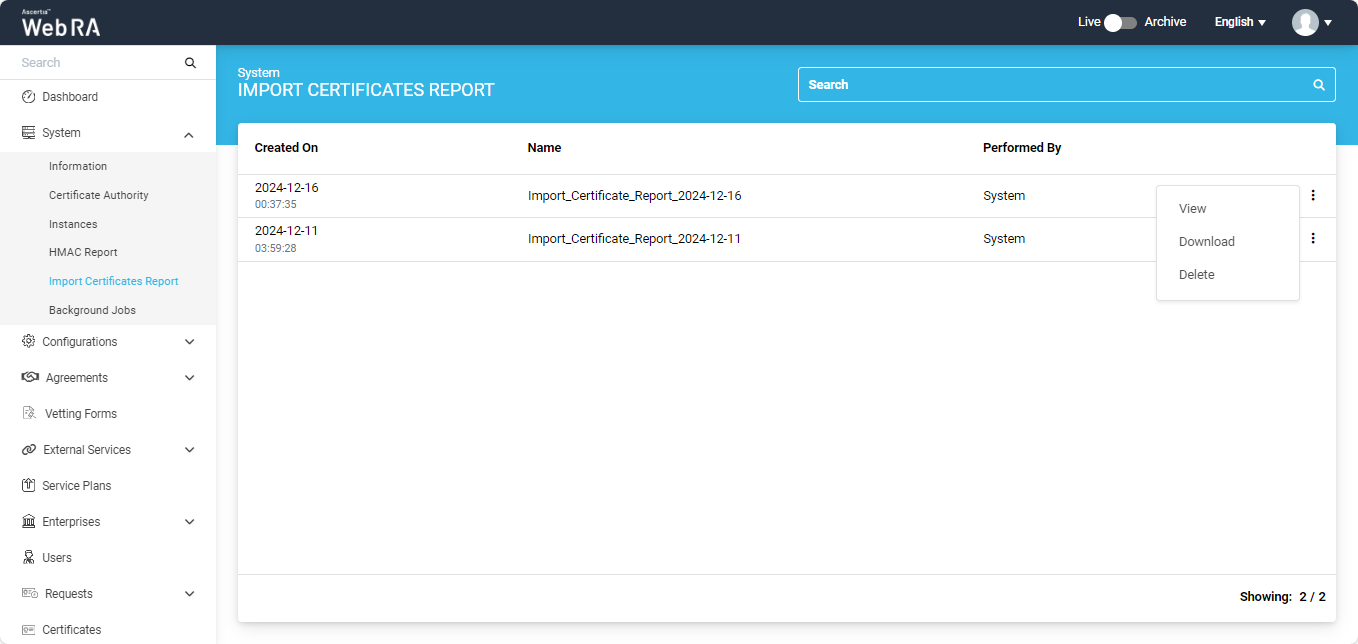
4. The view screen will appear from where the operator can view the complete details of the report.
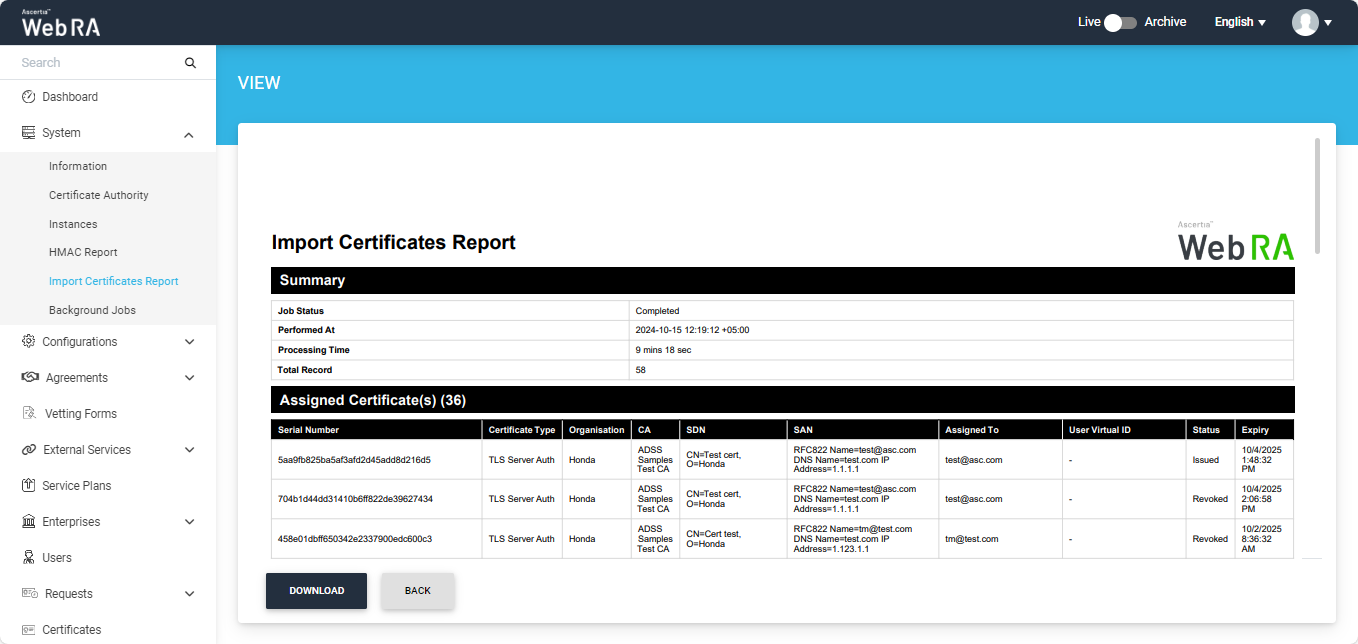
5. The operator can also download the report from the view screen by clicking the 'Download' button.
6. Click on the 'Back' button to return to the Import Certificates report listing section.
Download Import Certificate Report
- Expand System > Import Certificates Report from the left menu.
- The import certificates report screen will appear, listing all the generated reports along with their respective details.
- Click
 button adjacent to the report that you want to download, then click the 'download' button. The report will be downloaded in your system.
button adjacent to the report that you want to download, then click the 'download' button. The report will be downloaded in your system.
Delete Import Certificate Report
- Expand System > Import Certificates Report from the left menu.
- The import certificates report screen will appear, listing all the generated reports along with their respective details.
- Click
 button adjacent to a report, then click the Delete' button.
button adjacent to a report, then click the Delete' button.
A confirmation message will appear on the screen, click 'Yes' to proceed.

