Certificates Report
This is the 'Certificates Report' section, which displays all reports generated after the successful completion of the certificates background job scheduled from the 'Certificate' module.
Expand System > Reports > Certificates Report from the left menu.
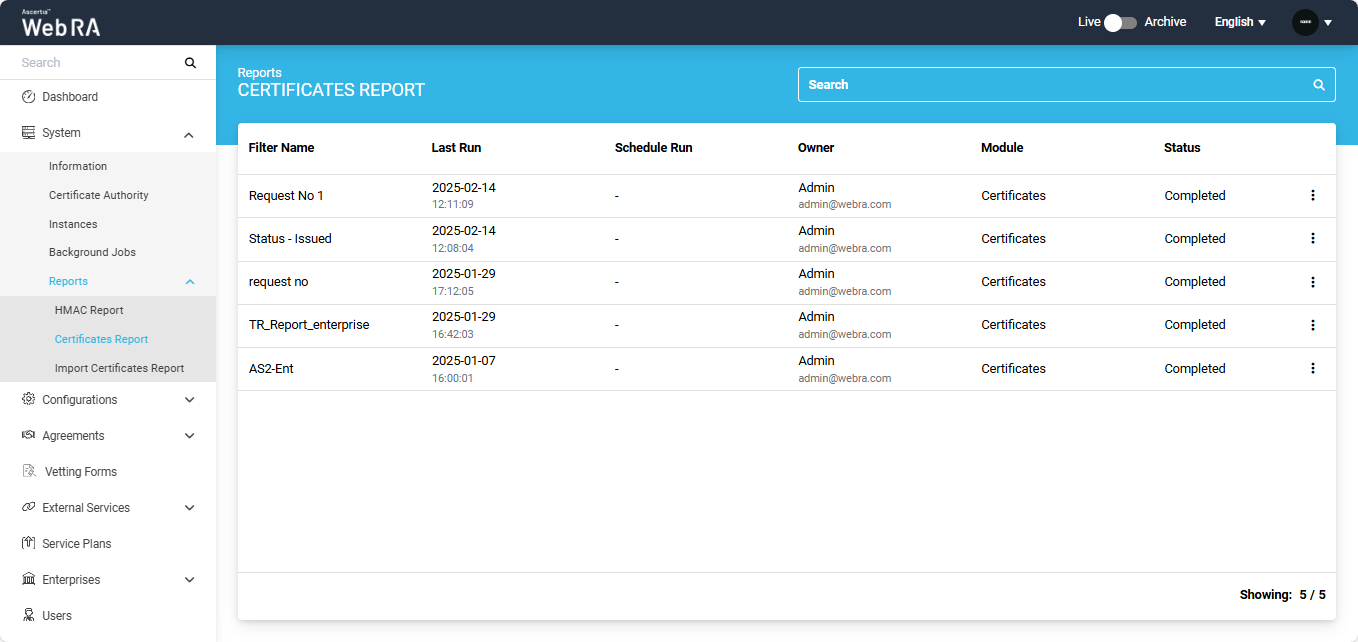
The listing table will display the following six columns by default:
|
Field |
Description |
|
Fitler Name |
The name of the filter applied from Advanced Search to find certificates. |
|
Last Run |
The date and time when the job was completed. |
|
Schedule Run |
The date and time when the job is scheduled to run. |
|
Owner |
Contains details about the user who scheduled the report. |
|
Module |
The name of the module from which the job was scheduled. |
|
Status |
The current status of the job. If the job is running, the status section will show 'Running'. If the job is complete, it will display 'Complete'. |
View Certificates Report
- Expand System > Reports > Certificates Report from the left menu
- The Certificates Report screen will appear, listing all the scheduled and generated reports with their respective details.
- Click the ⋮ button next to a report with 'Completed' status, then click the 'View' button.
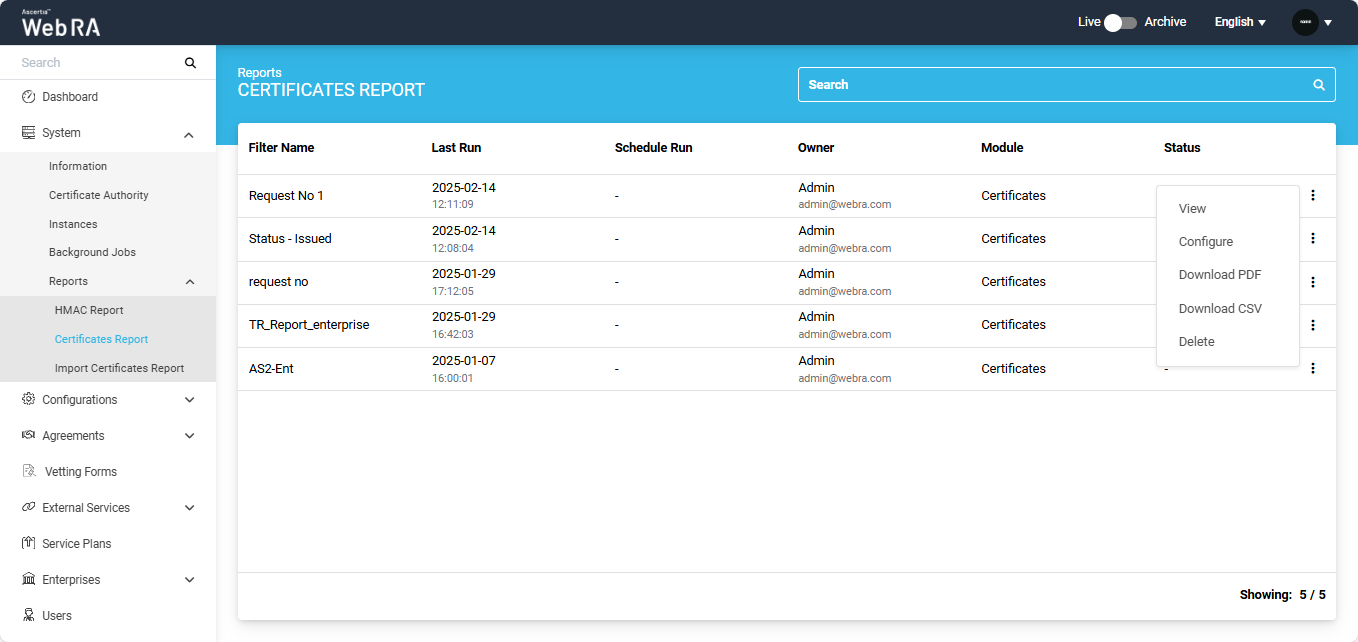
- The view screen will appear from where the operator can view the complete details of the report.
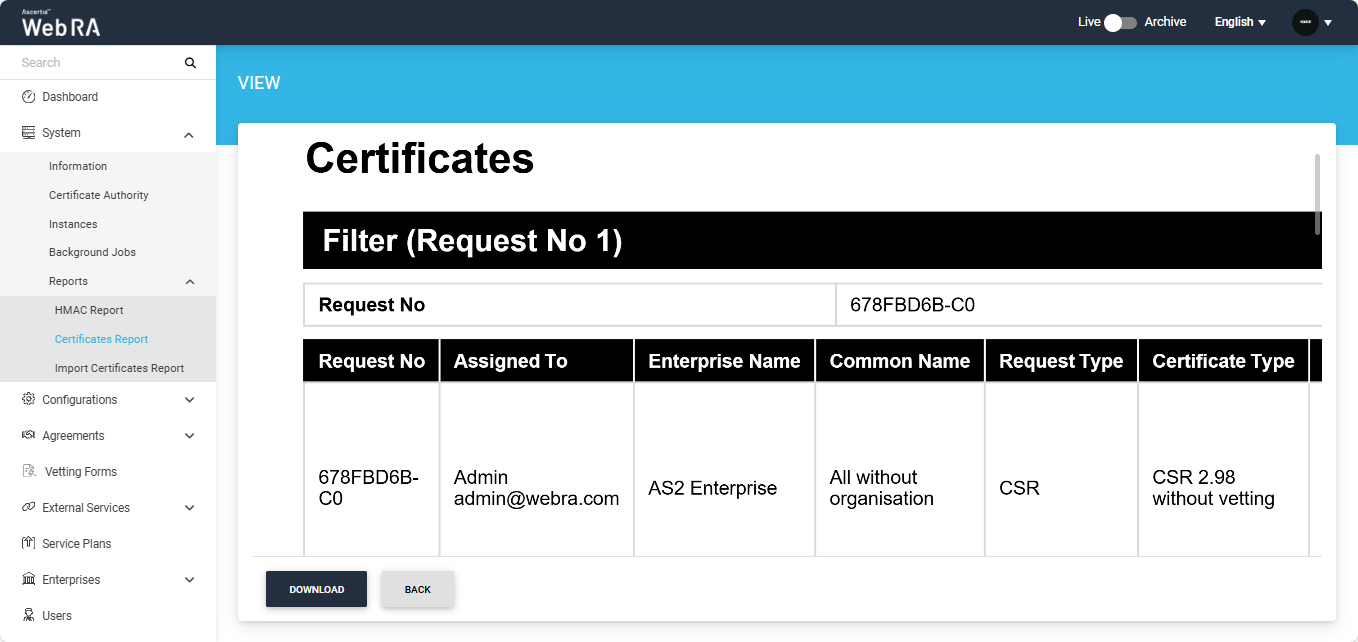
- The operator can also download the report from the view screen by clicking the 'Download' button.
- Click on the 'Back' button to return to the Certificates Report listing section.
Configure (Background Job)
If you want to modify the details included in the report or reschedule it from the Certificates screen, you can do so using the 'Configure' option.
- Expand System > Reports > Certificates Report from the left menu.
- The Certificates Report screen will appear, listing all the scheduled and generated reports with their respective details.
- Click the ⋮ button next to a report, then click the ‘Configure’ button.
- Clicking the 'Configure' button will open the Certificates screen, where the listing table will display the certificates based on the same filter used to generate the report.
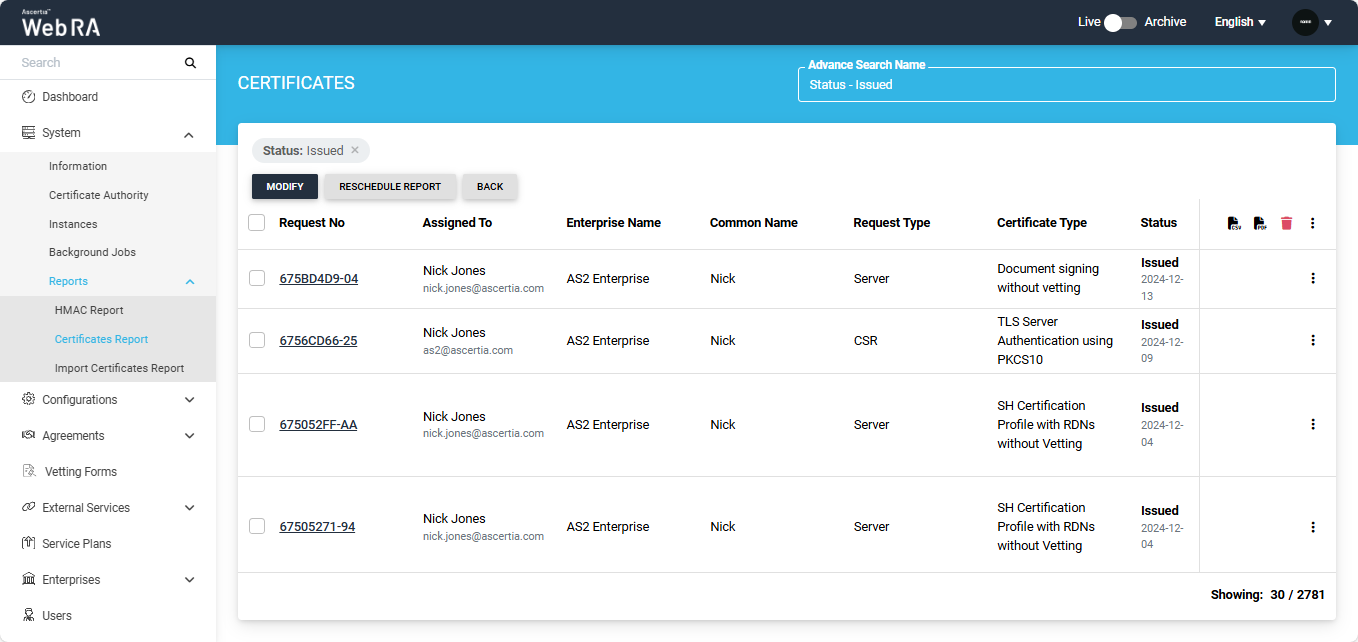
From this screen, you can modify the search filters and reschedule the report with new parameters.
Download Certificates Report in PDF or CSV Format
- Expand System > Reports > Certificates Report from the left menu.
- The Certificates Report screen will appear, listing all the scheduled and generated reports with their respective details.
- Click the
 button next to the report you want to download, then click the 'Download PDF' or ‘Download CSV’ button. The report will be downloaded to your system in the selected format.
button next to the report you want to download, then click the 'Download PDF' or ‘Download CSV’ button. The report will be downloaded to your system in the selected format.
Delete Certificates Report
- Expand System > Reports > Certificates Report from the left menu.
- The Certificates Report screen will appear, listing all the scheduled and generated reports with their respective details.
- Click the
 button next to a report, then click the Delete' button.
button next to a report, then click the Delete' button.
A confirmation message will appear on the screen, click 'Yes' to proceed.

