Import Certificates
Import certificates from ADSS according to the established criteria related to the certificate authority organization and certificate status. Imported certificates will be assigned to users whose email addresses are present in the Subject Alternative Name (SAN). If an email address is absent from the SAN, the corresponding certificate will be added to the certificate locator. Additionally, certificates associated with a Virtual ID will be provisioned to users if identified during the import process. A background job will be required to execute these operations, which can be scheduled for the specified date and time in the configurations.
Expand Configurations > Import Certificates from the left menu.
Here, the system displays the ‘Enable Import Certificate from ADSS’ checkbox. By default, the checkbox will appear disabled.
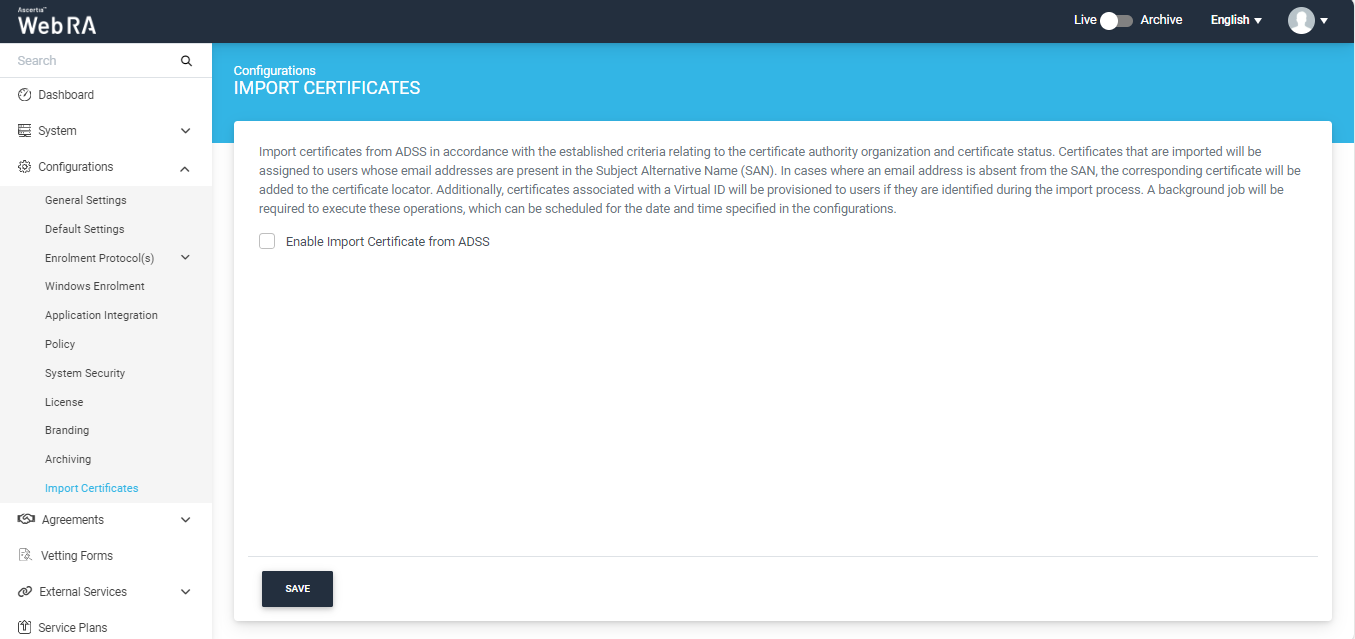
To configure the 'Import Certificates' setting in the system, the 'Enable Import Certificate from ADSS' checkbox must be selected.
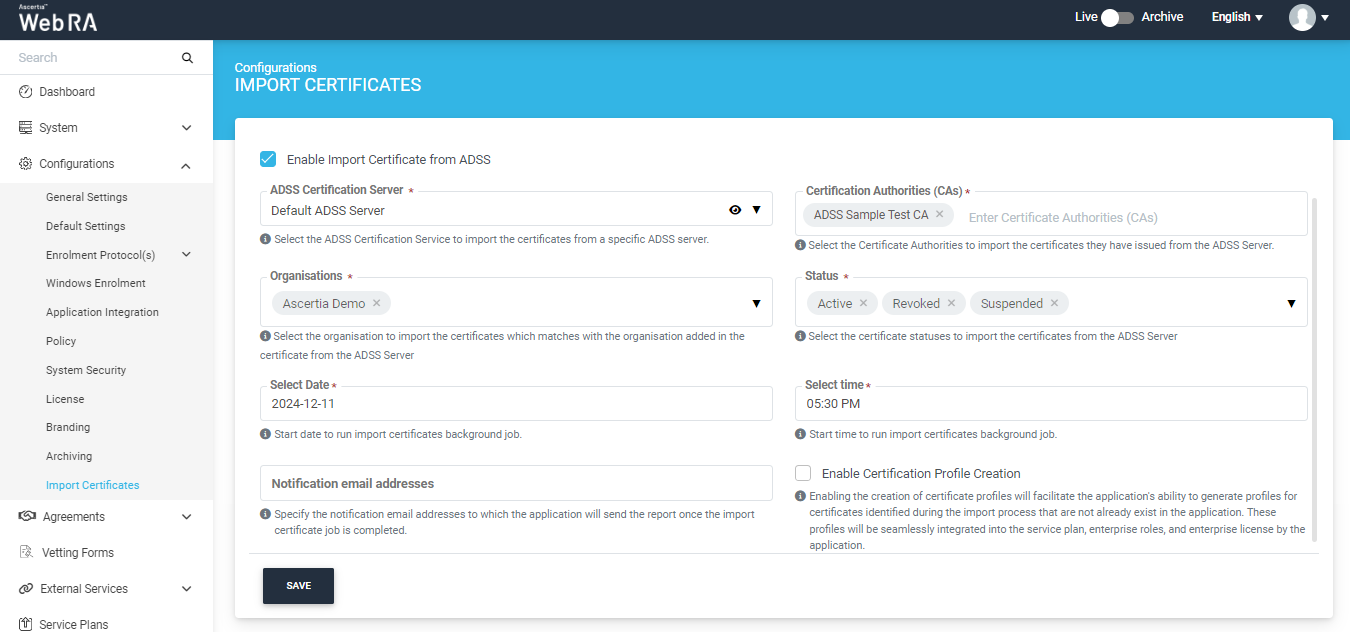
Once the checkbox is enabled, the system will display the following fields on the screen.
|
Field |
Description |
|
ADSS Certification Server |
From this dropdown, you will be required to select the related connector of ADSS Server from the connector list. |
|
Certification Authorities (CAs) |
Add one or multiple certification authorities in this section. Existing certification authorities will be displayed in the dropdown, and the operator can also add their own. |
|
Organisations |
Select one or more organisations from this dropdown for which you want to import certificates and ensure they match the organisation specified in the certificate from the ADSS Server. |
|
Status |
Select the certificate statuses (such as active, suspended, or revoked) that you want to use for importing the corresponding certificates from the ADSS Server. |
|
Select Date |
Select the date on which you want to schedule the import certificates background job. |
|
Select Time |
Select the time at which you want to run the import certificates background job. |
|
Notification Email Addresses |
Specify the email addresses to which the application will send the report once the import certificate job is complete. |
|
Enable Certification Profile Creation |
Enable this checkbox to allow the creation of certification profiles. This will allow the application to generate profiles for certificates identified during the import process that do not already exist in the application. These profiles will then be automatically integrated into the service plan, enterprise roles, and enterprise license by the application. |
Once all the settings are configured, click the ‘Save’ button to implement the changes.
This scheduled background job will appear in the ‘Background Jobs’ listing under the ‘System’ module.
