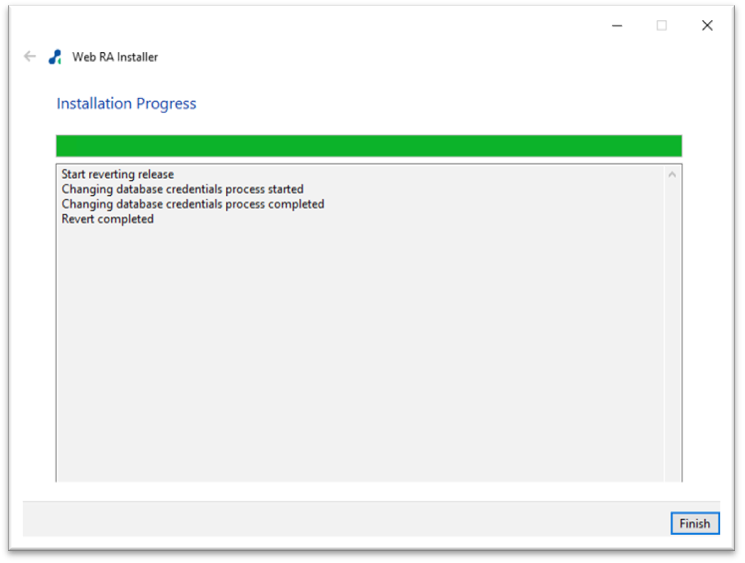Uninstall Regular Release
Follow the instructions below to uninstall ADSS Web RA's regular release. Before starting the uninstallation make sure that you have taken a backup of the Web RA database and have stopped the IIS Server.
To stop the IIS Server, launch the IIS Server and click Stop under the Manage Server action.
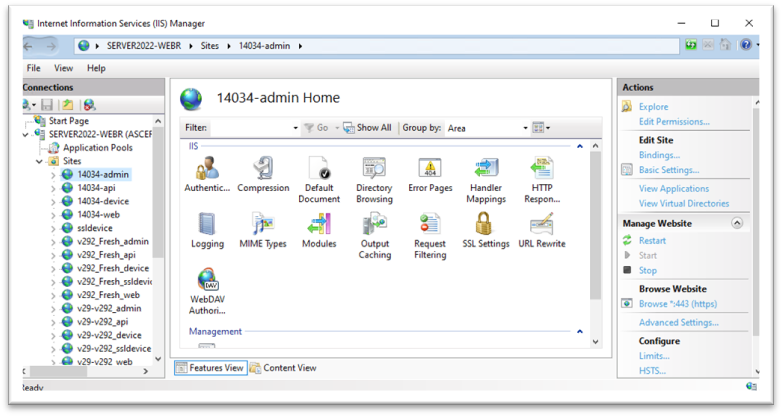
Launch the installer by right-clicking the file name [Web RA Regular Release Installation Directory]/setup/install.bat and select Run as administrator. Follow the installation wizard as described below:
The Welcome screen will appear:
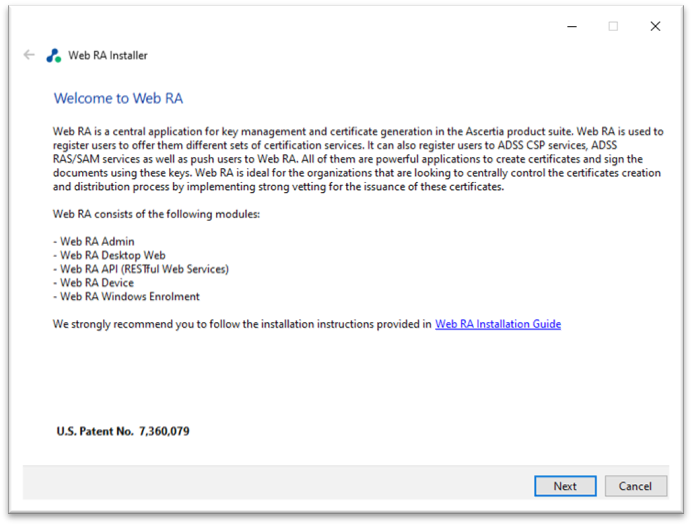
Click the Next button to continue. The system requirements screen will appear next to validate if all the required prerequisites are installed.

Click the Next button to show the Revert option.
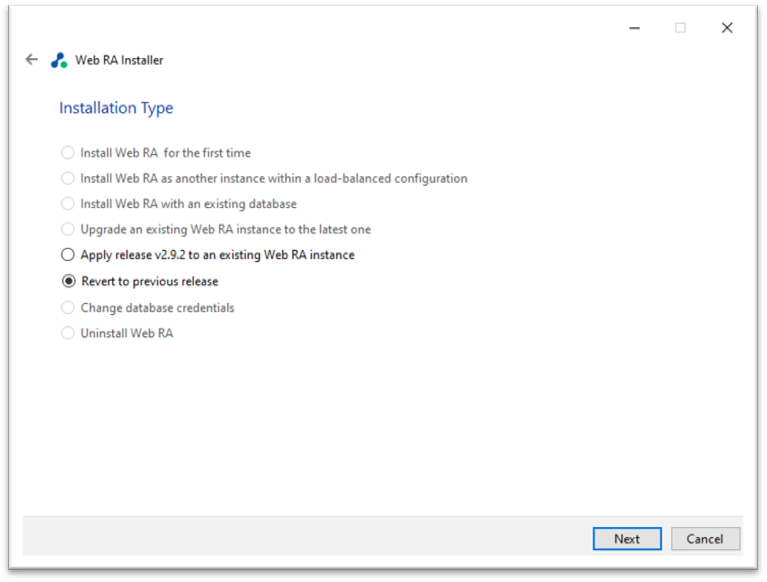
Click Next button to view and accept the License Agreement.
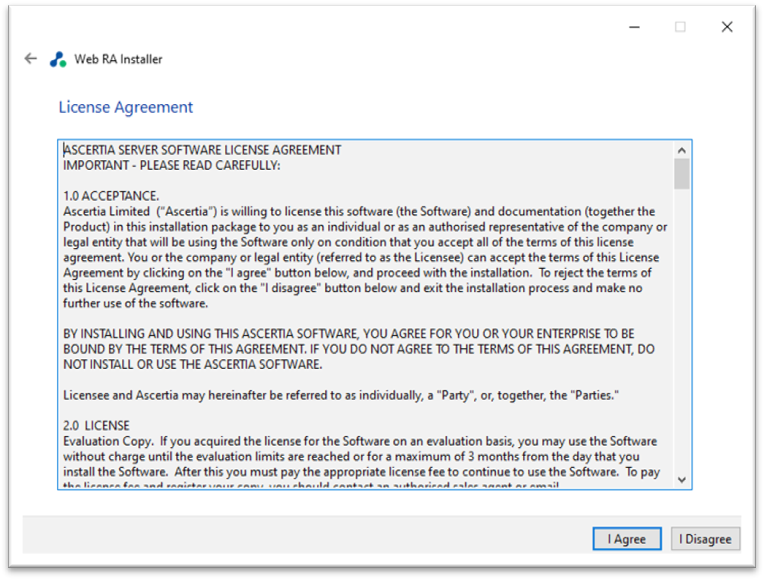
Click the I Agree button to proceed to the Read Me.
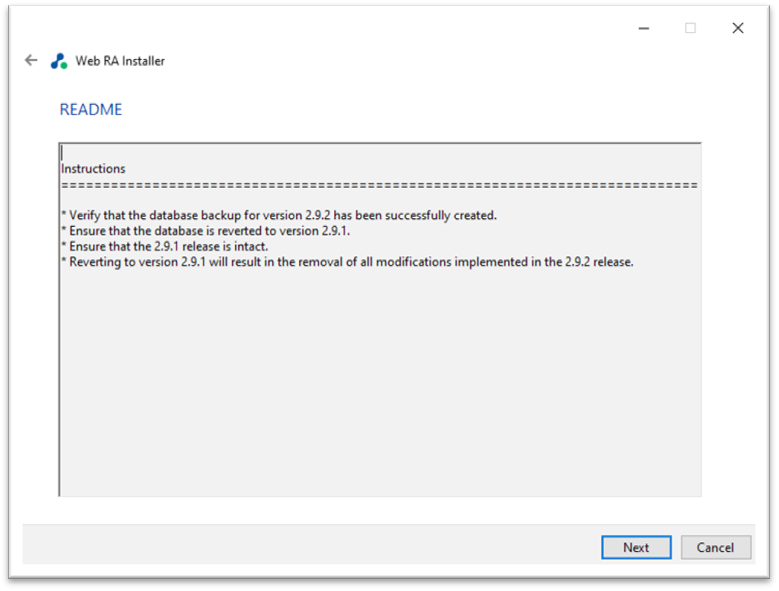
Click the Next button to provide:
- Browse the existing Web RA installation directory
- Previous release backup directory will be set automatically. You also have the option to browse and select your own path.
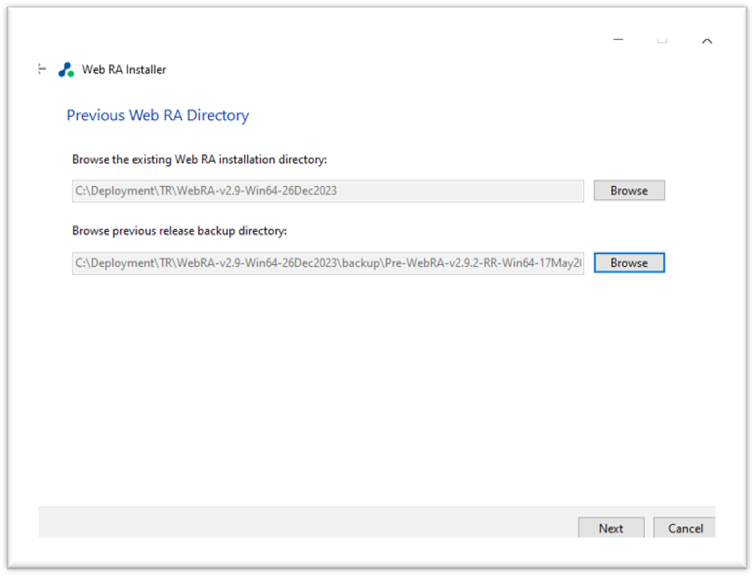
Click next to view database details:
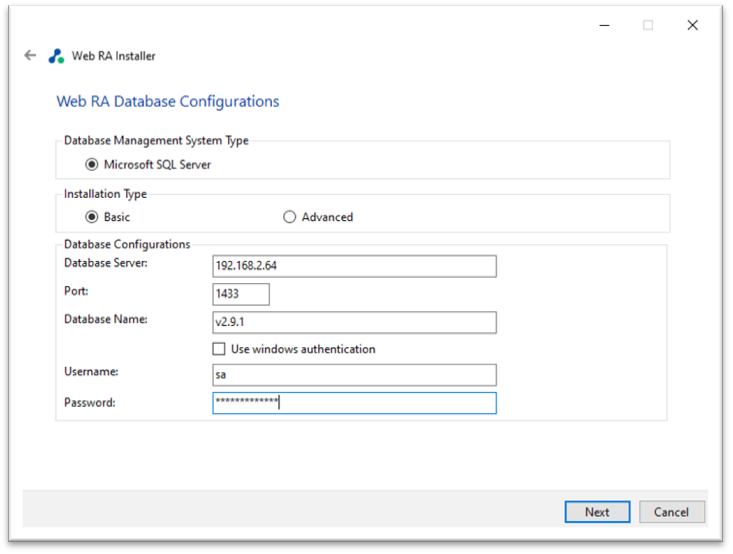
Make sure IIS is stopped before moving to next step.
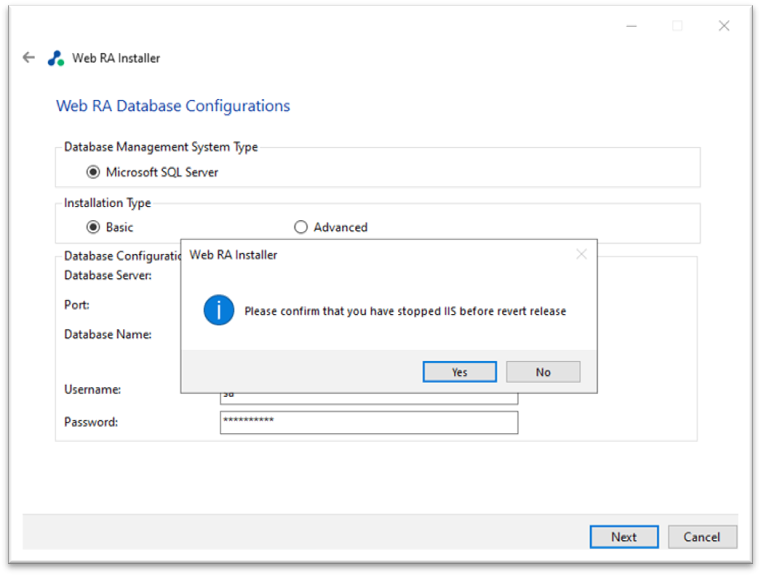
Click the Finish button to complete the installation process.