Regular Release Installation
Follow the instructions below to install ADSS Web RA's regular release. Before starting the installation make sure that you have taken a backup of the Web RA database and have stopped the IIS Server.
To stop the IIS Server, launch the IIS Server and click Stop under the Manage Server action.
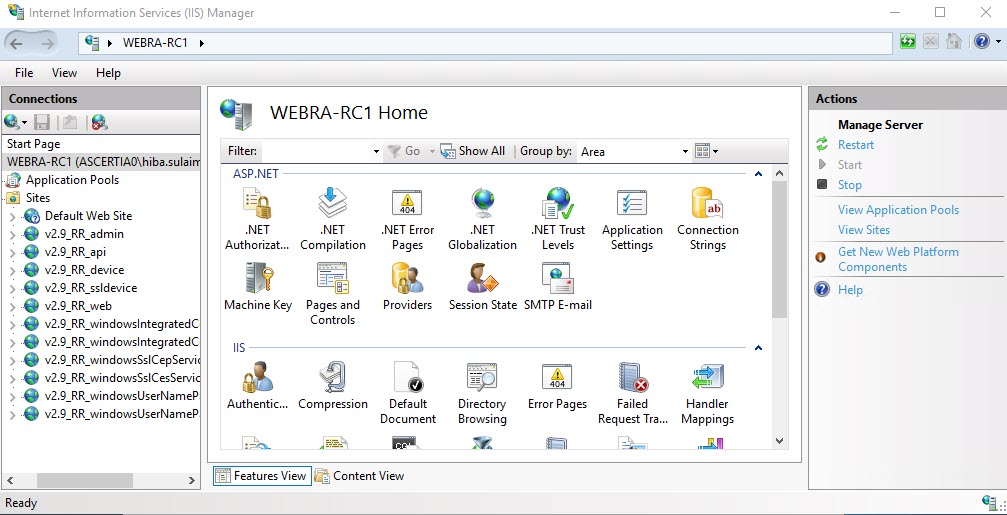
Launch the installer by right-clicking the file name [Web RA Regular Release Installation Directory]/setup/install.bat and select Run as administrator. Follow the installation wizard as described below:
The Welcome screen will appear:

Click the Next button to continue. The system requirements screen will appear next to validate if all the required prerequisites are installed.
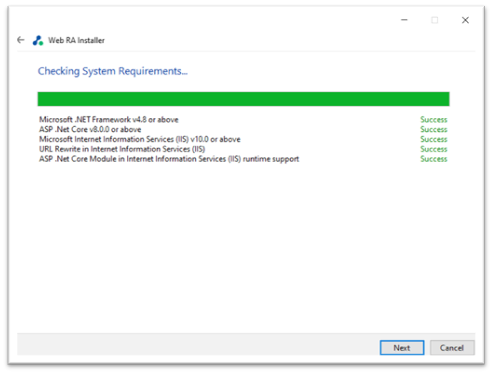
Click the Next button to show the Installation Type.
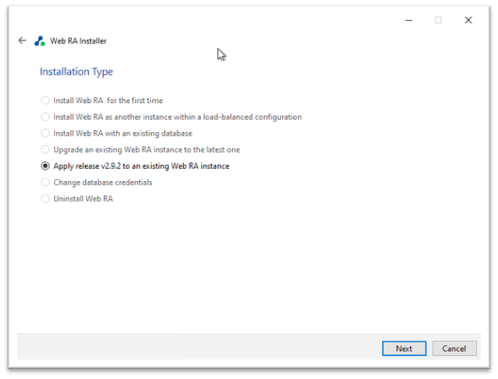
Click Next button to view and accept the License Agreement.
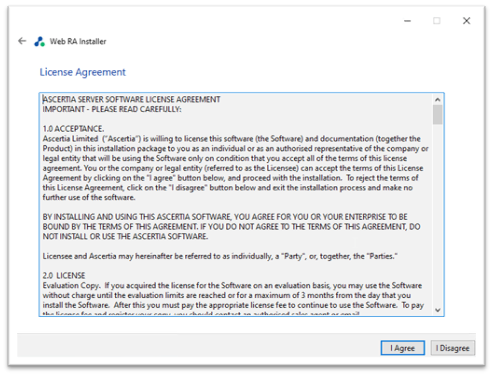
Click the I Agree button to proceed to the Read Me.
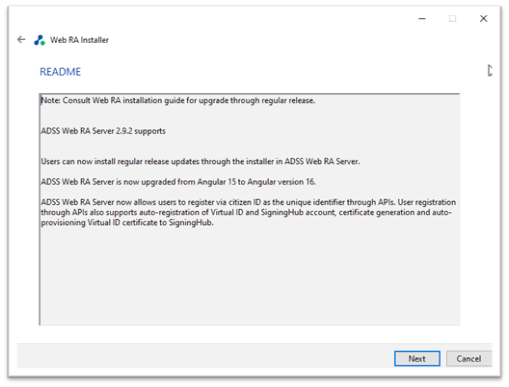
Click the Next button to provide the existing Web RA directory addresses:
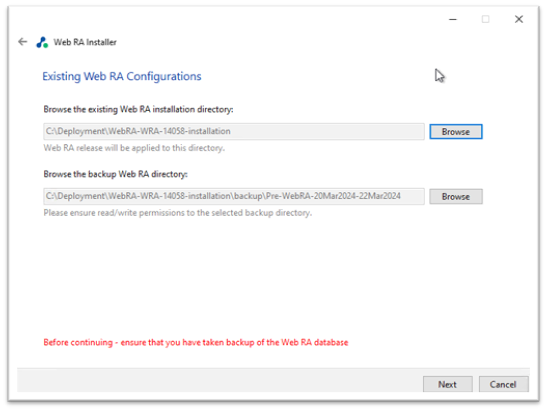
Click the Browse button against the existing Web RA installation directory.
Then click the Browse button against the backup Web RA directory, to browse to the addresses for the respective directories:
By default, when the existing Web RA installation directory address is selected, the installer will automatically create a backup Web RA folder and select it as backup directory. However, if the user wants to change the backup directory, they can click "Browse" and manually select the backup directory.
Click the Yes button to confirm that you have taken a backup of the database and have stopped the IIS before proceeding with the installation:
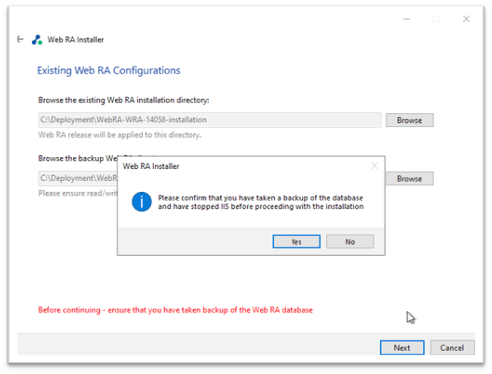
Click the Finish button to complete the installation process.

