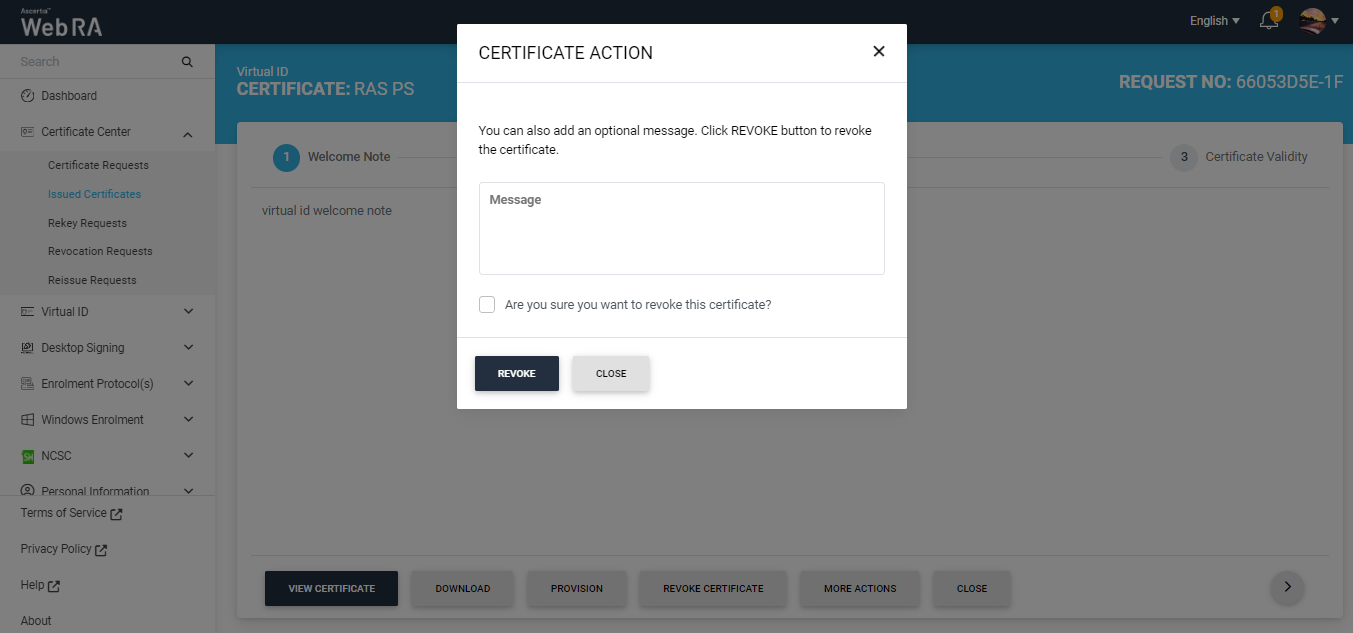Issued Certificates
The Certificate Center displays all the certificates issued to an enterprise under the Issued Certificates section.
On the web portal, from the left menu pane, navigate to Certificate Center > Issued Certificates from the left menu pane. The following screen will be displayed:
|
Field |
Description |
|
Sort |
User can sort the record by ay column on click of sort Icon |
|
Modify |
User can modify all columns |
|
Export |
User can Export all selected records on click of PDF and CSV icon |
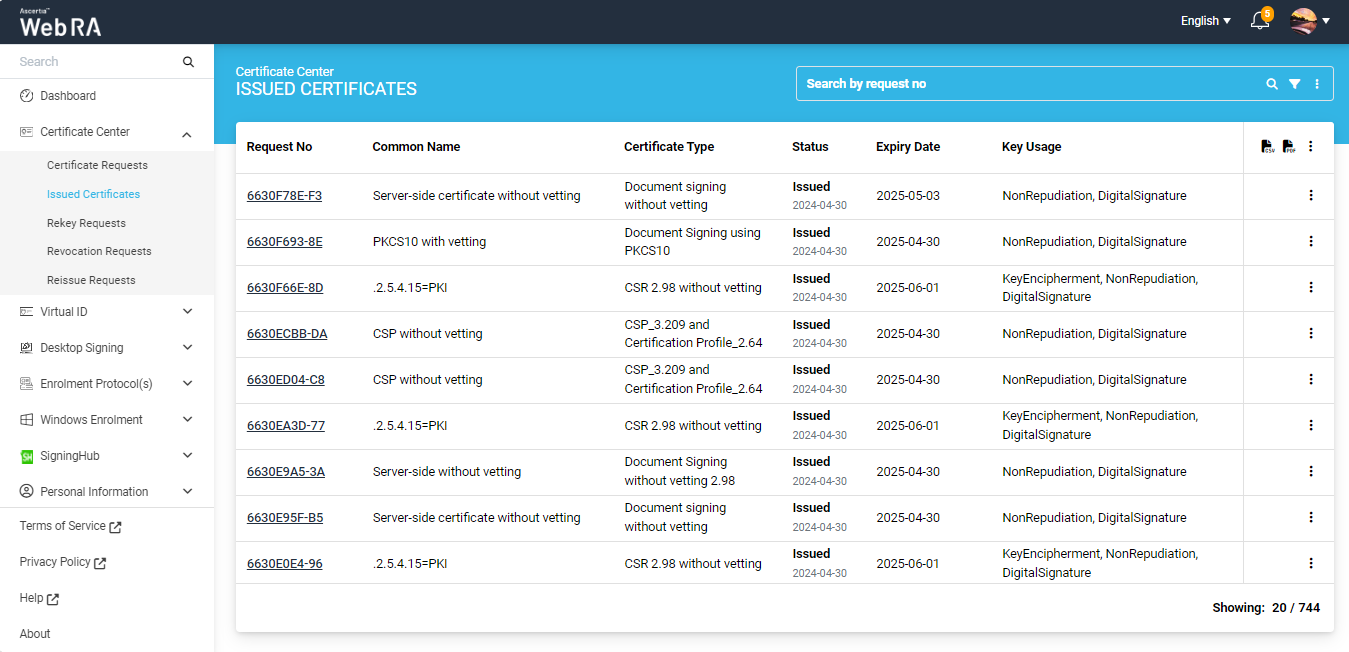
Click  button and you can perform a number of actions as displayed below:
button and you can perform a number of actions as displayed below:
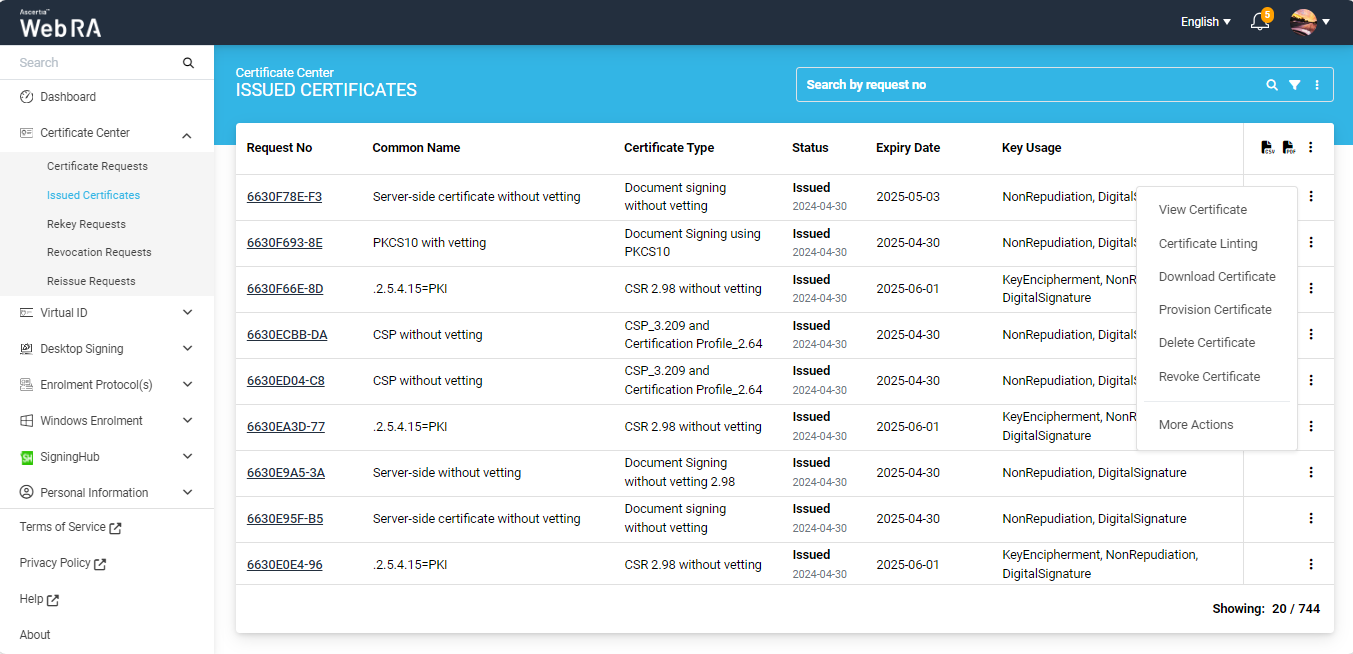
Click "View Certificate" against the certificate you want to view. The certificate information will be displayed. Then click "Close".
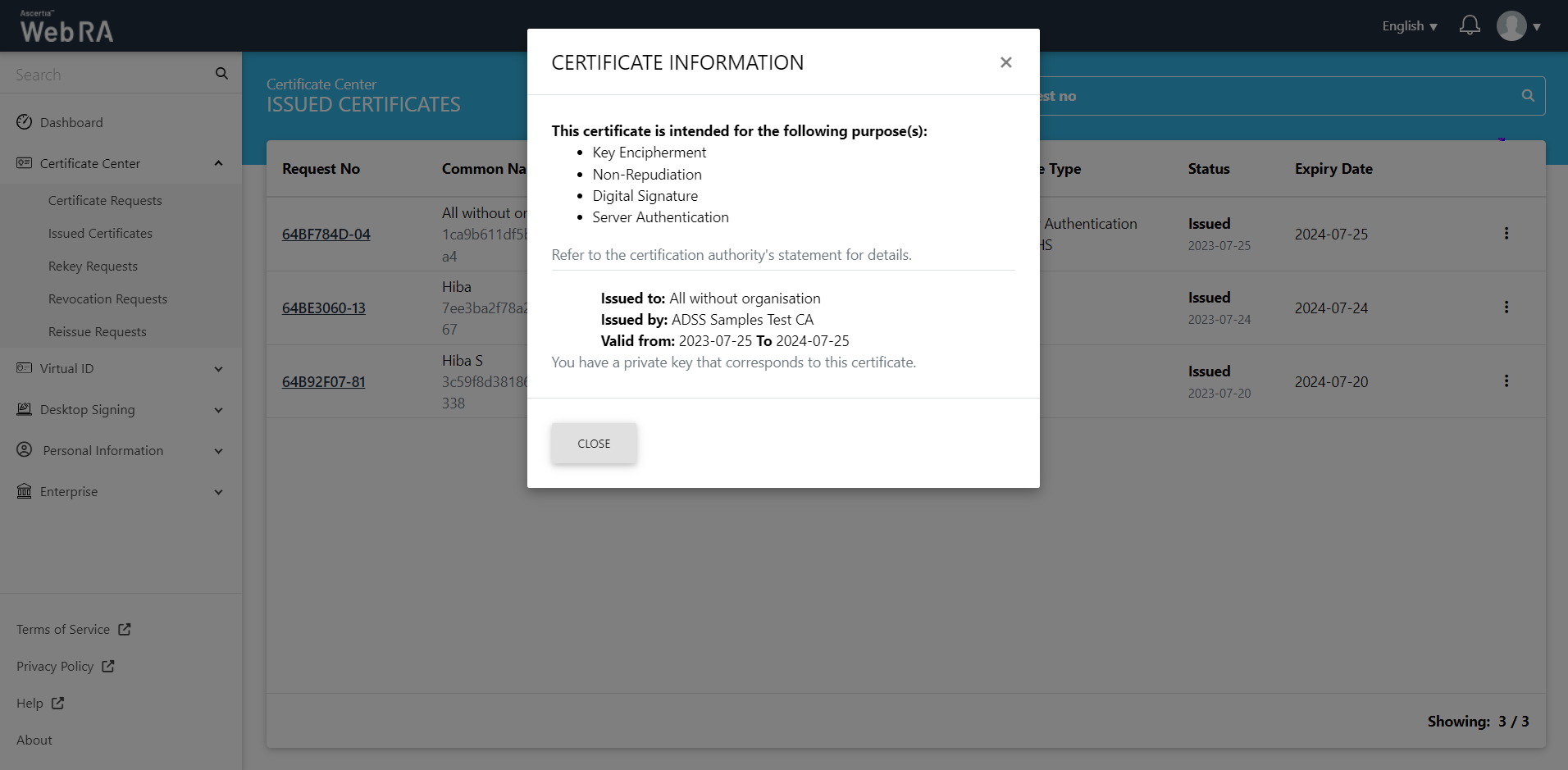
Click "Download Certificate" and the certificate will be downloaded on your machine.
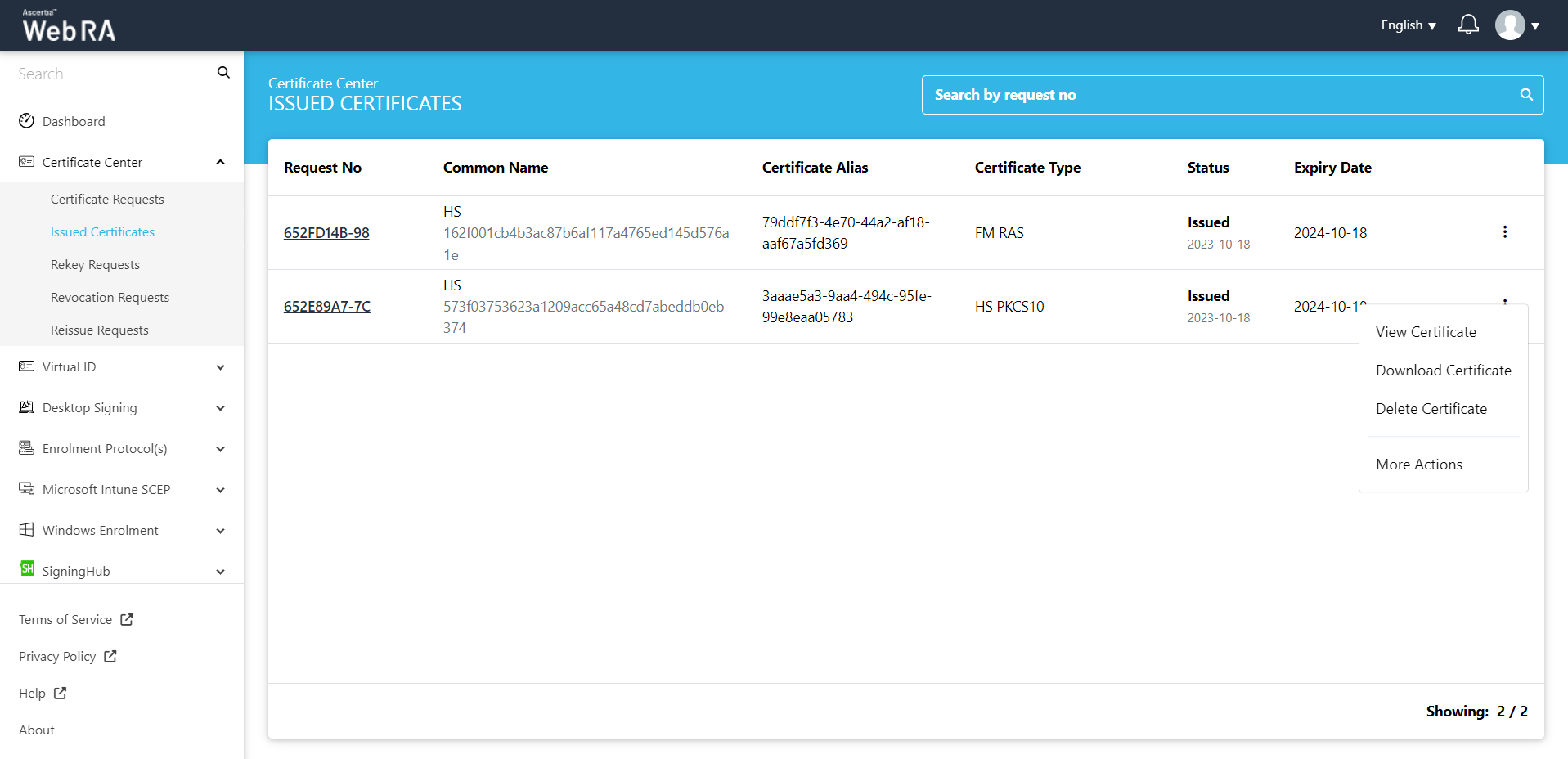
Click "Provision Certificate" and the certificate will be provisioned to your Desktop Signing account.
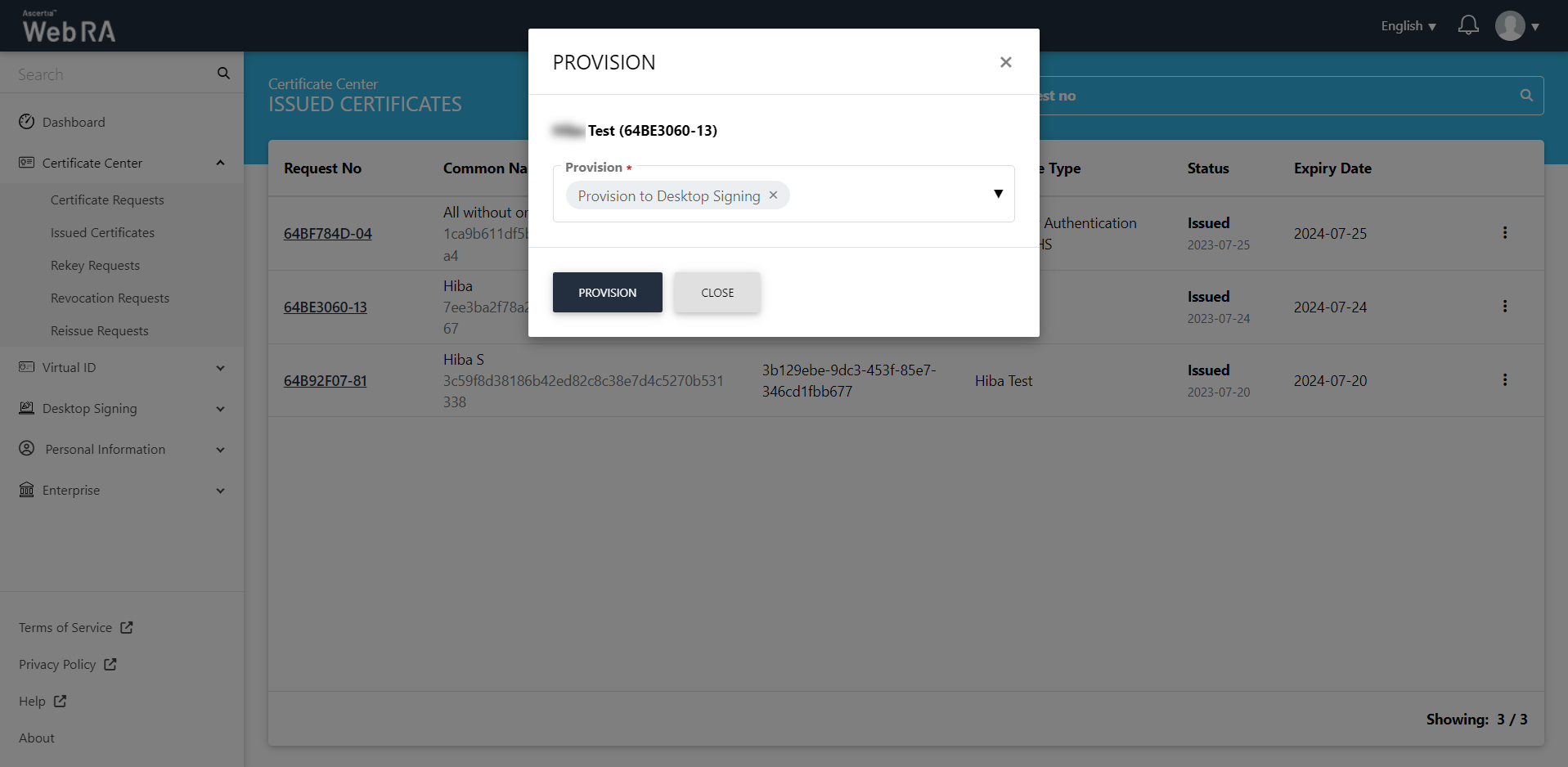
- Expand Requests > Issued Certificates.
- Click
 against the certificate you want to delete and then click Delete Certificate.
against the certificate you want to delete and then click Delete Certificate.
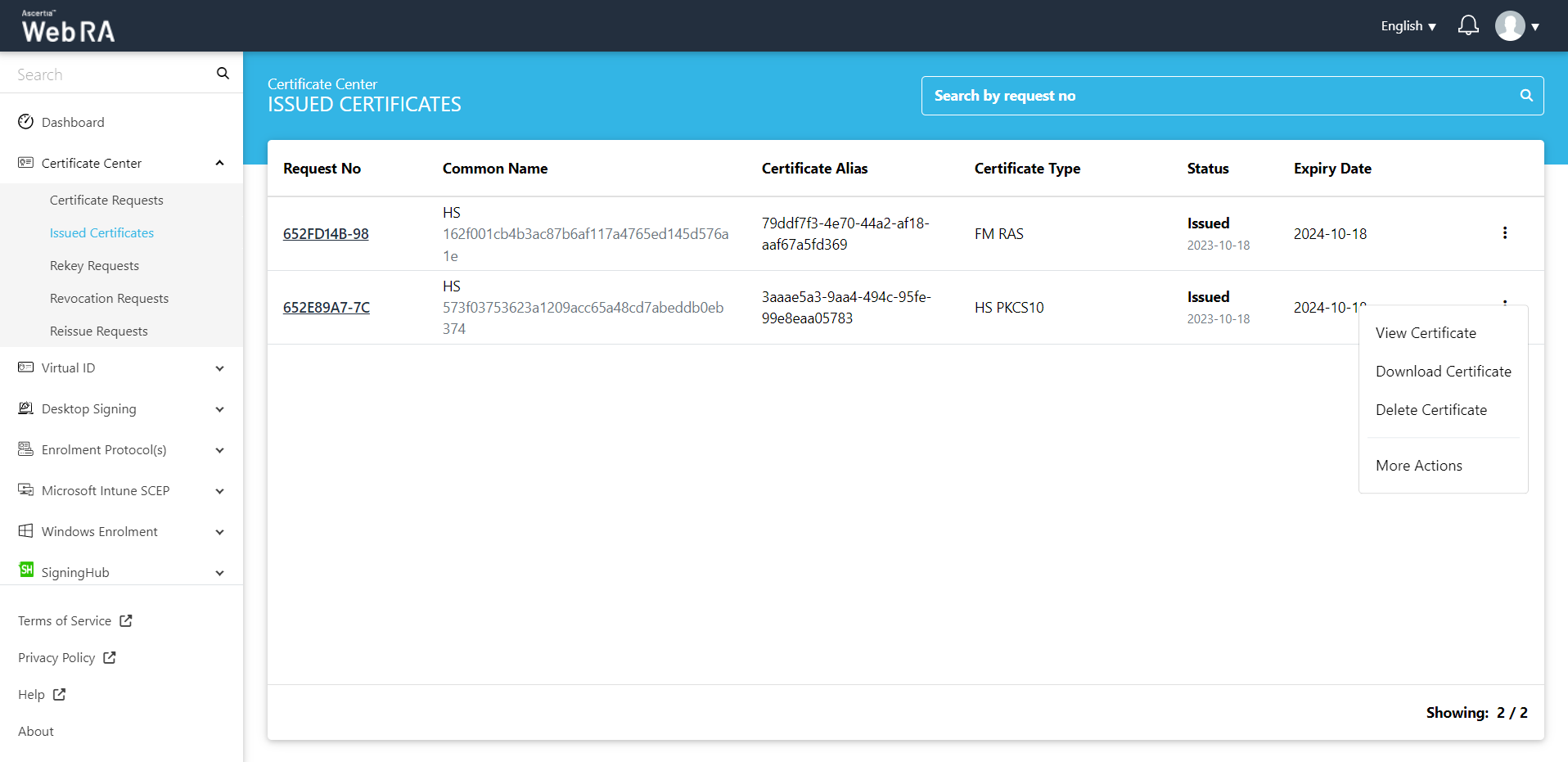
- A confirmation dialog will appear as displayed below. It will also delete certificate (s) against this request,
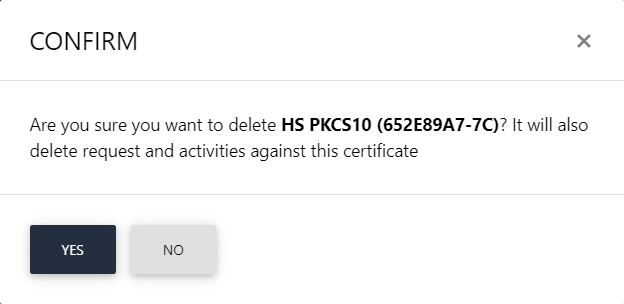
This note appears according to the configurations in the Policy section in the Admin portal.
If you have revoked a certificate, or reinstated a revoked certificate, you can also view the history by clicking  against a specific certificate. Then click "History".
against a specific certificate. Then click "History".
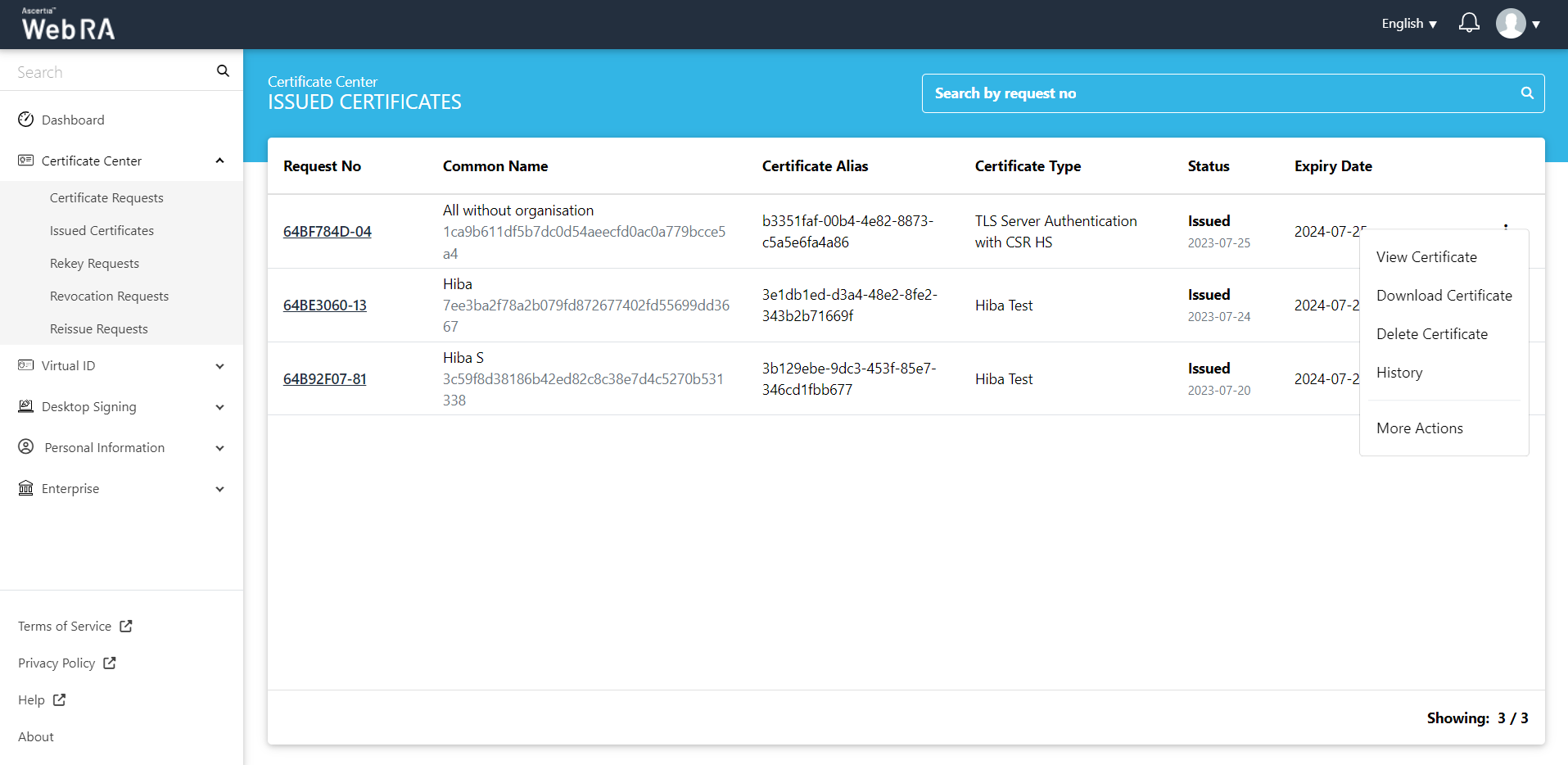
You can see what action was performed on a certificate previously.

Click "More Actions" to revoke, rekey, reinstate or renew a certificate as per configured in the admin portal.