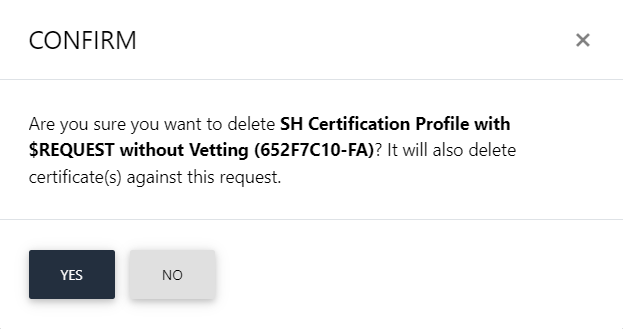Policy
In this section, an operator can set policy for the following areas in the ADSS Web RA:
- CSR Verification
- Certificate Renewal Settings
- Certificate Expiry
- Device CA Certificate Expiry
- Permanent Certificate Deletion
Certificate Signing Request (CSR) verification settings allows you to verify the key ownership, signature algorithm, strength of key exponents & modulus, Debian weak key, key lengths and key reuse while creating a CSR certificate on web portal.
- To setup CSR validation policies, click on Enable CSR Validation, this will display some more options to configure as validation policy including Key Ownership, Signature Algorithm, Public Key Exponent & Modulus, Debian Weak Key, Public Key Reuse and Key Length.
- On selection of one of the above configurations, that particular validation policy will be verified at the time of CSR generation. If one of the policies are not fulfilled then the certificate generation request cannot be completed.
|
|
These validation policies once applied, will be applicable across the application, and will validate these upon creation of CSR. |
Expand Configurations > Policy from the left menu pane.
Enable CSR (Create Signing Request) Validation
To configure CSR validation policies, first of all you need to select the Enable CSR Validation checkbox. You can tick the following checkboxes to configure settings for CSR generation:
|
Enable CSR Validation |
|
|
Validation |
Description |
|
Verify the Key Ownership |
Verify if the private key is in possession of the user who requested for a certificate at the time of CSR generation. |
|
Verify the Public Key contains Valid Public Exponent and Modulus |
Validate if the key length is among the allowed list of key lengths against the algorithm used in the CSR |
|
Verify the Public Key is not already used |
Verify if the public key is not already used in previously submitted requests, issued, created or revoked certificates |
|
Verify the Key Length |
Validate if the key length is among the allowed list of key lengths against the algorithm used in the CSR |
|
Verify the Signature Algorithm |
Verify the signature algorithms must be either RSA or ECDSA. |
|
Verify that Debian weak keys are not used |
Validate if the CSR keys are not generated using Debian Weak keys. Debian weak keys are generated because of a bug introduced in openSSL package in 2006. The bug was founded in 2008. All keys generated within that period are vulnerable and should not be used. |
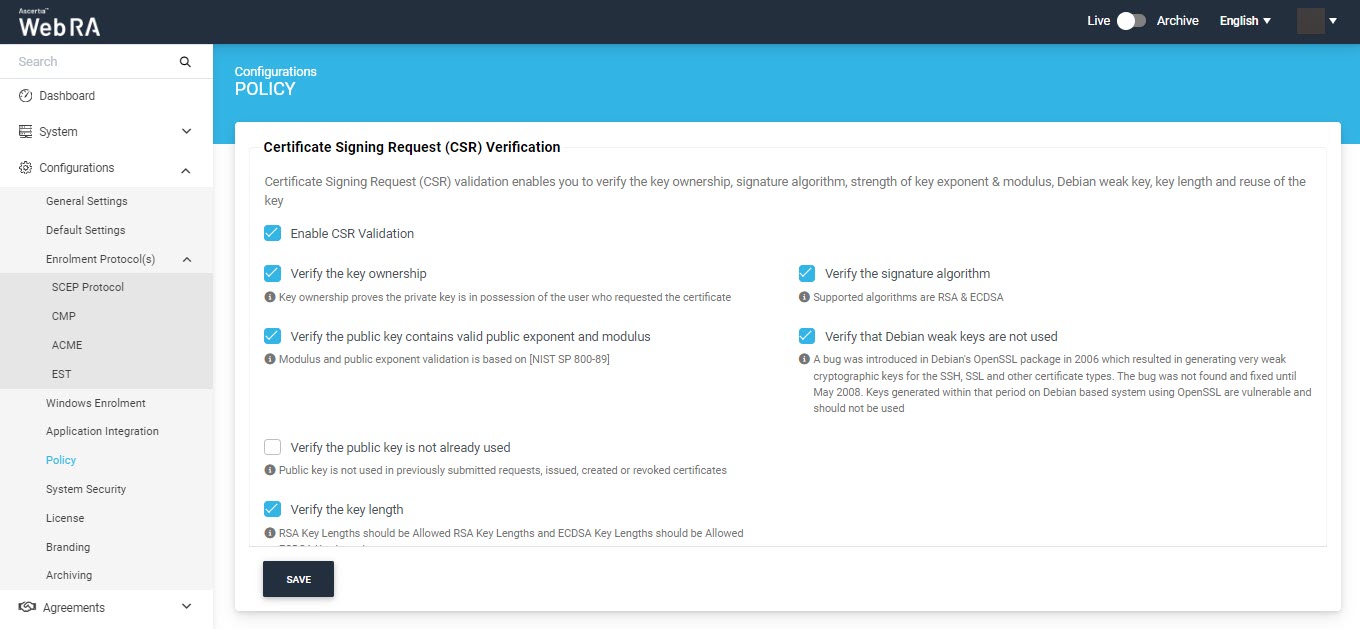
|
|
1) CSR Validation policies only validate when Enable CSR Validation is set. |
Certificate Renewal Policy Settings
This setting enables you to renew your certificate, in case of renewing your certificate, the new expiry date will be updated.
This section will have a drop down that will allow an operator to select a certificate policy for the entire system, no option will be selected by default.
|
Basic Information |
|
|
Field |
Description |
|
None |
This field will set no policy for certificates in the system, a user cannot renew or rekey his certificates. |
|
Renew Certificate |
This allows a user to set renew policy for certificates in the system. |
|
Rekey Certificate |
This allows a user to set rekey policy for certificates in the system. |
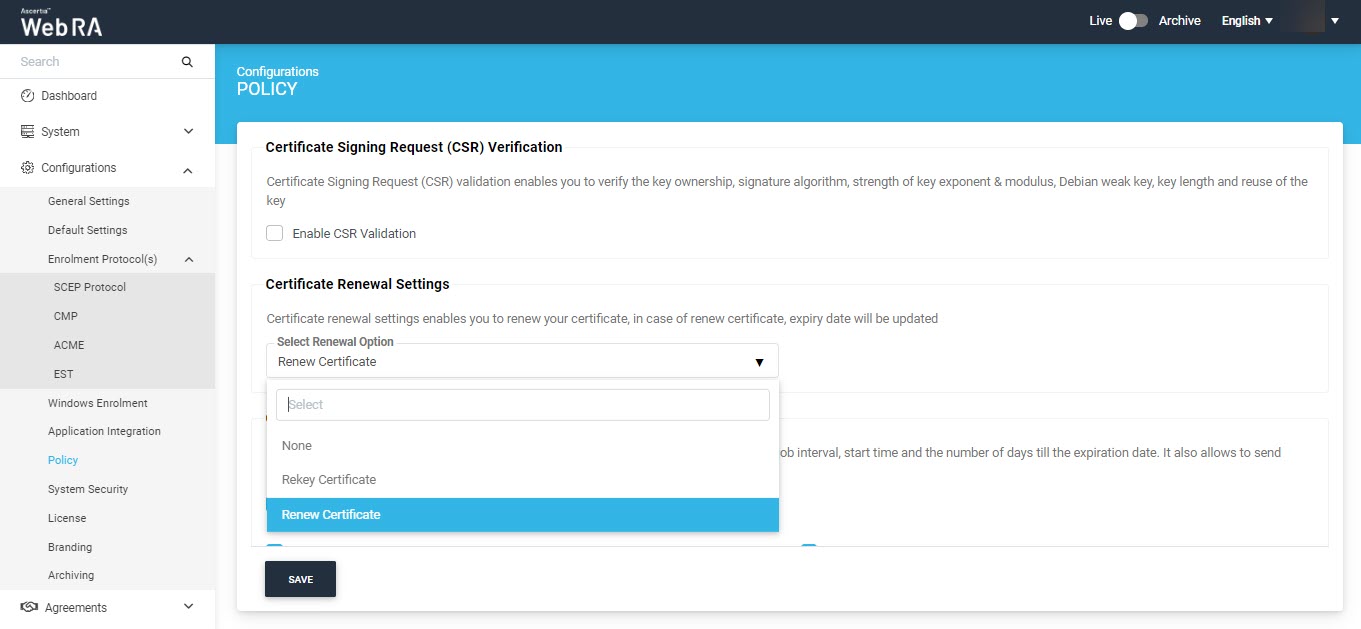
Certificate Expiry Notifications
When an operator enables the Certificate Expiry Notification checkbox, the following fields will appear (as shown in the screenshot below:
|
Basic Information |
|
|
Field |
Description |
|
Before Expiry |
Specify number of days to receive notification before a certificate expires |
|
Select Interval |
Select the days for interval to send certificate expiry notifications |
|
Select Time |
Select the time to start certificate expiry notifications background job |
|
Send Certificate Expiry Notifications to Users |
If an operator enables this checkbox, then system will send notifications to the relevant users |
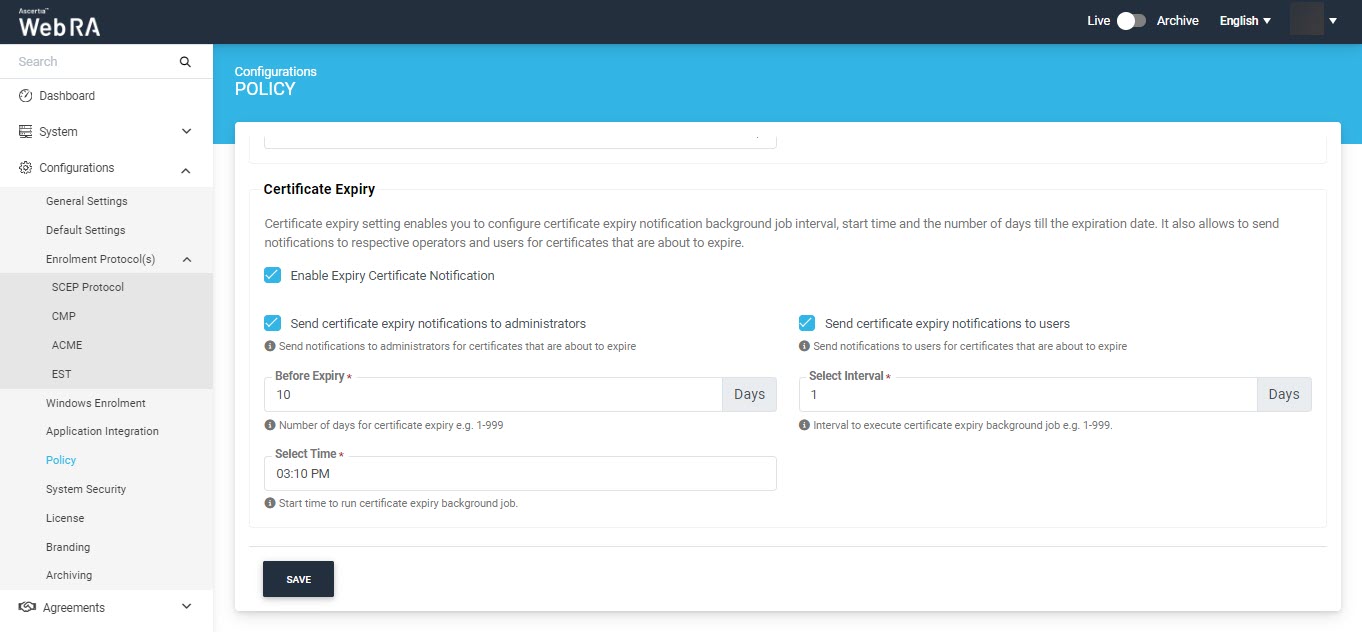
Once a background job is completed after the configured time interval selected above, an email will be sent to the operator to view certificates that are about to expire (based on the selected configurations).
A user will receive an email as shown below:
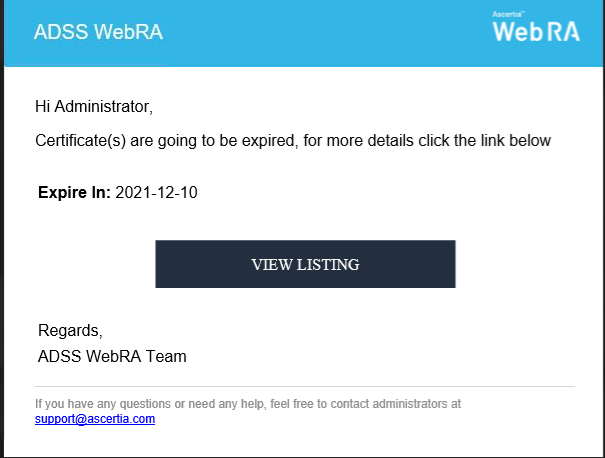
After clicking on the View Listing button, the administrator will be redirected to the certificate listing screen along with the filtered certificates.
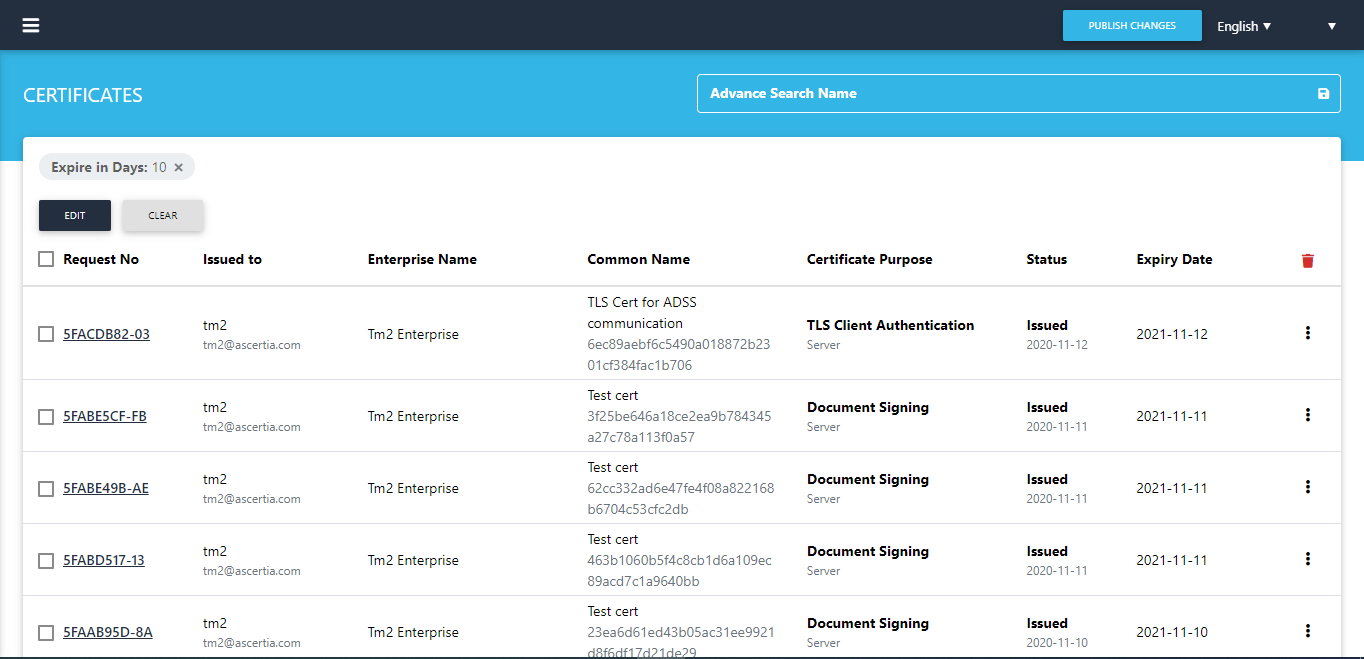
If an administrator enables the password authentication, then after clicking on the view listing button in the email, operator will be redirected to the login page.
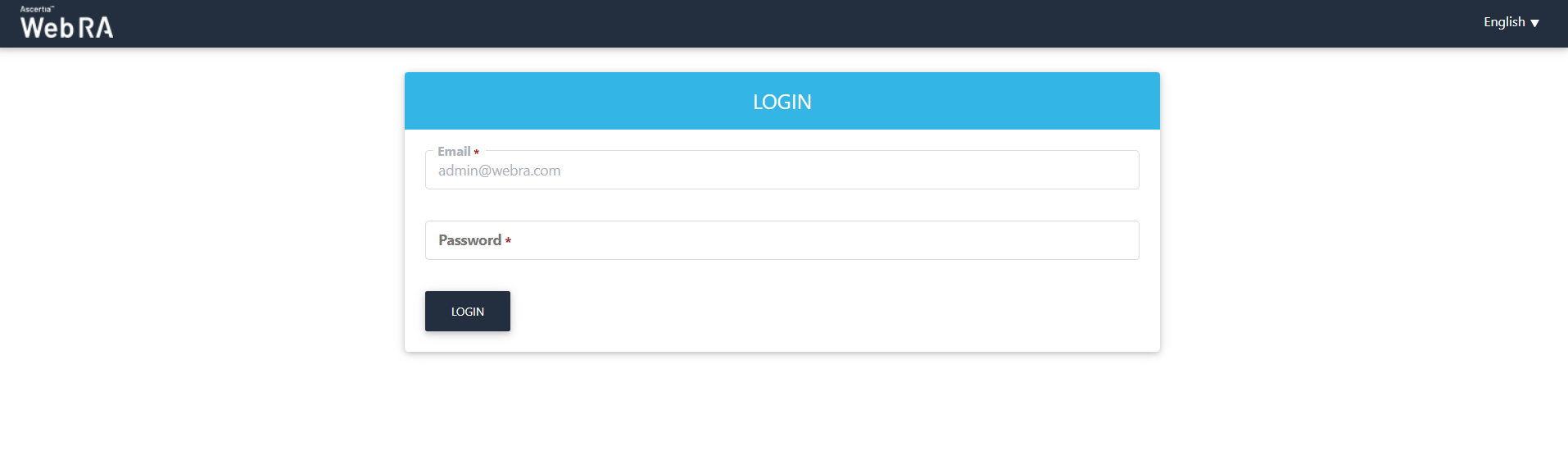
After logging in successfully, the list of certificates will be visible to the operator.
When an operator enables the Device CA Certificate Expiry checkbox, the following fields will appear (as shown in the screenshot below:
|
Basic Information |
|
|
Field |
Description |
|
Before Expiry |
Specify number of days to receive notification before a Device CA certificate expires |
|
Select Interval |
Select the days for interval to send Device CA certificate expiry notifications |
|
Select Time |
Select the time to start Device CA certificate expiry notifications background job |
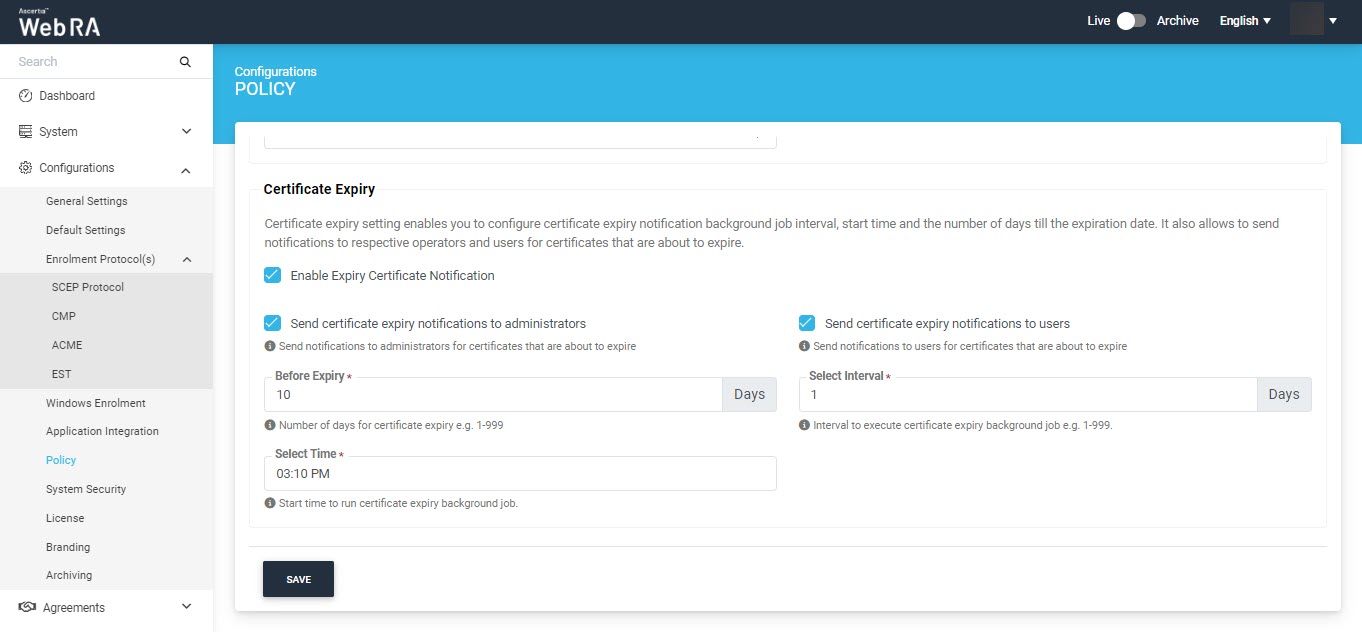
Once a background job is completed after the configured time interval selected above, an email will be sent to the operator to view certificates that are about to expire (based on the selected configurations).
A user will receive an email as shown below:
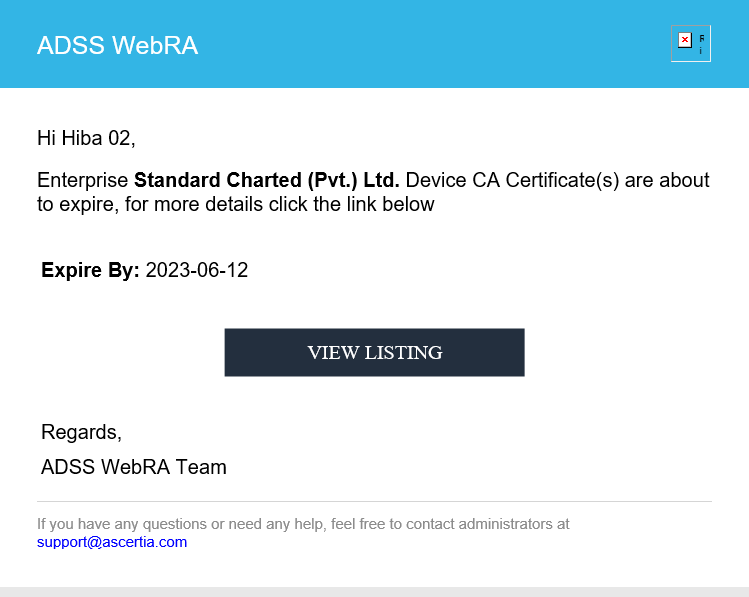
After clicking on the View Listing button, the administrator will be redirected to the certificate listing screen along with the filtered certificates.
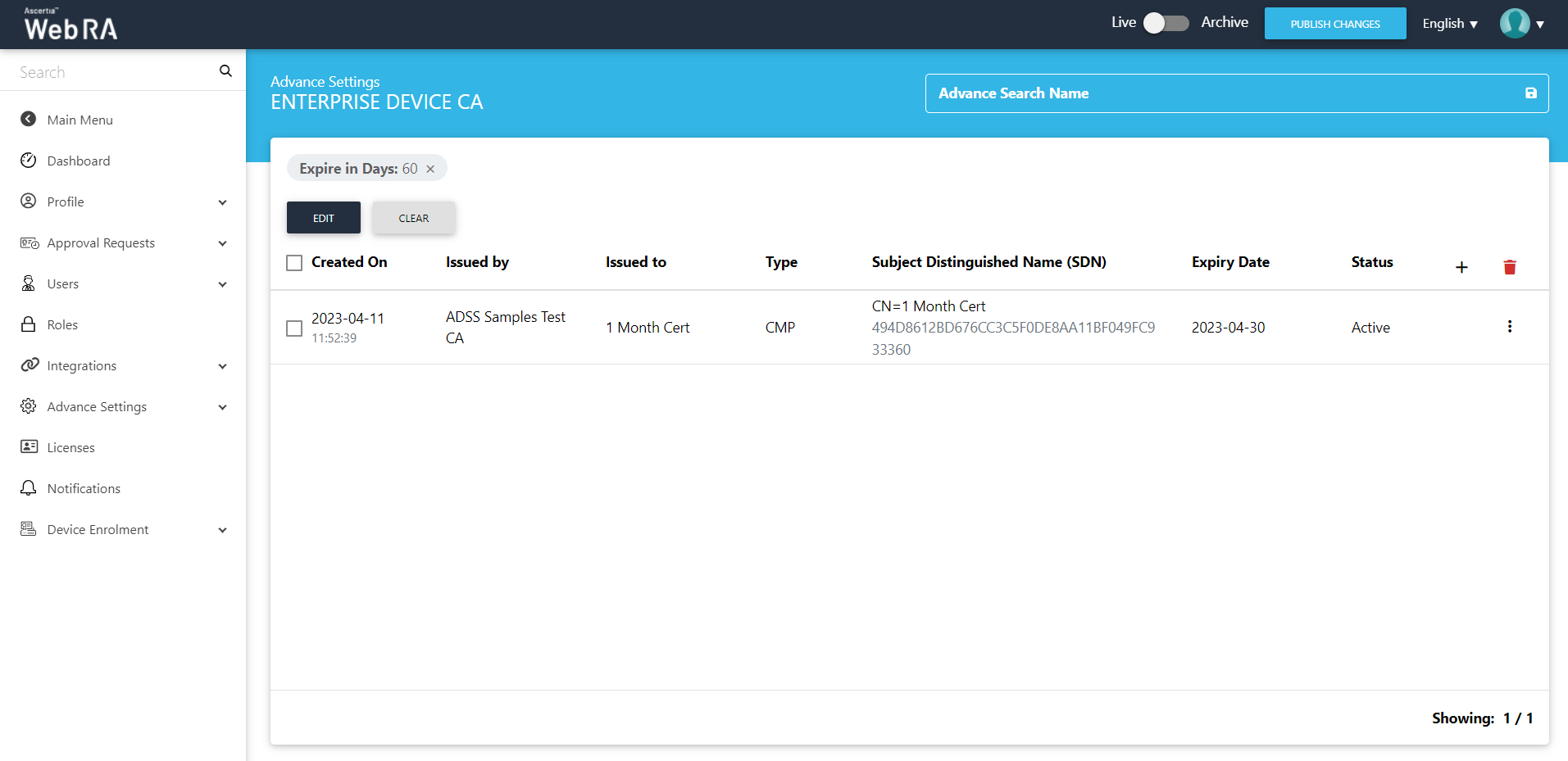
Click "Clear" to remove the filter and the following screen will be displayed where you can filter out Device CA certificate based on their issuance date, or name of the operator to whom certificate was issued:
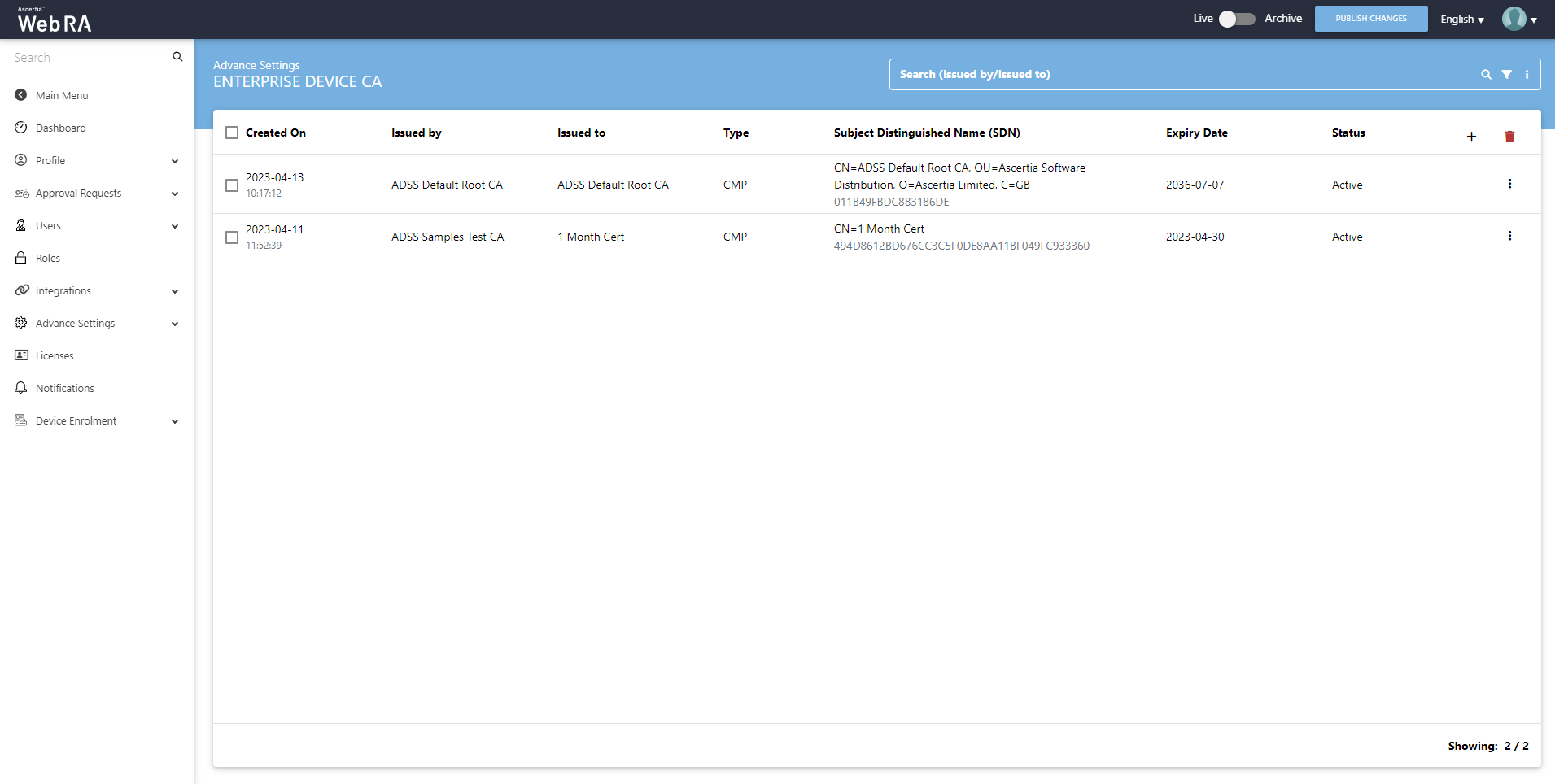
Permanent Certificate Deletion
ADSS Web RA allows an operator to set the permanent certificate deletion policy. Delete certificate permanently policy enables you to delete the certificate, request and all activity logs against request and certificate permanently from the system. Deleted information is not retrievable, if this policy is enabled.
Enable Permanent Certificate Deletion
- From the left menu pane, expand Configurations > Policy.
- Select the Enable Delete Certificate Permanently check box and click Save.
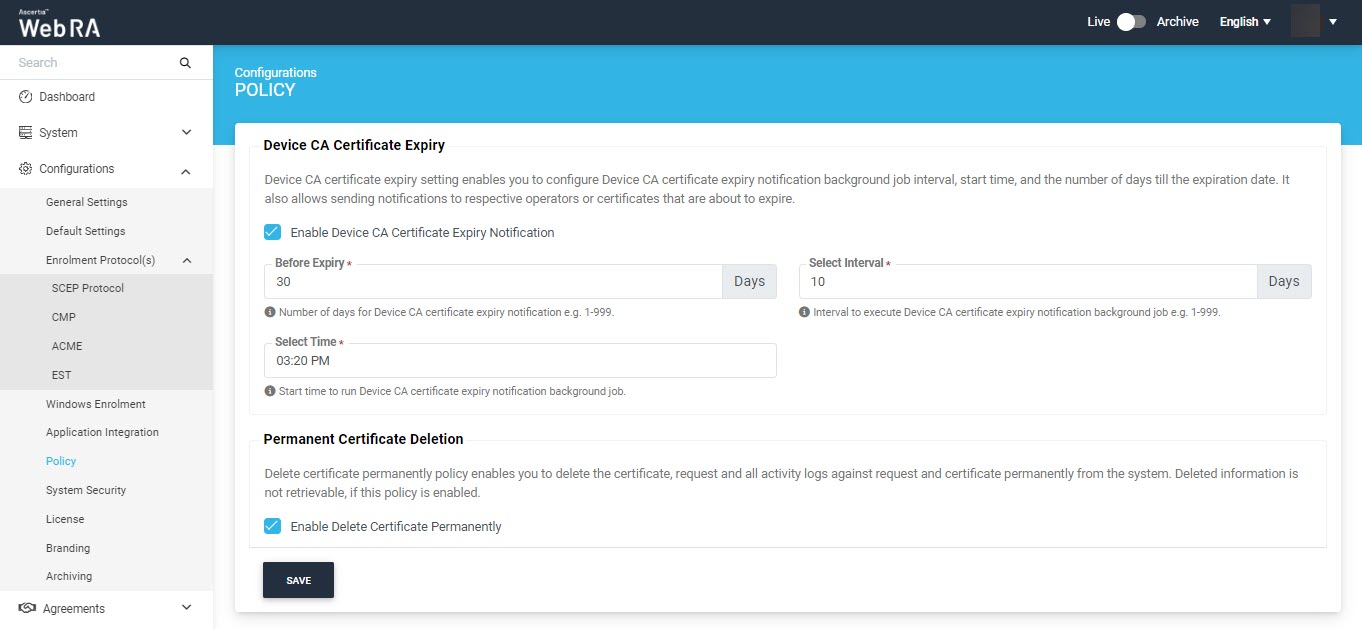
If this policy is enabled, when an operator deletes a certificate request, the following permanent deletion dialog will appear:
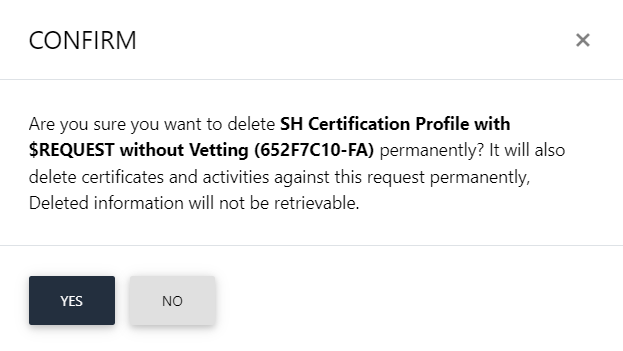
This means that all the certificates, and activities against this request will be deleted permanently. Once deleted, the information will no longer be retrievable.
Disable Permanent Certificate Deletion
- From the left menu pane, expand Configurations > Policy.
- Uncheck the Enable Delete Certificate Permanently check box and click Save.
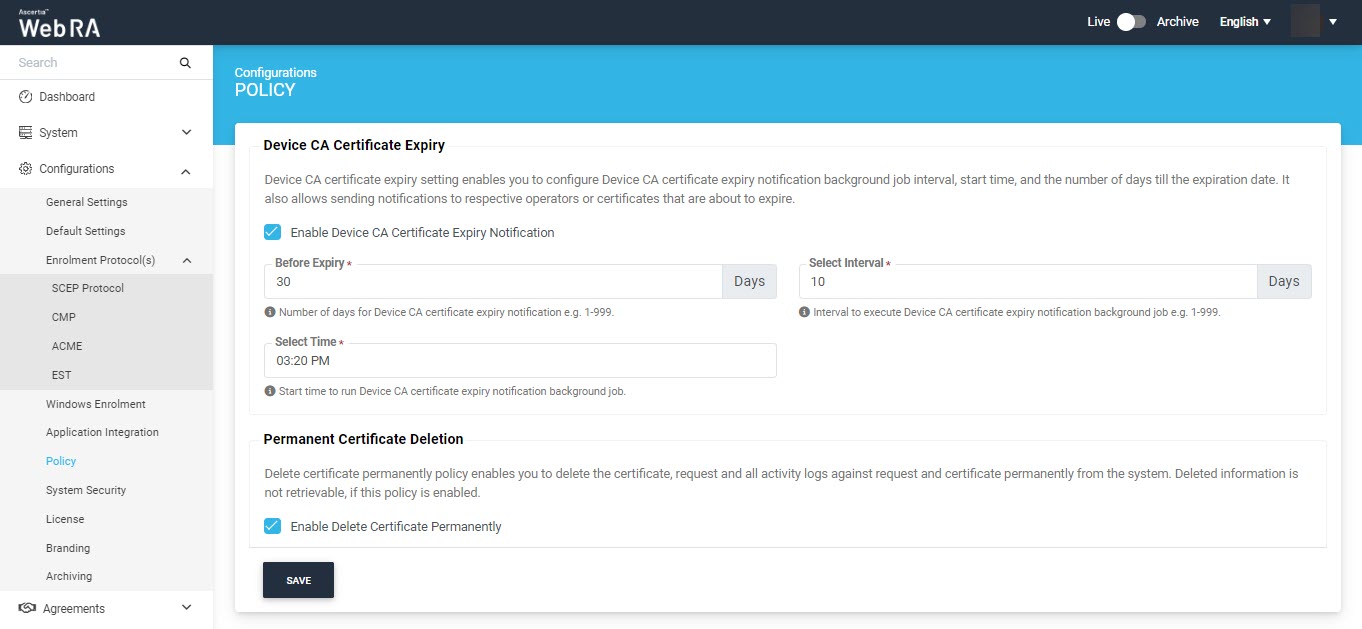
If this policy is disabled, when an operator deletes a certificate request, the following deletion dialog will appear: