Subscriber Agreements
A subscriber agreement can be any Legal Notice/ Terms of Service to which the end-users must have to agree while requesting their digital certificates. These agreements are explicitly shown to the end-users while submitting the certification issuance requests from ADSS Web RA Web portal and the formal consent of the user is required.
ADSS Web RA therefore allows the configuration of customized service agreements based on your business requirements. These service agreements are then linked with the Vetting Forms to seek the customers' approval.
How it Works?
- Only an active Subscriber Agreement can be configured in the Vetting Forms.
- A Subscriber Agreement can not be Inactive/ Deleted if it is configured in a Vetting Form.
To configure a subscriber agreement, the application administrator follows these steps:
- Create a Subscriber Agreement.
- Configure/Link the subscriber agreement to ADSS Service Profile.
- The ADSS Service Profile is configured in a Service Plan.
- The Service Plan is assigned to an Enterprise.
- When a user submits or creates a new request from the ADSS Web RA Web Portal, selects the ADSS Service Profile in which the subscriber agreement is configured, it will show that subscriber agreement to the user which he must agree to proceed with the request.
Create a Subscriber Agreement
- Click Subscriber Agreements from left menu.
- Click
 from the grid header.
from the grid header. - A dialog will appear to configure the details. Specify the details according to the following table and click Save. A new subscriber agreement will be saved and displayed in the list.
|
Basic Information |
|
|
Field |
Description |
|
Name |
Specify a name for this subscriber agreement, i.e. My Subscriber Agreement. This name will be used for identification purpose only. |
|
Description |
Specify any description related to this agreement for your record. |
|
Active |
Tick this check box to mark this subscriber agreement as active. Only active agreements will be available for selection in the vetting forms. |
|
Details |
|
|
Field |
Description |
|
Language |
Select a language (i.e. English, French, or Arabic) in which the user requires to compose this agreement. This drop down will only contain the allowed languages that are configured in the default settings as shown in the screenshot below. |
|
Content |
Specify the agreement content as required and format it by using the text editing toolbar that is provided. |
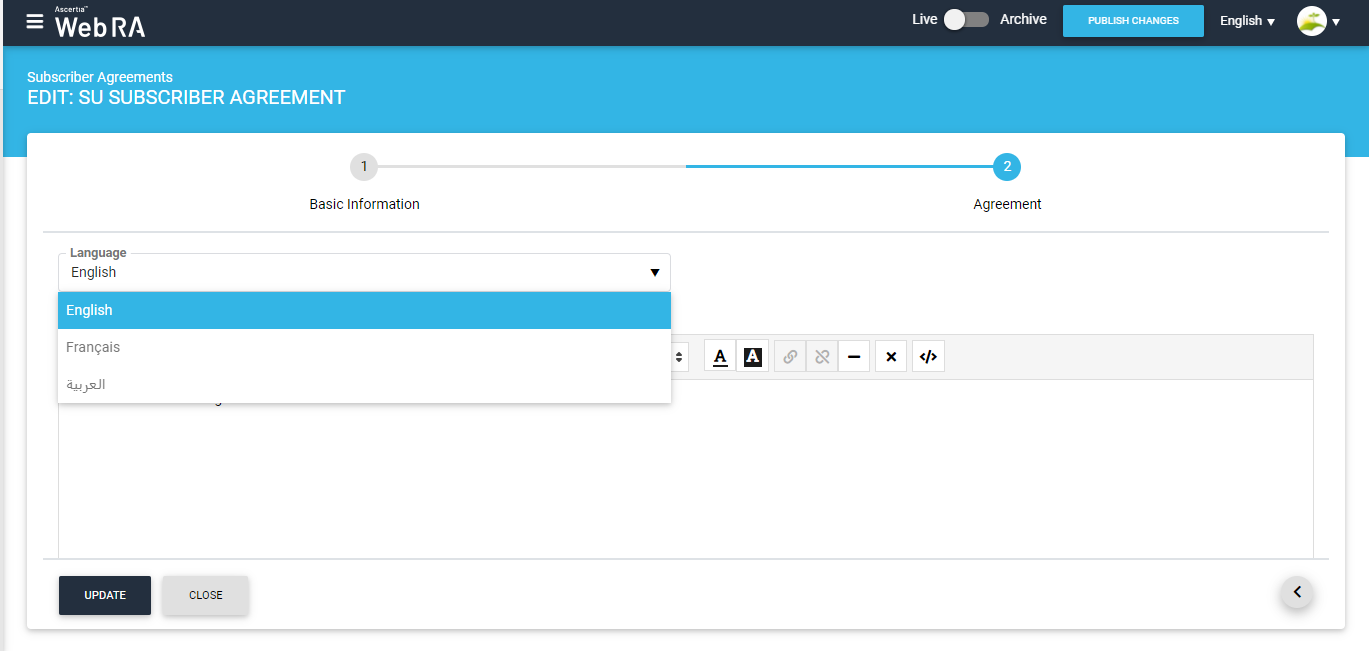
Configure the Subscriber Agreement in ADSS Service Profile
- Click External Services > ADSS Service Profiles from the left menu.
- Click either
 from the grid header to configure a subscriber agreement for a new ADSS Service Profile or click adjacent to the ADSS Service Profile from the main grid and click the Edit option from the menu.
from the grid header to configure a subscriber agreement for a new ADSS Service Profile or click adjacent to the ADSS Service Profile from the main grid and click the Edit option from the menu. - A dialog will appear to configure the details. Specify the details accordingly and select the required Subscriber Agreement under Details tab to link this to ADSS Service Profile.
- Click on Create or Update accordingly.
Edit a Subscriber Agreement
- Click Configurations from the left menu.
- Click Subscriber Agreements.
- Click
 adjacent to the subscriber agreement (to edit) from the main grid.
adjacent to the subscriber agreement (to edit) from the main grid. - The "Edit Subscriber Agreement" dialog will appear showing the existing content in editable mode. Update each field (i.e. Name, Description, Language, Content, Active) as required.
- Click Save.
Delete a Subscriber Agreement
- Click Configurations from the left menu.
- Click Subscriber Agreements.
- Click
 adjacent to the subscriber agreement from the main grid and choose the Delete option from the menu.
adjacent to the subscriber agreement from the main grid and choose the Delete option from the menu. - A confirmation message will appear. Click Yes.
|
|
You can not delete a subscriber agreement if it is already in use and configured with a vetting form |

