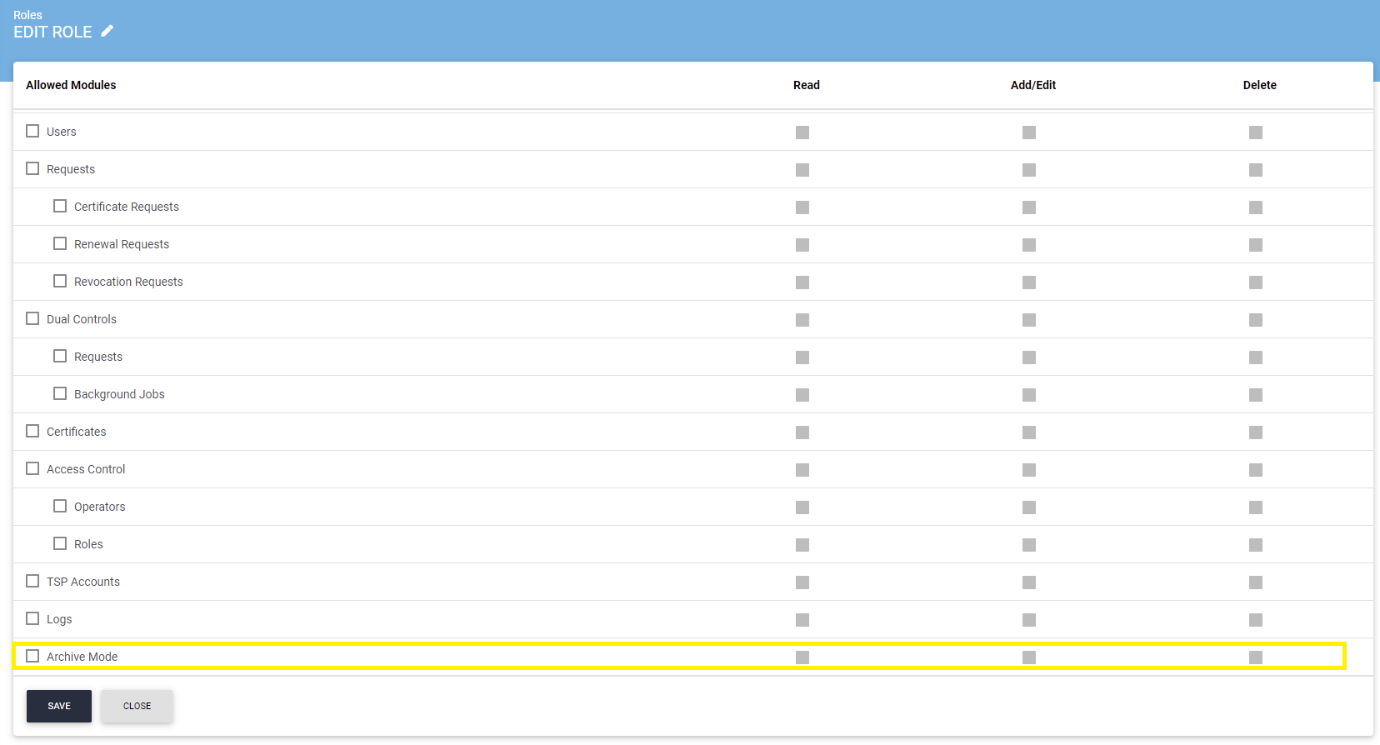Archiving
Data archiving is the process of moving data that is no longer actively used from the system to a storage space for long-term retention. Archiving removes data from the active system and speeds up the response time while enabling fewer processing times. The system will improve the productivity of the production environment. ADSS Web RA introduces data archiving to allow operators to archive less volatile data in order to a secure storage in the most efficient and secure manner.
The data archiving feature in ADSS Web RA will be for the following:
- All the data involved in the certificate life cycle [Certificate requests with vetting form, subscriber agreement, related logs, related documents (if applicable), vetting and approval details of the certificate requests and certificates].
- Expired certificates.
- Operational logs involving RA processes.
- Admin logs.
- Notifications.
- User Activities.
Auto Data Archival
In order to enable auto archival an operator needs to navigate to the configurations and tick the Enable Auto Archiving checkbox as displayed here:
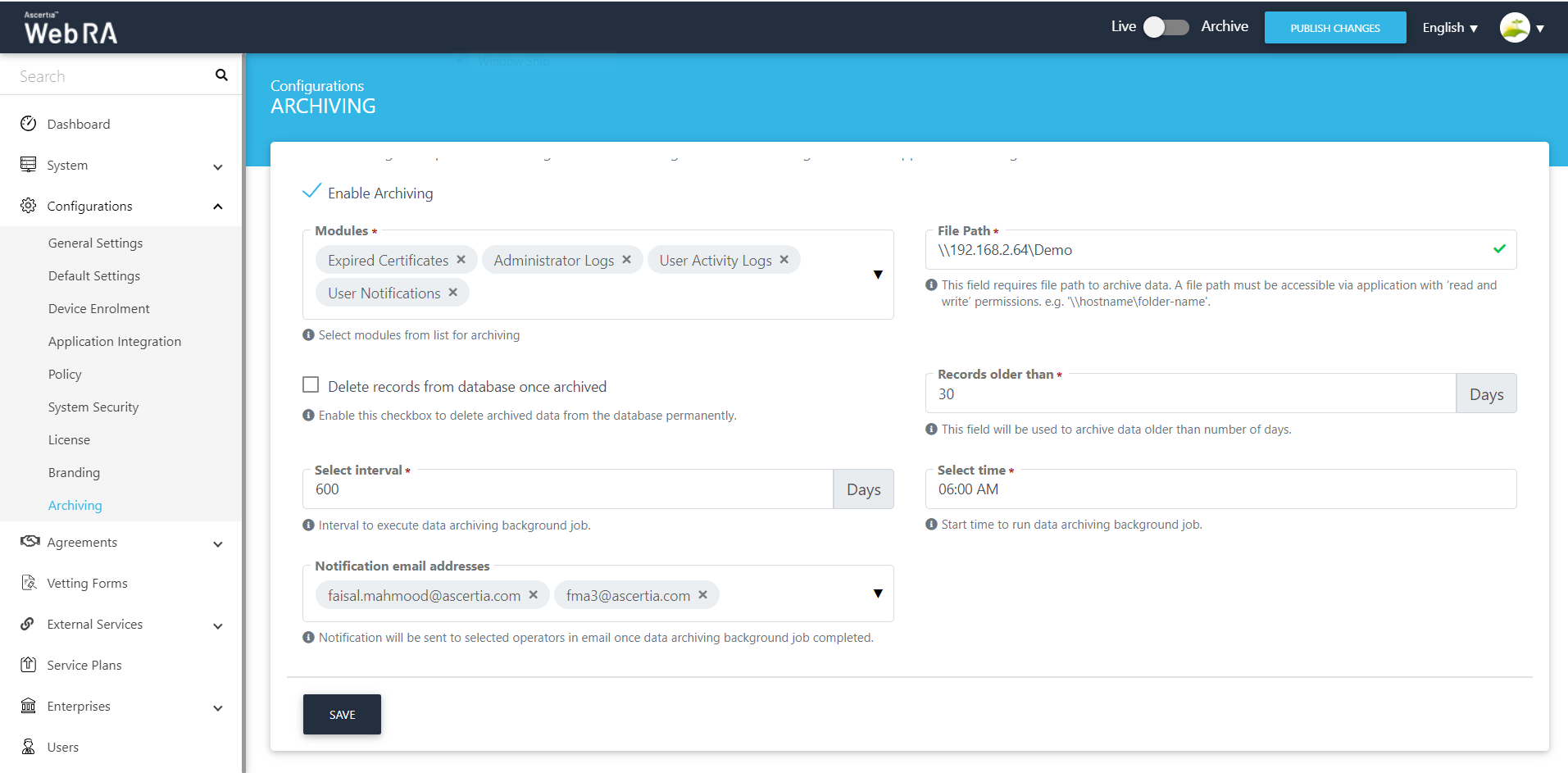
- Once the auto archiving is enabled, a background job will be executed which will archive the data based on the configurations.
- If dual control is enabled in the settings, then these configurations will require approval from both operators and the background job will be executed according to the configurations.
|
Basic Information |
|
|
Field |
Description |
|
Archive Modules |
Archive modules describe data that an operator wants to archive when it’s not actively used. |
|
Archive File Path |
It is used to store archived data once data is archived by application. File path must be accessible via application with read/ write permission. Verify Button will verify once the application has read/ write access to file path provided. |
|
Delete Records from Database once Archived |
Describes that application will delete records from database permanently and cannot be restored into database.
|
|
Archive Record Older Than |
This configuration will be used to archive data older than number of days saved in this field. |
|
Auto Archive Every |
This field describes number of days after which background job will repeat itself. |
|
Select Time |
The time at which background job will be executed to perform archiving. |
|
Notification Email Addresses |
Contains email addresses of the operators who will receive notification once archiving is complete. |
Manual Archiving
A new background job will be added to the Background Jobs Section. This job can be operated manually as well.
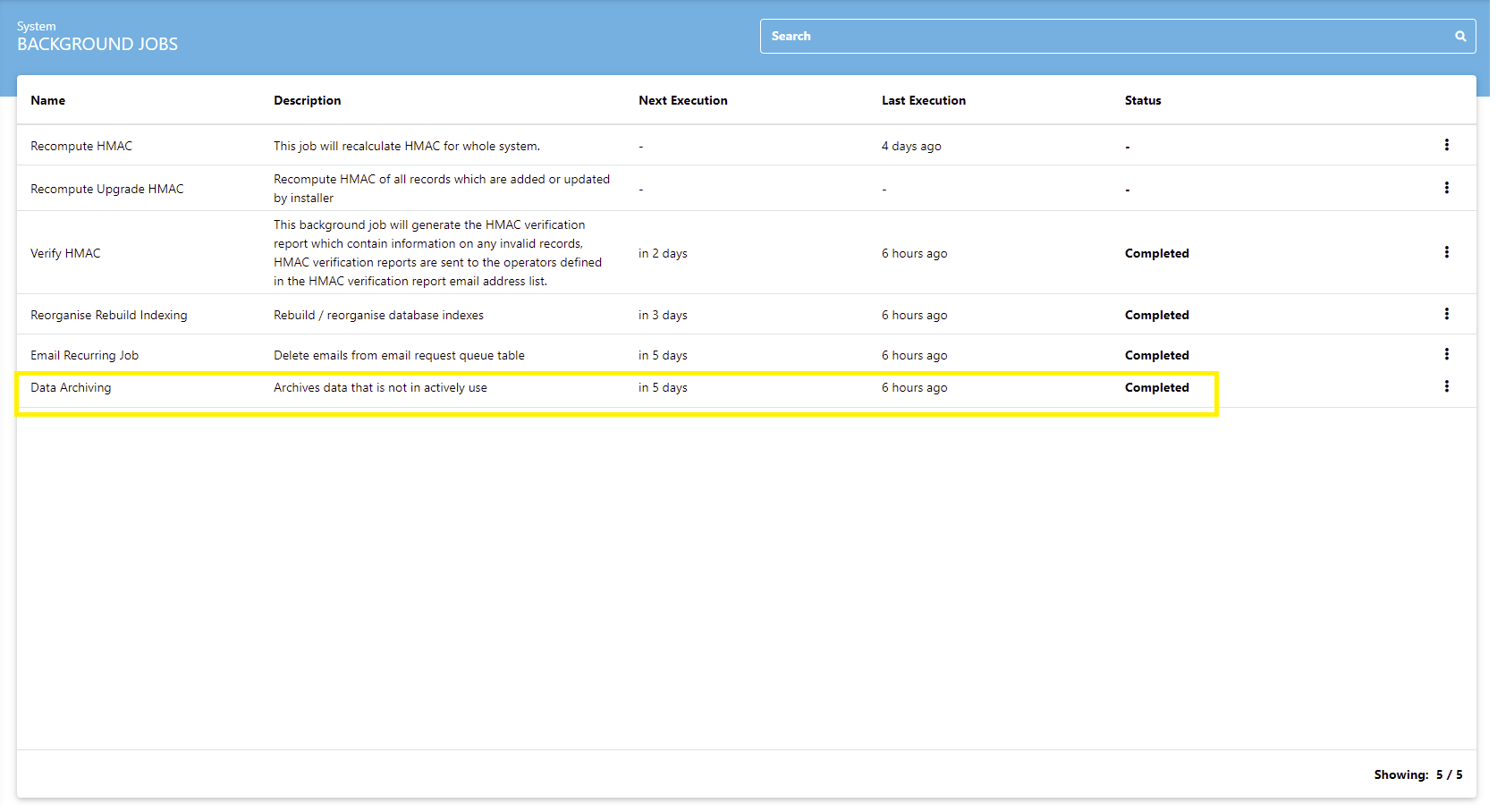
To begin the job, operator needs to click on the Start button as shown below:
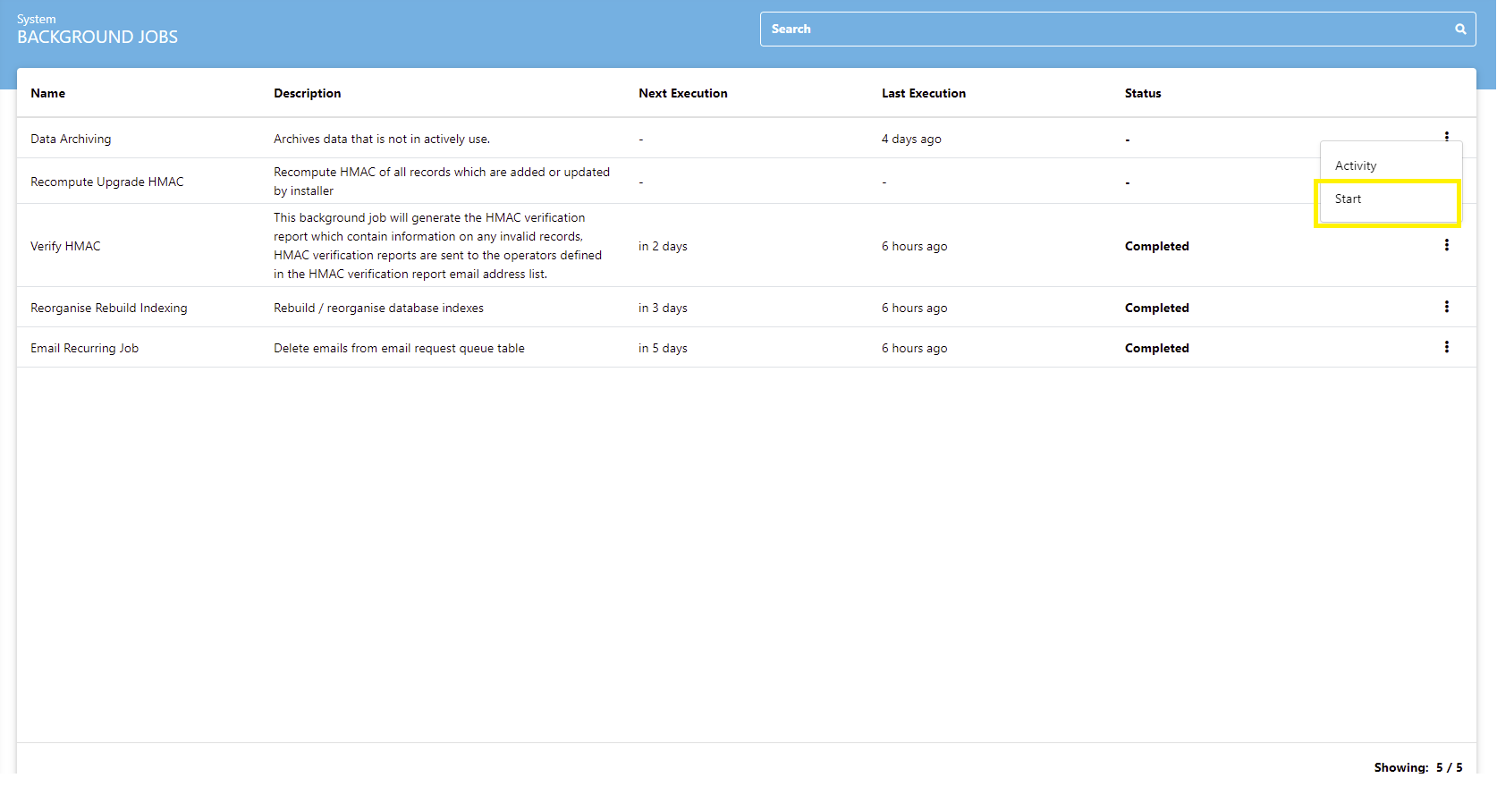
After clicking Start, a pop-up will appear which will ask the operator for configurations. The background job will then begin as per the selected configurations.
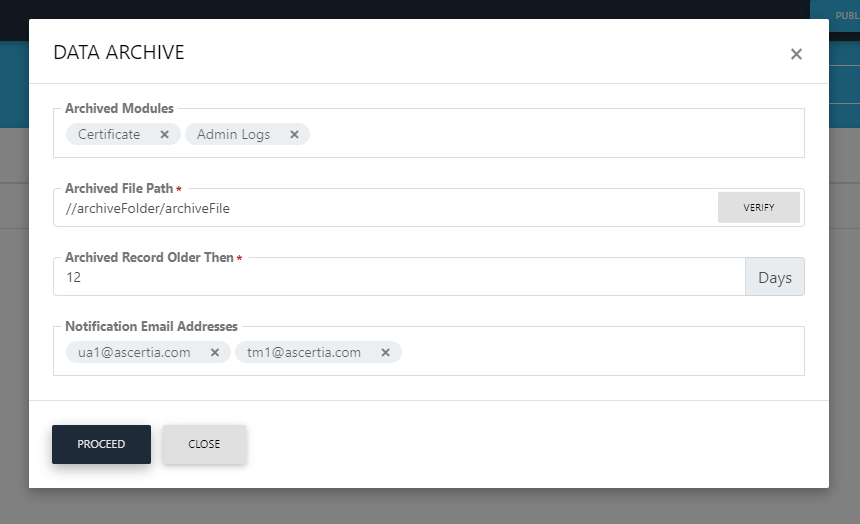
|
Basic Information |
|
|
Field |
Description |
|
Archive Modules |
Allows operator to select modules for auto archiving, e.g certificates |
|
Archived File Path |
File path to store archive data |
|
Archive Record Older than |
It refers to archived record that are older than number of days |
|
Notification Email Address |
Email addresses of operators to receive notification once archiving is complete |
Once the background job is complete, an email notification will be sent to the operators as shown below:
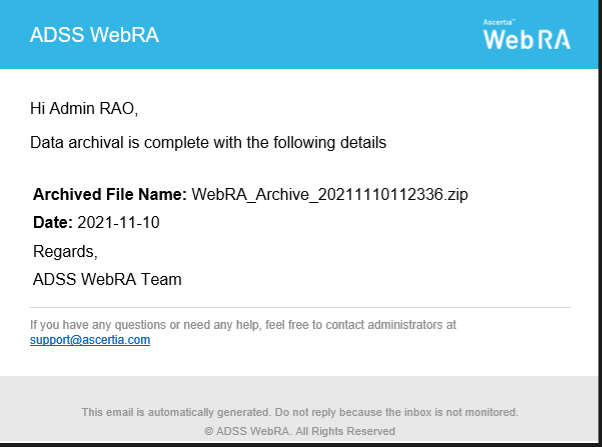
How to Import the Archived Data?
To import archived data a background job "Import Archived Data" will be added.
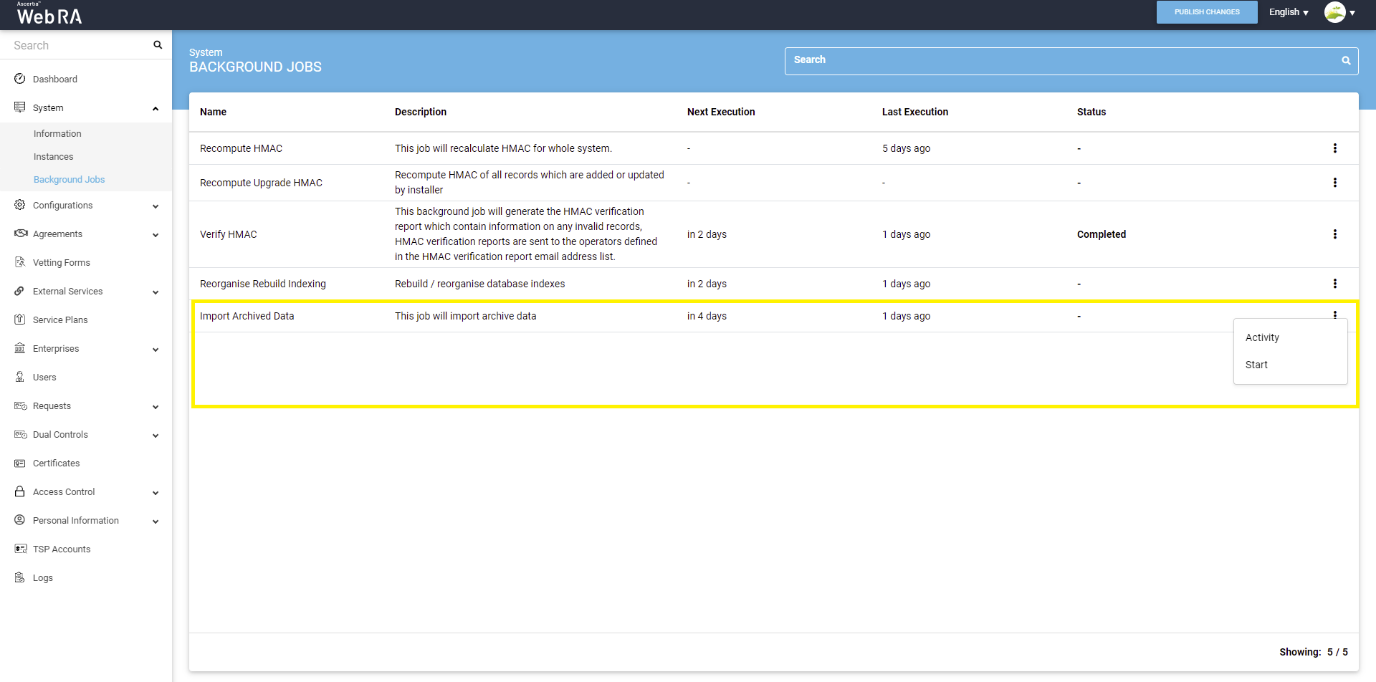
The operator will run this job manually by clicking on the Start button, a dialog will appear asking for the exact file to read.
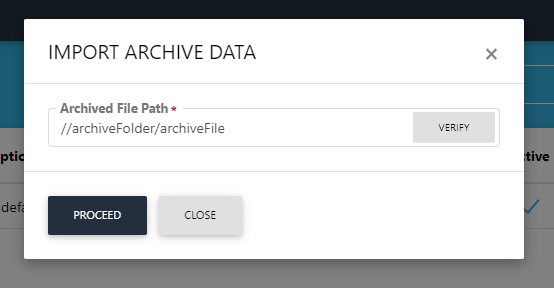
Once the job is complete, an email notification will be sent to the operator who started the job.
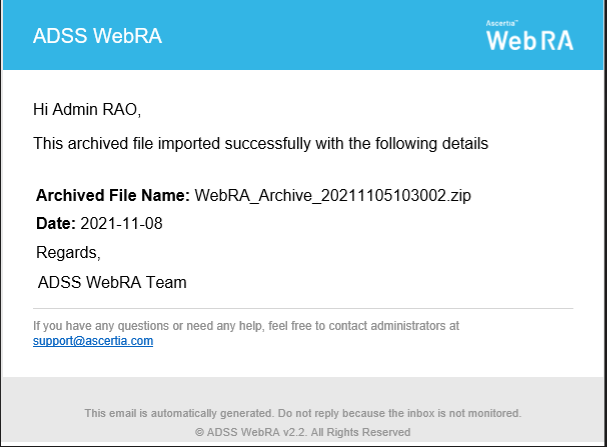
How to View Archived Data?
- To view archived data, an operator needs to navigate and click the toggle button which is at the header, where operator can switch to the archive and live mode.
- After clicking on Archive Mode, the application will load archived data into the read-only mode.
- In archive mode, the left pane of the application will contain the following sections:
- User
- User Activity logs
- Notifications
- Expired Certificates
- Operator Logs
- All the menu options will be shown based on the operator's role and operator's type. For instance, an enterprise RAO will only be able to see expired certificates of the enterprises that he manages.
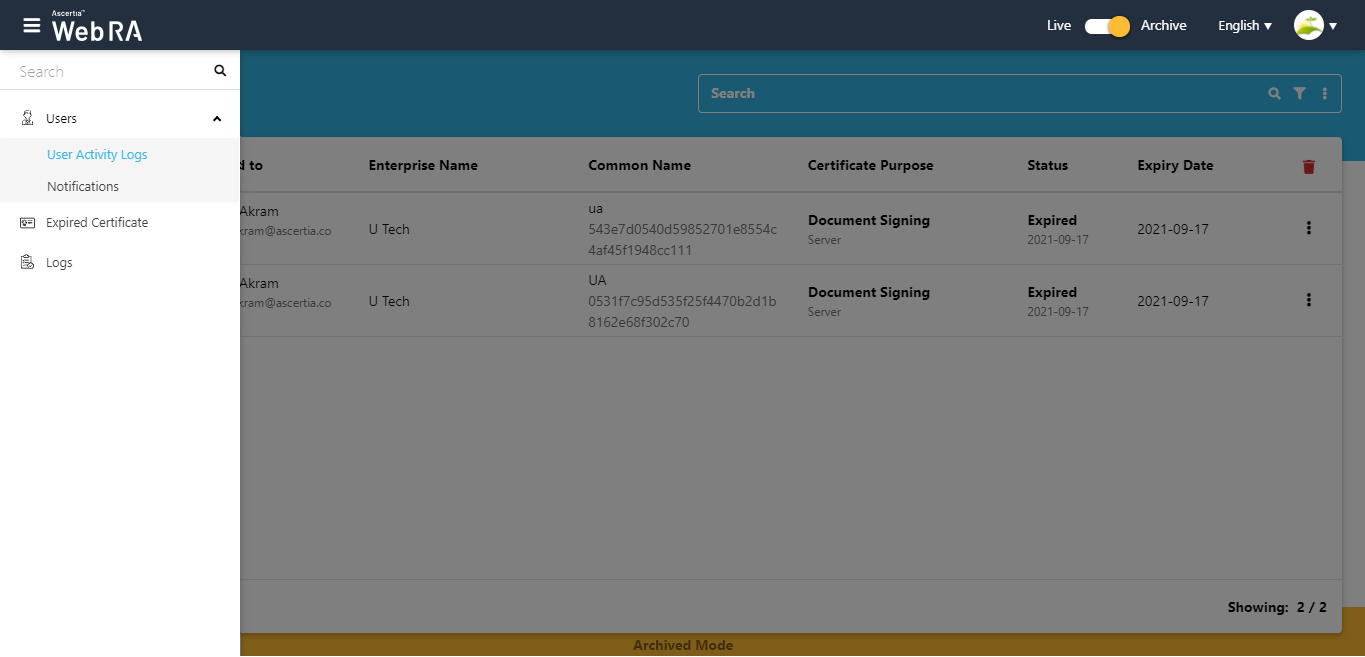
The Archive Mode can be controlled on the basis of role: