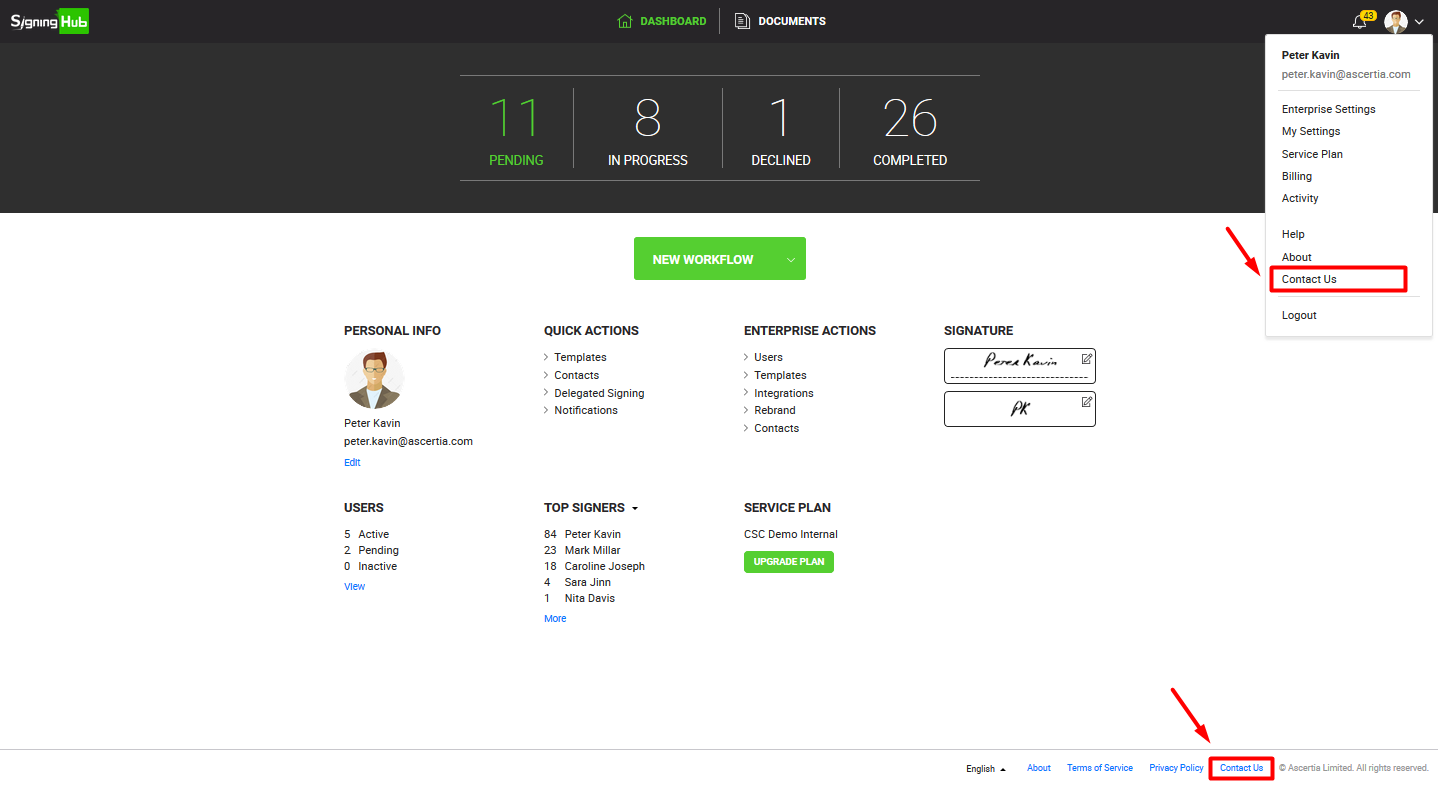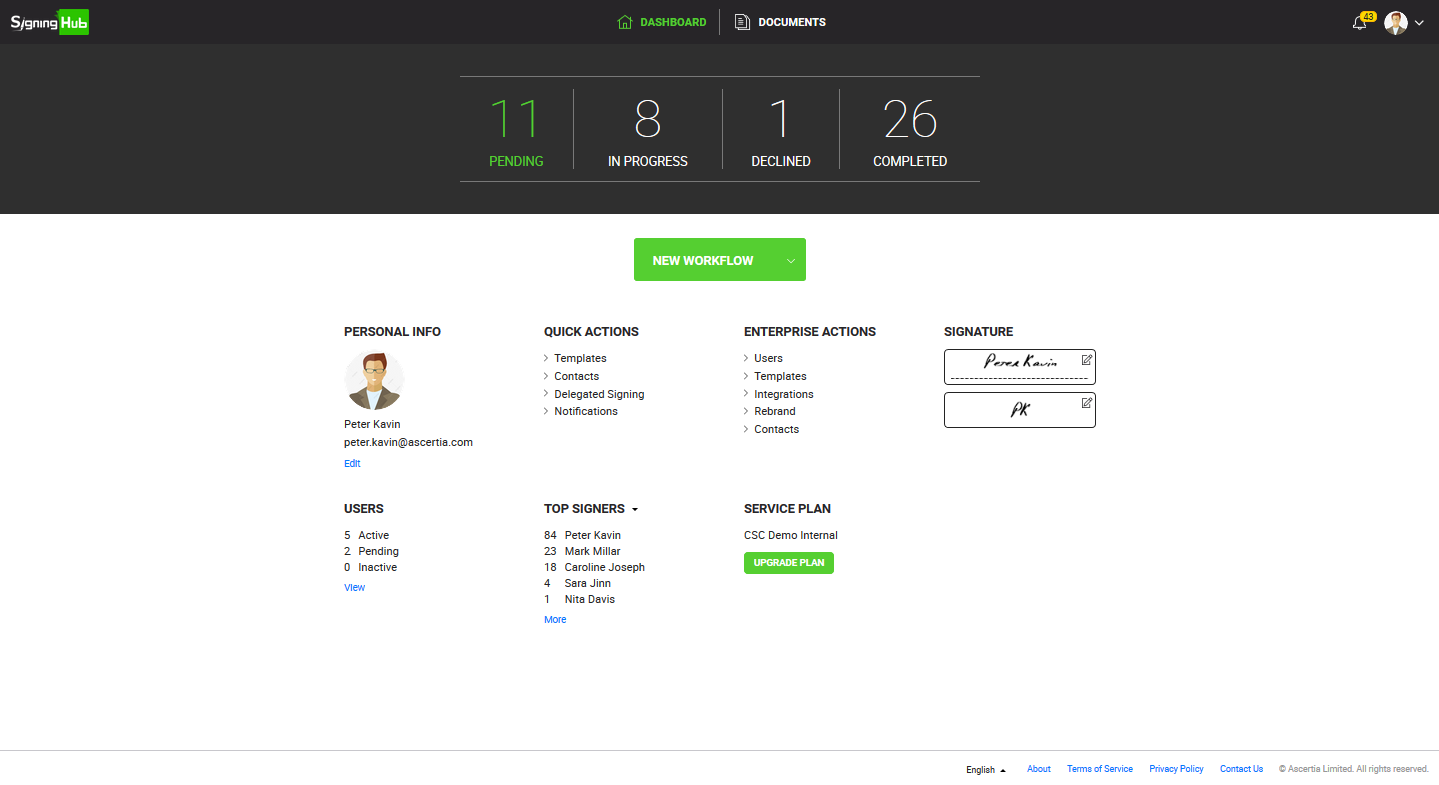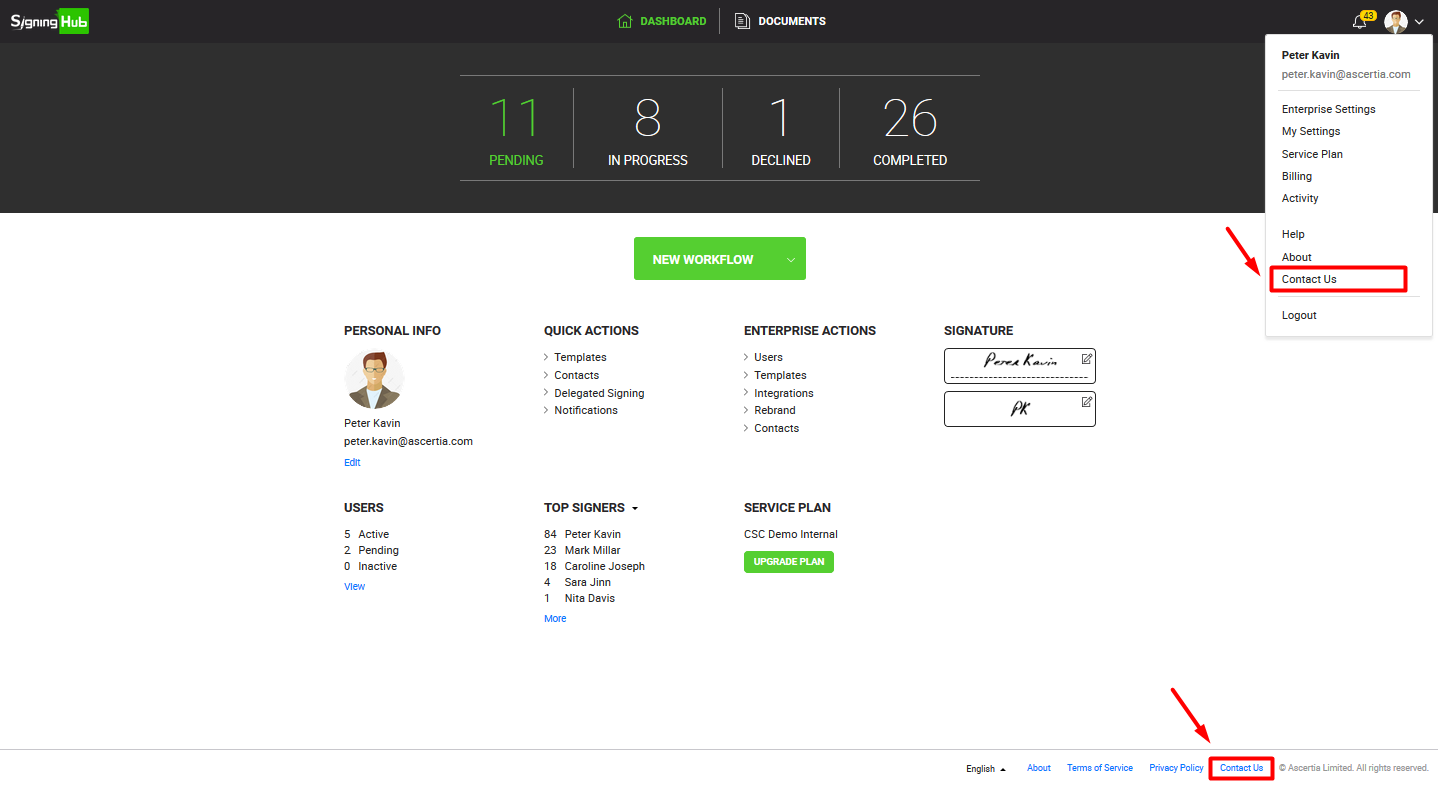SigningHub dashboard is the first screen that appears when you successfully login into your SigningHub account. You can also view your SigningHub dashboard by clicking the "Dashboard" option available at the top of the SigningHub screen.
It provides the real-time clickable snapshot of your workflow documents, and provides gateway to other important areas like provision to start a new workflow, edit your personal info, edit your personal settings, edit your enterprise settings, edit your signature, view your enterprise users, view your top 5 signers/ senders/ disk consumers, and view your service plan details.
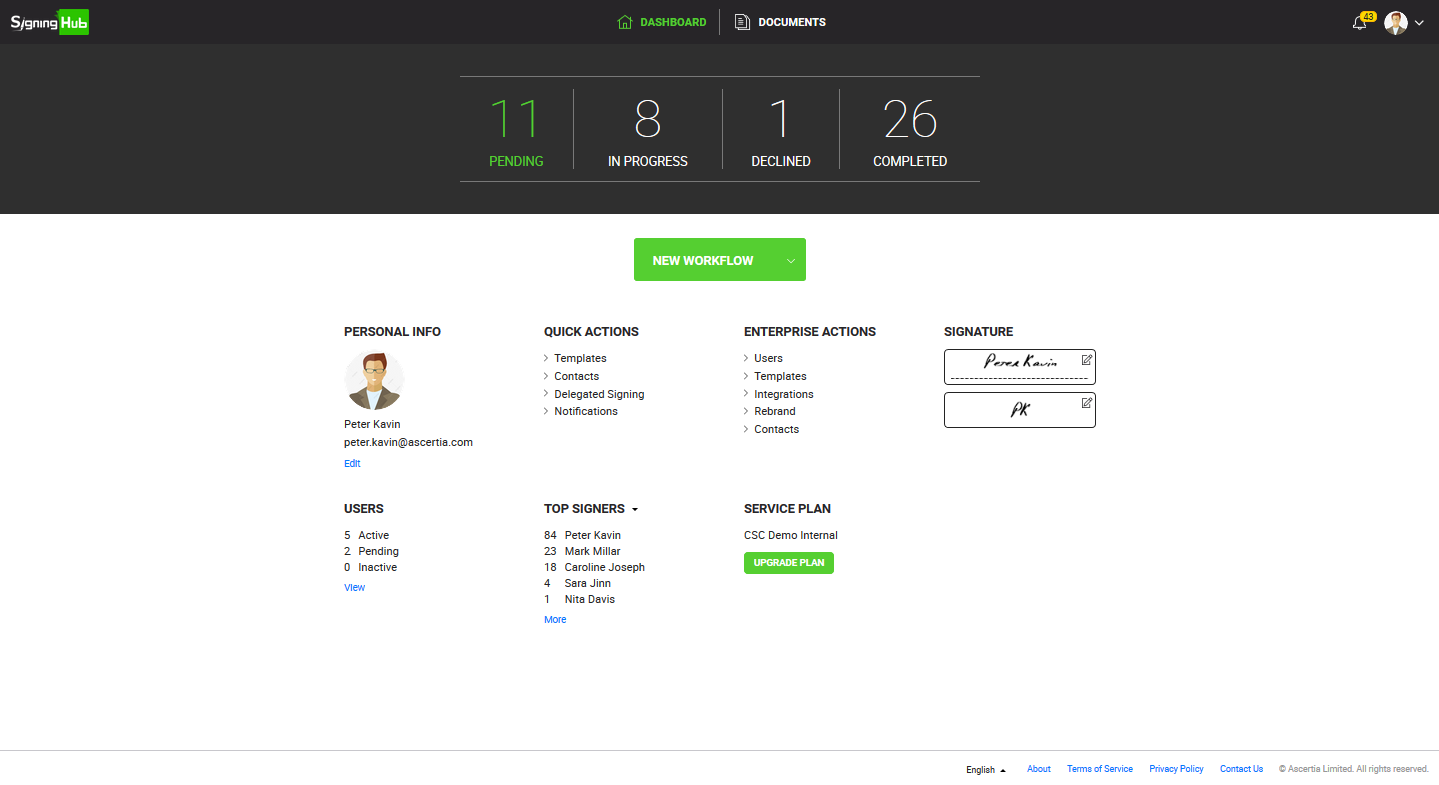
Based on the logged in user (role), there are three different variants of a SigningHub dashboard:
|
SigningHub Dashboard
|
|
Logged in User
|
Dashboard Items
|
|
Enterprise Admin/ Owner
|
This will consist of the following clickable options:
- "Documents" to open the documents viewer screen.
- "New Workflow" to start a new workflow.
- "Personal Information" to open the profile screen of the (logged in) enterprise admin/ owner.
- "Quick Actions" to open the respective personal settings screen of the (logged in) enterprise admin/ owner.
- "Enterprise Actions" to open the respective enterprise settings screen of the (logged in) enterprise admin/ owner.
- "Signature" to open the signature screen of the (logged in) enterprise admin/ owner.
- "Users" to display the real-time status of enterprise users of the (logged in) enterprise admin/ owner.
- "Top Signers/ Disc Storage/ Senders" to display the respective top 5 enterprise users of the (logged in) enterprise admin/ owner, based on the following criteria:
- Top 5 users who did highest number of signatures.
- Top 5 users who consumed more account storage.
- Top users who sent highest number of documents for signing.
- "Service Plan" to display the service plan details of the (logged in) enterprise admin/ owner, along with the "Upgrade" button.
|
|
Enterprise User
|
This will consist of the following clickable options:
- "Documents" to open the documents viewer screen.
- "New Workflow" to start a new workflow.
- "Personal Information" to open the profile screen of the (logged in) enterprise user.
- "Quick Actions" to open the respective personal settings screen of the (logged in) enterprise user.
- "Signature" to open the signature screen of the (logged in) enterprise user.
|
|
Individual User
|
This will consist of the following clickable options:
- "Documents" to open the documents viewer screen.
- "New Workflow" to start a new workflow.
- "Personal Information" to open the profile screen of the (logged in) individual user.
- "Quick Actions" to open the respective personal settings screen of the (logged in) individual user.
- "Signature" to open the signature screen of the (logged in) individual user.
- "Service Plan" to display the service plan details of the (logged in) individual user, along with the "Upgrade" button.
|
On click Contact Us link at the bottom of the page (also available without login) or from top right drop down menu, it will navigate the user to default email client that will be configured for your system. The 'from email' will be auto populated, using email address provided under Global Configurations ->Alerts in SigningHub Admin.