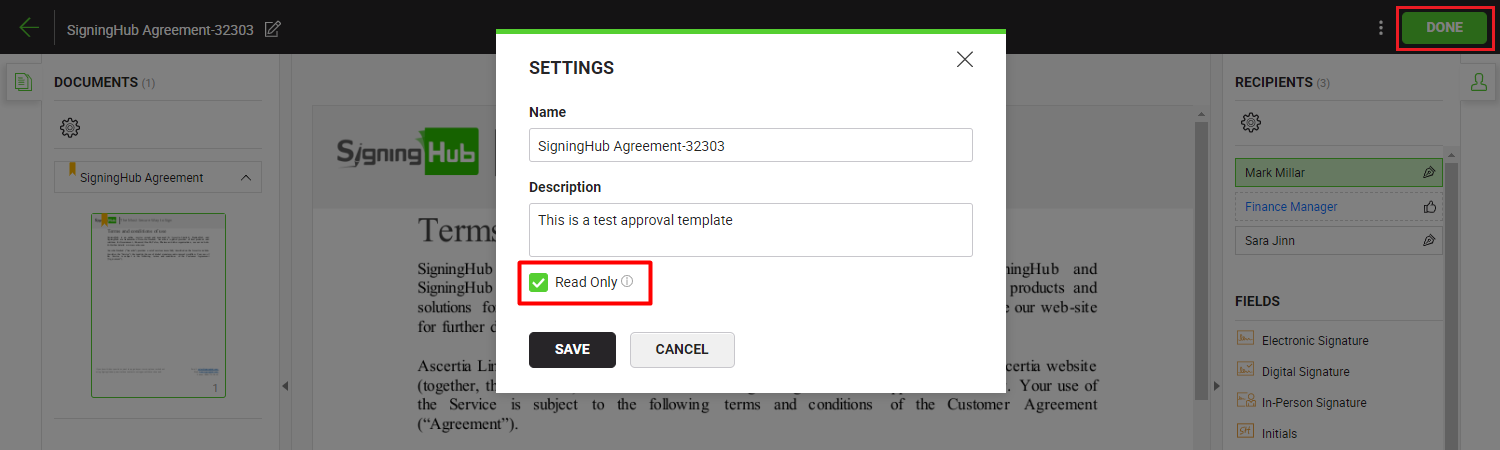SigningHub enables you to lock a template (make it Read-Only) so that the workflow configurations inside it cannot be modified during document preparation mode. This is useful in the situations when the defined workflow configurations within a template need to be enforced in their as it is format.
Mark a template as Read-Only
After you have:
- Click
 from the document viewer screen header, as marked with the red arrow.
from the document viewer screen header, as marked with the red arrow.

- A dialog will appear, tick off the "Read Only" option.
- Click the "Save" button.
- Click "DONE" from the top right corner of the template.
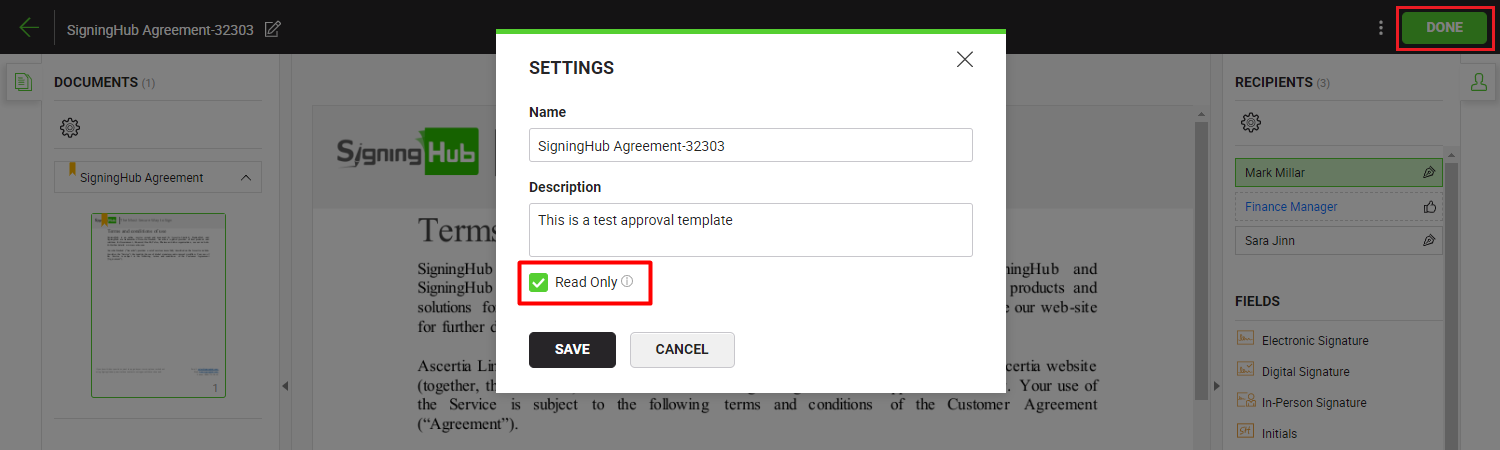
|

|
- A template can be made read-only even if it has any placeholder or a recipient without signature field.
- The workflow configurations within a read-only template cannot be modified during document preparation, except updating placeholders.
- To experience the exact settings, it is recommended to use the template (being created) on the same documents. The actual positions of configured signature/ initials/ in-person fields may alter, if this template is applied on different type or size of documents.
|