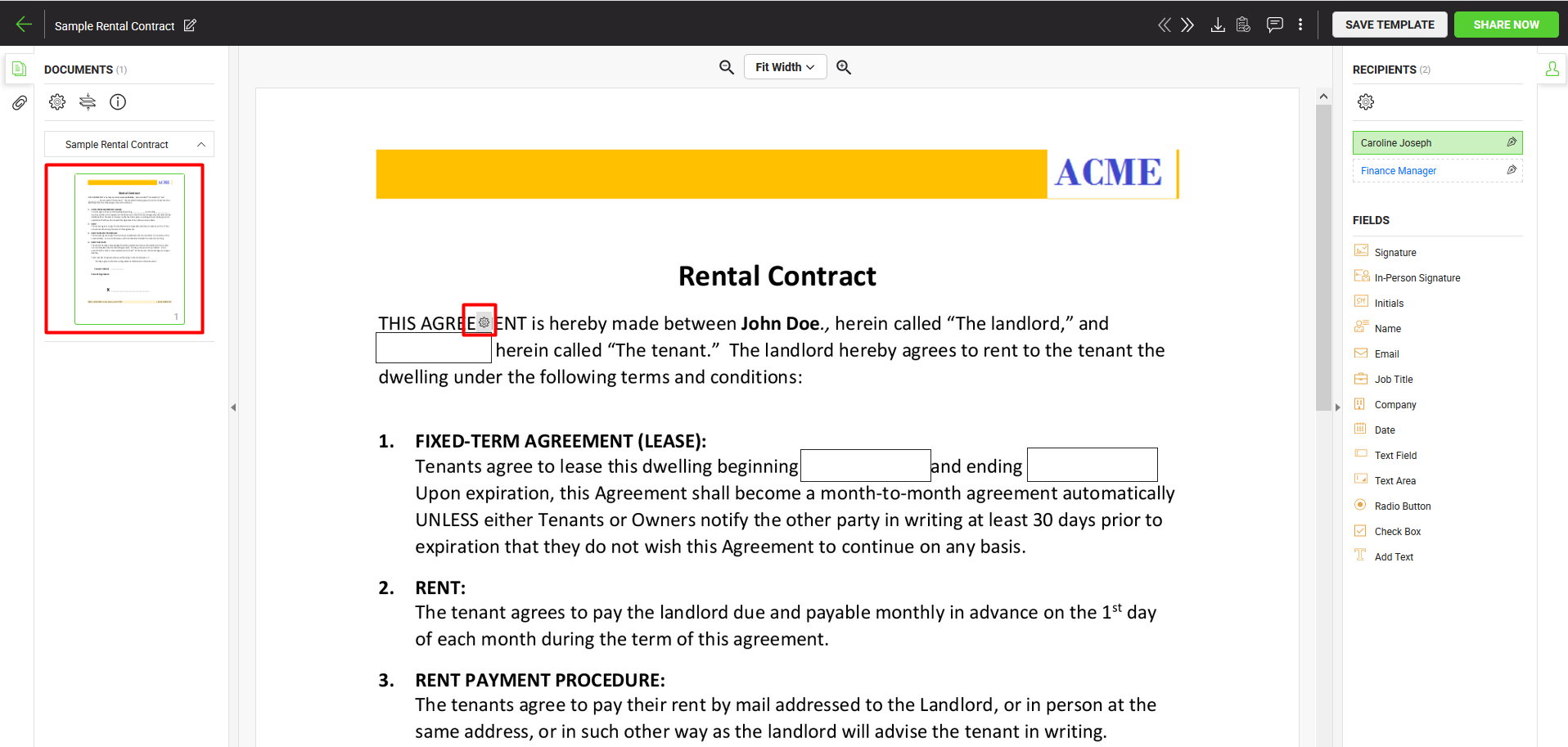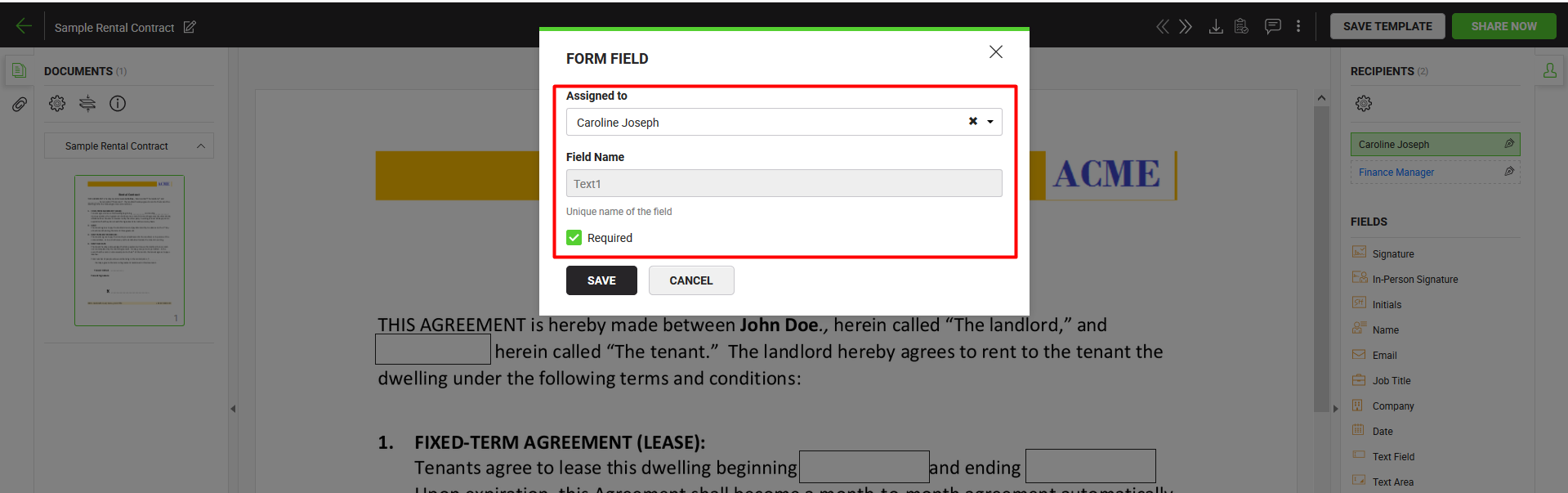You can also configure the form filling functionality for PDF compliant forms in a workflow. In this regard, the fields of a PDF form can be assigned to specific recipient(s). When the workflow is initiated, SigningHub will allow only the specified recipient(s) to fill in the assigned fields upon their turn. In case a form field is not assigned to any recipient, then all recipients in the workflow can enter text in that field before singing the document.
A document owner can also make it mandatory for any recipient to fill in the form field(s), in this case the document cannot be signed without specifying data in those form field(s). Once specified, such information becomes the permanent part of a signed PDF document.
Configure form filling
After you have:
- Select the document (pdf form) from the left side of document viewer screen, on which form filling needs to be configured. Click
 (encircled with the blue colour on image) if you want to manage the added documents.
(encircled with the blue colour on image) if you want to manage the added documents.
- Now take the cursor to the desired field of the PDF form, and click
 appearing on it.
appearing on it.
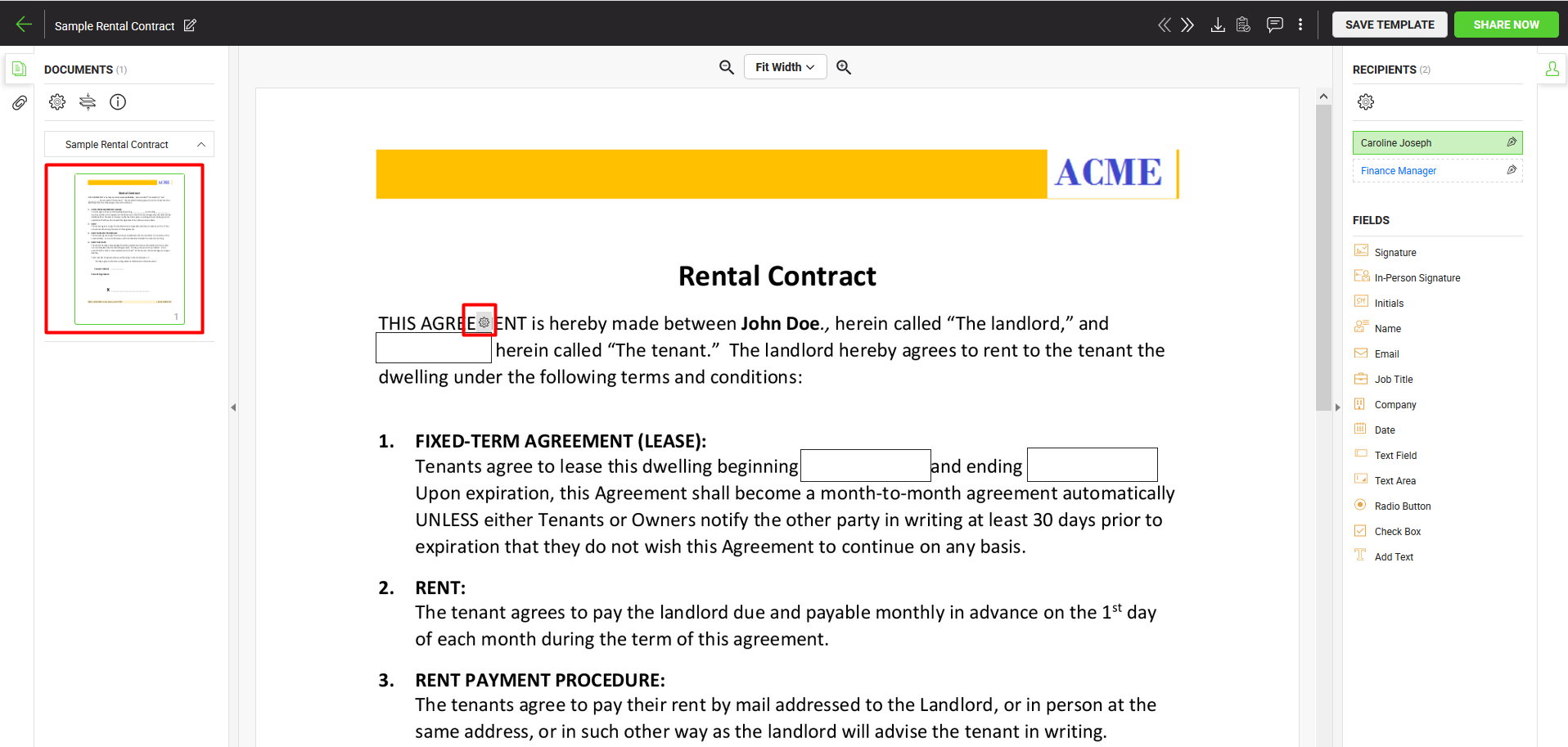
- The "Form Field" dialog will appear.
- The "Assigned to" field will list all the configured recipients/ placeholders of the workflow. Select the required recipient to assign the field to him/ her.
- "Field Name" shows an auto-generated (unique and read-only) field name that is used when you need to fill in this field through the API calls. This field is only available as far as the status of a document is Draft.
- Tick the "Required" option if you want SigningHub to enforce the recipient to fill in the field. Click the "Save" button.
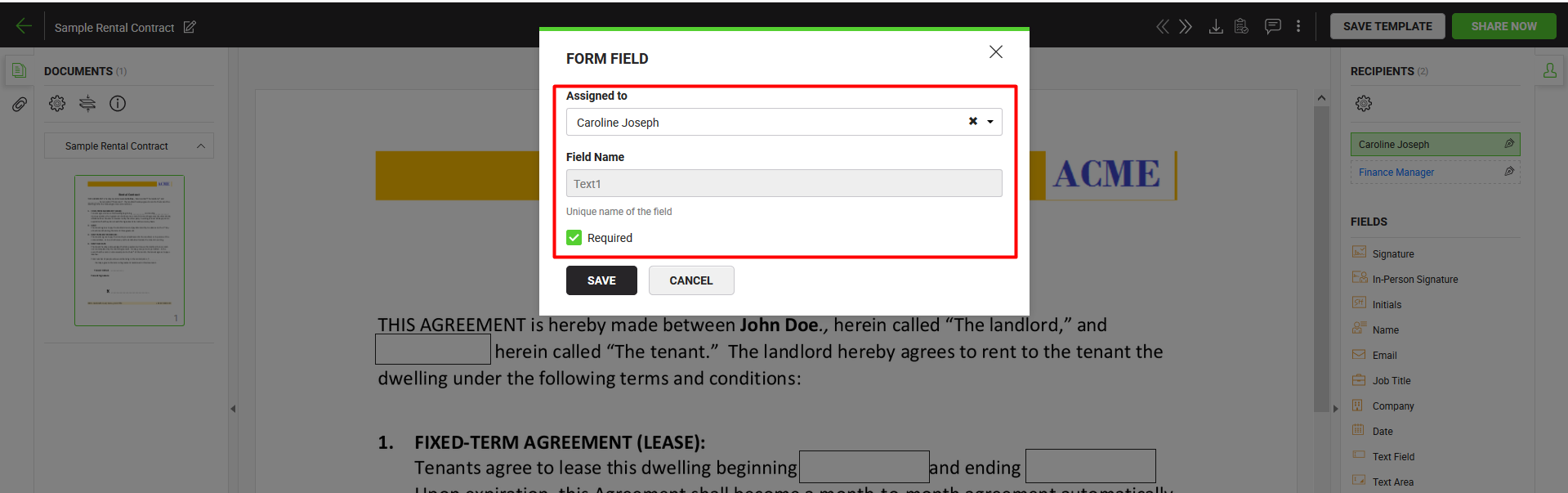
- Repeat the above steps to configure other fields on the PDF form.
|

|
- SigningHub allows the assigning of form fields, as well as all other basic form components such as radio buttons, check boxes and drop down lists.
- In case a form field is not assigned to any recipient, then all recipients in the workflow can enter text in that field before singing the document.
- SigningHub embeds fonts, graphics, annotations, and other necessary content within a PDF file to make your documents fully compliant with the PDF/A-1b standard. This content embedding is required by ISO 19005-1, and is usually associated with a document's visual appearance. However a processed PDF through SigningHub may show non compliance with the PDF/A-1b standard, when a Date field or transparent PNG image rendering is used in it.
|