You can download any document from your SigningHub account for your personal record, or when you require it for any reason outside SigningHub. In case a package contains a single document, it is downloaded to your local Downloads folder in PDF file, while in case of multiple documents in a package, it is downloaded in a zip file. You can also select multiple document rows for downloading as far as their aggregated size is less than 500MBs.
However apart from your own documents (i.e. the documents with the Draft, In-progress and Completed statuses), the effectivity of download option is subject to your document downloading permissions as configured by the respective Document Owner. Hence, if you dont have the downloading permissions for a (Pending/ Signed/ Approved/ Edited/ Declined) document, you cant download it.
Download a document
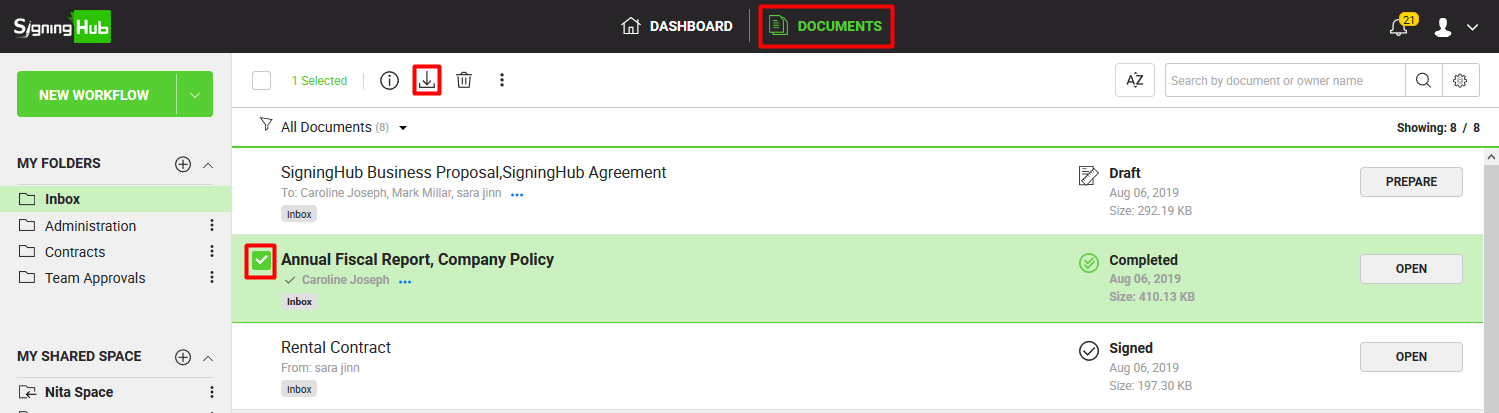
|
|
You can download multiple documents together up to 500Mbs size. They are downloaded in a zip file. |