SigningHub allows you to enable/ disable On-Screen, Email and Push notifications for your enterprise. These notifications are specifically associated with their account and workflow related activities, and are used to intimate them and their recipients when any immediate attention is required. The configured settings from here will be applicable to all the enterprise users' accounts within your enterprise.
Configure your enterprise notifications
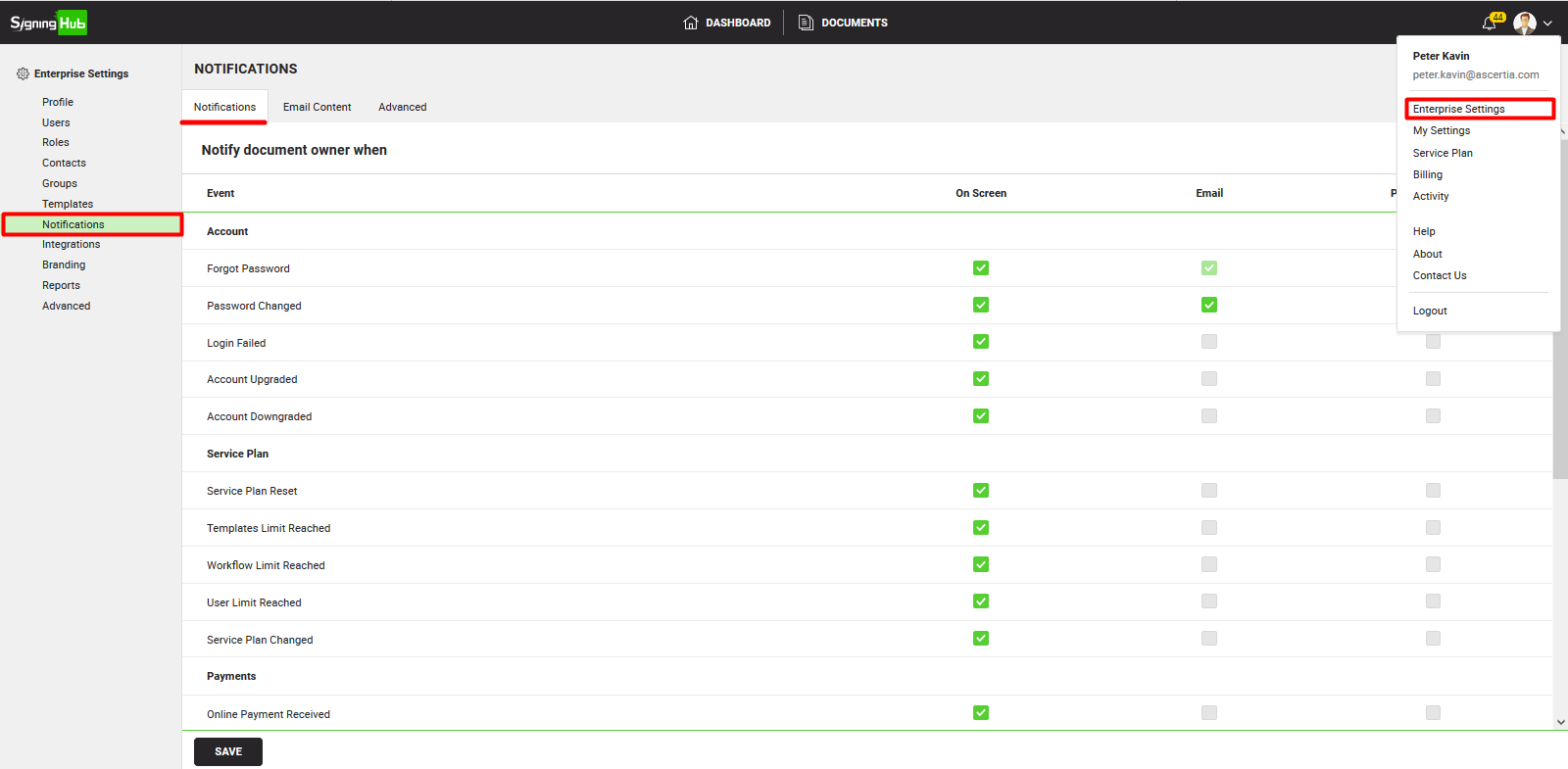
|
Notifications |
|
|
Events |
Description |
|
Notify document owner when |
|
|
Account |
|
|
Forgot password |
Tick the relevant checkbox (i.e. On Screen and/or Email) to send the notification(s) accordingly to your enterprise users, when they click the "Forgot password" link. |
|
Password changed |
Tick the relevant checkbox (i.e. On Screen and/or Email) to send the notification(s) accordingly to your enterprise users, when they change their account password. |
|
Login failed |
Tick the relevant checkbox (i.e. On Screen) to send the notification(s) accordingly to your enterprise users, when their login attempt is failed in SigningHub. |
|
Account upgraded |
Tick the relevant checkbox (i.e. On Screen) to send the notification(s) accordingly to your enterprise users, when your enterprise account's service plan is upgraded. |
|
Account downgraded |
Tick the relevant checkbox (i.e. On Screen) to send the notification(s) accordingly to your enterprise users, when your enterprise account's service plan is downgraded. |
|
Service Plan |
|
|
Service Plan Reset |
Tick the relevant checkbox (i.e. On Screen) to send the notification(s) accordingly to your enterprise users, when your enterprise account's service plan is reset. |
|
Templates Limit Reached |
Tick the relevant checkbox (i.e. On Screen) to send the notification(s) accordingly to your enterprise users, when they have consumed the total number of templates allowed in your enterprise account's service plan. |
|
Workflow Limit Reached |
Tick the relevant checkbox (i.e. On Screen) to send the notification(s) accordingly to your enterprise users, when they have consumed the total number of workflows allowed in your enterprise account's service plan. |
|
User Limit Reached |
Tick the relevant checkbox (i.e. On Screen) to send the notification(s) accordingly to your enterprise users, when you have registered the total number of users in your enterprise that were allowed in your enterprise service plan. |
|
Service Plan Changed |
Tick the relevant checkbox (i.e. On Screen) to send the notification(s) accordingly to your enterprise users, when your enterprise account's service plan is changed. |
|
Payments |
|
|
Online Payment Received |
Tick the relevant checkbox (i.e. On Screen) to send the notification(s) accordingly to your enterprise users, when the online payment against your enterprise account is successful. |
|
Documents |
|
|
When my documents are processed by others |
Tick the relevant checkbox (i.e. On Screen, Email, and/or Push) to send the notification(s) accordingly to the Document Owner, when their shared document is reviewed, updated, or signed by a recipient. |
|
When my documents are completed |
Tick the relevant checkbox (i.e. On Screen, Email, and/or Push) to send the notification(s) accordingly to the Document Owner, when their document workflow is complete. |
|
With a daily summary email for my pending documents |
Tick the relevant checkbox (i.e. Email) to send a summary email to the document recipients from SigningHub, for all their pending documents on each day end, instead of sending individual email notifications for each document that is shared with them. |
|
When there are subsequent changes in documents that I received |
Tick the relevant checkbox (i.e. On Screen, Email, and/or Push) to send the notification(s) accordingly to the document recipients, for every change (i.e. signed by other, annotated by other, reviewed by other, updated by other, commented by other, added approval or decline reasons by other, etc.) on the document, which they have processed earlier. |
|
When I process documents |
Tick the relevant checkbox (i.e. Email) to send the email notification(s) to the document recipients, when they sign, update, or review a workflow document. |
|
Notify recipients when |
|
|
Documents |
|
|
When I recall my documents |
Tick the relevant checkbox (i.e. On Screen and/or Email) to send the notification(s) accordingly to all those document recipients who haven't collaborated in the workflow, when a Document Owner recalls their document. |
|
When I share documents |
Tick the relevant checkbox (i.e. On Screen, Email, and/or Push) to send the notification(s) accordingly to all the document recipients (on their turn), when a Document Owner shares a document with them. |
|
|
|