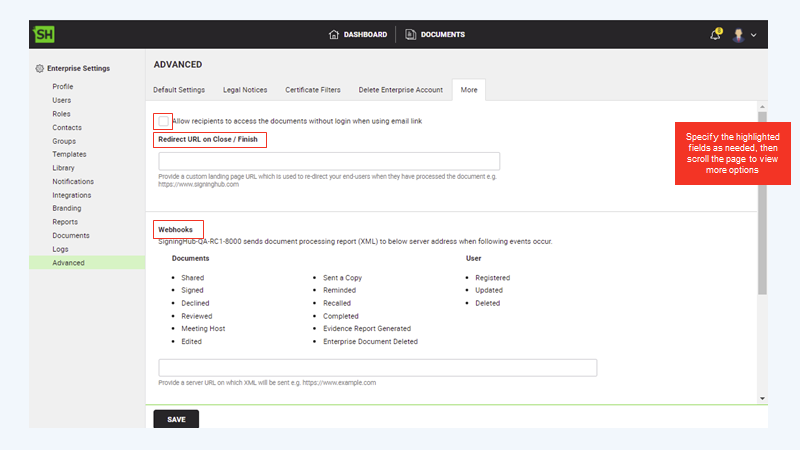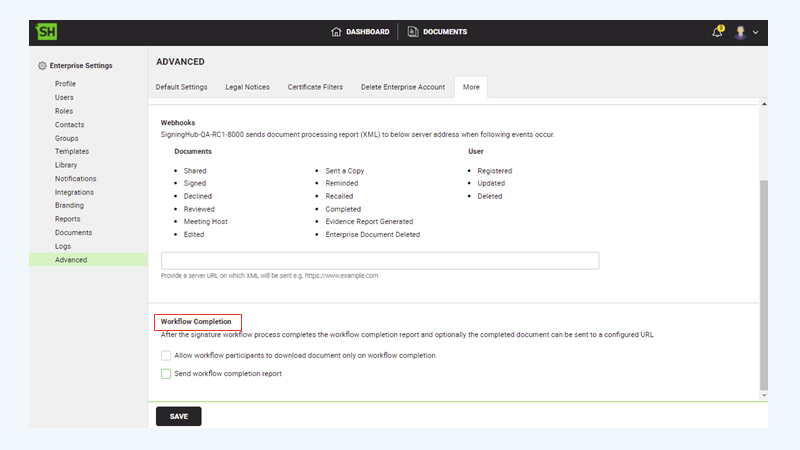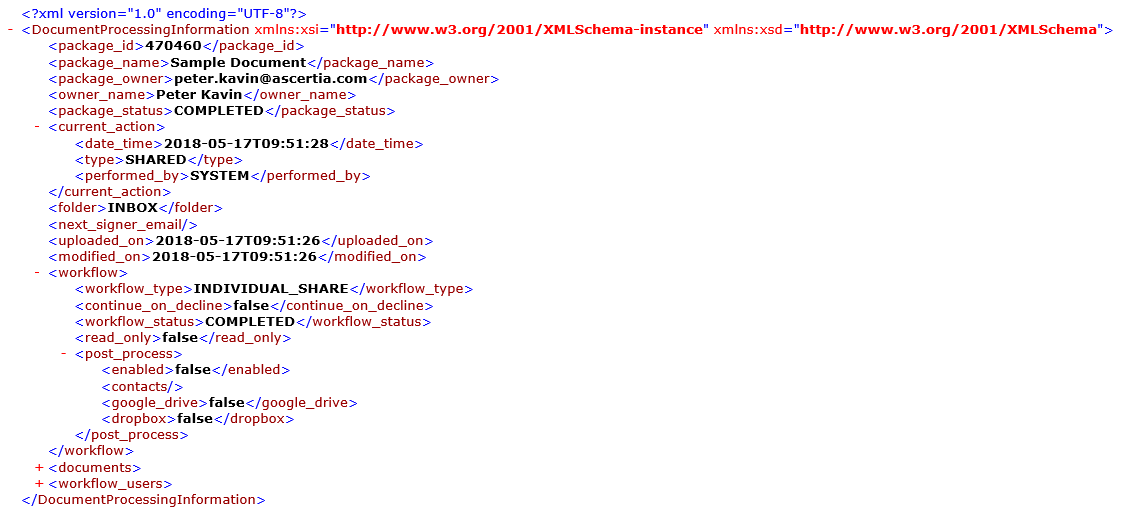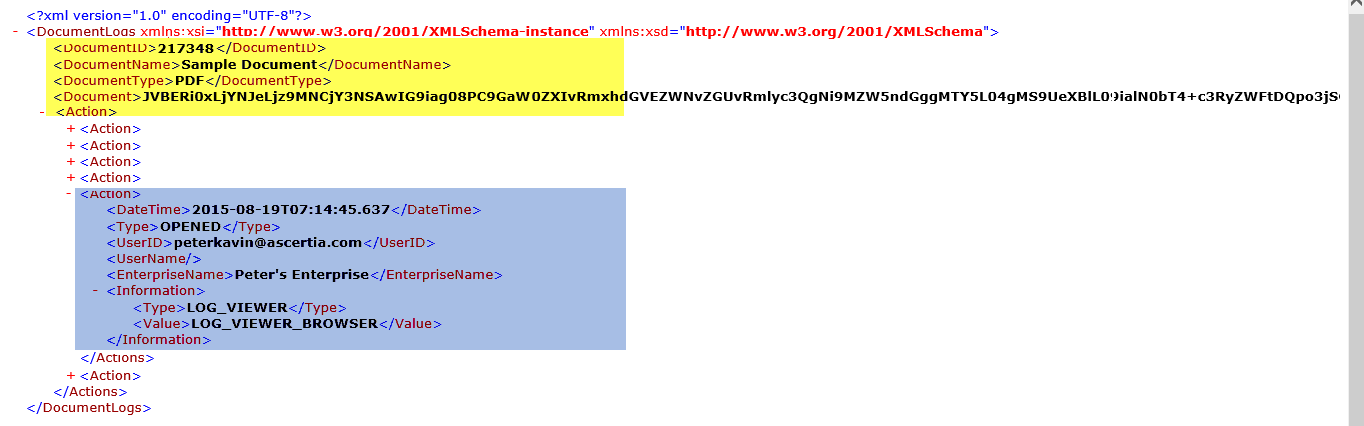If the enterprise users within your enterprise are bothered to authenticate themselves for every new signing request, SigningHub gives you document accessibility preferences to skip the authentication step for them. In this way, a recipient (enterprise user) wont need to log into their SigningHub account to access a shared document for processing.
This setting will only work when they use email links (i.e. the document links sent to them in the notification emails) or integrated apps. However, the other document accessibility permissions (i.e. Document access via password, Document access via OTP, and/ or Document access duration) will remain effective for the recipients as per the document owner's configurations, and hence cannot be overruled by this setting.
Moreover, the user can specify a URL of any web page where you want to redirect the recipients (coming via email link) upon finishing their signing activity. User may show anything on this web page as it is managed and hosted by your organisation. Similarly, user can also specify a callback URL to allow your business application to control the completion of document workflows by using WebHook.
Configuration of Document Accessibility Preferences
- Login with your enterprise admin credentials.
- Click your profile drop down menu (available at the top right corner).
- Click the "Enterprise Settings" option.
- Click the "Advanced" option from the left menu.
- Click the "More" tab.
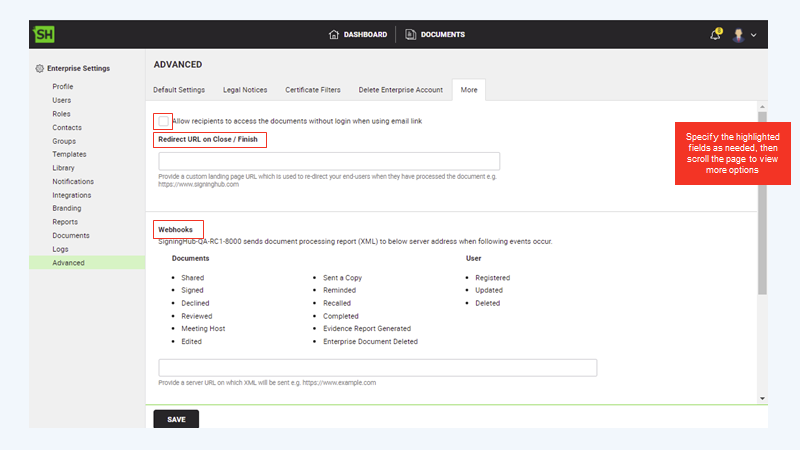
- Specify the access permission for recipients using email link to access documents, Redirect URL on Close / Finish and Webhooks, and then scroll the page to view more options.
|

|
The images used here contains example data populated in the fields. By default, the fields on the application do not contain any pre-populated information.
|
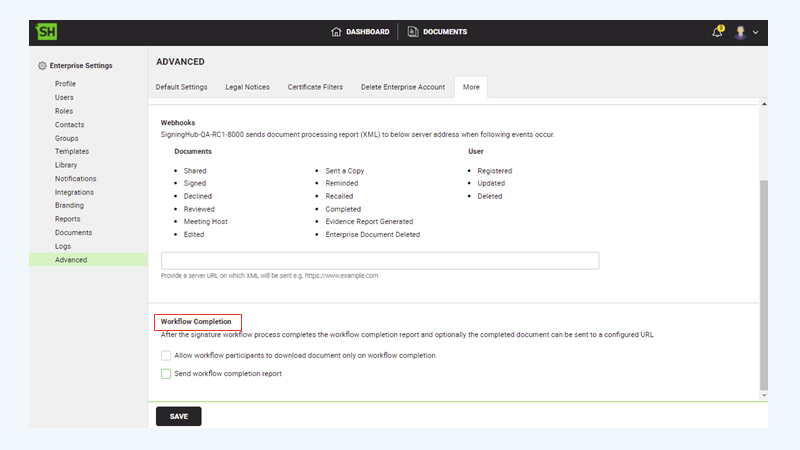
- Specify the Work Completion section as needed.
The following table illustrates the fields on the Accessibility Preferences
|
Accessibility Preferences
|
|
Fields
|
Description
|
|
Allow recipients to access the documents without login when using email link
|
Select this check box to allow the recipients accessing the documents without login via email links or integrated applications. When selected, following are business rules that will be followed:
Recipient comes via email link:
- The enterprise recipients (that belongs to an enterprise) can access the shared documents simply by using their email links, based on the recipient's own enterprise settings. Conversely, if you don't select this check box, the recipients (inside this enterprise) will have to authenticate themselves into SigningHub, when they will use email link to access the shared documents that belong to this enterprise.
- The individual recipients (that doesn't belong to an enterprise) can only access the shared documents (using their email links) by first authenticating themselves.
- The unregistered users (that are treated as guest users), the users will always land on document viewer regardless of this check box status.
|

|
In case the document owner has configured the other document accessibility permissions (i.e. Document access via password, Document access via OTP, and/ orDocument access duration), the user must authenticate themselves accordingly to access the shared document.
|
|
|
Redirect URL on Close/ Finish
|
Field to specify a URL of any web-page where the recipients (coming via email link) could be redirected upon finishing their signing activity. If you leave this field empty, SigningHub will fallback to the default redirect URL as defined in SigningHub Admin.
The redirection is based on the following conditions:
- In case a recipient (registered or unregistered) is coming via email link to perform e-signature, then after finishing the signing activity, they will be redirected to this "Redirect URL".
- In case the "Allow recipients to access the documents without login when using email link or integrated application" option is turned on, and a recipient is coming via email link to perform signatures, then after finishing the signing activity, they will be redirected to this "Redirect URL".
- In case the "Allow recipients to access the documents without login when using email link or integrated application" option is turned off, and a recipient is coming via email link to perform signatures, then after finishing the signing activity, they will be redirected to the Document listing.
In case of any error appears while redirecting the user to callback URL on "Close/Finish", then a parameter (i.e. action=deleted) will be returned additionally in call back URL so a business application can consume that parameter to show any custom error page, based on following conditions:
- If document owner is an enterprise user and a redirect URL configured under "Enterprise Settings > Advanced > More > Redirect URL on Close / Finish".
- If document owner is an enterprise user and there is no redirect URL configured under "Enterprise Settings > Advanced > More > Redirect URL on Close / Finish", then the user will be redirected to redirect URL configured under "SigningHub Admin > Configurations > Global Settings > Redirect URL on Close / Finish".
- If document owner is an individual user and a redirect URL configured under "SigningHub Admin > Configurations > Global Settings > Redirect URL on Close / Finish".
- If SigningHub login page is set as a redirected URL, then additionally a toaster message will also appear in case of an error on login page, along with action=deleted as a parameter in callback URL.
|
|
Webhooks
|
Specify a callback URL where SigningHub could send the HTTP POST update of each workflow. This is useful in those cases where all the configured recipients don't necessarily need to process a document package to complete their workflow.
The workflow completion can be controlled by an external business application that could decide on need basis, whether to mark a document as complete or not after every major processing activity performed on it i.e.:
- Sharing
- Signing
- Reviewing
- Editing
- Declining
- Meeting Host
- Send a Copy
- Completion
When a URL is provided, this POST request provides the information of each workflow like:
- Document Package
- Document
- Recipient
- Action performed by the recipient on a document.
- State of the Workflow
- Next signatories
- Type of Workflow
- State of the document
The business application can then use the respective SigningHub API call to inform SigningHub that a workflow is complete and hence no need to send this document to the remaining recipients.
Also while marking a workflow as complete, if any recipient of it has got this document in the "Pending" state, then SigningHub will delete the document from their inbox.
|
|
Workflow Completion
|
This area allows you to configure various activities (like document download control and report routing) upon workflow completion. The options included:
Allow workflow participants to download document only on workflow completion
Select the "Allow workflow participants to download document only on workflow completion" check box to control when the Document Owner and recipients can download a document package and its containing document(s).
When enabled, the recipients and Document Owner will be allowed to download the document only after the workflow has been completed. In this case, if the recipient or Document Owner tries to download, then an error message will be displayed.
When disabled, the recipients or Document Owner will be allowed to download the documents in any status (e.g. Draft, In Progress, Pending, etc.) of the workflow, even if the workflow has not been completed yet.
|

|
In case the recipient is an individual user or belongs to another Enterprise, the "Workflow Completion" settings of the Document Owner's Enterprise will rule.
|
Send workflow completion report
Select to automatically post the workflow reports (in XML format) to the configured address when the workflow completes. This applies to all users within your enterprise. When enabled, the "Server URL" and "Add completed document in report" fields are displayed as shown in the image below.
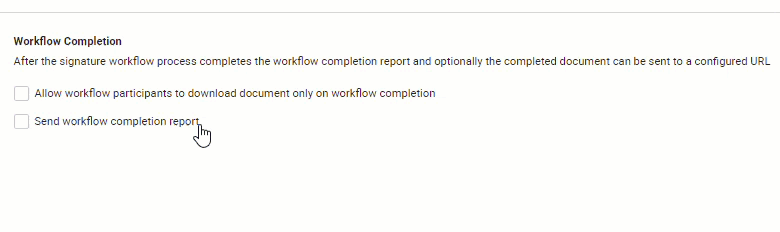
Server URL
Select to specify the web server URL where you need to workflow completion reports are required to send.
SigningHub gives you an option to publish Workflow Completion Reports along with the completed documents to a specific web server/URL. This configuration is at the enterprise level. The metadata and signed documents allow third party business applications to closely integrate with SigningHub and prevent the need to poll to check for complete status. For further details about the call and content refer to: Publish Workflow Completion Report API.
|

|
In case the specified URL is invalid or inaccessible, SigningHub will send an email to the enterprise admin upon workflow completion.
|
Add completed document in report
Select to receive the completed document along with the workflow completion report; else, leave empty.
|

|
The availability of "Workflow completion report" feature is subject to your subscribed service plan. If you cannot find this option in your account, upgrade your service plan.
|
|
Sample XML for Webhooks
The XML of document processing report is composed of a header and all the workflow related actions that have been performed on the document, i.e. Shared, Signed, Reviewed, Edited, Carbon Copied, Recalled, Declined, Completed, and Deleted. A sample XML that is published on server is shown below:
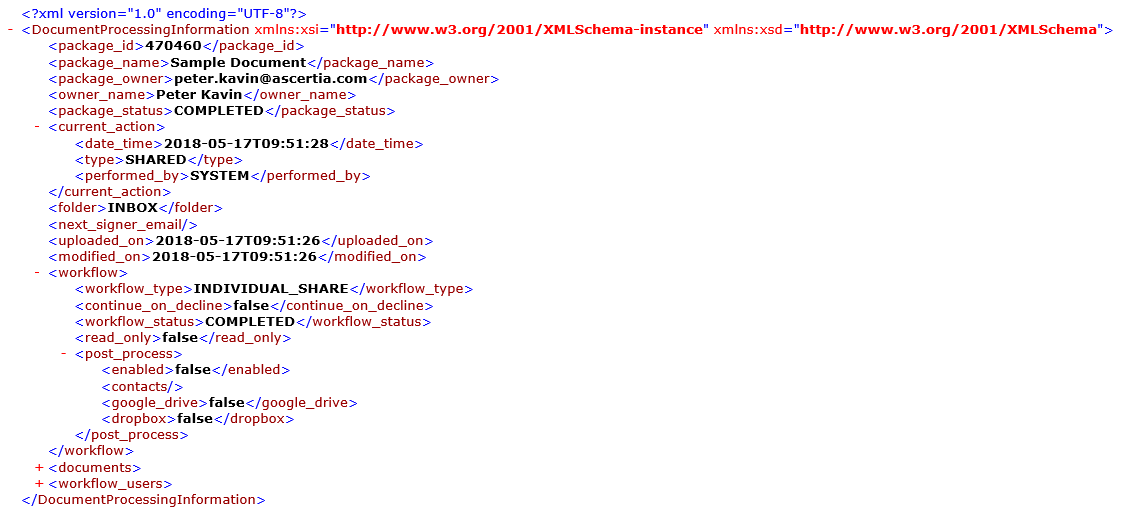
Sample XML for Workflow Completion Report
The XML of workflow completion report is composed of a header and all the actions that have been performed on the document, i.e. Opened, Closed, Signed, Reviewed, Declined, etc. A sample XML that is published on server is explained below:
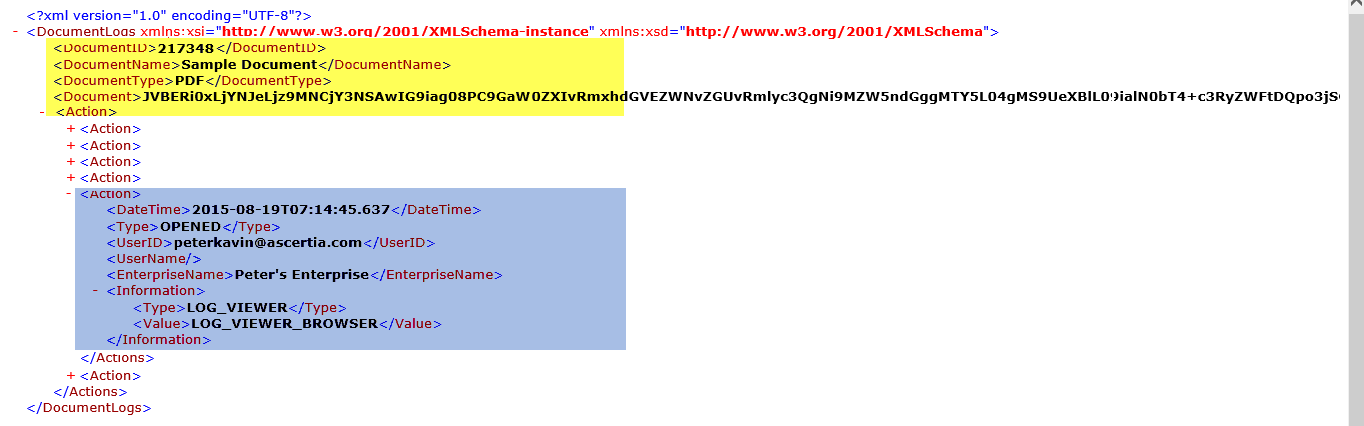
- The yellow highlighted portion depicts the XML header, which displays the "Document ID", "Document Name", "Document Type", and "Document" information. However, the "Document" tag is optional and displays the base 64 encoded bytes of the document.
- The blue highlighted portion depicts all the performed actions on the document that have been logged in the form of action tags. You can expand any action tag to view its associated details. For example, the highlighted action shows the "Date Time" on which action was performed, the "Type" of action, the "User ID" who performed the action, the "Enterprise Name" to whom user belongs, the "Information Type & Value" through which (medium) document was accessed.
For more details regarding logged actions see Workflow history.
For more details, visit Ascertia's Partner Portal for viewing SigningHub API Guide.