Using initials is almost the same as signing the document, however digital signatures are not embedded in this case. SigningHub lets you configure initials for all document recipients (i.e. signers, reviewers, editors, and meeting hosts in a template. You can also add multiple initials fields against a recipient.
Add an initials field in the template
After you have:
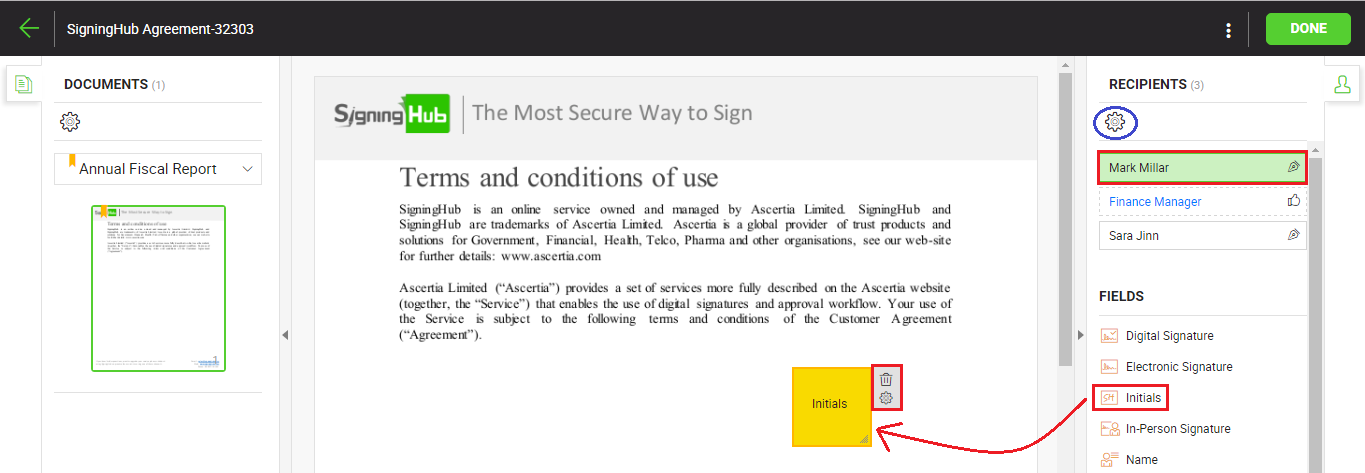
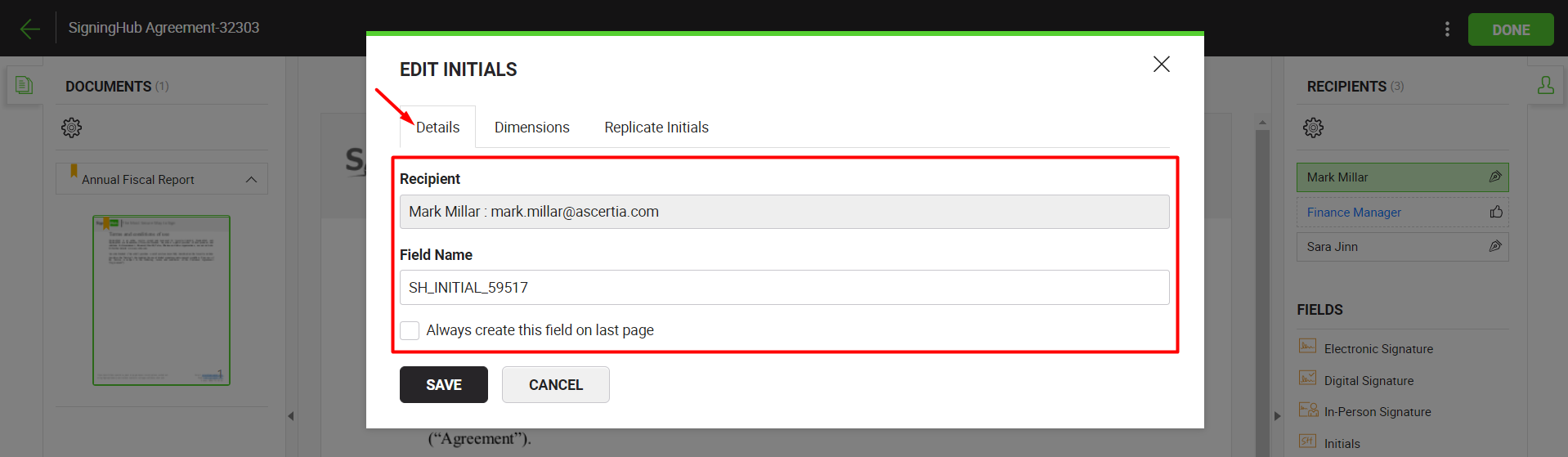
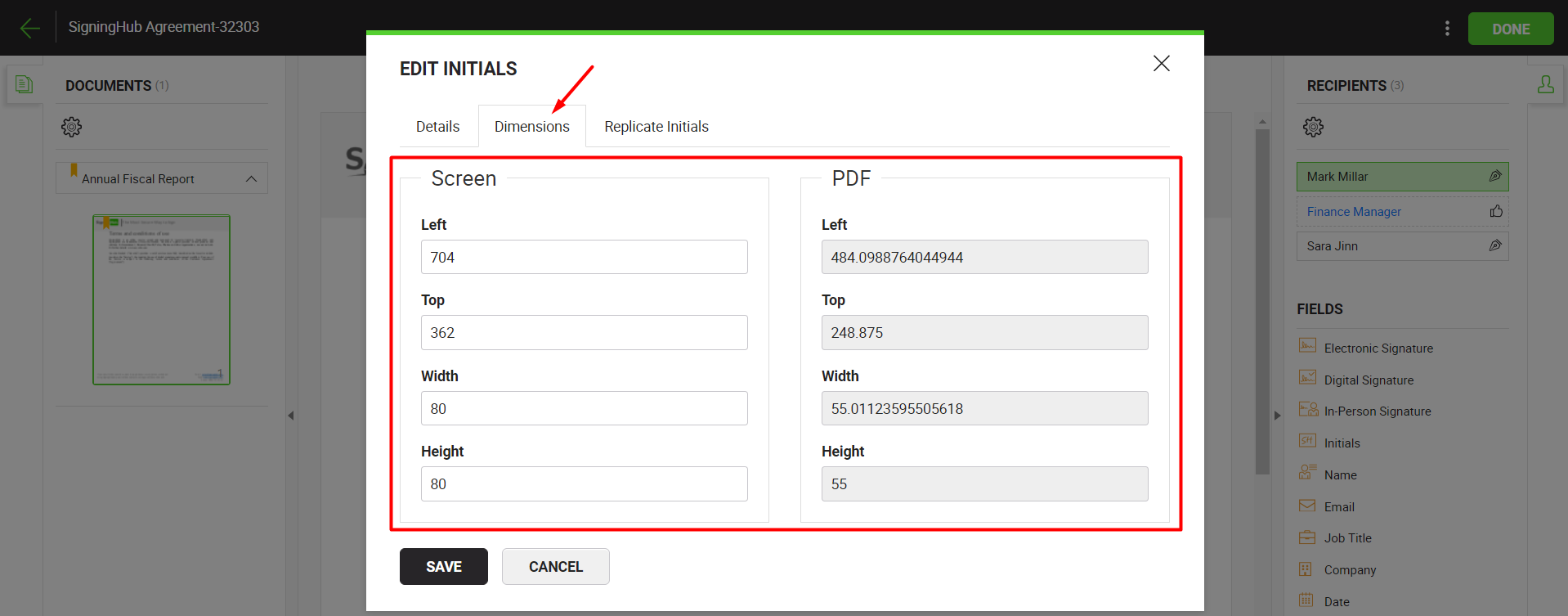
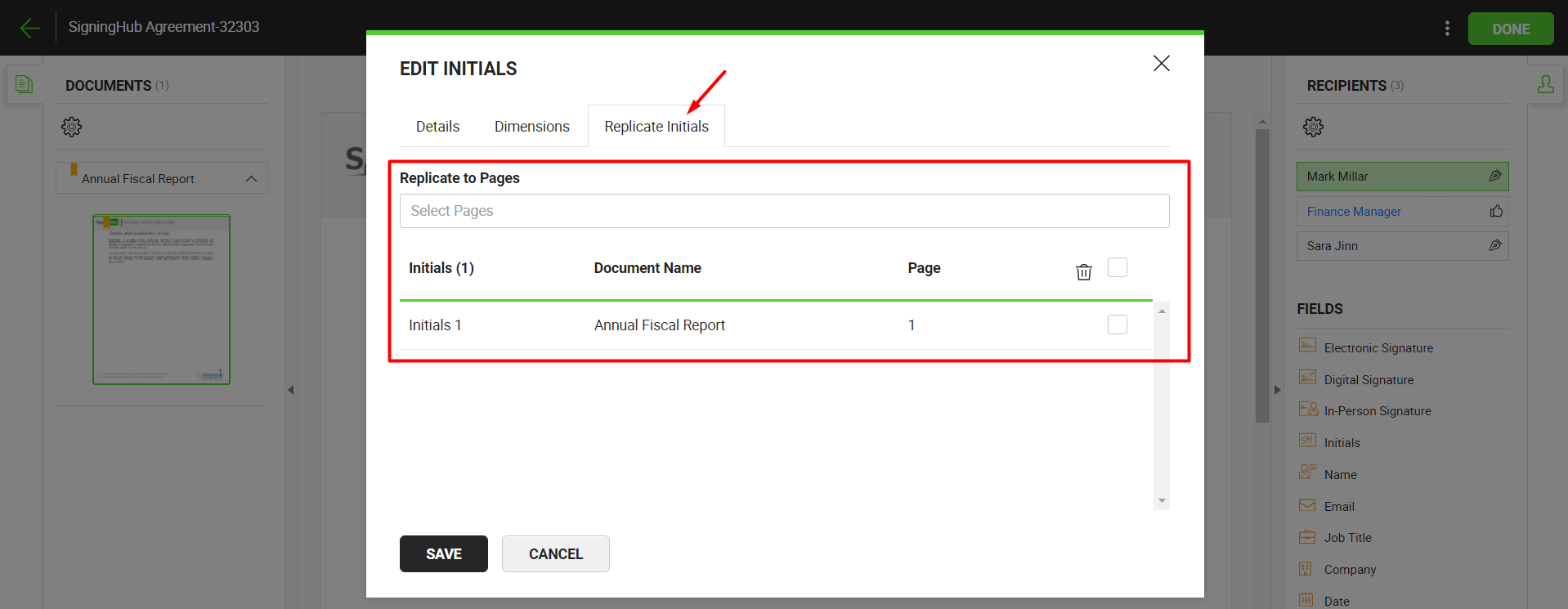
Delete an initials field from the template
Take the cursor to the initials field in the document to delete, and click ![]() appearing on it.
appearing on it.
The field will be removed from the document.
|
Initials Fields |
|||
|
Fields |
Description |
||
|
Details tab |
|||
|
Recipient |
A read-only field to show the signer name and email ID for whom the initial field is being configured. |
||
|
Field Name |
Its an auto-generated (unique) field name that is used when you need to fill in initials through the API calls. You can change the name as required, but make sure the uniqueness of a field name is not compromised, i.e. two or more fields in a document cannot have the same field name. This field is only available as far as the status of a document is Draft. |
||
|
Always create this field on last page |
This check box appears for configuration, only when you drop the initials field on the last page of a template document. Tick it if you want to always place this field on the last page of a workflow document. |
||
|
Dimensions tab |
|||
|
Dimensions |
Use this tab to relatively set the on-screen and PDF coordinates/ position (Left, Top, Width & Height) of this initials field. However you can also manually move the field to the desired position in a document through drag and drop, and these coordinates will be updated accordingly. These coordinates are only available as far as the status of a document is Draft.
|
||
|
Replicate Initials tab |
|||
|
Replicate to Pages |
Field to show total number of pages of the selected document of a package. Select the page number(s) (of the document) on which initials are required from the recipient. This will replicate the initials fields on the selected page(s) and display their record in the below grid. |
||
|
Initials grid |
Grid to display the added initials fields for the recipients. Select the unwanted initials and click |
||
|
Save and Cancel buttons |
Click the "Save" button to save the configurations, or click the "Cancel" button to close the dialog. |
||
|
|
You can assign multiple initials fields to a document recipient in a template. |