In person signatures are very much similar to the initials, but they are done on behalf of someone else. SigningHub lets you configure in-person signatures for document signers and meeting hosts in a template. You can also add multiple in-person signature fields against a signer/ meeting host.
Add an in-person signature field in the template
After you have:
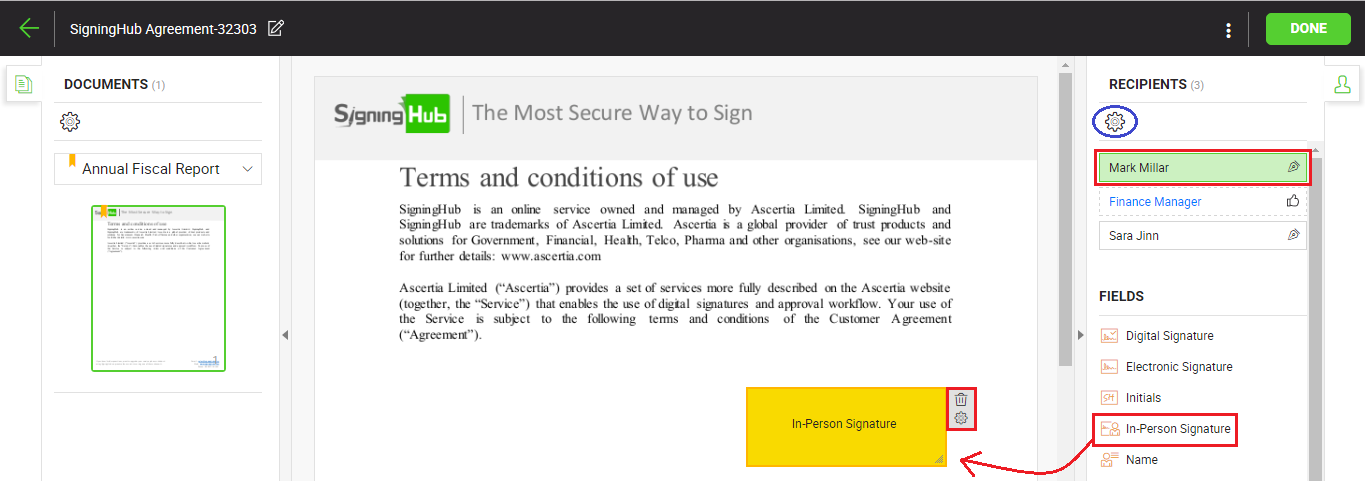
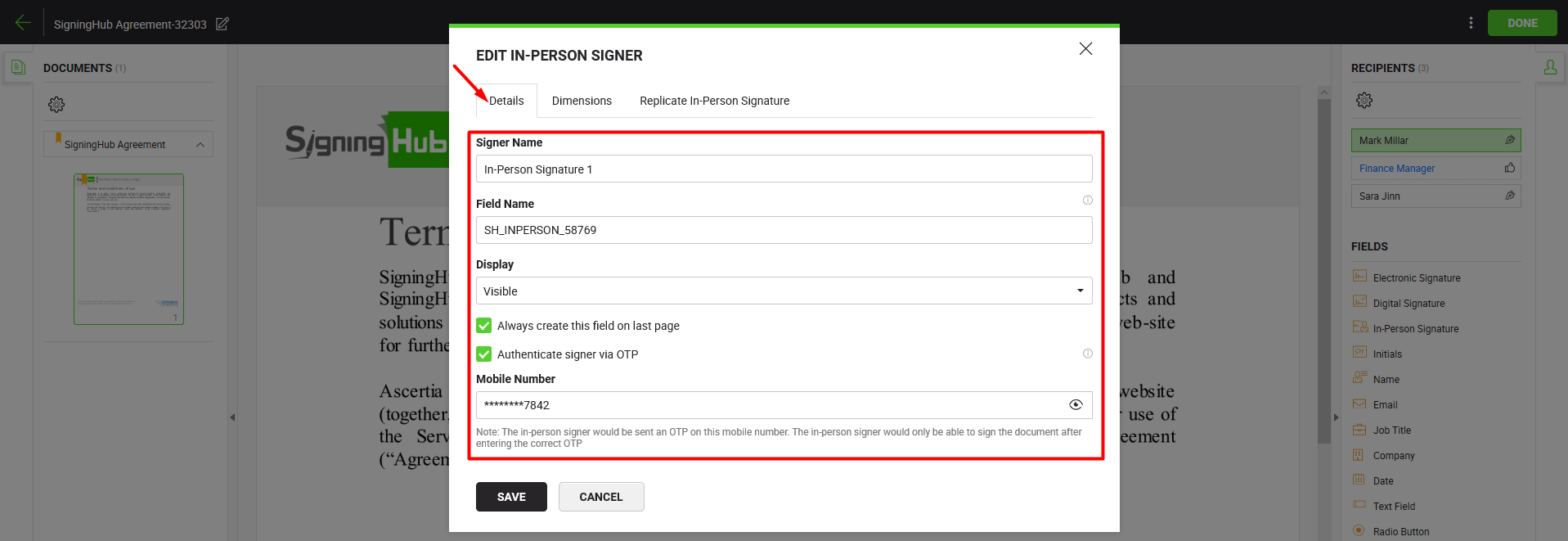
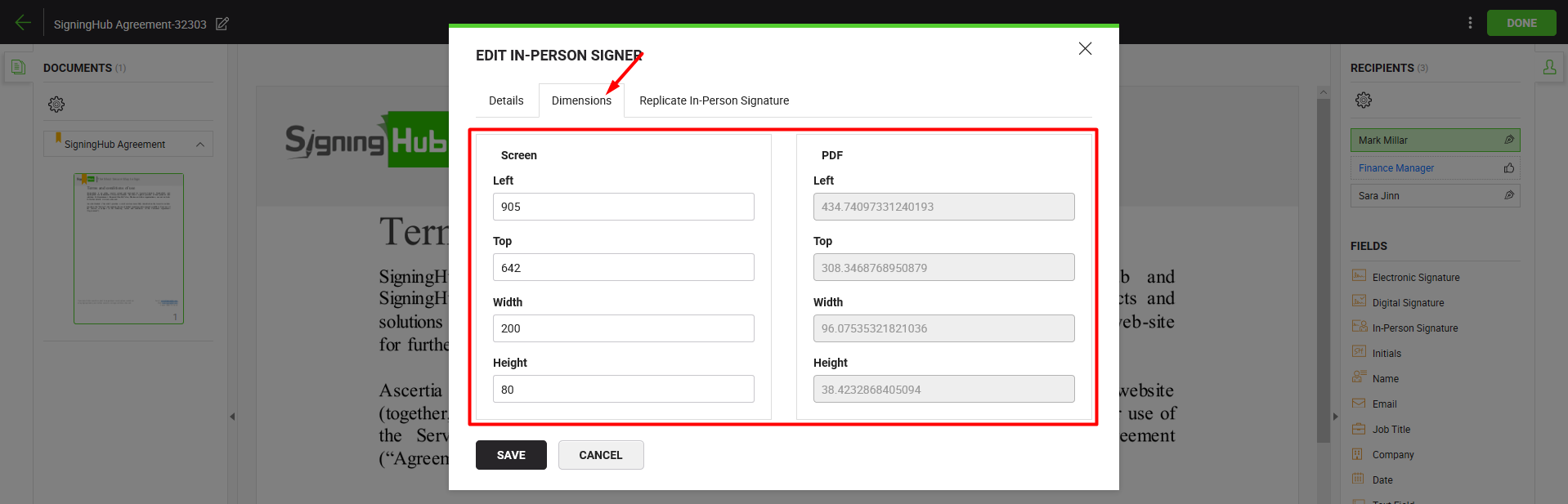
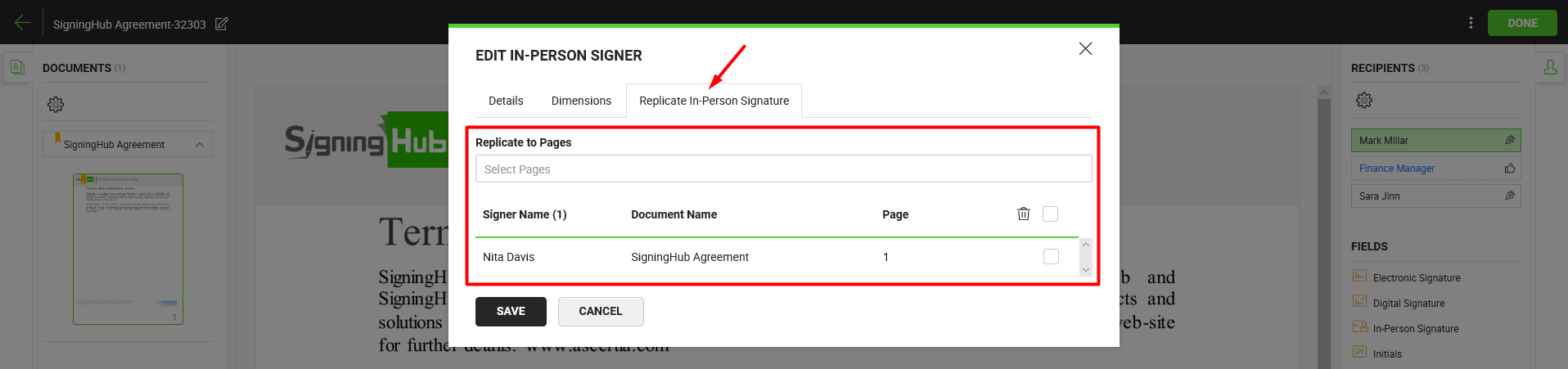
Delete an in-person signature field from the template
Take the cursor to the in-person signature field in the document, and click ![]() appearing on it.
appearing on it.
The field will be removed from the document.
|
In-Person Fields |
|||
|
Fields |
Description |
||
|
Details tab |
|||
|
Signer name |
Specify the in-person signer name that could sign the document on behalf of the configured signer. The specified name will be shown in the below grid and under the in-person signature field on the document. |
||
|
Field Name |
Its an auto-generated (unique) field name that is used when you need to sign this form field through the API calls. You can change the name as required, but make sure the uniqueness of a field name is not compromised, i.e. two or more fields in a document cannot have the same field name. This field is only available as far as the status of a document is Draft. |
||
|
Display |
This field will only appear when you are allowed (in your user role) to add the invisible signatures on a document, and also allowed (in your service plan) to add witness digital signatures.
|
||
|
Authenticate signer via OTP |
Tick this check box to enable OTP security for the in-person signer. Specify the signer's/ meeting host's mobile number in the next appearing field. When the signer/ meeting host will try to sign the document, an OTP will be sent on that mobile number. The document can be signed only upon providing the correct OTP. |
||
|
Always create this field on last page |
This check box appears for configuration, only when you drop the in-person signature field on the last page of a template document. Tick it if you want to always place this field on the last page of workflow document. |
||
|
Dimensions tab |
|||
|
Dimensions |
Use this tab to relatively set the on-screen and PDF coordinates/ position (Left, Top, Width & Height) of this in-person signature field. However you can also manually move the field to the desired position in a document through drag and drop, and these coordinates will be updated accordingly. These coordinates are only available as far as the status of a document is Draft.
|
||
|
Replicate In-Person Signature tab |
|||
|
Replicate to Pages |
Field to show total number of pages of the selected document of a package. Select the page number(s) (of the document) on which in-person signature(s) are required from the signer/ meeting host. This will replicate the in-person signature field on the selected page(s) and display their record in the below grid. |
||
|
In-Persons grid |
Grid to display the added in-person fields for the signer/ meeting host. Select the unwanted in-persons and click |
||
|
Save and Cancel buttons |
Click the "Save" button to save the configurations, or click the "Cancel" button to close the dialog. |
||
|
|
|