Use miscellaneous utilities of document
Home > Documents Sharing - A Document Owner's View > Add a document > Use miscellaneous utilities of document
Use miscellaneous utilities of document
SigningHub offers certain helpful document utilities, which you can avail after adding your documents in a package. They are:
Rename the documents package
- Click
 from the screen header.
from the screen header.
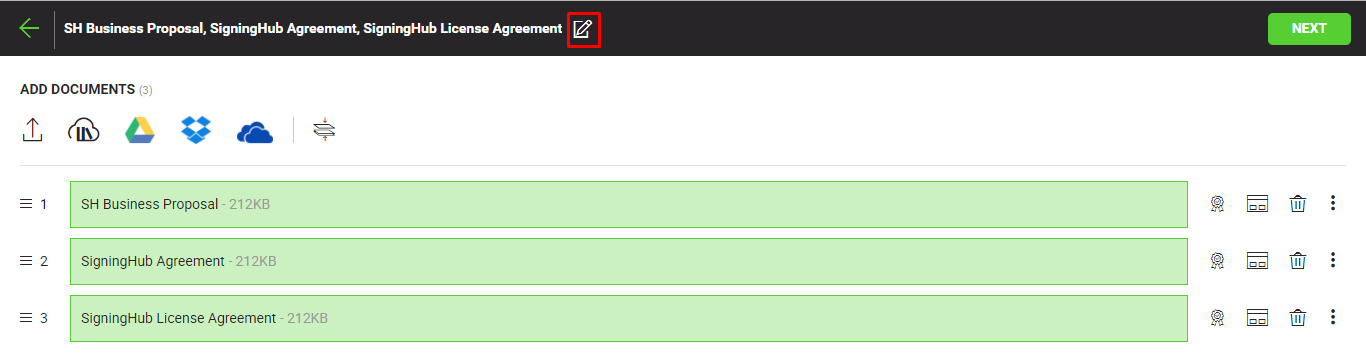
- Specify new name of your package in the next appearing dialog, and click the "Save" button.
Apply a template on your document(s)
- Click
 against the document in a workflow package, on which you want to apply a template.
against the document in a workflow package, on which you want to apply a template.
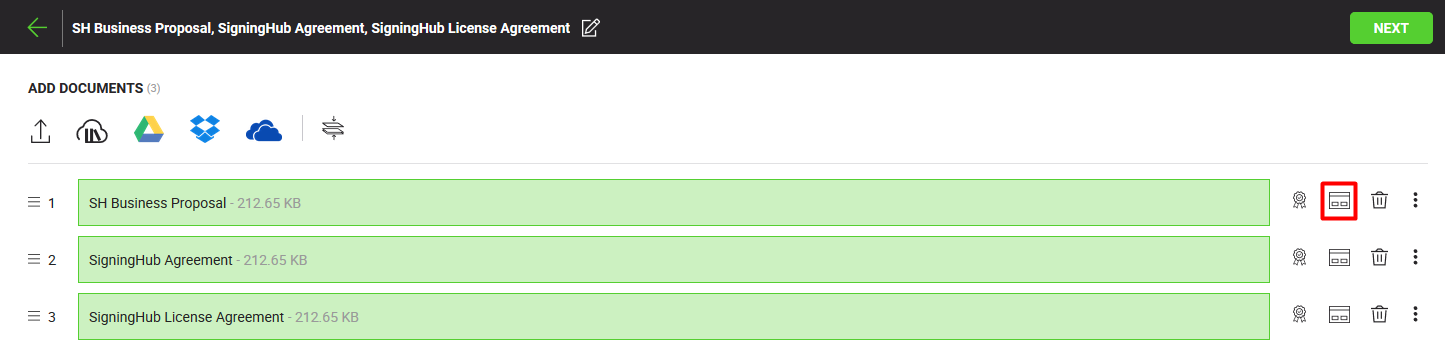
- A dialog will appear showing options to list your personal templates (and enterprise templates in case you are an enterprise user). Select the required option (i.e. All, Personal, or Enterprise) to list the templates accordingly. The adjacent count shows the respective number of templates available under each option. The templates that are marked as read-only are the locked templates. The predefined configurations of a read-only template can not be modified. However the placeholder fields inside a template can still be updated as required.
- Select a template from the list and click the "Apply" button. In case you want to apply this template on all the documents of the package, click the "Apply to All" button.
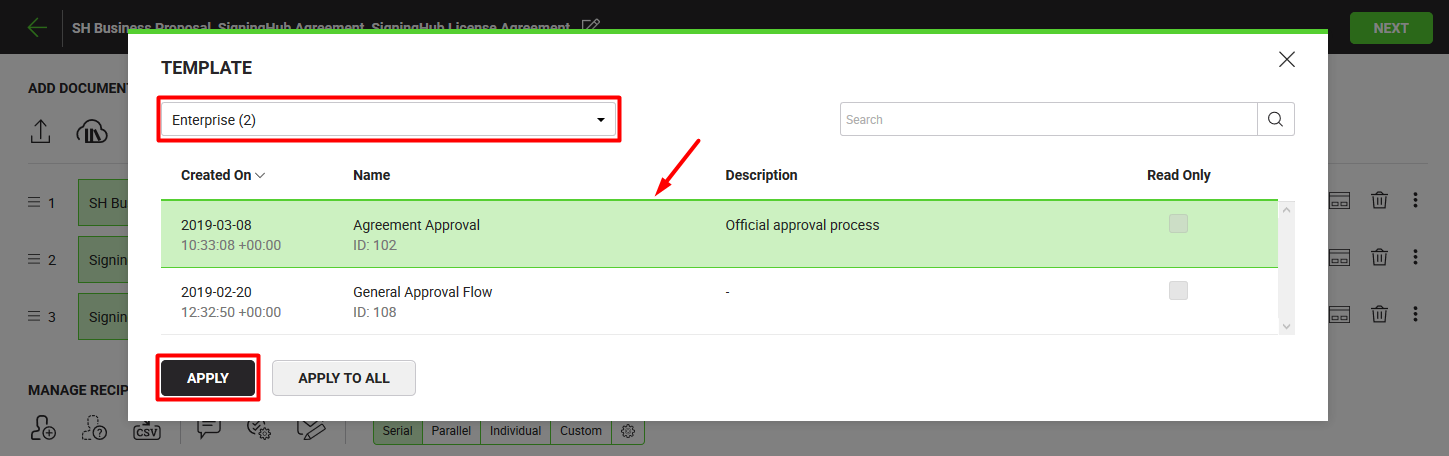
- All the configurations saved in the (selected) template will be applied on the document(s).
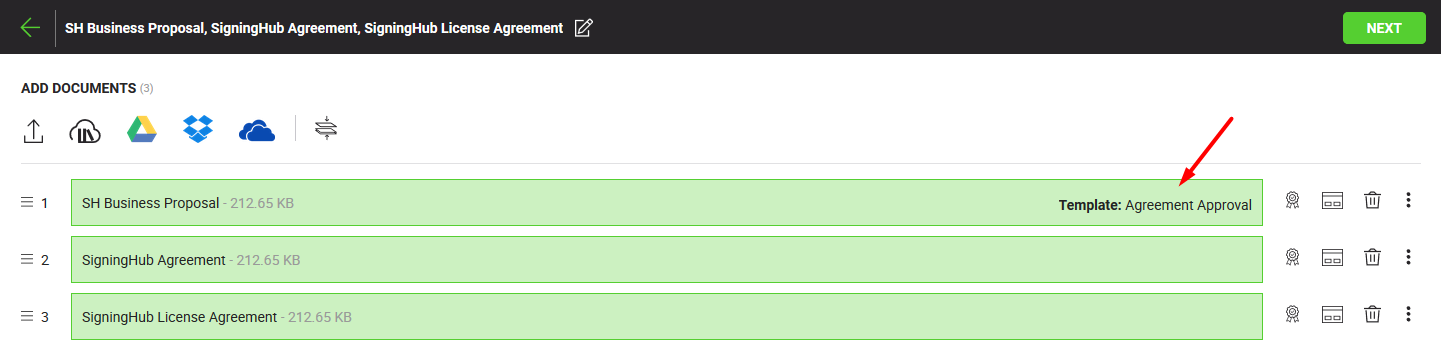
Delete a document
- Click
 against the document in a workflow package, which you want to delete.
against the document in a workflow package, which you want to delete.
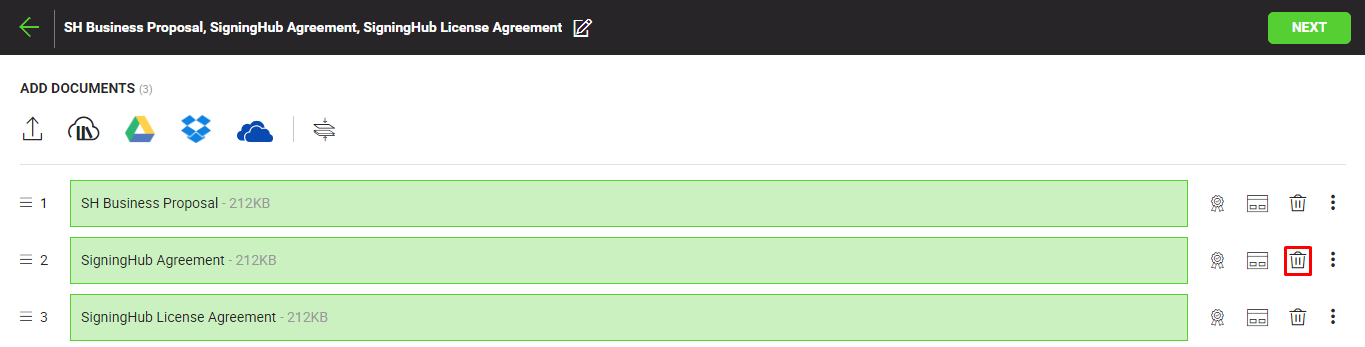
The selected document will be deleted from your workflow package.
- Click the three dots menu
 and select the "Rename" option, against the document in a workflow package which you want to rename.
and select the "Rename" option, against the document in a workflow package which you want to rename.
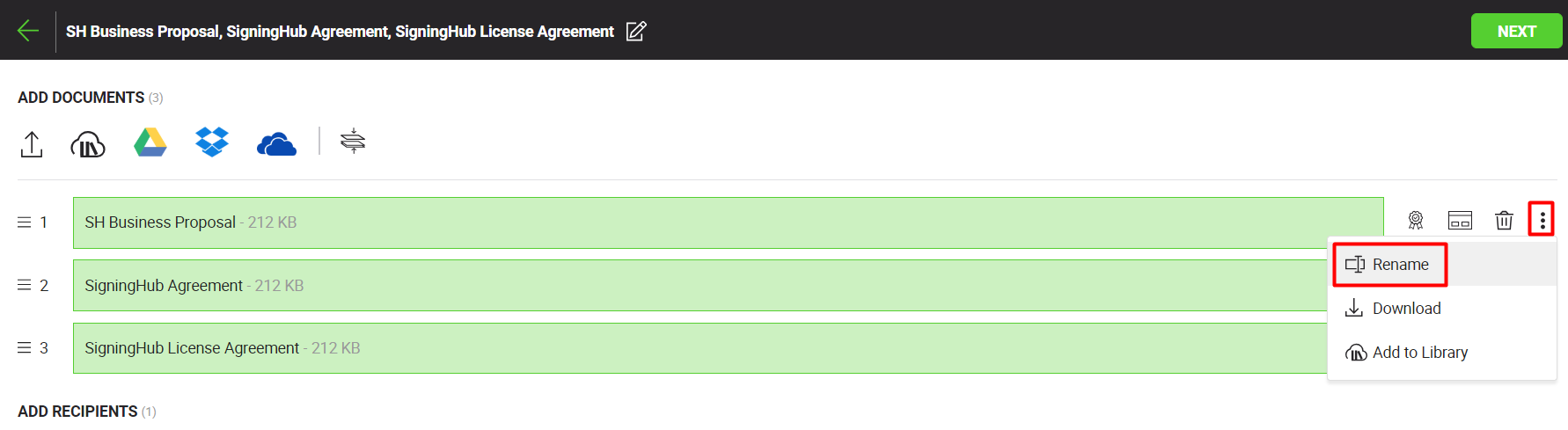
- Specify new name of your document in the next appearing dialog, and click the "Save" button.
Download a document
- Click the three dots menu
 and select the "Download" option, against the document in a workflow package which you want to download.
and select the "Download" option, against the document in a workflow package which you want to download.
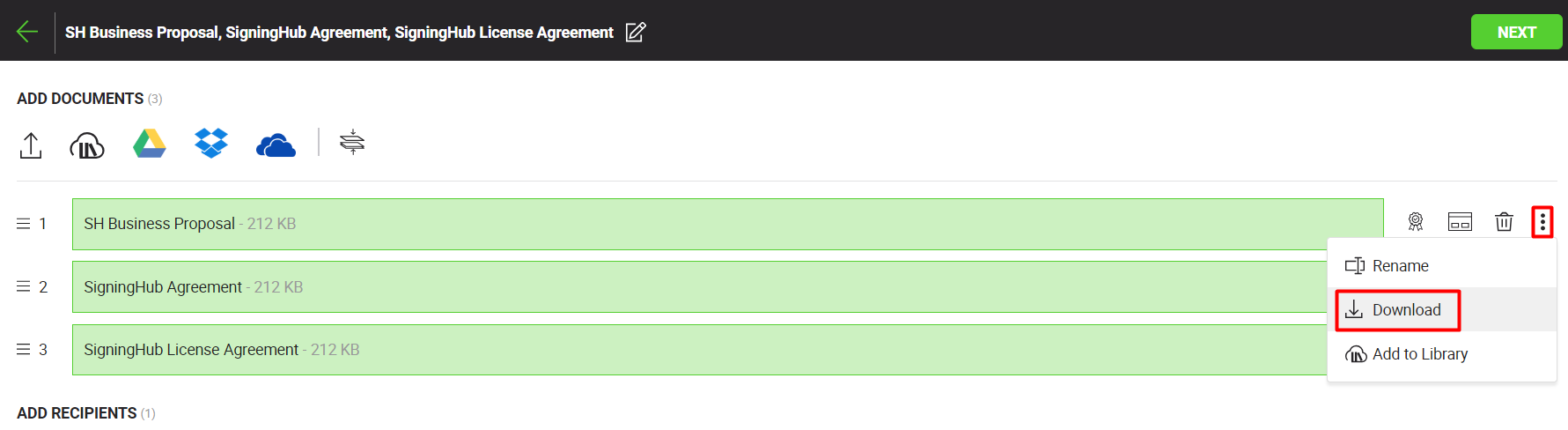
The document will be downloaded to your local Downloads folder in PDF file.
Save a document in SigningHub library
- Click the three dots menu
 and select the "Add to Library" option, against the document in a workflow package which you want to save in the library.
and select the "Add to Library" option, against the document in a workflow package which you want to save in the library.
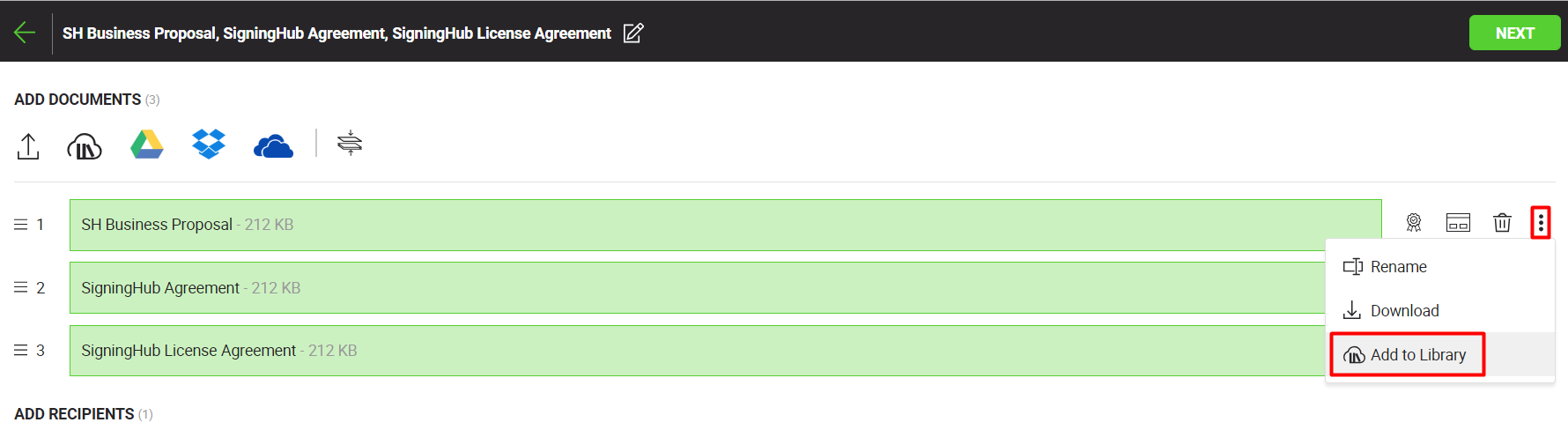
The document will be saved in your personal documents library.
1. To experience the exact settings, it is recommended to apply a workflow template on the same documents (for which it was created). The actual positions of configured signature/ initials/ in-person fields may alter, if a template is applied on different type or size of documents.
2. When a read-only template is applied on a document, SigningHub wont allow to change any predefined configurations. For more details, see Read-only Templates.
See also
Configure certified signature
Supported documents