Manage archive folder
SigningHub enables a document owner to move his Completed and Declined documents to the archive folder. The "Archive" folder appears on the left menu if the "DATA-ARCHIVING" module is enabled in the license and the "Archiving" feature is enabled in the service plan.
However, you can freely move your files from one folder to another, and can also move them back to their previous folder. Once a document has been moved to the archive, the storage consumption will reflect the deduction of the document size.
The user is allowed to perform the following actions on the archived document:
- Download the document
- Delete the document
- Comment on the document
- Print the document
- View workflow details of the document
- View workflow history of the document
- View workflow timeline of the document
- View workflow evidence report of the document
The "Archive" folder displays all the documents which have been archived. The "Archive" folder is a system folder and hence cannot be deleted.
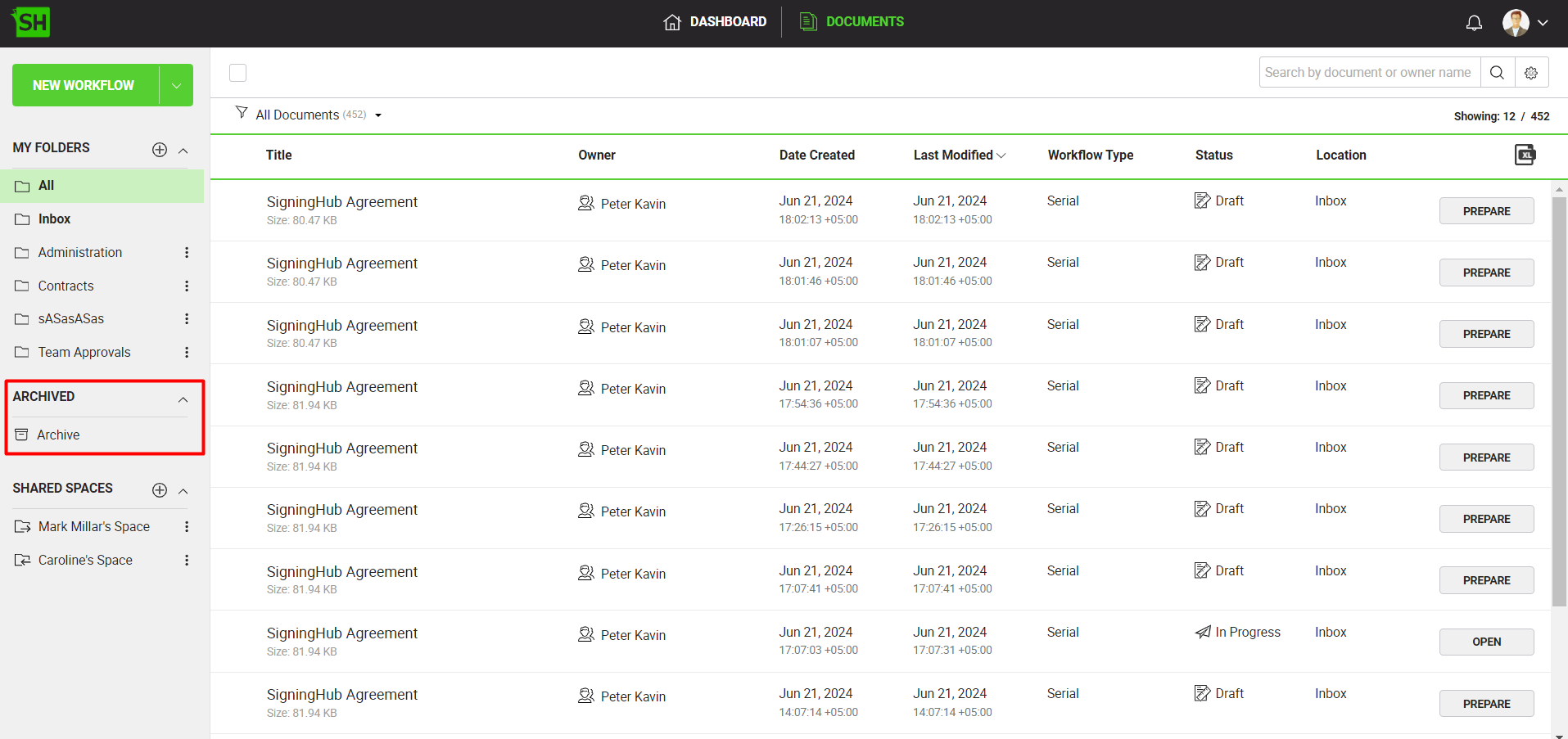
View your archived documents
- Click the "Documents" option, available at the top of the SigningHub screen.
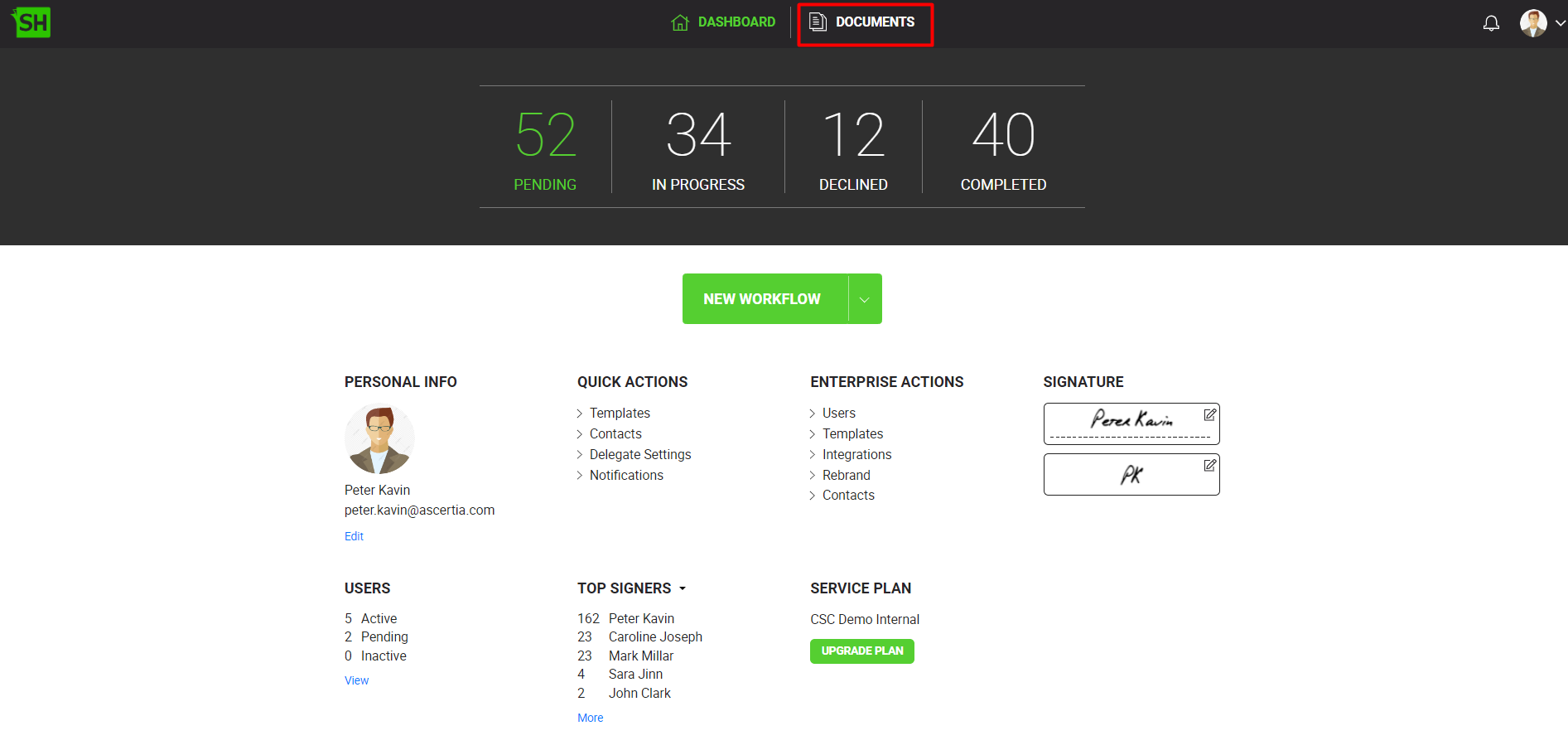
- Click the "Archive" folder from the left menu.
Your archived documents will be listed. The documents list provides the basic set of information as explained in Documents listing.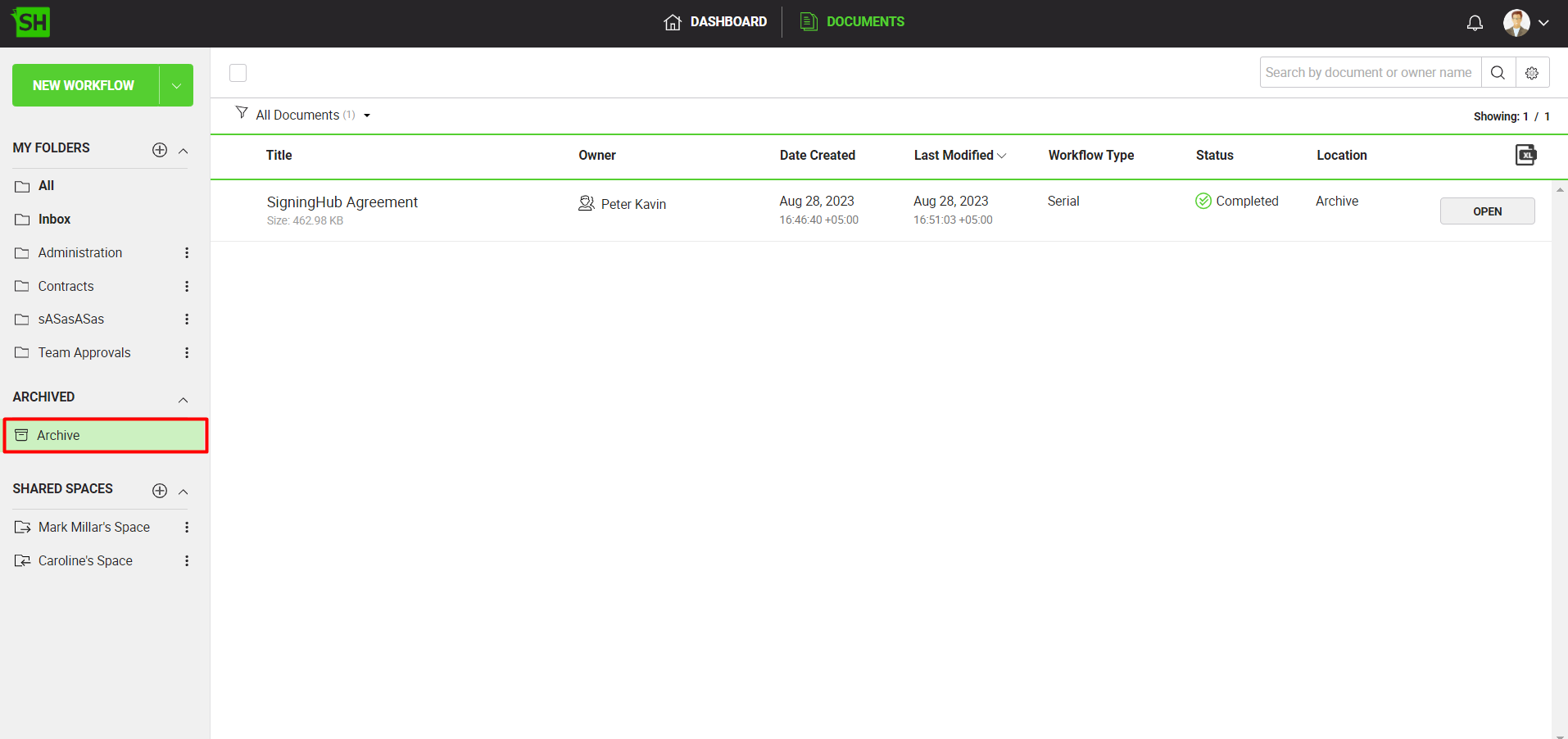
Move documents to the Archive folder
There are two methods that can be used to move the completed and declined document packages into the archive folder. The two methods are as following:
- Drag and Drop Method
- Point and Click Method
Drag and Drop Method:
- Click the "Documents" option, available at the top of the SigningHub screen.
- From your document listing, locate and select the document package(s) to move.
- Navigate your mouse cursor to any of the highlighted document package. Click-and-hold the left mouse button and drag the selection onto the archive folder.
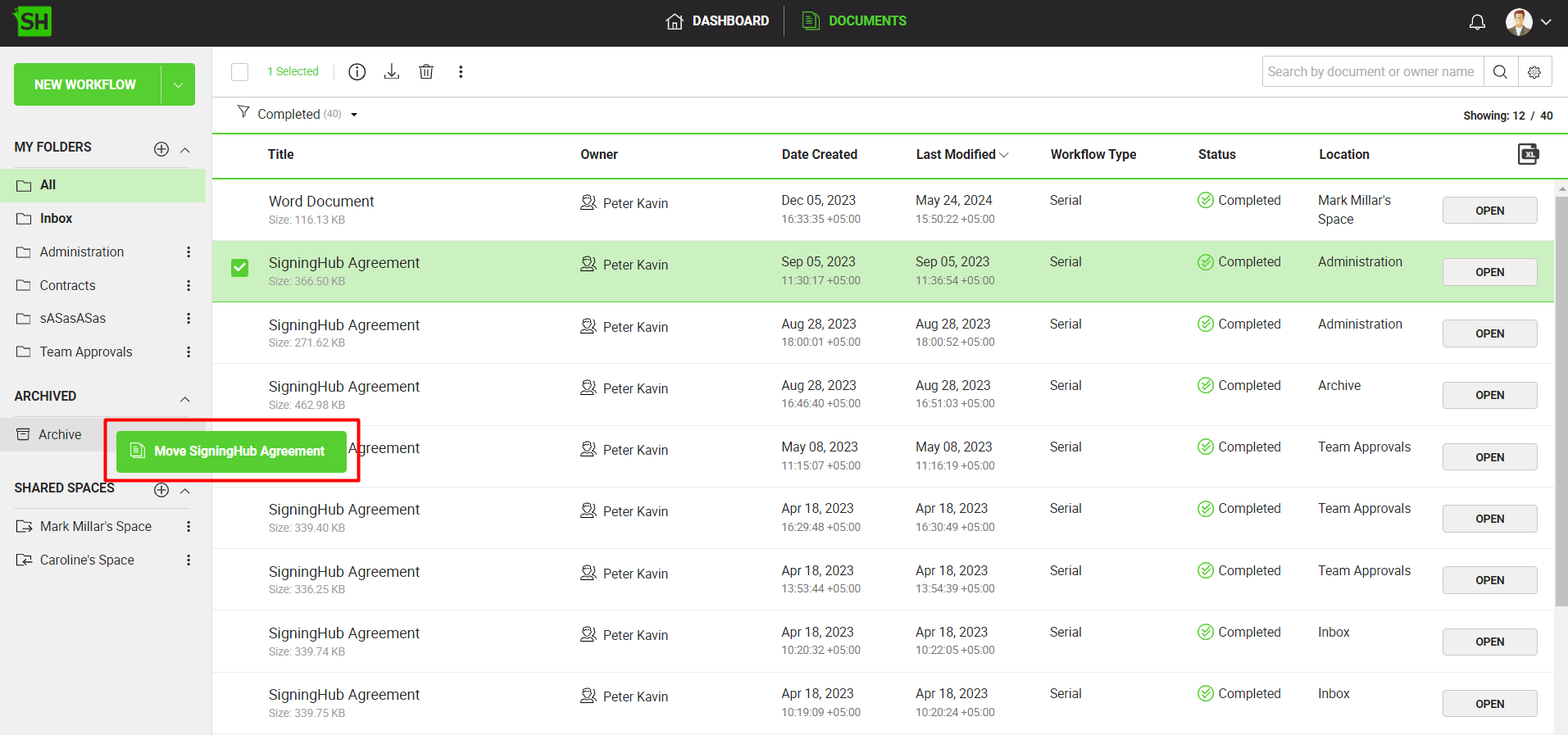
- Once on top of the archive, release the left mouse button, and the document package(s) will be moved. The "Archive" folder name will be shown in the "Location" column against the document package(s).
The above method can be used to drag and drop the documents out of the archive folder as well.
Point and Click Method:
- Click the "Documents" option, available at the top of the SigningHub screen.
- From your documents list, locate and select the document(s) to move.
- Click the three dots menu
 and select the "Move To" option.
and select the "Move To" option. - A dialog box will appear listing all your custom folders and shared spaces, select the one to which you want to move the selected document package(s).
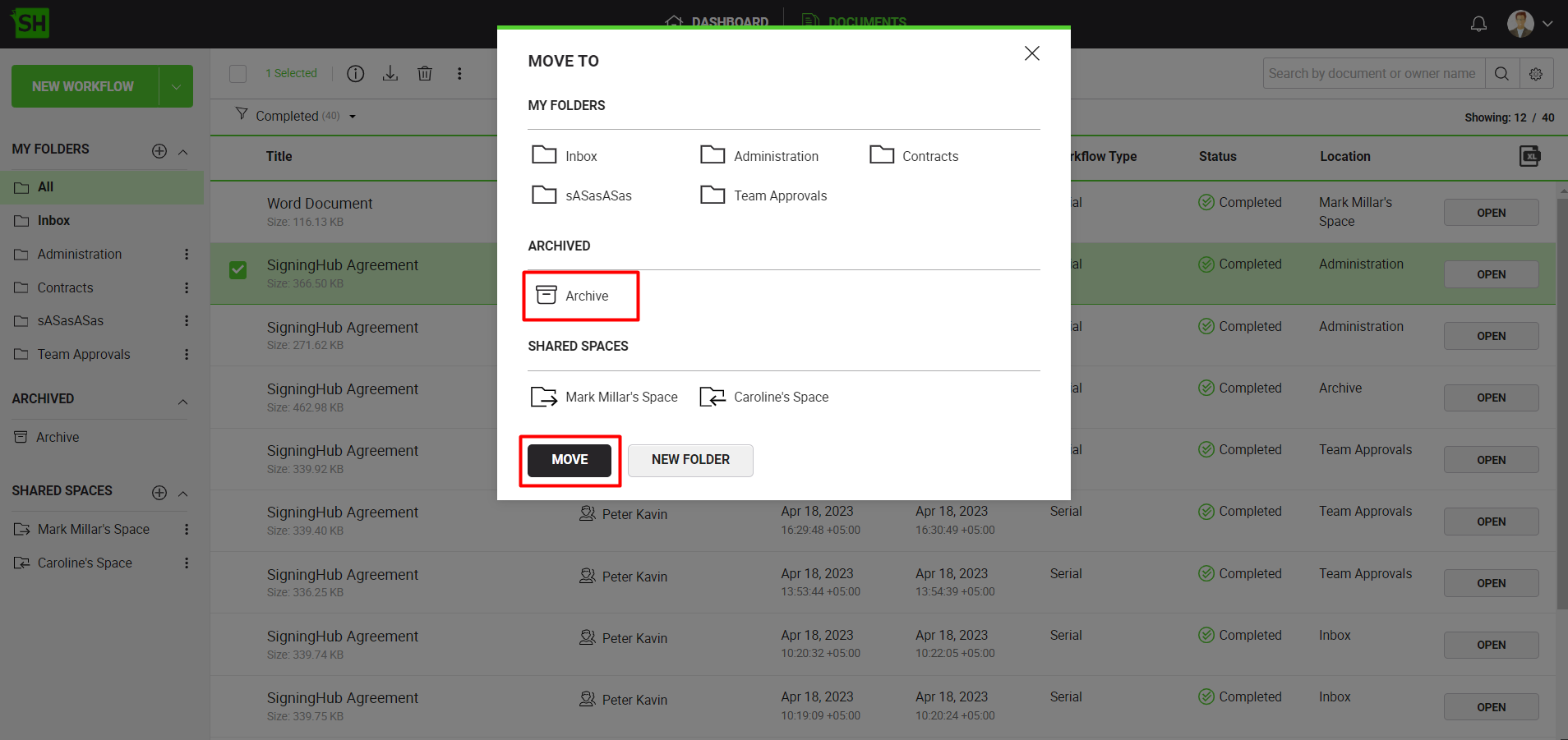
- Click the "Move" button. Your document package(s) will be moved to the archive folder. The "Archive"folder name will be shown in the "Location" column against the document package(s).
The above method can be used to point and click the documents out of the archive folder as well.
|
|
|

