Silent Installation via XML
This use case involves configuring a system for silent installation through an XML file. Silent installation is a method where the installation process occurs without any user interaction, making it suitable for background or automated installations. The provided XML file contains various components, each serving a specific purpose in configuring the installation settings. This use case provides a detailed breakdown of each component in the XML file, indicating its purpose, and visibility settings for a silent installation scenario.
|
|
|
Welcome
This screen welcomes the user to the installation wizard.
<Welcome visible="false"/>
The following table provides a description for the above tags:
|
Tags |
Description |
|
Welcome |
This tag is used to display the Welcome message. It is also used to specify the visibility of the Welcome screen. <Welcome visible="false"/> Possible Values: "true" or "false" |
System Requirements
This screen checks and displays the prerequisites for the installation.
<PreRequisites visible="false"/>
The following table provides a description for the above tags:
|
Tags |
Description |
|
PreRequisites |
This tag is used to display the System Requirements information. It is also used to specify the visibility of the System Requirements screen. <PreRequisites visible="false"/> Possible Values: "true" or "false" |
Installation Type
This screen determines the installation type.
<InstallationMode visible="false">
<Mode>FIRST_TIME</Mode>
</InstallationMode>
The following table provides a description for the above tags:
|
Tags |
Description |
|
Installation Mode |
This tag is used to specify the Installation Type information. It is also used to specify the visibility of the Installation Type screen. <InstallationMode visible="false"></InstallationMode> Possible Values: "true" or "false" |
|
Mode |
This tag is used to specify the installation type. <Mode>FIRST_TIME</Mode> Possible Values: "FIRST_TIME", "LOAD_BALANCE", "UPGRADE", "EXISTING_DATABASE", "CHANGE_DATABASE", or "APPLY_RELEASE" |
License Agreement
This screen displays, and obtains the user's agreement to the license agreement.
<LicenseAgreement visible="false">
<Agree>true</Agree>
</LicenseAgreement>
The following table provides a description for the above tags:
|
Tags |
Description |
|
License Agreement |
This tag is used to display the License Agreement information. It is also used to specify the visibility of the License Agreement screen. <LicenseAgreement visible="false"></LicenseAgreement> Possible Values: "true" or "false" |
|
Agree |
This tag is used to obtain the user's agreement to the license agreement.. <Agree>true</Agree> Possible Values: "true" or "false" |
Read Me
This screen displays the important information that the user should know before proceeding with the installation.
<ReadMe visible="false">
</ReadMe>
The following table provides a description for the above tags:
|
Tags |
Description |
|
Read Me |
This tag is used to display the Read Me information. It is also used to specify the visibility of the Read Me screen. <ReadMe visible="false"></ReadMe> Possible Values: "true" or "false" |
Database Configurations
This section allows users to configure database settings, supporting MSSQL and ORACLE as the database type. Users can choose between typical and advanced configurations, including server details, authentication, database name, user credentials, and integration with HashiCorp Vault for secure key management.
<DatabaseConfiguration visible="false">
<DatabaseType>MSSQL</DatabaseType>
<Configuration>TYPICAL</Configuration>
<TypicalDatabaseConfiguration>
<ServerAddress>abcdefgh.database.windows.net</ServerAddress>
<Port>0101</Port>
<Authentication>SERVER_AUTH</Authentication>
<ServiceName></ServiceName>
<DatabaseName>ABX-123</DatabaseName>
<UserId>PeterKavin</UserId>
<Password secret-key="database_password"></Password>
</TypicalDatabaseConfiguration>
<AdvancedDatabaseConfiguration>
<ConnectionString secret-key=""></ConnectionString>
</AdvancedDatabaseConfiguration>
<KeyVaultConfiguration>
<KeyVaultProvider>HASHICORP</KeyVaultProvider>
<HashiCorpConfiguration>
<UAMIClientId>308080080-6ffa-6r97-4aaa-g68915w32c6</UAMIClientId>
<UAMIName>uami_sample_name</UAMIName>
<LoginUrl>https://vault-public-vault-92asdd921.af18g24.dw.hashicorp.cloud:1100/v1/auth/azure/login</LoginUrl>
<UAMIUrl>https://management.core.windows.net/</UAMIUrl>
<VaultPath>https://vault-public-vault-92asdd921.af18g24.dw.hashicorp.cloud:1100/v1/secret/data/signinghub-secrets</VaultPath>
<VaultNamespace>sample</VaultNamespace>
</HashiCorpConfiguration>
</KeyVaultConfiguration>
</DatabaseConfiguration>
The following table provides a description for the above tags:
|
Tags |
Description |
|
Database Configuration |
This tag is used to specify the Database configurations. It is also used to specify the visibility of the Database Configuration screen. <DatabaseConfiguration visible="false"></DatabaseConfiguration> Possible Values: "true" or "false" |
|
DatabaseType |
This tag is used to specify the database type. <DatabaseType>MSSQL</DatabaseType> Possible Values: "MSSQL" or "ORACLE" |
|
Configuration |
This tag is used to specify the database configuration type. <Configuration>TYPICAL</Configuration> Possible Values: "TYPICAL" or "ADVANCED" |
|
Typical Database Configuration |
This tag is used to specify the typical database configurations. <TypicalDatabaseConfiguration></TypicalDatabaseConfiguration> |
|
Server Address |
This tag is used to specify the database server address. <ServerAddress>abcdefgh.database.windows.net</ServerAddress> |
|
Port |
This tag is used to specify the port number for the database server. <Port>0101</Port> |
|
Authentication |
This tag is used to specify the database authentication type. <Authentication>SERVER_AUTH</Authentication> Possible Values: "SERVER_AUTH" or "WINDOW_AUTH" |
|
Service Name |
This tag is used to specify the database service name. This used for ORACLE database type. <ServiceName></ServiceName> |
|
Database Name |
This tag is used to specify the database name. This is used for MSSQL database type. <DatabaseName>ABX-123</DatabaseName> |
|
User Id |
This tag is used to specify the user ID. <UserId>PeterKavin</UserId> |
|
Password |
This tag is used to specify the database password. <Password secret-key="database_password"></Password> In case of the a key vault, the secret key can be specified, as shown in the above example. |
|
Advanced Database Configuration |
This tag is used to specify the advanced database configurations. <AdvancedDatabaseConfiguration></AdvancedDatabaseConfiguration> |
|
Connection String |
This tag is used to specify a connection string for database connectivity. <ConnectionString secret-key=""></ConnectionString> It can also be used to include a secret key within the <ConnectionString> tag. |
|
Key Vault Configuration |
This tag is used to specify the key vault configurations. <KeyVaultConfiguration></KeyVaultConfiguration> |
|
Key Vault Provider |
This tag is used to specify the database authentication type. <KeyVaultProvider>HASHICORP</KeyVaultProvider> Possible Values: "HASHICORP" |
|
HashiCorp Configuration |
This tag is used to specify the HashiCorp configurations. <HashiCorpConfiguration></HashiCorpConfiguration> |
|
UAMI Client Id |
This tag is used to specify the unique identifier for the client application. <UAMIClientId>308080080-6ffa-6r97-4aaa-g68915w32c6</UAMIClientId> |
|
UAMI Name |
This tag is used to specify the unique identifier or label within Azure Active Directory (AD), used to identify and manage individual users or entities within the Azure AD framework, ensuring an organized and secure structure for user-related information and permissions. <UAMIName>uami_sample_name</UAMIName> |
|
Login Url |
This tag is used to specify the URL where the HashiCorp Vault can be accessed. <LoginUrl>https://vault-public-vault-92asdd921.af18g24.dw.hashicorp.cloud:1100/v1/auth/azure/login</LoginUrl> |
|
UAMI Url |
This tag is used to specify the URL endpoint associated with the User-Assigned Managed Identity (UAMI) within Azure AD. SigningHub uses this URL to authenticate and authorise the client application with HashiCorp Vault. Default value: https://management.core.windows.net/ <UAMIUrl></UAMIUrl> |
|
Vault Path |
This tag is used to specify the pathway to a location within the HashiCorp Vault for storing and managing secrets and data. <VaultPath>https://vault-public-vault-92asdd921.af18g24.dw.hashicorp.cloud:1100/v1/secret/data/signinghub-secrets</VaultPath> |
|
Vault Namespace |
This tag is used to specify the logical partition within HashiCorp Vault for organizing and managing secrets. <VaultNamespace>sample</VaultNamespace> |
Document Storage Configurations
This screen prompts the user to configure document storage settings, including options for Azure Blob storage and file system configuration, along with key vault integration.
<DocumentStorageConfiguration visible="false">
<DocumentStorageType>AZURE_BLOB</DocumentStorageType>
<FileSystemConfiguration>
<DirectoryPath></DirectoryPath>
</FileSystemConfiguration>
<AzureBlobConfiguration>
<AccountName>signinghub</AccountName>
<AccountKey secret-key="azure_blob_password"></AccountKey>
</AzureBlobConfiguration>
<KeyVaultConfiguration>
<KeyVaultProvider>HASHICORP</KeyVaultProvider>
<HashiCorpConfiguration>
<UAMIClientId>308080080-6ffa-6r97-4aaa-g68915w32c6</UAMIClientId>
<UAMIName>uami_sample_name</UAMIName>
<LoginUrl>https://vault-public-vault-92asdd921.af18g24.dw.hashicorp.cloud:1100/v1/auth/azure/login</LoginUrl>
<UAMIUrl>https://management.core.windows.net/</UAMIUrl>
<VaultPath>https://vault-public-vault-92asdd921.af18g24.dw.hashicorp.cloud:1100/v1/secret/data/signinghub-secrets</VaultPath>
<VaultNamespace>sample</VaultNamespace>
</HashiCorpConfiguration>
</KeyVaultConfiguration>
</DocumentStorageConfiguration>
The following table provides a description for the above tags:
|
Tags |
Description |
|
Document Storage Configuration |
This tag is used to specify the Document Storage configurations. It is also used to specify the visibility of the Document Storage Configuration screen. <DocumentStorageConfiguration visible="false"></DocumentStorageConfiguration> Possible Values: "true" or "false" |
|
Document Storage Type |
This tag is used to specify the document storage type. <DocumentStorageType>AZURE_BLOB</DocumentStorageType> Possible Values: "FILE_SYSTEM", "AZURE_BLOB" or "DATABASE" |
|
File System Configuration |
This tag is used to specify the File System configurations. This is used for File System storage type. <FileSystemConfiguration></FileSystemConfiguration> |
|
Directory Path |
This tag is used to specify the File System directory path. <DirectoryPath></DirectoryPath> |
|
Azure Blob Configuration |
This tag is used to specify the Azure Blob configurations. This is used for Azure Blob storage type. <AzureBlobConfiguration></AzureBlobConfiguration> |
|
Account Name |
This tag is used to specify the account name for Azure Blob. <AccountName>signinghub</AccountName> |
|
Account Key |
This tag is used to specify the account key for Azure Blob. <AccountKey secret-key="azure_blob_password"></AccountKey> In case of the a key vault, the secret key can be specified, as shown in the above example. |
|
Key Vault Configuration |
This tag is used to specify the key vault configurations. <KeyVaultConfiguration></KeyVaultConfiguration> |
|
Key Vault Provider |
This tag is used to specify the database authentication type. <KeyVaultProvider>HASHICORP</KeyVaultProvider> Possible Values: "HASHICORP" |
|
HashiCorp Configuration |
This tag is used to specify the HashiCorp configurations. <HashiCorpConfiguration></HashiCorpConfiguration> |
|
UAMI Client Id |
This tag is used to specify the unique identifier for the client application. <UAMIClientId>308080080-6ffa-6r97-4aaa-g68915w32c6</UAMIClientId> |
|
UAMI Name |
This tag is used to specify the unique identifier or label within Azure Active Directory (AD), used to identify and manage individual users or entities within the Azure AD framework, ensuring an organized and secure structure for user-related information and permissions. <UAMIName>uami_sample_name</UAMIName> |
|
Login Url |
This tag is used to specify the URL where the HashiCorp Vault can be accessed. <LoginUrl>https://vault-public-vault-92asdd921.af18g24.dw.hashicorp.cloud:1100/v1/auth/azure/login</LoginUrl> |
|
UAMI Url |
This tag is used to specify the URL endpoint associated with the User-Assigned Managed Identity (UAMI) within Azure AD. SigningHub uses this URL to authenticate and authorise the client application with HashiCorp Vault. Default value: https://management.core.windows.net/ <UAMIUrl></UAMIUrl> |
|
Vault Path |
This tag is used to specify the pathway to a location within the HashiCorp Vault for storing and managing secrets and data. <VaultPath>https://vault-public-vault-92asdd921.af18g24.dw.hashicorp.cloud:1100/v1/secret/data/signinghub-secrets</VaultPath> |
|
Vault Namespace |
This tag is used to specify the logical partition within HashiCorp Vault for organizing and managing secrets. <VaultNamespace>sample</VaultNamespace> |
Redis Server
This section allows the user to configure Redis server settings, choosing between a fresh installation with specific parameters and an existing configuration, along with integration with HashiCorp Vault for secure key management.
<RedisServerConfiguration visible="false">
<InstallationType>FRESH</InstallationType>
<FreshRedisConfiguration>
<AppName>HashRedis</AppName>
<Password secret-key="redis_password"></Password>
<Port>0101</Port>
</FreshRedisConfiguration>
<ExistingRedisConfiguration>
<AppName></AppName>
<ConnectionString secret-key=""></ConnectionString>
</ExistingRedisConfiguration>
<KeyVaultConfiguration>
<KeyVaultProvider>HASHICORP</KeyVaultProvider>
<HashiCorpConfiguration>
<UAMIClientId>308080080-6ffa-6r97-4aaa-g68915w32c6</UAMIClientId>
<UAMIName>uami_sample_name</UAMIName>
<LoginUrl>https://vault-public-vault-92asdd921.af18g24.dw.hashicorp.cloud:1100/v1/auth/azure/login</LoginUrl>
<UAMIUrl>https://management.core.windows.net/</UAMIUrl>
<VaultPath>https://vault-public-vault-92asdd921.af18g24.dw.hashicorp.cloud:1100/v1/secret/data/signinghub-secrets</VaultPath>
<VaultNamespace>sample</VaultNamespace>
</HashiCorpConfiguration>
</KeyVaultConfiguration>
</RedisServerConfiguration>
The following table provides a description for the above tags:
|
Tags |
Description |
|
Redis Server Configuration |
This tag is used to specify the Redis Server configurations. It is also used to specify the visibility of the Redis Server Configuration screen. <RedisServerConfiguration visible="false"></RedisServerConfiguration> Possible Values: "true" or "false" |
|
Installation Type |
This tag is used to specify the Redis installation type. <InstallationType>FRESH</InstallationType> Possible Values: "FRESH"or "EXISTING" |
|
Fresh Redis Configuration |
This tag is used to specify the fresh Redis configuration. This is used for fresh Redis configuration. <FreshRedisConfiguration></FreshRedisConfiguration> |
|
App Name |
This tag is used to specify the application name for Redis server configuration. <AppName>HashRedis</AppName> |
|
Password |
This tag is used to specify the password for Redis server configuration. <Password secret-key="redis_password"></Password> In case of the a key vault, the secret key can be specified, as shown in the above example. |
|
Port |
This tag is used to specify the port number for the Redis server configuration. <Port>0101</Port> |
|
Existing Redis Configuration |
This tag is used to specify the configuration details of an existing Redis installation. This is used for existing Redis configuration. <ExistingRedisConfiguration></ExistingRedisConfiguration> |
|
App Name |
This tag is used to specify the application name for Redis server configuration. <AppName></AppName> |
|
Connection String |
This tag is used to specify a connection string for Redis server configuration. <ConnectionString secret-key=""></ConnectionString> It can also be used to include a secret key within the <ConnectionString> tag. |
|
Key Vault Provider |
This tag is used to specify the database authentication type. <KeyVaultProvider>HASHICORP</KeyVaultProvider> Possible Values: "HASHICORP" |
|
HashiCorp Configuration |
This tag is used to specify the HashiCorp configurations. <HashiCorpConfiguration></HashiCorpConfiguration> |
|
UAMI Client Id |
This tag is used to specify the unique identifier for the client application. <UAMIClientId>308080080-6ffa-6r97-4aaa-g68915w32c6</UAMIClientId> |
|
UAMI Name |
This tag is used to specify the unique identifier or label within Azure Active Directory (AD), used to identify and manage individual users or entities within the Azure AD framework, ensuring an organized and secure structure for user-related information and permissions. <UAMIName>uami_sample_name</UAMIName> |
|
Login Url |
This tag is used to specify the URL where the HashiCorp Vault can be accessed. <LoginUrl>https://vault-public-vault-92asdd921.af18g24.dw.hashicorp.cloud:1100/v1/auth/azure/login</LoginUrl> |
|
UAMI Url |
This tag is used to specify the URL endpoint associated with the User-Assigned Managed Identity (UAMI) within Azure AD. SigningHub uses this URL to authenticate and authorise the client application with HashiCorp Vault. Default value: https://management.core.windows.net/ <UAMIUrl></UAMIUrl> |
|
Vault Path |
This tag is used to specify the pathway to a location within the HashiCorp Vault for storing and managing secrets and data. <VaultPath>https://vault-public-vault-92asdd921.af18g24.dw.hashicorp.cloud:1100/v1/secret/data/signinghub-secrets</VaultPath> |
|
Vault Namespace |
This tag is used to specify the logical partition within HashiCorp Vault for organizing and managing secrets. <VaultNamespace>sample</VaultNamespace> |
SigningHub Modules Selection
This screen allows users to configure the visibility and settings for different SigningHub modules, including Admin, Web, API, MobileWeb, IntegrationDemo, and Core, enabling or disabling them based on specific requirements.
<ApplicationModulesConfiguration visible="false">
<Admin enabled="true">
<WebSiteName></WebSiteName>
<Port></Port>
</Admin>
<Web enabled="true">
<WebSiteName></WebSiteName>
<Port></Port>
</Web>
<Api enabled="true">
<WebSiteName></WebSiteName>
<Port></Port>
</Api>
<MobileWeb enabled="true">
<WebSiteName></WebSiteName>
<Port></Port>
</MobileWeb>
<IntegrationDemo enabled="false">
<WebSiteName></WebSiteName>
<Port></Port>
</IntegrationDemo>
<Core enabled="true">
<WebSiteName></WebSiteName>
<Port></Port>
</Core>
</ApplicationModulesConfiguration>
The following table provides a description for the above tags:
|
Tags |
Description |
|
Application Modules Configuration |
This tag is used to specify the Application Modules configurations. It is also used to specify the visibility of the Application Modules Configuration screen. <ApplicationModulesConfiguration visible="false"></ApplicationModulesConfiguration> Possible Values: "true" or "false" |
|
Admin |
This tag is used to enable/disable the Admin module. <Admin enabled="true"></Admin> Possible Values: "true" or "false" |
|
Website Name |
This tag is used to specify the name of the website associated with the admin module. <WebSiteName></WebSiteName> |
|
Port |
This tag is used to specify the port number to be used by the website associated with the admin module. <Port></Port> |
|
Web |
This tag is used to enable/disable the Web module. <Web enabled="true"></Web> Possible Values: "true" or "false" |
|
Website Name |
This tag is used to specify the name of the website associated with the web module. <WebSiteName></WebSiteName> |
|
Port |
This tag is used to specify the port number to be used by the website associated with the web module. <Port></Port> |
|
API |
This tag is used to enable/disable the API module. <Api enabled="true"></Api> Possible Values: "true" or "false" |
|
Website Name |
This tag is used to specify the name of the website associated with the API module. <WebSiteName></WebSiteName> |
|
Port |
This tag is used to specify the port number to be used by the website associated with the API module. <Port></Port> |
|
Mobile Web |
This tag is used to enable/disable the Mobile Web module. <MobileWeb enabled="true"></MobileWeb> Possible Values: "true" or "false" |
|
Website Name |
This tag is used to specify the name of the website associated with the Mobile Web module. <WebSiteName></WebSiteName> |
|
Port |
This tag is used to specify the port number to be used by the website associated with the Mobile Web module. <Port></Port> |
|
Integration Demo |
This tag is used to enable/disable the Integration Demo module. <IntegrationDemo enabled="false"></IntegrationDemo> Possible Values: "true" or "false" |
|
Website Name |
This tag is used to specify the name of the website associated with the Integration Demo module. <WebSiteName></WebSiteName> |
|
Port |
This tag is used to specify the port number to be used by the website associated with the Integration Demo module. <Port></Port> |
|
Core |
This tag is used to enable/disable the Core module. <Core enabled="true"></Core> Possible Values: "true" or "false" |
|
Website Name |
This tag is used to specify the name of the website associated with the Core module. <WebSiteName></WebSiteName> |
|
Port |
This tag is used to specify the port number to be used by the website associated with the Core module. <Port></Port> |
SMTP Configurations
This section allows users to configure SMTP settings for email communication, including the SMTP server, port, SSL/TLS authentication, password authentication with a secret key, sender details, and integration with HashiCorp Vault for secure key management.
<EmailConfiguration visible="false">
<SmtpServer>smtp.sendgrid.net</SmtpServer>
<Port>101</Port>
<SSL_TLS_Auth>false</SSL_TLS_Auth>
<PasswordAuthentication enabled="true">
<UserName>apikey</UserName>
<Password secret-key="SMTP_pass"></Password>
</PasswordAuthentication>
<From>peterkavin@ascertia.com</From>
<FailureConfiguration>
<To>peterkavin@ascertia.com</To>
<Subject>SigningHub Notification</Subject>
</FailureConfiguration>
<KeyVaultConfiguration>
<KeyVaultProvider>HASHICORP</KeyVaultProvider>
<HashiCorpConfiguration>
<UAMIClientId>308080080-6ffa-6r97-4aaa-g68915w32c6</UAMIClientId>
<UAMIName>uami_sample_name</UAMIName>
<LoginUrl>https://vault-public-vault-92asdd921.af18g24.dw.hashicorp.cloud:1100/v1/auth/azure/login</LoginUrl>
<UAMIUrl>https://management.core.windows.net/</UAMIUrl>
<VaultPath>https://vault-public-vault-92asdd921.af18g24.dw.hashicorp.cloud:1100/v1/secret/data/signinghub-secrets</VaultPath>
<VaultNamespace>sample</VaultNamespace>
</HashiCorpConfiguration>
</KeyVaultConfiguration>
</EmailConfiguration>
The following table provides a description for the above tags:
|
Tags |
Description |
|
Email Configuration |
This tag is used to specify the Email configurations. It is also used to specify the visibility of the Email Configuration screen. <EmailConfiguration visible="false"></EmailConfiguration> Possible Values: "true" or "false" |
|
SMTP Server |
This tag is used to specify the SMTP server for email communication. <SmtpServer>smtp.sendgrid.net</SmtpServer> |
|
Port |
This tag is used to specify the port number for the SMTP server. <Port>101</Port> |
|
SSL TLS Auth |
This tag is used to specify whether SSL/TLS authentication is enabled. <SSL_TLS_Auth>false</SSL_TLS_Auth> Possible Values: "true" or "false" |
|
Password Authentication |
This tag is used to configures password-based authentication with an option to enable/disable. <PasswordAuthentication enabled="true"></PasswordAuthentication Possible Values: "true" or "false" |
|
User Name |
This tag is used to specify the username for SMTP authentication. <UserName>apikey</UserName> |
|
Password |
This tag is used to specify the password for SMTP authentication. <Password secret-key="SMTP_pass"></Password> In case of the a key vault, the secret key can be specified, as shown in the above example. |
|
From |
This tag is used to specify the sender's email address. <From>peterkavin@ascertia.com</From> |
|
Failure Configuration |
This tag is used to configure email notification settings for failures. <FailureConfiguration></FailureConfiguration> |
|
To |
This tag is used to specify the recipient's email address for failure notifications. <To>peterkavin@ascertia.com</To> |
|
Subject |
This tag is used to specify the subject line for failure notification emails. <Subject>SigningHub Notification</Subject> |
|
Key Vault Configuration |
This tag is used to specify the key vault configurations. <KeyVaultConfiguration></KeyVaultConfiguration> |
|
Key Vault Provider |
This tag is used to specify the database authentication type. <KeyVaultProvider>HASHICORP</KeyVaultProvider> Possible Values: "HASHICORP" |
|
HashiCorp Configuration |
This tag is used to specify the HashiCorp configurations. <HashiCorpConfiguration></HashiCorpConfiguration> |
|
UAMI Client Id |
This tag is used to specify the unique identifier for the client application. <UAMIClientId>308080080-6ffa-6r97-4aaa-g68915w32c6</UAMIClientId> |
|
UAMI Name |
This tag is used to specify the unique identifier or label within Azure Active Directory (AD), used to identify and manage individual users or entities within the Azure AD framework, ensuring an organized and secure structure for user-related information and permissions. <UAMIName>uami_sample_name</UAMIName> |
|
Login Url |
This tag is used to specify the URL where the HashiCorp Vault can be accessed. <LoginUrl>https://vault-public-vault-92asdd921.af18g24.dw.hashicorp.cloud:1100/v1/auth/azure/login</LoginUrl> |
|
UAMI Url |
This tag is used to specify the URL endpoint associated with the User-Assigned Managed Identity (UAMI) within Azure AD. SigningHub uses this URL to authenticate and authorise the client application with HashiCorp Vault. Default value: https://management.core.windows.net/ <UAMIUrl></UAMIUrl> |
|
Vault Path |
This tag is used to specify the pathway to a location within the HashiCorp Vault for storing and managing secrets and data. <VaultPath>https://vault-public-vault-92asdd921.af18g24.dw.hashicorp.cloud:1100/v1/secret/data/signinghub-secrets</VaultPath> |
|
Vault Namespace |
This tag is used to specify the logical partition within HashiCorp Vault for organizing and managing secrets. <VaultNamespace>sample</VaultNamespace> |
Installing ADSS Server
This section guides users through the installation of the ADSS Server, providing options for configuring an existing setup or a fresh installation with database, ManagingMK paths, originator ID, directory path, and integration with HashiCorp Vault for secure key management.
<AdssServerConfiguration visible="false">
<InstallationType>EXISTING</InstallationType>
<FreshConfiguration>
<TypicalDatabaseConfiguration>
<ServerAddress>abcdefgh.database.windows.net</ServerAddress>
<Port>0101</Port>
<Authentication>SERVER_AUTH</Authentication>
<DatabaseName>ABX-123</DatabaseName>
<UserId>PeterKavin</UserId>
<Password secret-key="database_password"></Password>
</TypicalDatabaseConfiguration>
<ManagingMK visible="false">
<MbkPath1 secret-key="" password=""></MbkPath1>
<MbkPath2 secret-key="" password=""></MbkPath2>
<MbkPath3 secret-key="" password=""></MbkPath3>
</ManagingMK>
</FreshConfiguration>
<ExistingConfiguration>
<ServerAddress>http://abcdefgh.database.windows.net</ServerAddress>
<OriginatorId>sample_originator_id</OriginatorId>
</ExistingConfiguration>
<DirectoryPath></DirectoryPath>
<KeyVaultConfiguration>
<KeyVaultProvider>HASHICORP</KeyVaultProvider>
<HashiCorpConfiguration>
<UAMIClientId>308080080-6ffa-6r97-4aaa-g68915w32c6</UAMIClientId>
<UAMIName>uami_sample_name</UAMIName>
<LoginUrl>https://vault-public-vault-92asdd921.af18g24.dw.hashicorp.cloud:1100/v1/auth/azure/login</LoginUrl>
<UAMIUrl>https://management.core.windows.net/</UAMIUrl>
<VaultPath>https://vault-public-vault-92asdd921.af18g24.dw.hashicorp.cloud:1100/v1/secret/data/signinghub-secrets</VaultPath>
<VaultNamespace>sample</VaultNamespace>
</HashiCorpConfiguration>
</KeyVaultConfiguration>
</AdssServerConfiguration>
The following table provides a description for the above tags:
|
Tags |
Description |
|
ADSS Server Configuration |
This tag is used to specify the ADSS Server configurations. It is also used to specify the visibility of the ADSS Server Configuration screen. <AdssServerConfiguration visible="false"></AdssServerConfiguration> Possible Values: "true" or "false" |
|
Installation Type |
This tag is used to specify the ADSS installation type. <InstallationType>EXISTING</InstallationType> Possible Values: "FRESH" or "EXISTING" |
|
Fresh Configuration |
This tag is used to specify the fresh ADSS configuration. This is used for fresh ADSS configuration. <FreshConfiguration></FreshConfiguration> |
|
Typical Database Configuration |
This tag is used to specify the typical database configuration settings. <TypicalDatabaseConfiguration></TypicalDatabaseConfiguration> |
|
Server Address |
This tag is used to specify the database server address. <ServerAddress>abcdefgh.database.windows.net</ServerAddress> |
|
Port |
This tag is used to specify the port number for the database server. <Port>0101</Port> |
|
Authentication |
This tag is used to specify the database authentication type. <Authentication>SERVER_AUTH</Authentication> Possible Values: "SERVER_AUTH" or "WINDOW_AUTH" |
|
Database Name |
This tag is used to specify the database name. This is used for MSSQL database type. <DatabaseName>ABX-123</DatabaseName> |
|
User Id |
This tag is used to specify the user ID. <UserId>PeterKavin</UserId> |
|
Password |
This tag is used to specify the database password. <Password secret-key="database_password"></Password> In case of the a key vault, the secret key can be specified, as shown in the above example. |
|
Managing MK |
This tag is used to specify the configurations for ManagingMK. This is also used to specify the visibility of the ManagingMK screen. <ManagingMK visible="false"></ManagingMK "> Possible Values: "true" or "false" |
|
Mbk Path 1 |
This tag is used to specify the path for ManagingMK along with the password. <MbkPath1 secret-key="" password=""></MbkPath1> In case of the a key vault, the secret key can be specified, as shown in the above example. |
|
Mbk Path 2 |
This tag is used to specify the path for ManagingMK along with the password. <MbkPath2 secret-key="" password=""></MbkPath2> In case of the a key vault, the secret key can be specified, as shown in the above example. |
|
Mbk Path 3 |
This tag is used to specify the path for ManagingMK along with the password. <MbkPath3 secret-key="" password=""></MbkPath3> In case of the a key vault, the secret key can be specified, as shown in the above example. |
|
Existing Configuration |
This tag is used to specify the configuration settings for an existing installation. <ExistingConfiguration></ExistingConfiguration> |
|
Server Address |
This tag is used to specify the server address for the existing installation. <ServerAddress>http://abcdefgh.database.windows.net</ServerAddress> |
|
Originator Id |
This tag is used to specify the originator ID for the existing installation. <OriginatorId>sample_originator_id</OriginatorId> |
|
Directory Path |
This optional tag is used to specify the directory path in case ADSS exists in another directory. <DirectoryPath></DirectoryPath> |
|
Key Vault Configuration |
This tag is used to specify the key vault configurations. <KeyVaultConfiguration></KeyVaultConfiguration> |
|
Key Vault Provider |
This tag is used to specify the database authentication type. <KeyVaultProvider>HASHICORP</KeyVaultProvider> Possible Values: "HASHICORP" |
|
HashiCorp Configuration |
This tag is used to specify the HashiCorp configurations. <HashiCorpConfiguration></HashiCorpConfiguration> |
|
UAMI Client Id |
This tag is used to specify the unique identifier for the client application. <UAMIClientId>308080080-6ffa-6r97-4aaa-g68915w32c6</UAMIClientId> |
|
UAMI Name |
This tag is used to specify the unique identifier or label within Azure Active Directory (AD), used to identify and manage individual users or entities within the Azure AD framework, ensuring an organized and secure structure for user-related information and permissions. <UAMIName>uami_sample_name</UAMIName> |
|
Login Url |
This tag is used to specify the URL where the HashiCorp Vault can be accessed. <LoginUrl>https://vault-public-vault-92asdd921.af18g24.dw.hashicorp.cloud:1100/v1/auth/azure/login</LoginUrl> |
|
UAMI Url |
This tag is used to specify the URL endpoint associated with the User-Assigned Managed Identity (UAMI) within Azure AD. SigningHub uses this URL to authenticate and authorise the client application with HashiCorp Vault. Default value: https://management.core.windows.net/ <UAMIUrl></UAMIUrl> |
|
Vault Path |
This tag is used to specify the pathway to a location within the HashiCorp Vault for storing and managing secrets and data. <VaultPath>https://vault-public-vault-92asdd921.af18g24.dw.hashicorp.cloud:1100/v1/secret/data/signinghub-secrets</VaultPath> |
|
Vault Namespace |
This tag is used to specify the logical partition within HashiCorp Vault for organizing and managing secrets. <VaultNamespace>sample</VaultNamespace> |
Existing Installation
This section is dedicated to managing existing installations during the upgrade process.
<ExistingInstallation visible="false">
<DirectoryPath></DirectoryPath>
</ExistingInstallation>
The following table provides a description for the above tags:
|
Tags |
Description |
|
Existing Installation |
This mandatory tag is used to specify the Existing Installation configurations for the upgrade process. It is also used to specify the visibility of the Existing Installation screen. <ExistingInstallation visible="true"></ExistingInstallation> Possible Values: "true" or "false" |
|
Directory Path |
This tag is used to specify the directory path of the existing SigningHub installation. <DirectoryPath></DirectoryPath> |
Regular Release Installation
This section pertains to the installation of regular releases. Users must provide essential details, including the installation directory path, an optional backup directory path, and a confirmation of completed prerequisites, ensuring a secure and efficient installation process.
<RegularReleaseInstallation visible="false">
<DirectoryPath></DirectoryPath>
<BackUpDirectoryPath></BackUpDirectoryPath>
<PreRequirementsCompleted>true</PreRequirementsCompleted>
</RegularReleaseInstallation>
The following table provides a description for the above tags:
|
Tags |
Description |
|
Regular Release Installation |
This mandatory tag is used to specify configuration details for a regular release installation. It is also used to specify the visibility of the Regular Release Installation screen. <InstallationSummary visible="false"/> Possible Values: "true" or "false" |
|
Directory Path |
This tag is used to specify the directory path of the existing SigningHub installation. <DirectoryPath></DirectoryPath> |
|
BackUp Directory Path |
This optional tag is used to specify a backup directory path; This directory path will be used to backup the files before the regular release installation. If not specified, the system will use the existing installation directory as a default backup directory path. <BackUpDirectoryPath></BackUpDirectoryPath> |
|
PreRequirements Completed |
This mandatory tag is used to confirm the completion of the prerequisites for the regular release installation. The prerequisites include backing up the database, and stopping the IIS. <PreRequirementsCompleted>true</PreRequirementsCompleted> |
Installation Summary
This section displays a summary of the installation.
<InstallationSummary visible="false"/>
The following table provides a description for the above tags:
|
Tags |
Description |
|
Installation Summary |
This tag is used to display the installation summary information. It is also used to specify the visibility of the Installation Summary screen. <InstallationSummary visible="false"/> Possible Values: "true" or "false" |
Installation Progress
This section displays the progress of the installation.
<InstallationProgress visible="false"/>
The following table provides a description for the above tags:
|
Tags |
Description |
|
Installation Progress |
This tag is used to display the installation progress information. It is also used to specify the visibility of the Installation Progress screen. <InstallationProgress visible="false"/> Possible Values: "true" or "false" |
See also
- Fresh Installation
- Load-Balanced Installation
- Installation with Existing Database
- Upgrading SigningHub Enterprise
- Regular Release Installation
- Change Database Credentials
- Post Installation Steps