Script File Execution
Script File Execution
- Copy the following script files from this location (Installation Directory/setup/db-scripts/Oracle) of SigningHub Installation package folder and paste them in any directory of the server where ORACLE is installed.
- Signinghub-full-script.sql
- Signinghub-sample.sql
- In order to connect Linux machine, invoke PUTTY
- Provide Oracle Operating System User Name and Password for login
- Go to directory (CD ‘[File Path]’) where files are copied
- Execute the below command to connect to SigningHub user which are created above for Oracle 19c
- sqlplus [User Name]@[Host]/[Service Name or SID]
|
Placeholder Names |
Description |
|
[User Name] |
The user created in the step 7, under prerequisites. |
|
[Host] |
Database server IP or DNS name. |
|
[Service Name Or SID] |
Replace this placeholder with the service name or SID that you have given during ORACLE installation. |
|
[Password] |
Replace this placeholder with the password that you have given while creating the database user. |
- To create the SigningHub schema, execute the following command. Script file will create a schema necessary for SigningHub.
- SQL> @SigningHub-full-script.sql;
- To execute the SigningHub Sample script, execute the following command. Its optional, so if you do not require sample data in SigningHub application you can skip this part.
- SQL> @SigningHub-sample.sql;
- SQL> Commit;
See also
- Prerequisites
- Managing SigningHub Enterprise User Session States
- Upgrading Database Schema of SigningHub Application
- Alter Database Character Set