Configuring SigningHub Demo
To configure SigningHub Integration Demo to work in your environment, follow these instructions:
- Log into SigningHub Desktop Web.
- Set a Client ID and generate the Client Secret from Enterprise Settings > Integrations, see details.
- Create a template in Enterprise Settings > Templates. Add an enterprise user, add a signature field and save the template, see details.
- Upload the same document in Enterprise Settings > Library, and while uploading, select the same template as created in step 3, see details.
- Open the demo\web.config file and set the parameters as explained below:
- HOST_API_URL is the address of the SigningHub web services deployment e.g. https://api.signinghub.com
- INTEGRATION_LANGUAGE is the language in which Integration Viewer will be displayed.
- Set INTEGRATION_CLIENT_ID and INTEGRATION_CLIENT_SECRET that are generated in step 2. These parameters are used to communicate with SigningHub web services.
- INTERGRATION_DOCUMENT_ID is the document ID created in step 4.
- INTEGRATION_USER_EMAIL which will be used as SCOPE by the business application. All of the document actions will be performed for this user.
- USER_EMAIL is the password of the user used in step 1.
- USER_PASSWORD is the password of the user used in step 1.
|
|
Parameters starting with DESKTOP/CLIENT are used for client side signing while the rest ones are used for server-side signing. You can skip the parameters that are not required in your environment. |
See also
- Configuring AJP Connector for Local Signing
- Configure Application Request Routing for Local Signing
- Logging Configuration
- Installing Redis Server
- Miscellaneous Configurations
- Proxy Settings in Internet Explorer