View Payment Details
You can view the details of all the payment transactions.
View the payment details
- Click the "Billing" option from the left menu.
The "All Payments" screen will appear. - The list of all the payment transactions will be displayed along with their respective information, i.e.:
- Date (i.e. date and time at which payment was made)
- Performed By (who processed the payment, i.e. operator ID or system)
- Account (i.e. user account against which payment was made)
- Paid Amount (i.e. amount received in this transaction along with respective currency)
- Billing Type (billing type along with its iteration information, i.e. Pay as you go, annual/ monthly along with iteration i.e. First or Recurrent)
- Next Payment Date (i.e. the date on which the next payment is scheduled for this account)
- Enterprise (i.e. enterprise name against which the payment has been made. In case the payment is made against an individual account, this cell will be shown empty)
- Service Plan (i.e. the subscribed service plan of an account against which payment was made)
- Search a record whose payment details are required to view and click the "Details" link against it.
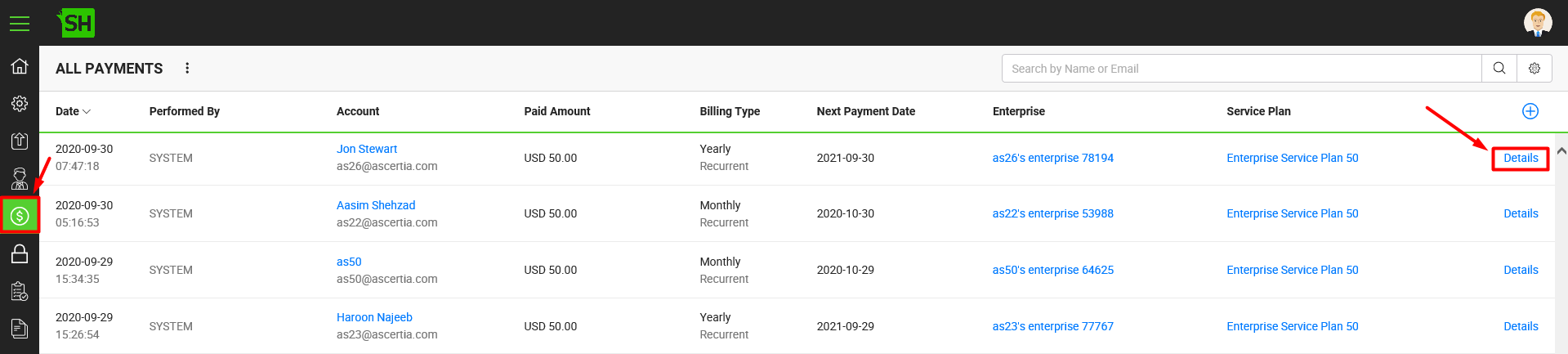
A dialog with will appear to display the read-only details of the payment. The dialog will cover all the aspects related to payment transaction.
Download the payment records in excel sheet
You can also export the searched payment records to an excel sheet file (xlsx).
For this:
- Click the "Billing" option from the left menu.
The "All Payments" screen will appear. - Search the desired payment records.
- Click
 available at the bottom of the billing screen.
available at the bottom of the billing screen.
The excel sheet file is downloaded to your local Downloads folder.
