View workflow details of your enterprise documents
SigningHub allows the Enterprise Admin to access the enterprise documents, if you want to view your enterprise documents, go to the enterprise documents listing as shown in the image below:
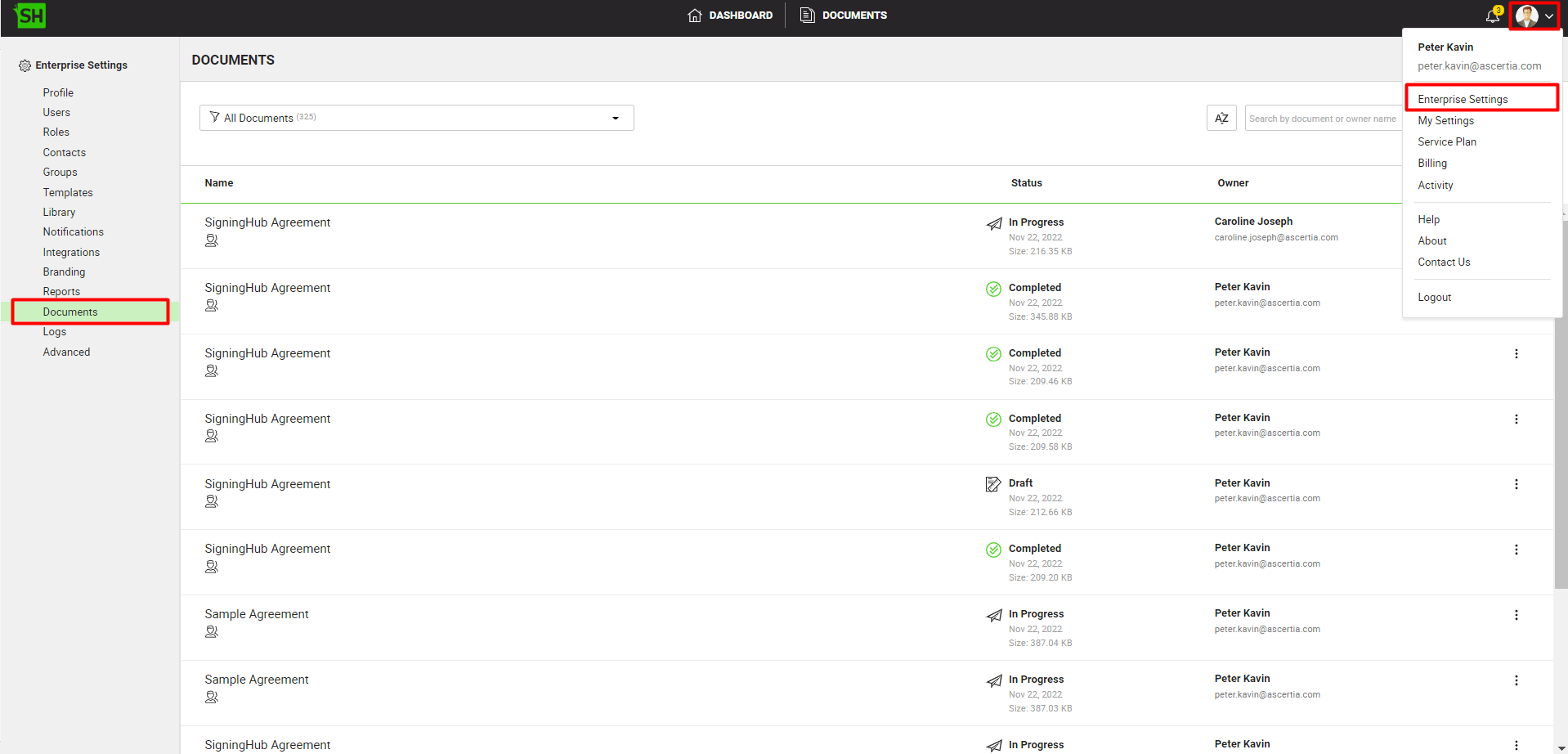
SigningHub maintains a log of each action being performed on a document along with the respective date and time stamps. The "Workflow Details" dialog which presents the logs of each action being performed consists of two tabs; "Workflow History" and "Workflow Timeline". However, viewing "Workflow Details" is subject to your assigned enterprise user role. These logs are only available to the respective Enterprise Admin.
Workflow History
The following document actions are logged under "Workflow History":
- When was the document uploaded by a user
- When was the document added from library by a user
- When was the document added from cloud by a user
- When was the document opened by a user
- When was the document closed by a user
- When was the contact added in the document by a user
- When was the comment added in the document by a user
- When was an attachment added in the document by a user
- When was a text field added in the document by a user
- When was a form field filled in the document by a user
- When was a form field text updated in the document by a user
- When was the document initials were filled by a user
- When was the document signed In-person by a user
- When was the document signed by a user
- The signing capacity with which a user signed the document
- When was the document shared by a user
- When was the document recalled by a user
- When was the document approved by a user
- When was the document updated by a user
- When was the document hosted for in-person signatures by a user
- When was the post processing activity done on the document by a user
- When was the document declined by a user
- When was the document renamed by a user
- When was the document deleted by a user
- When was the document printed by a user
- When was the document added in the library by a user
- When was the document downloaded by a user
- When was the document template added by a user
- When was the document template applied by a user
- When was the document workflow completed by a user
- When was the document workflow updated by a user
- When was the attached legal notice accepted by a user
Workflow Timeline
The following document details are logged:
- Who was the document shared with
- When was the document shared
- Who processed the document (signer, reviewer, editor, delegator, meeting host, gatekeeper)
- When was the document processed
- The time taken by the recipient to process the document
- Total time taken to process the document
- When was the document recalled by the user
View workflow details of an enterprise document
- Login with your enterprise admin credentials.
- Click your profile drop down menu (available at the top right corner).
- Click the "Enterprise Settings" option.
- Click the "Documents" option from the left menu.
All the document packages within your enterprise will be listed in their respective statuses. - Search/ move to the document package to view its details. Click
 adjacent to it and select the " Workflow Details" option.
adjacent to it and select the " Workflow Details" option.
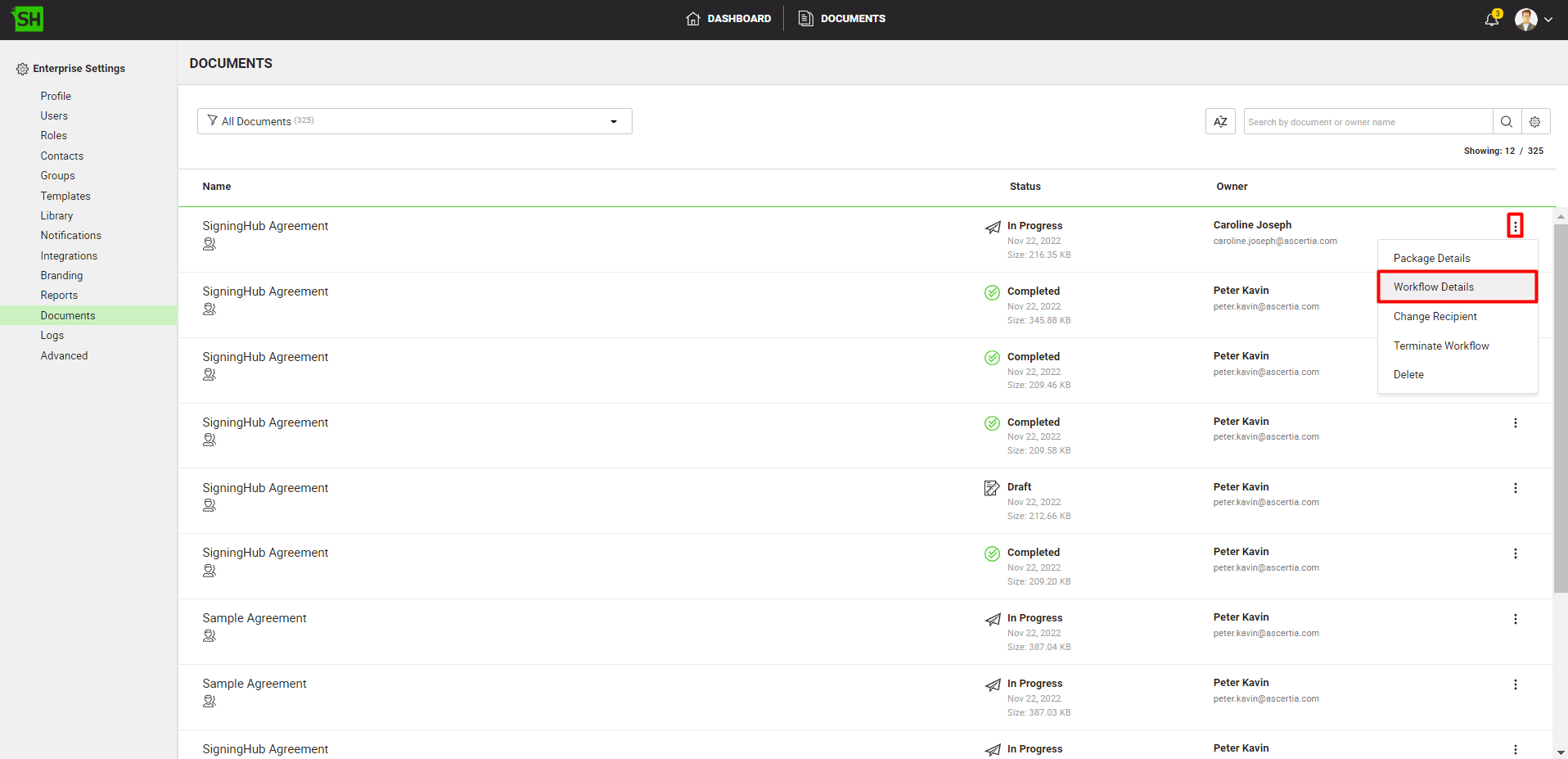
- A dialog will appear to display the workflow details. By default, the "Workflow History" tab will appear.

- Click "Workflow Timeline" to move to the workflow timeline tab.
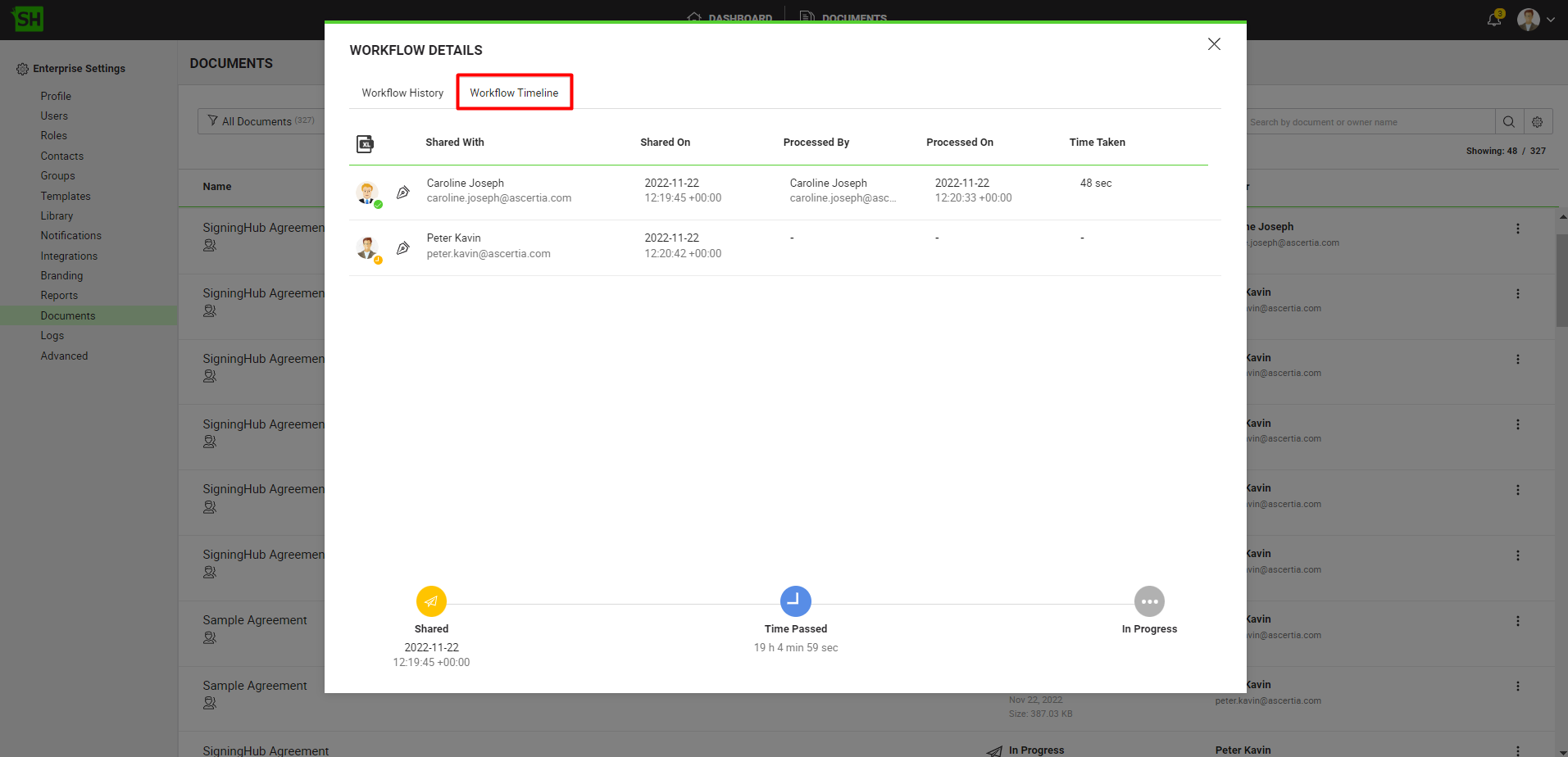
|
|
|
See Also
- View package details of your enterprise documents
- Change recipients of your enterprise documents
- Terminate workflow of your enterprise documents
- Delete your enterprise documents