View workflow details
SigningHub maintains a log of each action being performed on a document along with the respective date and time stamps. The "Workflow Details" dialog which presents the logs of each action being performed consists of two tabs; "Workflow History" and "Workflow Timeline". However, viewing "Workflow Details" is subject to your assigned enterprise user role. These logs are only available to the Document Owner.
Workflow History
The following document actions are logged under "Workflow History":
- When was the document uploaded by a user
- When was the document added from library by a user
- When was the document added from cloud by a user
- When was the document opened by a user
- When was the document closed by a user
- When was the contact added in the document by a user
- When was the comment added in the document by a user
- When was an attachment added in the document by a user
- When was a text field added in the document by a user
- When was a form field filled in the document by a user
- When was a form field text updated in the document by a user
- When was the document initials were filled by a user
- When was the document signed In-person by a user
- When was the document signed by a user
- When an electronic seal is applied on a document
- The signing capacity with which a user signed the document
- When was the document shared by a user
- When was the document recalled by a user
- When was the document approved by a user
- When was the document updated by a user
- When was the document hosted for in-person signatures by a user
- When was the post processing activity done on the document by a user
- When was the document declined by a user
- When was the document renamed by a user
- When was the document deleted by a user
- When was the document printed by a user
- When was the document added in the library by a user
- When was the document downloaded by a user
- When was the document template added by a user
- When was the document template applied by a user
- When was the document workflow completed by a user
- When was the document workflow updated by a user
- When was the attached legal notice accepted by a user
- When was Time based One Time Password used a secondary authentication method for accessing a document
- When was Time based One Time Password used a secondary authentication method for document signing
- The old level of assurance and the new level of assurance in case the signature field was updated while the status of the document was "In-Progress" or "Pending".
Workflow Timeline
The following document details are logged:
- Who was the document shared with
- When was the document shared
- Who processed the document (signer, reviewer, editor, delegator, meeting host, electronic seal, gatekeeper)
- When was the document processed
- The time taken by the recipient to process the document
- Total time taken to process the document
- When was the document recalled by the user
View workflow history of a document
- Click the "Documents" option, available at the top of the SigningHub screen.
- From your documents list, locate and select the document for which you want to see the workflow history.
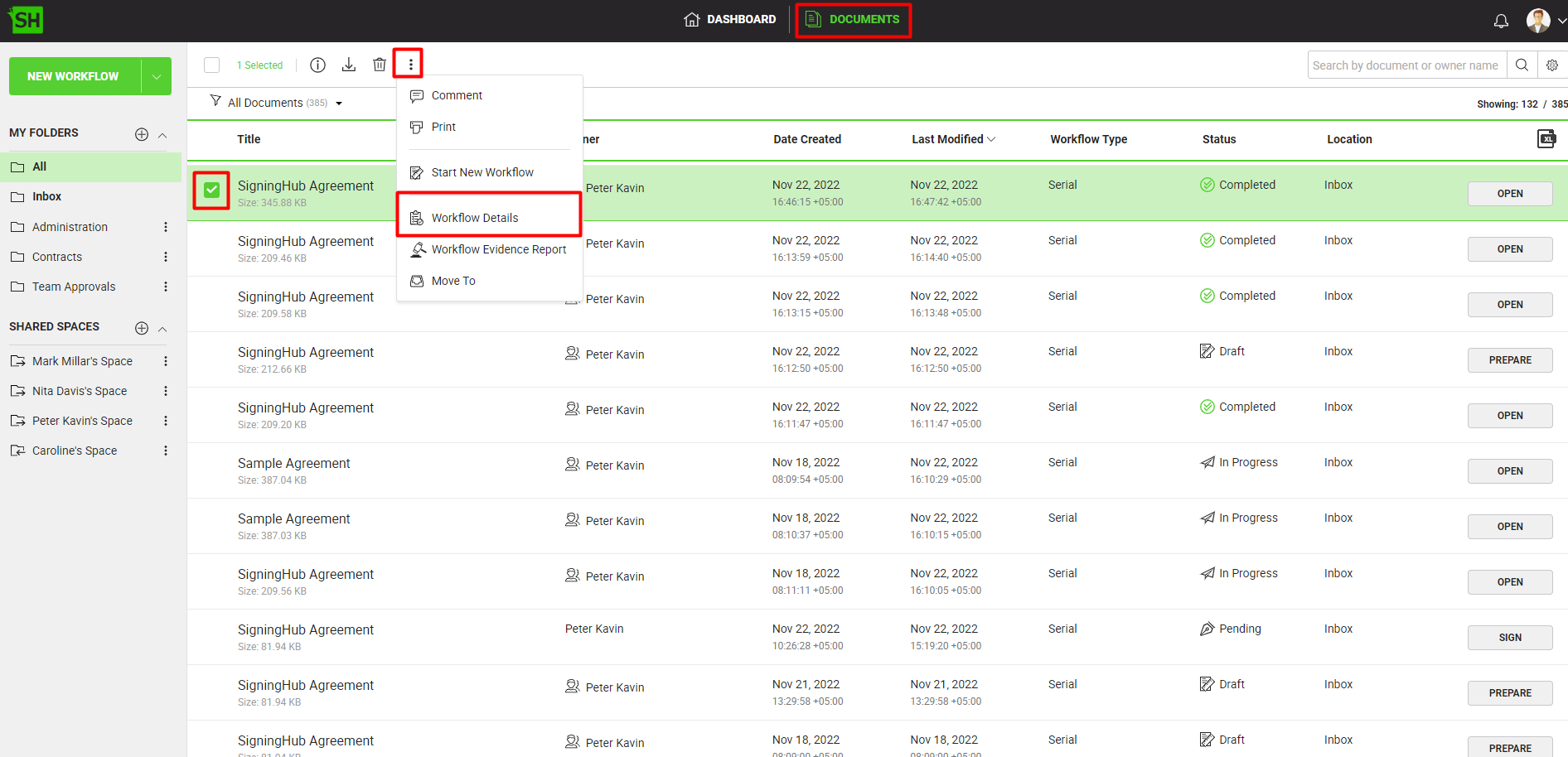
- Click the three dots menu
 and select the "Workflow Details" option. By default, the "Workflow History" tab will open.
and select the "Workflow Details" option. By default, the "Workflow History" tab will open.
A dialog will appear as shown below. Each log item is provided with the respective "Details" link.
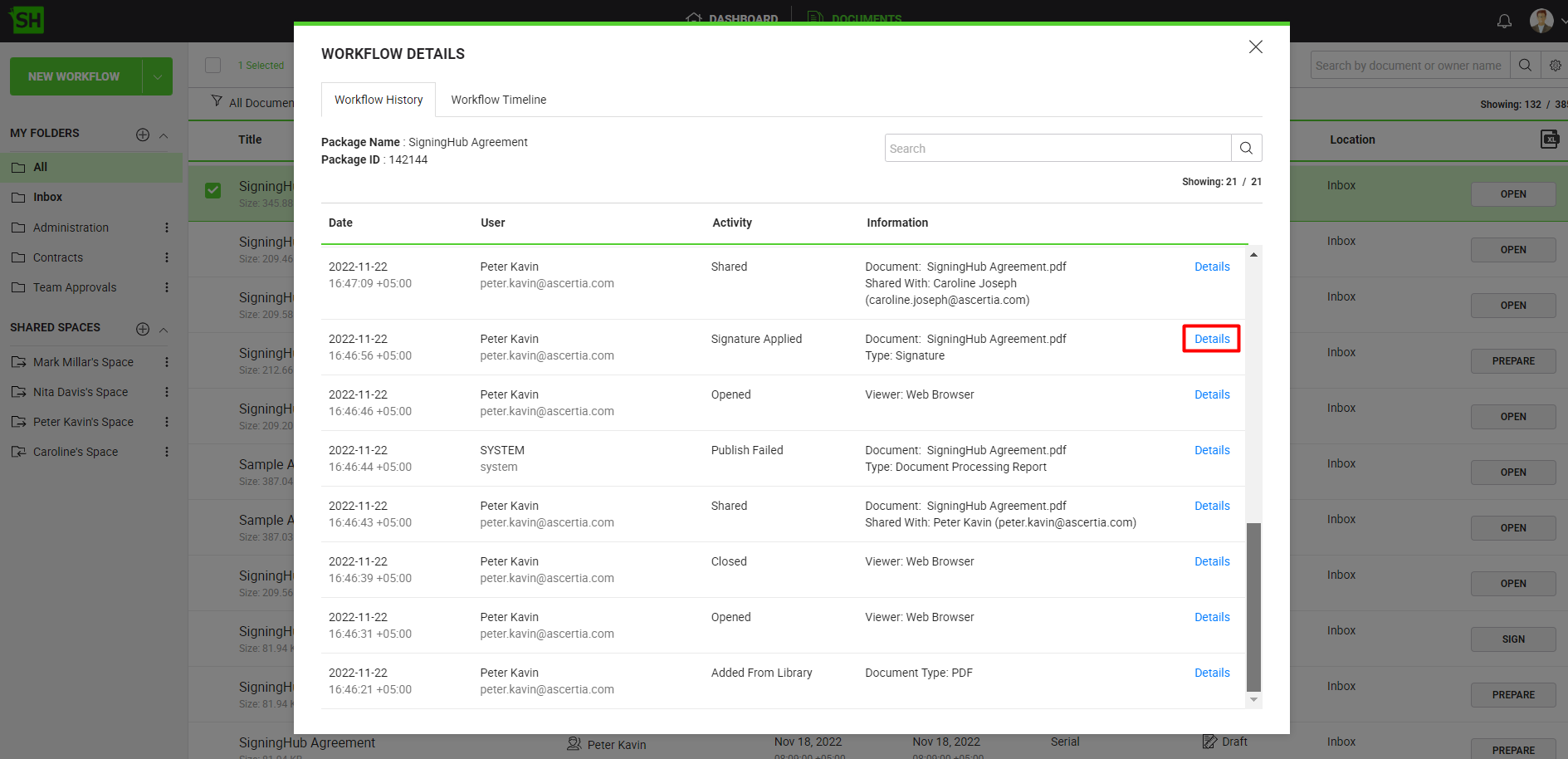
- Click the "Details" link to view the details of respective log item. Each document revision is downloadable with subject to your storage configuration settings.
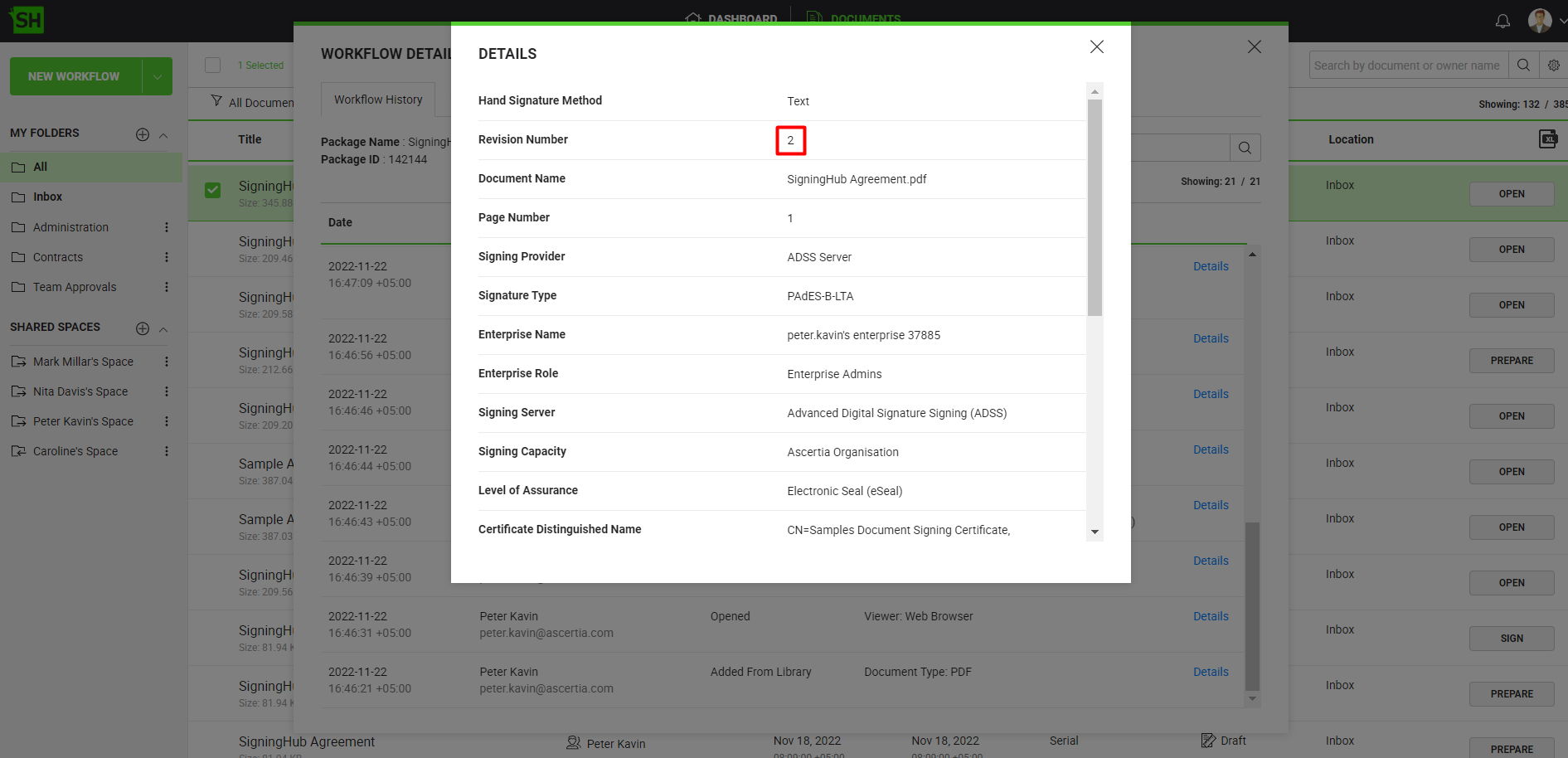
- In case you are using an individual account, see how to optimise your personal account storage.
- In case you are using an enterprise account, see how to optimise your enterprise account storage.
View workflow timeline of a document
- Click the "Documents" option, available at the top of the SigningHub screen.
- From your documents list, locate and select the document for which you want to see the workflow history.

- Click the three dots menu
 and select the "Workflow Details" option. By default, the "Workflow History" tab will open.
and select the "Workflow Details" option. By default, the "Workflow History" tab will open. - Click on the "Workflow Timeline" tab as shown in the image below.

The document owner has the option to download an .xls file of the "Workflow Timeline" of the document by clicking on the button shown in the image below.

The following details as also highlighted in the below image pertain to the entire workflow:
- When was the workflow shared
- Total time taken to process the document
- When was the workflow completed

|
|
|