Post a comment
SigningHub allows you to post comments (up to 255 characters) in a document workflow to accommodate any extra communication between the stakeholders (i.e. document owner & configured recipients). The posted comments are maintained separately in a workflow, and do not become the part of a completed/ signed PDF document. Posting comments is subject to your assigned enterprise user role. If you are willing to use this provision, ask your Enterprise Admin to enable it in your Role>Document Settings.
Post a comment
- Click the "Documents" option, available at the top of the SigningHub screen.
- From your documents list, locate and select the document to post a comment.
- Click the three dots menu
 and select the "Comment" option.
and select the "Comment" option.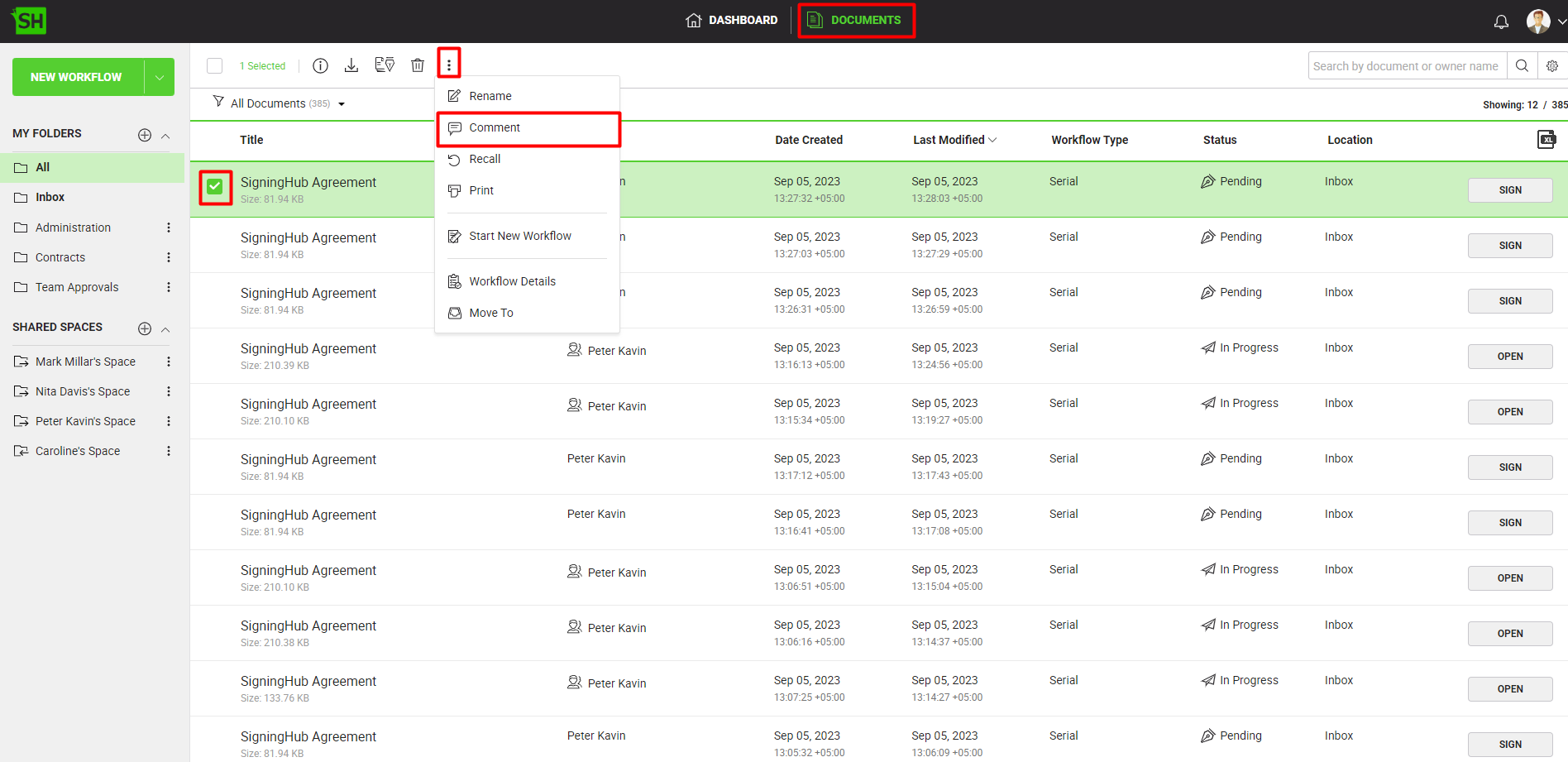
- In the "Comments" dialog, the user can:
- Configure the recipients for a comment:
The user has the option to either post a comment for all the configured recipients or for any specific recipient(s). By default, the "Everyone" option is selected in the highlighted drop down menu, to post a comment for all the recipients. To post a private comment for any specific recipient(s), click on the drop down menu and select the recipient(s), for whom you want to post a private comment. When a private comment is sent, a lock icon appears against the comment, indicating that it is a private comment. A private comment will only be visible to the recipient(s), for whom the private comment was posted. - Specify the comment:
The user can specify the comment (up to 255 characters), to be posted for the recipients, in the comment box. The user can add multiple comments and the posted comments will be shown like a normal chat. The posted comments will be time-stamped and appear along with the respective recipient's name (who posted the comment).
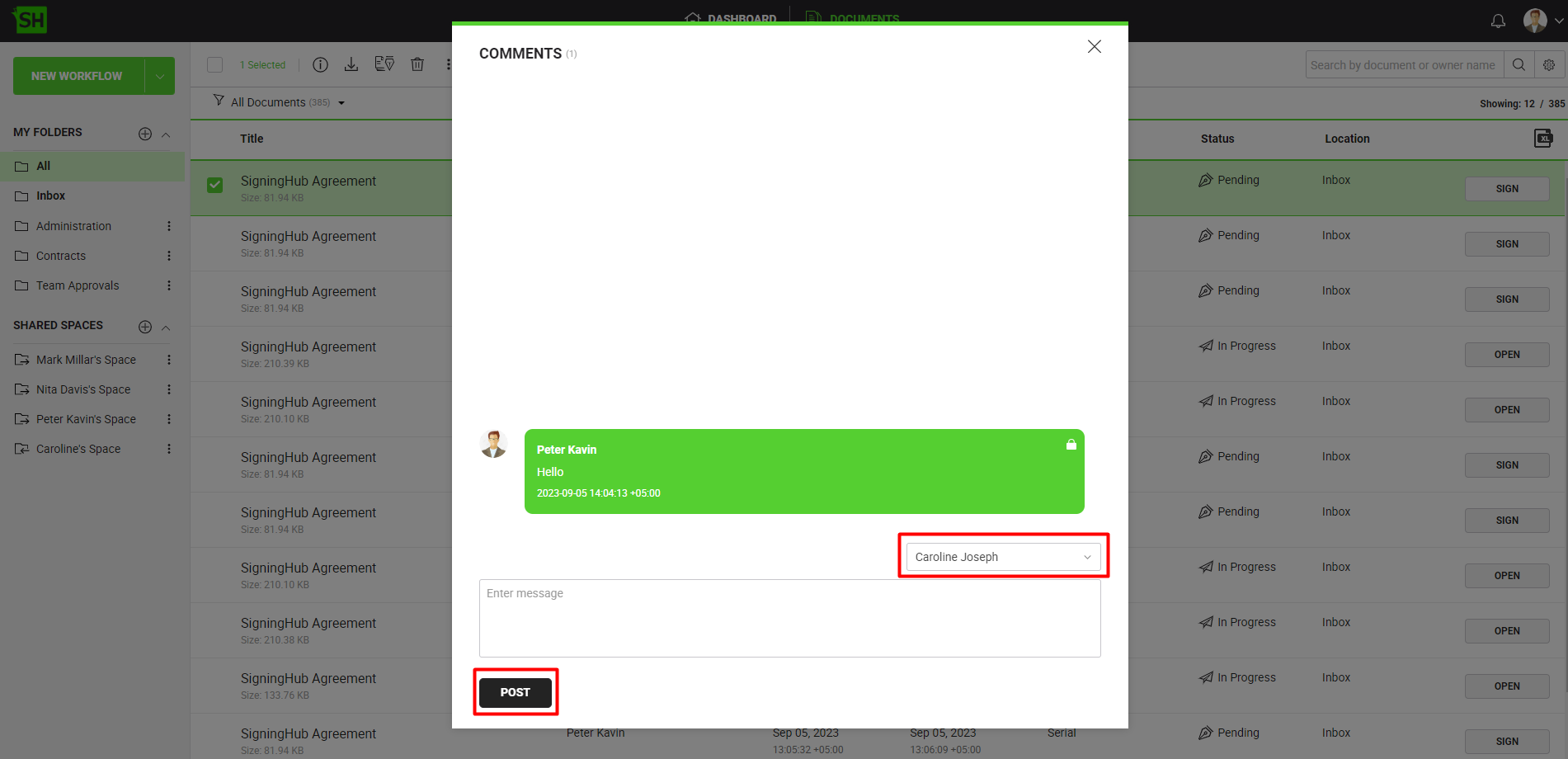
- Click the "Post" button to post the comment.
|
|
|
See Also
- Rename a package
- Recall a document
- Bulk share
- Print a document
- Start new workflow
- View workflow details
- View workflow evidence report
- Move a document