Use OTP as two-factor authentication
SigningHub also allows you to use OTP via SMS as secondary authentication method in conjunction with any of the pre-configured authentication method above. This will make you feel more secure by going through two-factor authentication at the login time.
The availability of OTP security feature as two-factor authentication is subject to your subscribed service plan and login authentication settings. If you are willing to use this provision, please contact your Enterprise Admin to enable it in your Role under "Authentication".
Use OTP as two-factor authentication
- Go to the SigningHub login screen.
- Click the "More Login Options" link available at the bottom of login screen.
A dialog will appear listing all the supported authentication methods. - Click your pre-configured authentication method, i.e. SigningHub ID, Salesforce, etc.
- Login with your respective credentials.
If the provided credentials are correct: - An OTP will be sent on your mobile device or email address.
- A dialog will appear on the login screen to enter the received OTP
- Once OTP is received enter it in the text field. In case OTP is not received, you may select the option to resend it. You can also choose another method for OTP by selecting 'Switch Method'
- Enter the received OTP and click the "Login" button.
|
|
|
See Also
- Login through SigningHub ID
- Login through Microsoft Active Directory
- Login through Salesforce
- Login through Microsoft ADFS
- Login through Microsoft Office 365
- Login through LinkedIn
- Login through Google
- Login through SSL client
- Login through Freja Mobile
- Login through Freja eID
- Login through Bank ID
- Login through itsme
- Login through Azure Active Directory
- Corporate logins
- Login through OIDC
- Login through generic OAuth2
- Login through Azure SAML-based SSO