Set service quota of your enterprise user
SigningHub allows you to configure a specific quota against each system resource/ service for your enterprise users on individual basis. This is useful to restrict them from abusing the system resources as allowed in your enterprise service plan. In this way, you can prevent your enterprise from being hijacked by a few individuals consuming the available resources.
|
Usage Statistics |
|||
|
Field Headers |
Description |
||
|
Constraint |
This header lists all the system resources whose usage limits can be quantified, i.e. Signatures, Simple Electronic Signatures , Storage, Workflows, Document Upload Size, and Templates.
|
||
|
Allowed |
This header lists the blank fields against each system resource (constraint) to define their limits in numbers. The defined number cannot be more than the respective limit as allowed in your enterprise service plan. |
||
|
Consumed |
This header lists the utilised resources against each constraint by this enterprise user. |
||
|
Service Plan |
This header lists the allowed resources in your service plan against each constraint. |
||
Set service quota of your enterprise user
- Login with your enterprise admin credentials.
- Click your profile drop down menu (available at the top right corner).
- Click the "Enterprise Settings" option.
- Click the "Users" option from the left menu. Your existing enterprise users will be listed.
- Click
 adjacent to the enterprise user whose system quota is required to set and select the "Usage Statistics" option.
adjacent to the enterprise user whose system quota is required to set and select the "Usage Statistics" option.

- A dialog will appear from where you can set the allowed quota of system resources. See the "Usage Statistics" table above for the fields description.
- Define the allowed limits in numbers for this user and click the "Save" button.
Repeat the same steps to define these limits for other enterprise users.

See Also
- Register an enterprise user
- Register enterprise users via CSV file
- Edit Enterprise User Details
- Reset the password of your enterprise user
- Reset 2FA of your enterprise user
- View activities of your enterprise users
- Invite an enterprise user
- Invite enterprise users via CSV file
- Pre-authorise users
- Disable an enterprise user
- Search an enterprise user
- Manage Signing Certificates