Delegate settings
Users may not always be available to sign documents, SigningHub provides the ability for document signers to delegate the signing of a document to a trusted person within the Enterprise for a limited time period, this could be used for when signers are on holiday or travelling. Alternatively, SigningHub also provides the ability to allow assign a "Gatekeeper", this is a trusted person who can review a document before it is sent to the signer, the gatekeeper can decline documents that should not be sent to the signer.
Delegate your signing authority
SigningHub provides the Delegated Signing facility through which you can assign your signing authority to a trusted person (your contact) for a configurable time period, so they may process the documents in your absence. If enabled, when a document is sent to you, a copy of the document will be automatically forwarded to your delegated contact as well. SigningHub allows to delegate the signing of a particular document for multiple persons at different time frames.
The delegated contact can then process (sign / review / edit) the document on your behalf by using their own private key. The signature field will show the delegated signer name, however, the signature verification dialog will show your (the actual signer's) name along with a "Delegated" caption.
Add your Delegate
- Click your profile drop down menu (available at the top right corner).
- Click the "My Settings" option.
- Click the "Delegated Signing" option from the left menu.

- Tick the "Allow someone else to sign on your behalf" check box to enable it.
- Click
 from the grid header. The "Add Delegate" dialog will appear.
from the grid header. The "Add Delegate" dialog will appear.
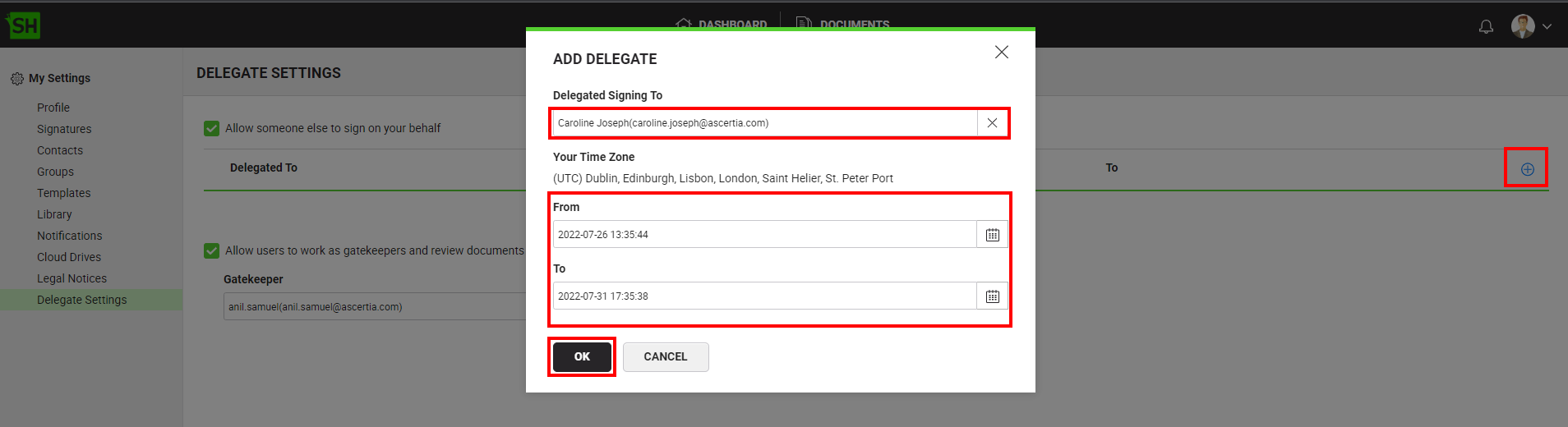
- Specify the contact to whom you want to delegate your signing authority. The contact can be specified by using their Name, Email ID, or National ID.
- Specify the exclusive time period by using the "From" and "To" fields during which this configuration is effective.
The Delegated Signing will be ineffective beyond the specified time period. - Click the "Ok" button.
- The delegate will be added in delegated settings list.
- Click on "Save" button from "Delegate Settings" screen.
Edit your Delegate
- Click your profile drop down menu (available at the top right corner).
- Click the "My Settings" option.
- Click the "Delegated Signing" option from the left menu.Your existing delegated signing authorities will be listed.
- Click the
 adjacent to the delegate signing authority from the main grid. The "Edit Delegate" dialog will appear.
adjacent to the delegate signing authority from the main grid. The "Edit Delegate" dialog will appear. - Edit the informations as required.
- Click the "Ok" button."Edit Delegate" dialog will be closed
- Click on "Save" button from "Delegate Settings" screen.
Delete your Delegate
- Click your profile drop down menu (available at the top right corner).
- Click the "My Settings" option.
- Click the "Delegated Signing" option from the left menu.Your existing delegated signing authorities will be listed.
- Click the
 adjacent to the delegate signing authority from the main grid.
adjacent to the delegate signing authority from the main grid. - Click on "Save" button from "Delegate Settings" screen.
Delegate gatekeeper as your reviewing authority
SigningHub provides the gatekeeper facility through which you can assign your reviewing authority to a trusted person (your contact), so that they may filter documents for you. If enabled, the document will be automatically forwarded to gatekeeper before you are required to sign.
The gatekeeper can then process (review / decline) the document on your behalf. The gatekeeper caption along with signer name will be show in recipient's section. After Approval, the document will be forwarded to you. On decline, your turn will also be declined.
You can enable \ disable or change the gatekeeper, When you disable the gatekeeper feature, all pending documents will be automatically forwarded to you. On changing the gatekeeper all the pending documents will be moved from previous gatekeeper to the new one.
- Click your profile drop down menu (available at the top right corner).
- Click the "My Settings" option.
- Click the "Delegate Settings" option from the left menu.

4. Tick the "Allow users to work as gatekeepers and review documents on your behalf" check box to enable it.
5. Specify the contact to whom you want to assign as your gatekeeper. The contact can be specified by using their Name, Email ID, or National ID.
6. Click the "Save" button.
|
|
|
See Also
- Set up your SigningHub profile
- Configure signature settings
- Manage your contacts
- Manage your groups
- Manage your templates
- Manage your library
- Configure your notifications
- Enable cloud drives
- Manage your legal notices
- Optimise your account storage
- Delete your account