Configure User Settings
The User Settings tab lets you configure the usability related SigningHub modules in a role. You can select your choice modules from the list to make them available to your enterprise users (registered with this role) for navigation. SigningHub supports granular access management along with their fine grained authorization, i.e. read, add/ edit, and delete access on different modules/ sub modules of the system.
Configure user settings in a role
- Login with your enterprise admin credentials.
- Click your profile drop down menu (available at the top right corner).
- Click the "Enterprise Settings" option.
- Click the "Roles" option from the left menu.
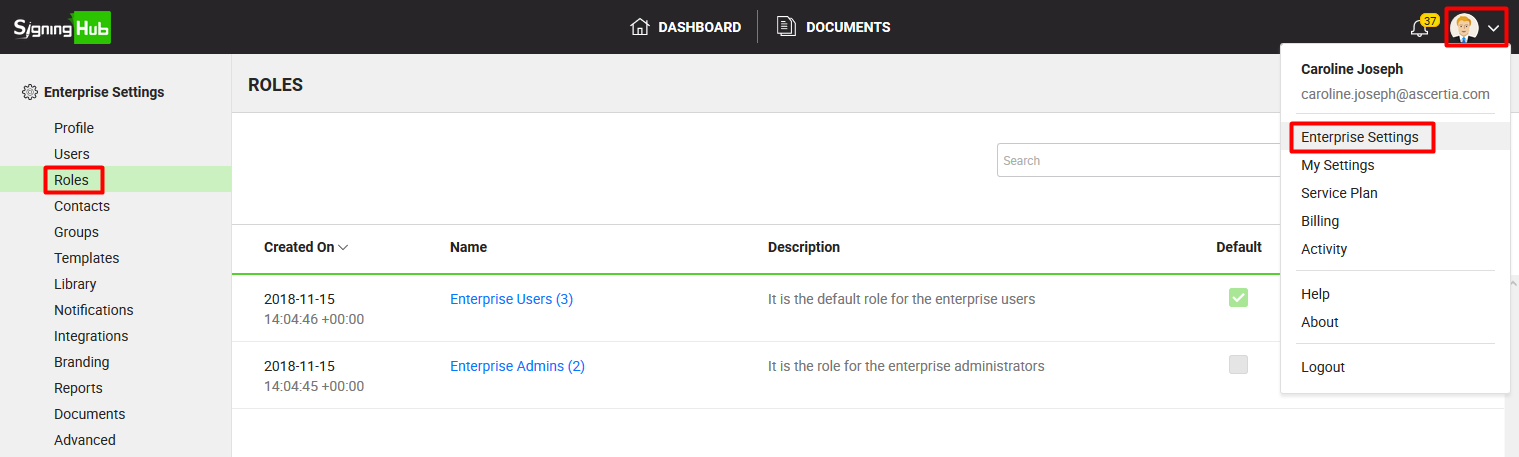
- Search/ move to the role to edit and click
 adjacent to it. The "Edit Role" screen will appear for re-configurations.
adjacent to it. The "Edit Role" screen will appear for re-configurations.

- Click the "User Settings" tab.
Select the user settings check boxes and their respective granular access as required, see their description in the "User Settings" table below.
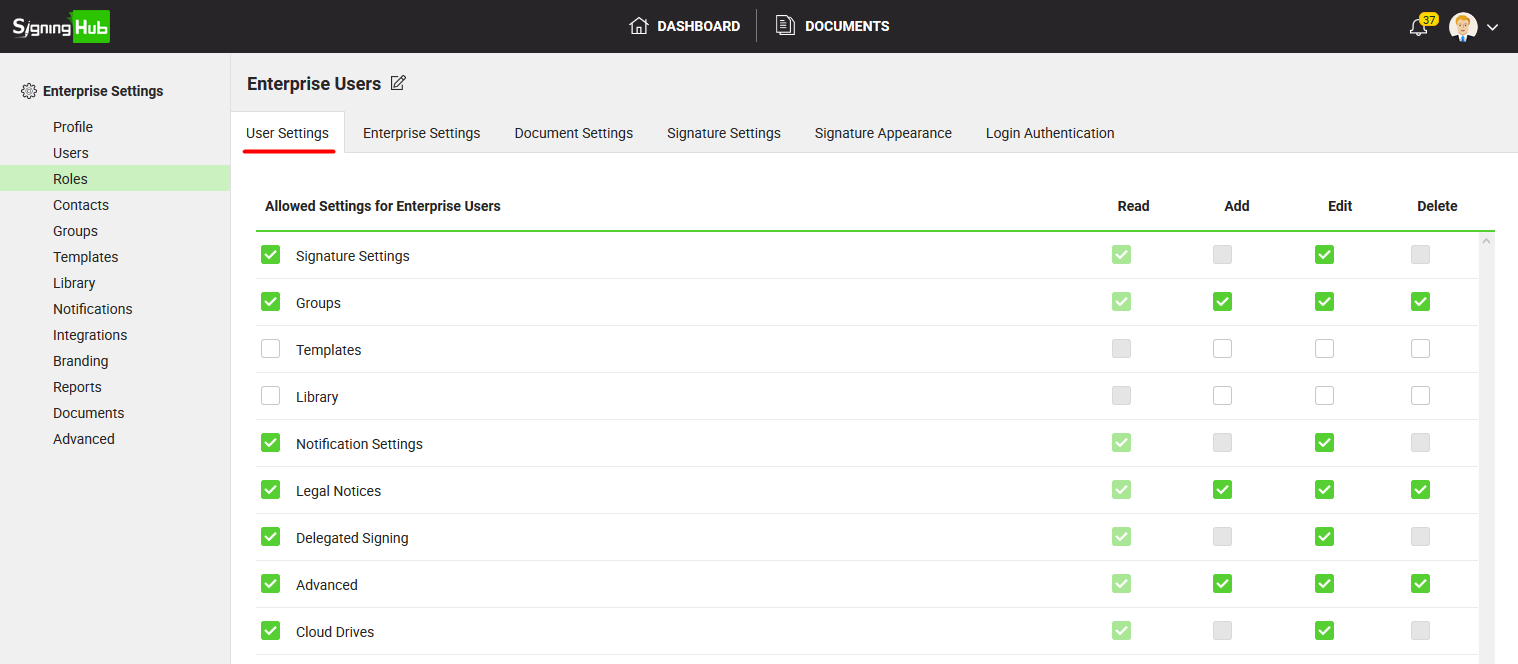
- Click the "Save" button.
|
User Settings |
|
|
Fields |
Description |
|
Allowed Settings for Enterprise Users |
|
|
Signature Settings |
Select this option to allow the user signatures configuration access in a role. This will enable the "Signatures" tab under the "My Settings" option for your enterprise users belonging to this role. |
|
Groups |
Select this option to allow the user groups management access in a role. This will enable the "Groups" and "Contacts" tabs under the "My Settings" option for your enterprise users belonging to this role. |
|
Templates |
Select this option to allow the user templates management access in a role. This will enable the "Templates" tab under the "My Settings" option for your enterprise users belonging to this role. |
|
Library |
Select this option to allow the user documents library management access in a role. This will enable the "Library" tab under the "My Settings" option for your enterprise users belonging to this role. |
|
Notification Settings |
Select this option to allow the user emails configuration access in a role. This will enable the "Notifications" tab under the "My Settings" option for your enterprise users belonging to this role. |
|
Legal Notices |
Select this option to allow the user legal notices management access in a role. This will enable the "Legal Notices" tab under the "My Settings" option for your enterprise users belonging to this role. |
|
Delegate Signing |
Select this option to allow the delegated signing feature in a role. This will enable the "Delegated Signing" tab under the "My Settings" option for your enterprise users belonging to this role. |
|
Advanced |
Select this option to allow the account deletion feature in a role. This will enable the "Advanced" tab under the "My Settings" option for your enterprise users belonging to this role. |
|
Cloud Drives |
Select this option to allow the cloud drive configuration access in a role. This will enable the "Cloud Drives" tab under the "My Settings" option, and the "Get from Cloud" option on Document adding screen, for your enterprise users belonging to this role. |
|
|
When you update a role in a production environment, the saved changes are available to the related users on their next login. |