Make a Manual Payment
You can also make the manual payments through SigningHub Admin interface. This is useful in situations when payments are to save against the private service plans, or against those online payments that have been failed due to any technical reason.
Add a manual payment record
- Click the "Billing" option from the left menu. The "All Payments" screen will appear.
- Click
 from the grid header. The "Manual Payment" dialog will appear.
from the grid header. The "Manual Payment" dialog will appear.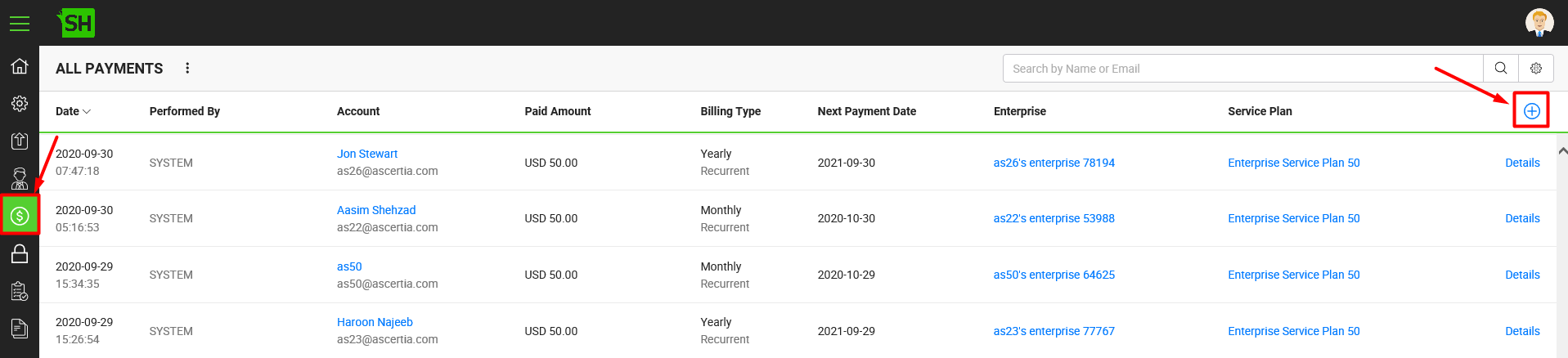
- Specify the payment details accordingly and click the "Save Payment" button. See the below table for fields description.
A new payment transaction will be made and shown in the payments list. - Click the "Publish Changes" button from the top right corner, to make these configurations effective on the front-end (SigningHub Desktop Web).
|
Manual Payment |
|
|
Fields |
Description |
|
Account Owner Email |
Specify the email ID of the account owner against which payment is to make. |
|
Service Plan |
Read only field to display the subscribed service plan of the above mentioned account owner. Click |
|
Monthly Price |
Read only field to display the monthly price of the subscribed service plan. |
|
Yearly Price |
Read only field to display the annual price of the subscribed service plan. |
|
Mode |
Specify the payment mode, i.e. Monthly or Yearly. |
|
Payment Amount |
Specify the payment amount to be added in the system. From the adjacent drop down, choose the payment currency, i.e. USD, GBP, EUR, BDT, etc. |
|
VAT Number |
Specify Value Added Tax (VAT) number of the account owner. |
|
Transaction ID/ Charge ID |
When making a manual payment, specify any ID that can be used as transaction ID/ charge ID of the payment. |
|
Agreement ID/ Customer ID |
The agreement ID/ customer ID is auto populated when you make a manual payment against an account whose billing is already Active. However, when you make a manual payment against an account that is using a private service plan then you will need to manually specify the agreement ID/ customer ID. |
|
Remarks |
Specify the reason of making this manual payment. |
|
|
|
See also
- View Payment Filters
- View Payment Details
- Search a Payment Record
- Manage your custom search criteria for payment records