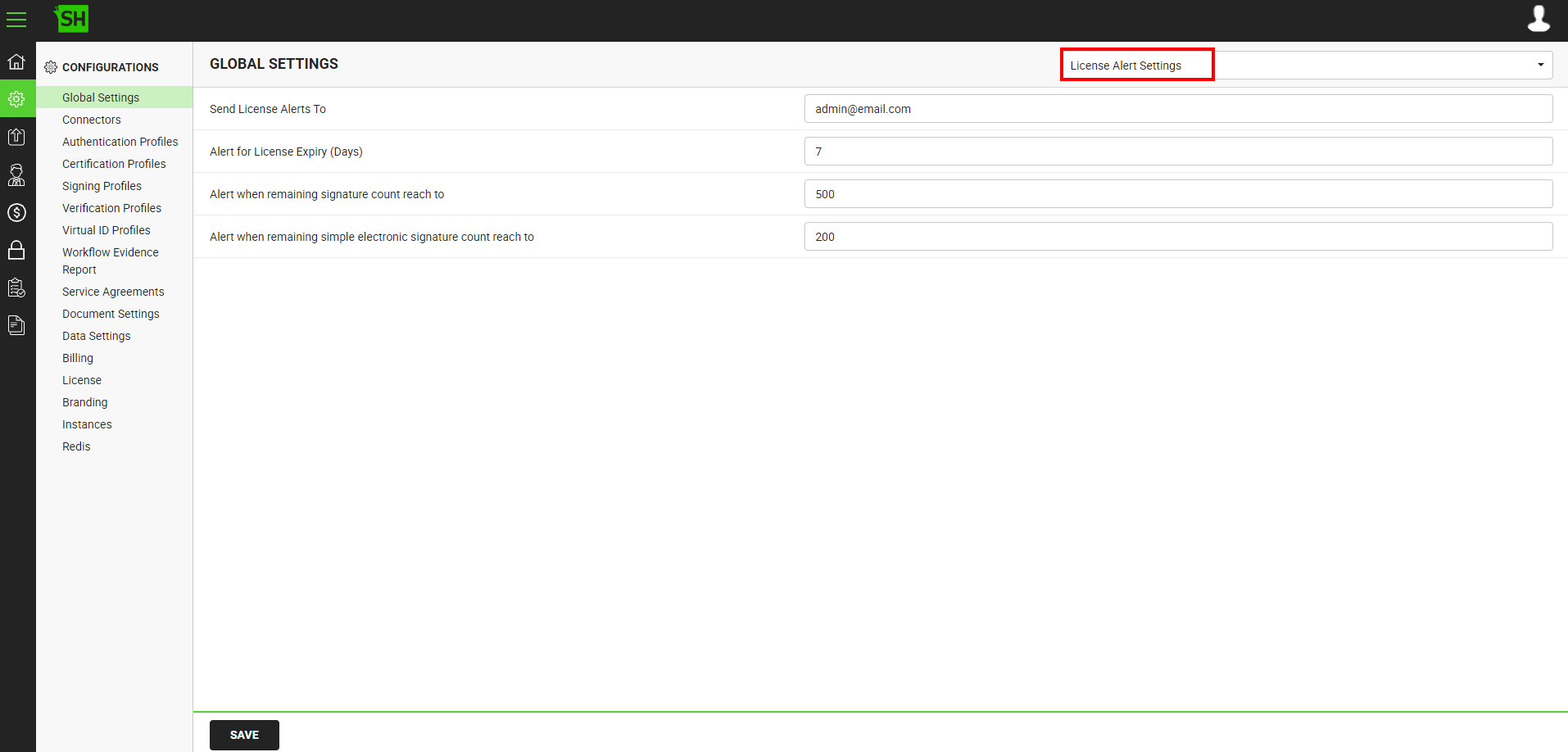This section provides details related to license expiry alerts of on-premise deployments.
Configure the "License Alert Settings" parameters in SigningHub Global Settings
- Click the "Configurations" option from the left menu.
- Click the "Global Settings" option.
- Global Settings will appear, select the "License Expiry Alert Setting" option from the top right drop down.
- Configure these settings as required and click the "Save" button from the screen bottom. See the below table for fields description.
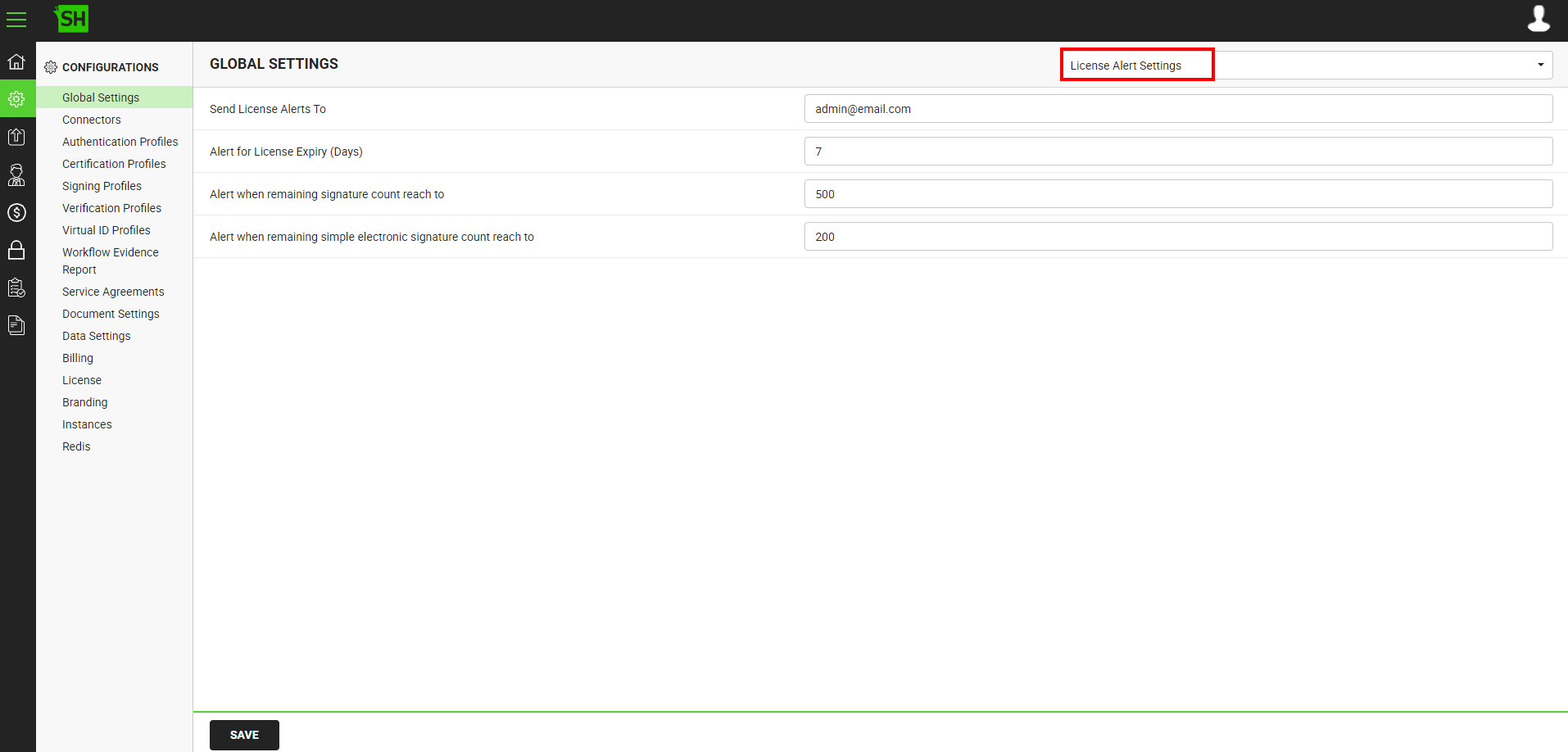
|
Global Settings - License Expiry Alert Setting
|
|
Fields
|
Description
|
|
Send License Expiry Alerts To
|
Specify the email address on which SigningHub could send you license expiry alerts, i.e. alerts@mysigninghub.com
|
|
Alert for License Expiry (Days)
|
Specify the number of days (i.e. 30) before your software license expiry, SigningHub could send you the email alert.
|
|
Alert when remaining signature count reach to
|
Specify the Signature Count for sending automated alerts to the email address specified in the "Send License Alerts To" field below.
|

|
1. This option is only effective when your license has a value specified for your signature quota; for example 1000 signatures are allowed in the license. As you continue to use your signature quota, the Signature Count keeps dropping. When the Signature Count drops to the value specified in this field; SigningHub starts sending automated alerts to the specified email address.

In this example, the SigningHub license allows 1500 signatures and you have set the "Alert when remaining signature count reach to" field to 500. In this case, as soon as the Signature Count drops to 500, SigningHub will start sending automated email alerts to the specified email address.
2. This option is not appear in "License Alert Settings" in case of unlimited signature are allowed in the license.
|
|

|
- The schedule of the automated email alerts for signature quota is configured in the Core Settings under "Clean Database" option.
- Signatures specify digital signatures (PKI signatures) performed using all level of assurance except Simple Electronic Signature (eSignature) if "SIMPLE_ELECTRONIC_SIGNATURES" module enabled in the license.If "SIMPLE_ELECTRONIC_SIGNATURES" module disabled in the license than system will work as of today and specify signatures (PKI or Non-PKI) performed using any level of assurance.
|
|
|
Alert when remaining simple electronic signature count reach to
|
Specify the Simple Electronic Signature Count for sending automated alerts to the email address specified in the "Send License Alerts To" field below.
|

|
1. This option is only effective when your license has a value specified for your simple electronic signature quota; for example 500 simple electronic signatures are allowed in the license. As you continue to use your simple electronic signature quota, the Simple Electronic Signature Count keeps dropping. When the Simple Electronic Signature Count drops to the value specified in this field; SigningHub starts sending automated alerts to the specified email address.

In this example, the SigningHub license allows 500 signatures and you have set the "Alert when remaining simple electronic signature count reach to" field to 200. In this case, as soon as the Signature Count drops to 200, SigningHub will start sending automated email alerts to the specified email address.
2. This option does not appear in "License Alert Settings" in case of unlimited simple electronic signature are allowed in the license.
|
|

|
- The schedule of the automated email alerts for simple electronic signature quota is configured in the Core Settings under "Clean Database" option.
- "Alert when remaining simple electronic signature count reach to" option will only be displayed, if the "SIMPLE_ELECTRONIC_SIGNATURES" module enabled in the license.
|
|
See Also