Alerts
This subsection discusses the settings related to global alerts of your on-premises deployment.
Configure the "Alerts" parameters in SigningHub Global Settings
- Click the "Configurations" option from the left menu.
- Click the "Global Settings" option.
- Global Settings will appear, select the "Alerts" option from the top right drop down.
- Configure these settings as required and click the "Save" button from the screen bottom.
See the below table for fields description.
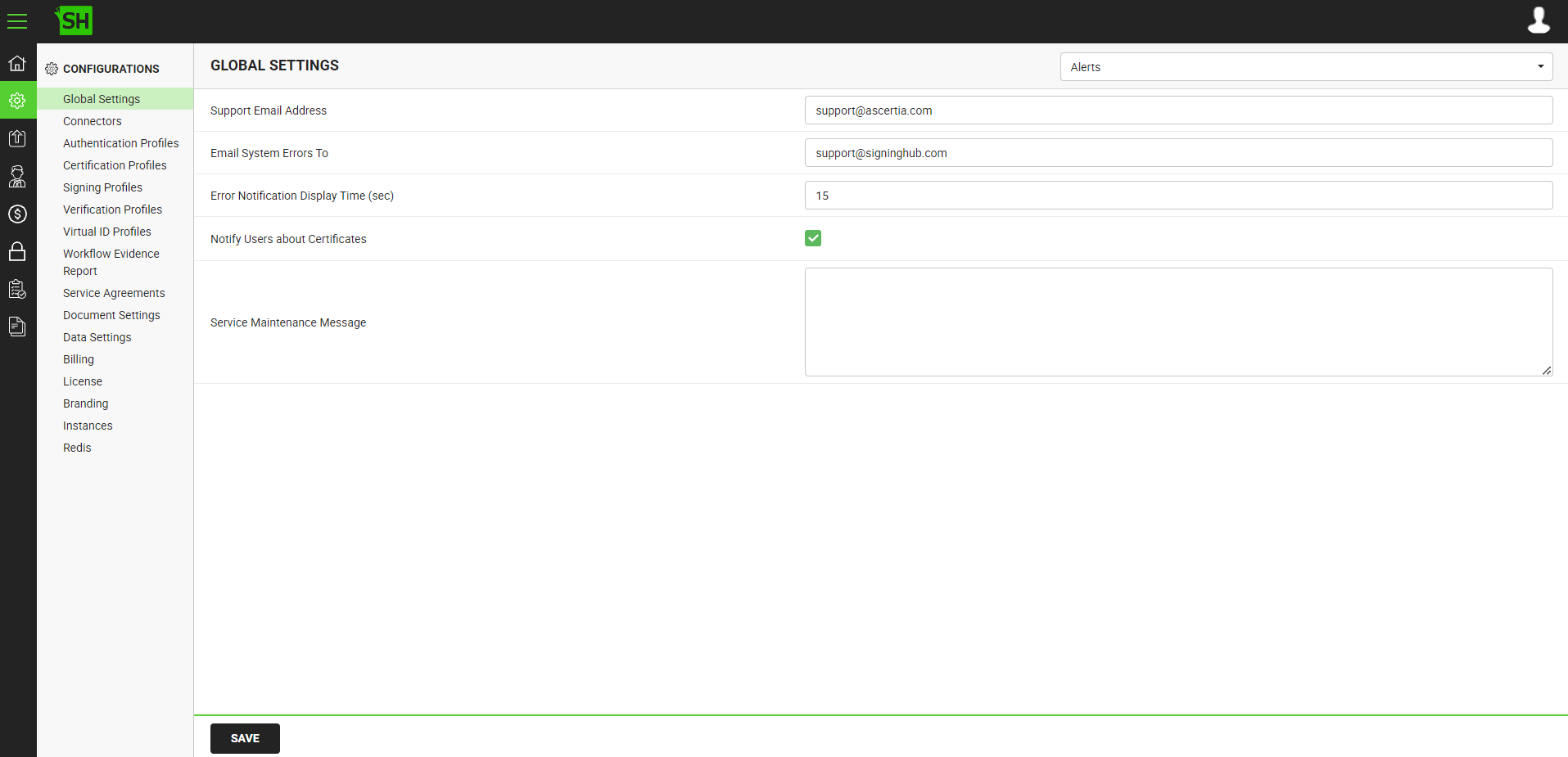
|
Global Settings - Alerts |
|
|
Fields |
Description |
|
Support Email Address |
Specify the email address for your SigningHub end users, on which they can send their support queries, i.e. support@mysigninghub.com. |
|
Email System Errors To |
Specify the email address on which your SigningHub application can send internal system errors, i.e. errors@mysigninghub.com. |
|
Error Notification Display Time (sec) |
Specify the time in seconds after which the system notifications should fadeout in SigningHub. The specified time from here will be displayed under the default settings of an Enterprise account, from where this time can be overruled. |
|
Notify Users about Certificates |
Tick this check box to notify the users about their certificates life cycles. These notifications can be on-screen and/ or email (as configured in the User/ Enterprise settings) and will be sent on the following events:
If you do not want to notify the users about their certificates life cycles, keep this checkbox unticked. |
|
Service Maintenance Message |
Specify a service maintenance message in this field. This service maintenance message field has a character limit of 500 characters. However, the user must ensure that the message short enough to fit a single-line banner which will be displayed on the following screens:
Script tags are not allowed in this field, however, the user can add an HTML. By default this field if empty. The service maintenance message will only be displayed on Desktop Web. |
See Also
- General
- Service Plan
- Default Locale
- Session and Links Expiry Time
- Default Connectors
- Default Password Policy
- License Alert Setting
- Bulk Actions
- Core Settings
- Analytics Tracking Codes
- Content Security Policy