Update Redis Configurations
SigningHub supports Redis service that allows the live triggering of web notifications on SigningHub Desktop Web.
With this implementation, the end users wont need to refresh their accounts to see newly received documents in the documents list and their notifications if they are already logged in to SigningHub. System will show just in time notifications in the toaster messages and increase the count of "Notifications" being shown on the top right of screen with a bell icon.
During deployment, the SigningHub Installer requires the administrator to enter the Redis configurations. After successful installation, the specified configurations will be available under SigningHub Admin Configurations in editable form. Update these configurations as required.
Update the "Redis" configurations
- Click the "Configurations" option from the left menu.
- Click the "Redis" option.
The "Redis" screen will appear, showing the "Redis App Name" and "Redis Server Connection String" fields. The fields will be showing the editable values that were specified during installation.
- Redis App Name refers to the client application name that is used to identify the application in the Redis Cache Server.
- Redis Server Connection String refers to the command that connects SigningHub with the Redis Server.
- Update the fields' values as required, and click the "Save" button from the screen bottom.
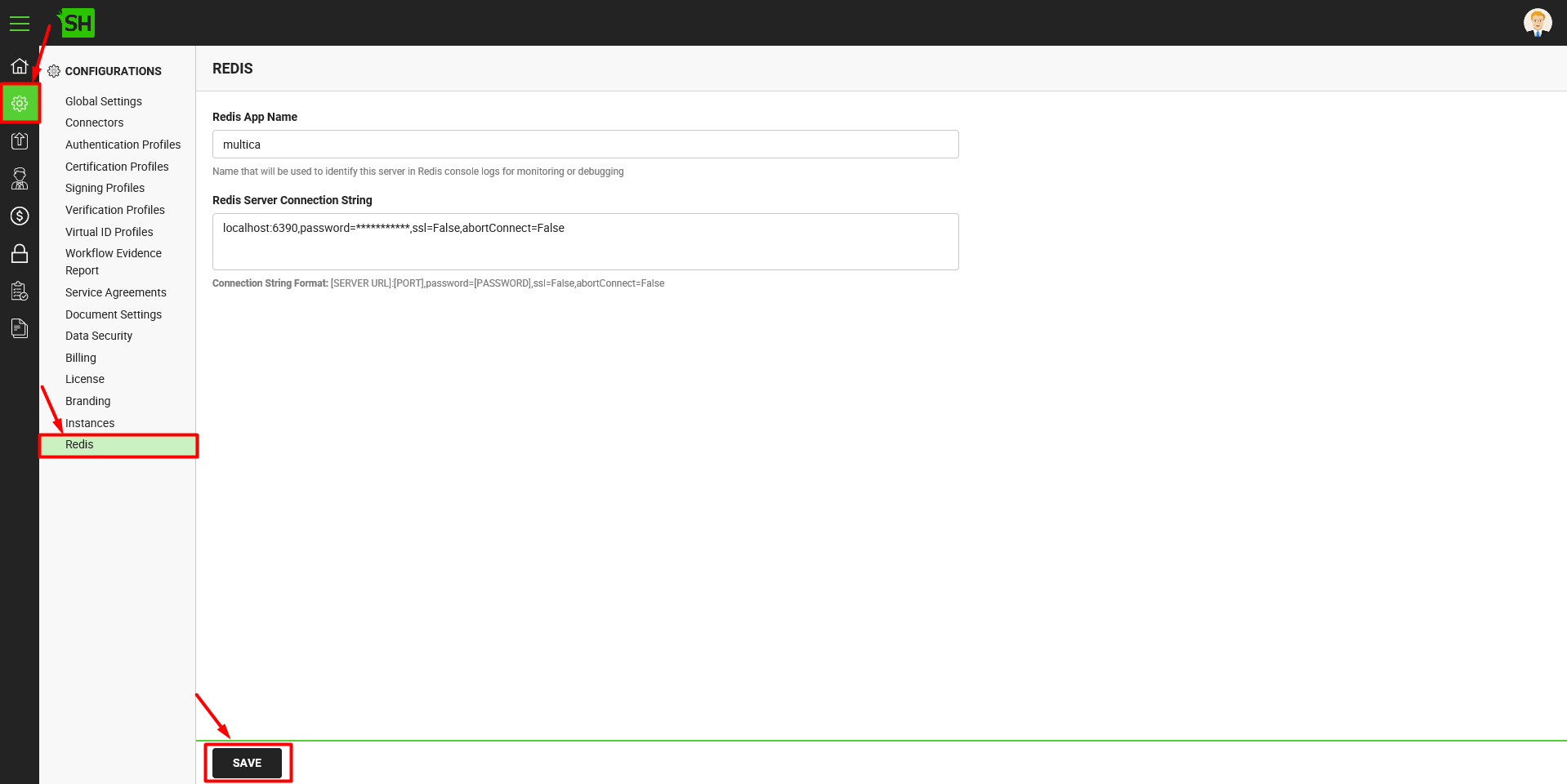
See Also
- Configure Global Settings
- Manage Connectors
- Manage Authentication Profiles
- Manage Certification Profiles
- Manage Signing Profiles
- Manage Verification Profiles
- Manage Virtual ID Profiles
- Configure Service Agreements
- Configure Auto Signing of Workflow Evidence Report
- Configure Document Settings
- Configure Data Settings
- Configure Billing Facility
- Configure SigningHub License
- Configure SigningHub Branding
- Configure SigningHub Instances
